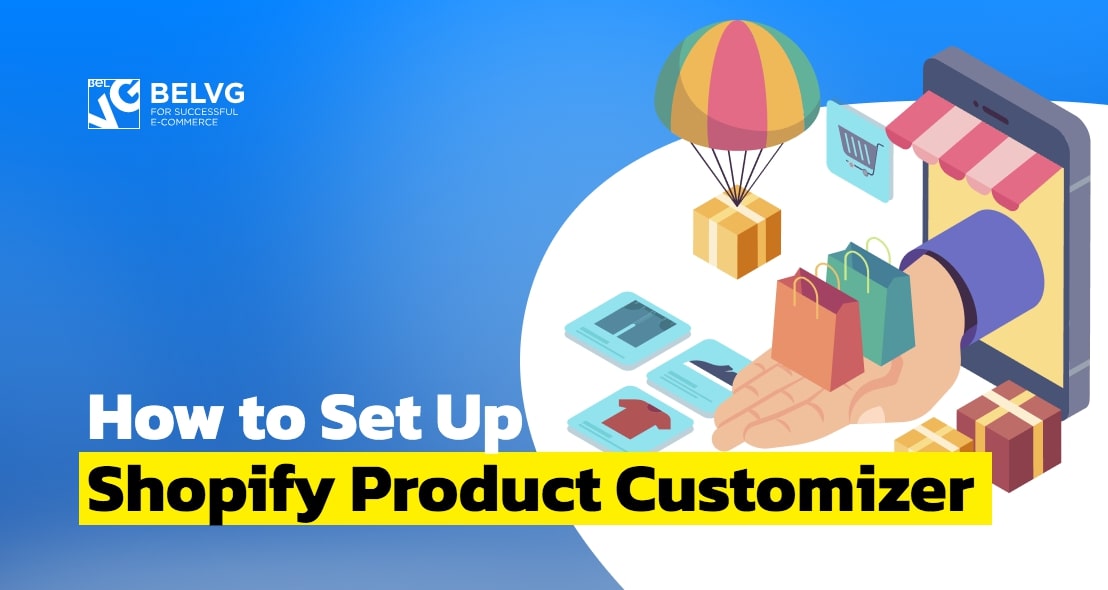
Product personalization is the possibility to add custom elements to the items in an online store. When online store admins can change a live product preview by adding their own texts and images, they are able to provide a more advanced user interaction on product pages. It results in an increase in store engagement and conversions. Here, you will learn how to set up a Shopify product customizer. We will explain how to use Best Custom Product Options and Zakeke Product Customizer applications and configure Shopify custom product builder.
How to configure Shopify custom product options (Best Custom Product Options app)
How to set up Shopify product customizer (Zakeke Product Customizer app)
Shopify custom product builder
There are two types of personalized products on Shopify:
1. Partially customized. It allows a webstore admin to add just a few elements to the product that you sell.
2. Completely built from scratch. It allows a webstore admin to choose all the elements of the final product.
To allow customizing products in a Shopify store, you need to install one of the product personalizer apps.
How to configure Shopify custom product options (Best Custom Product Options app)
First, let’s create a product and different variants of it:
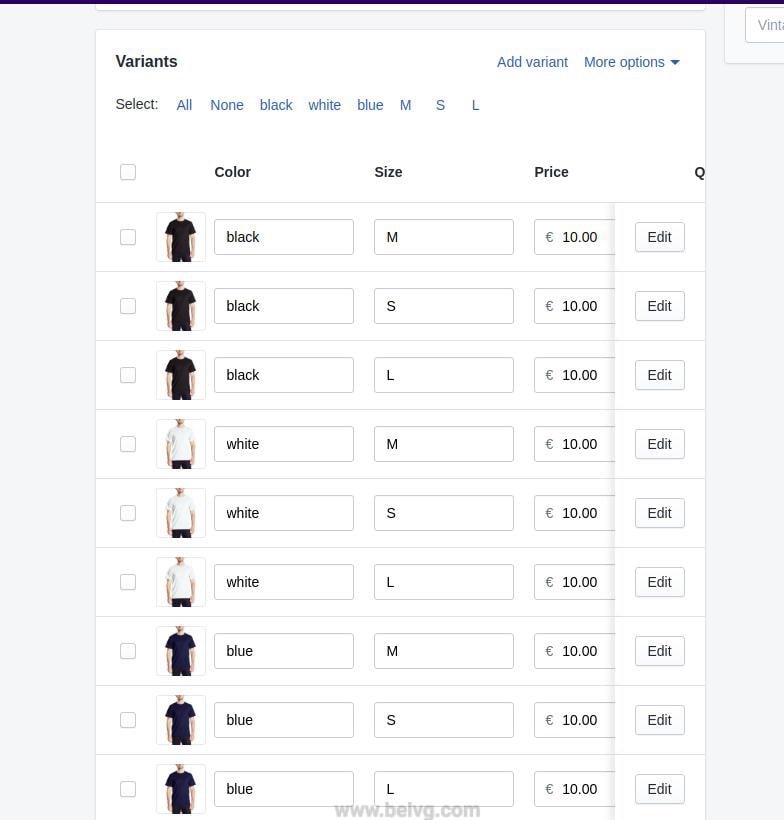
By default, the product looks like this:
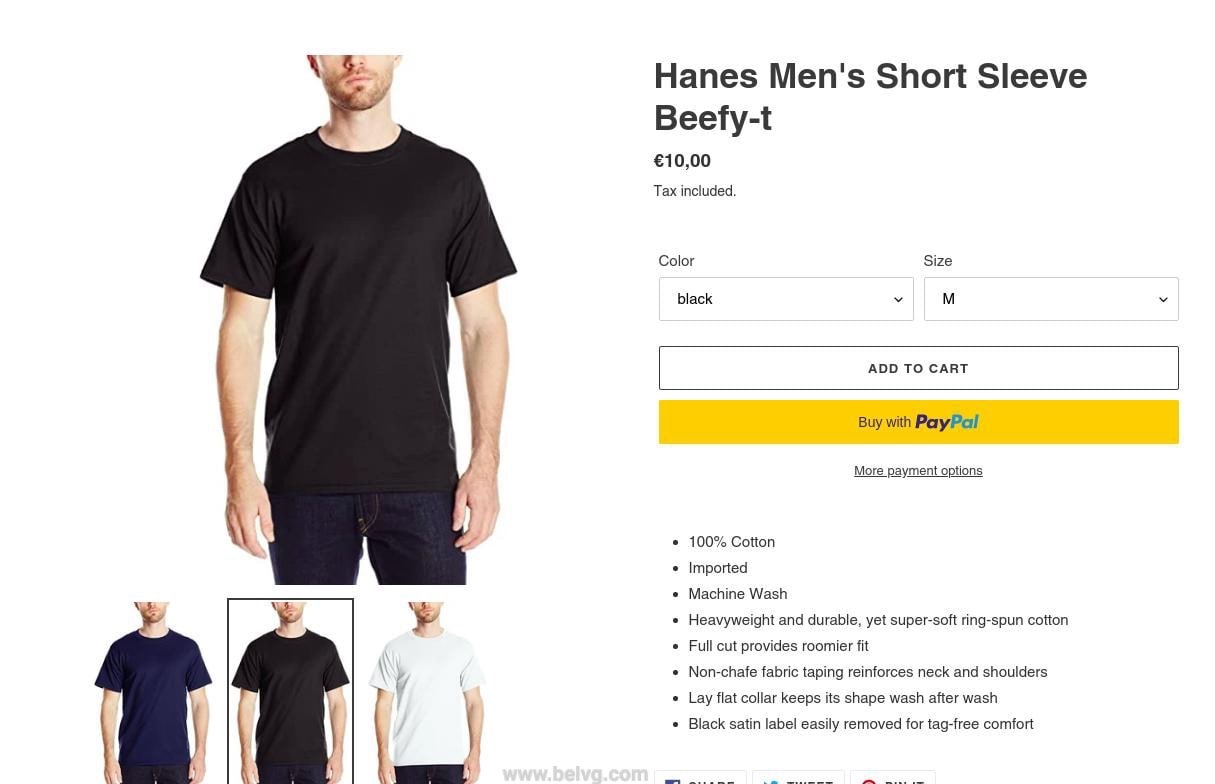
2. Then, you need to install the application and select the product for which you want to customize the options:

3. In the first section, it shows the product options you may set up in Shopify’s backend, we call them Shopify Options.
Shopify Options use Shopify’s variant system which you use in Shopify’s backend (normal products). You can think of it as our app styles the native options that you already have. Here is what get using this function:
- Custom pricing is allowed for all variants.
- Images are associated with variants (so they change when a variant is selected).
- Inventory control.
However, in Shopify Options, there is a limit on each product to 3 options and 100 variants.
You need to click on the edit icon on the right side of the options to edit the product options.
These are the option types:
- Dropdown. It is a regular dropdown that looks like this:
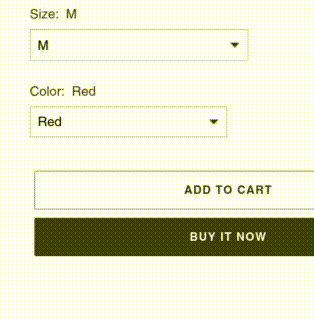
- Enhance Drop Down. This one has a slightly different styling:
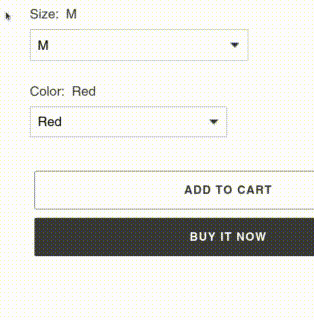
- Buttons
- Color Swatches
- Image Swatches
- Auto Image Swatches – (It uses your variant images saved in Shopify’s backend)
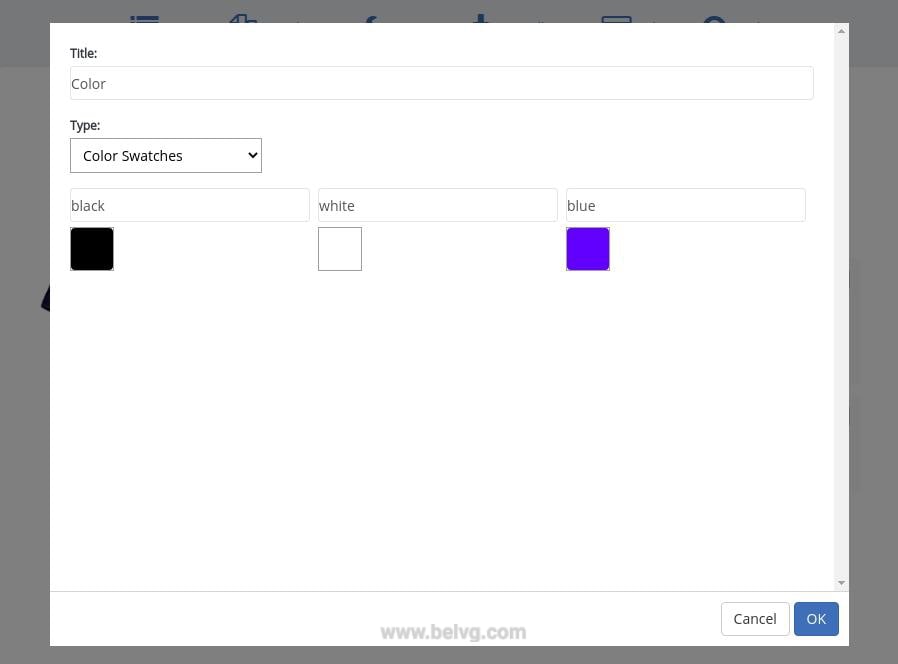
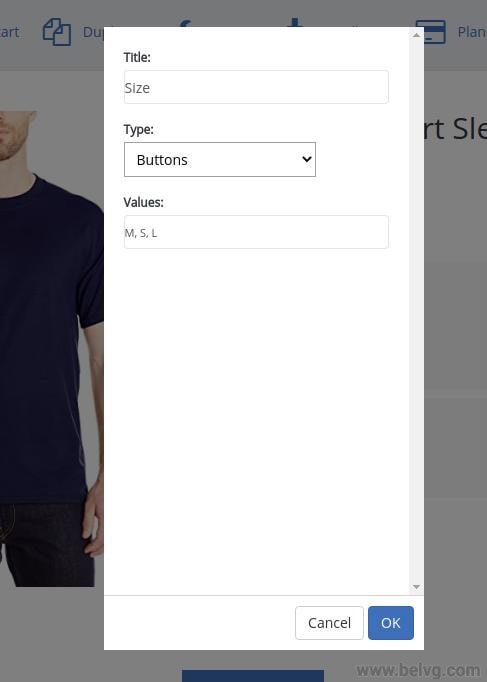
Virtual Options
One of the main advantages of using Virtual Options is that it allows exceeding the 3 option and 100 variant limit of Shopify options. It allows you to create any number of options or values.
The advantages of Virtual Options are the following:
- Virtual Options support add-on prices with an Advanced Plan.
- They can be hidden with conditional logic (Advanced Plan).
- Multi-select options.
However, there are also disadvantages:
- No SKU policy.
- Images can’t be associated with variants (they don’t change when the variant is selected).
- There is no inventory control.
As a result, you get customized options:
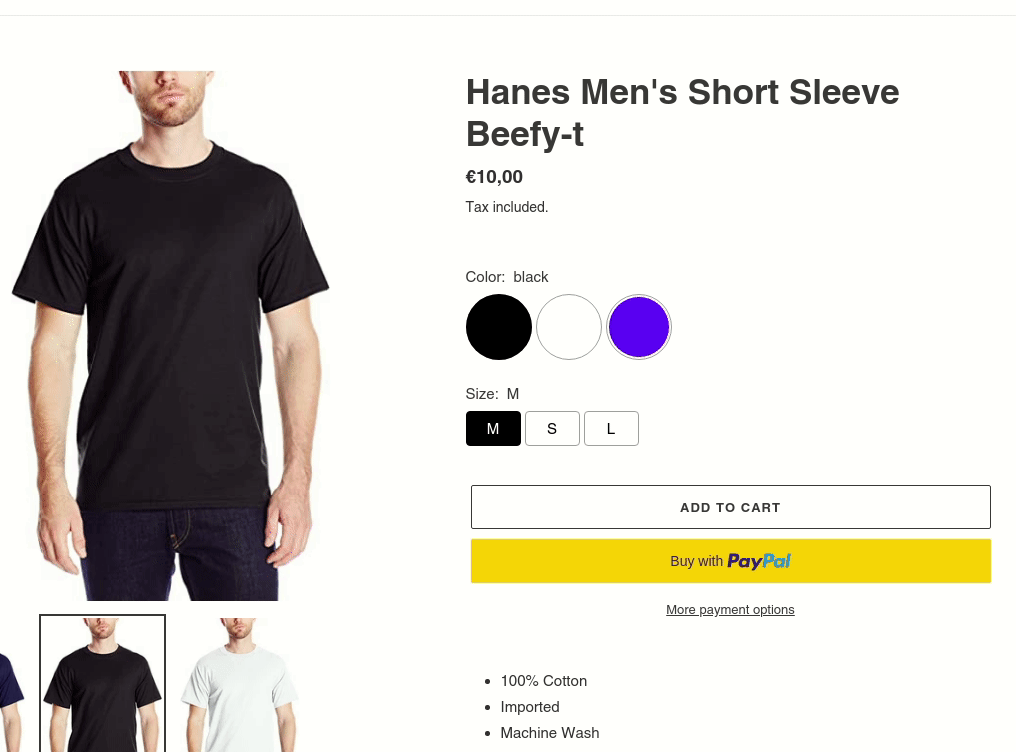
Let your customers use product personalization and interact with your store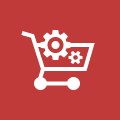
Build custom Shopify solutions with BelVG
How to set up Shopify product customizer (Zakeke Product Customizer app)
Product customizer apps (sometimes also called product designers) help to create custom clothing, jewelry, cell-phone cases and many more items. For example, customers can design a T-shirt or add engraving to a piece of jewelry, and the dynamic product preview will show the final version of the customized product.
- First, you need to install a Zakeke Product Customizer app.
- Then, it is necessary to create your inventory of customizable products.
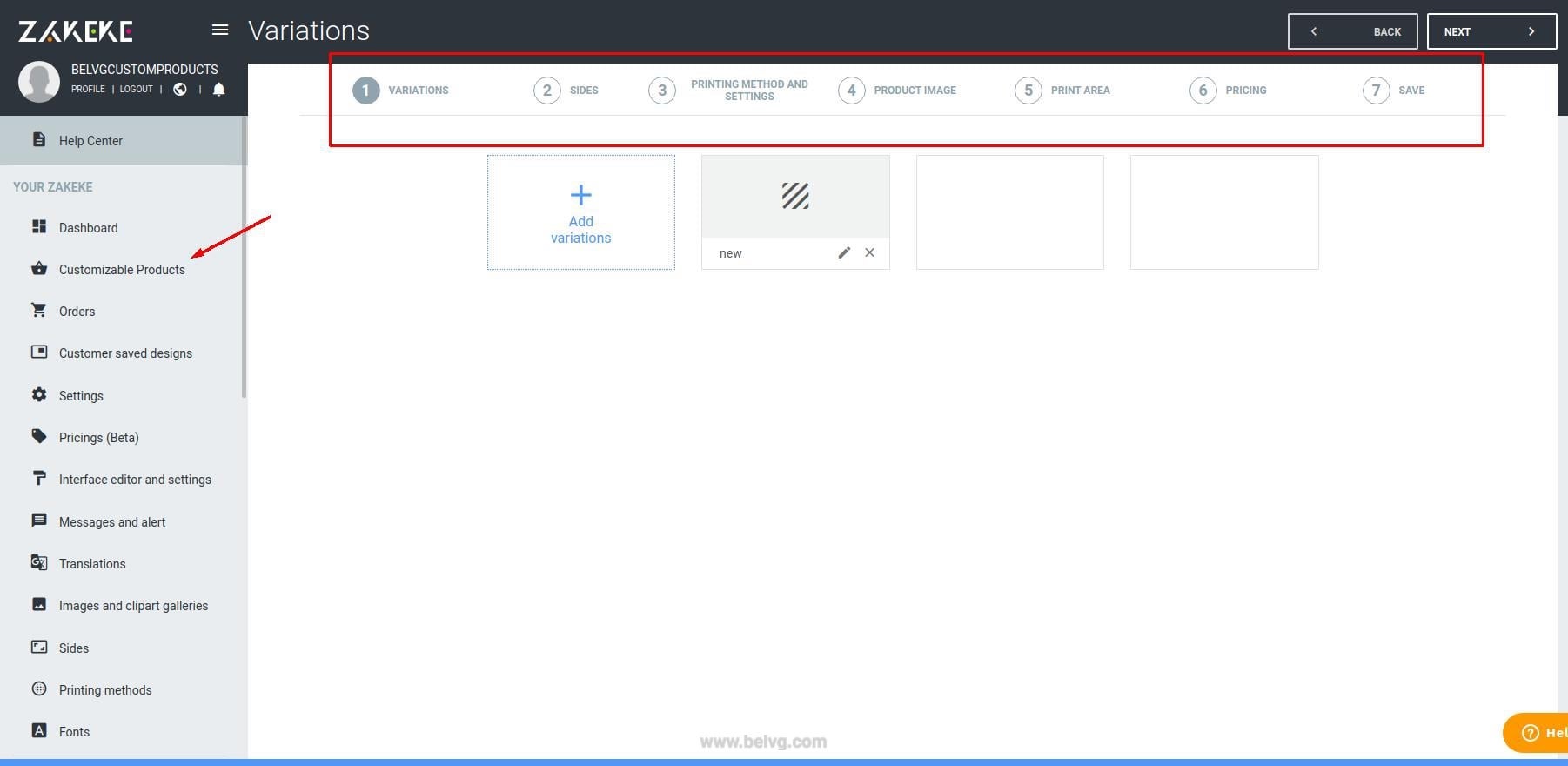
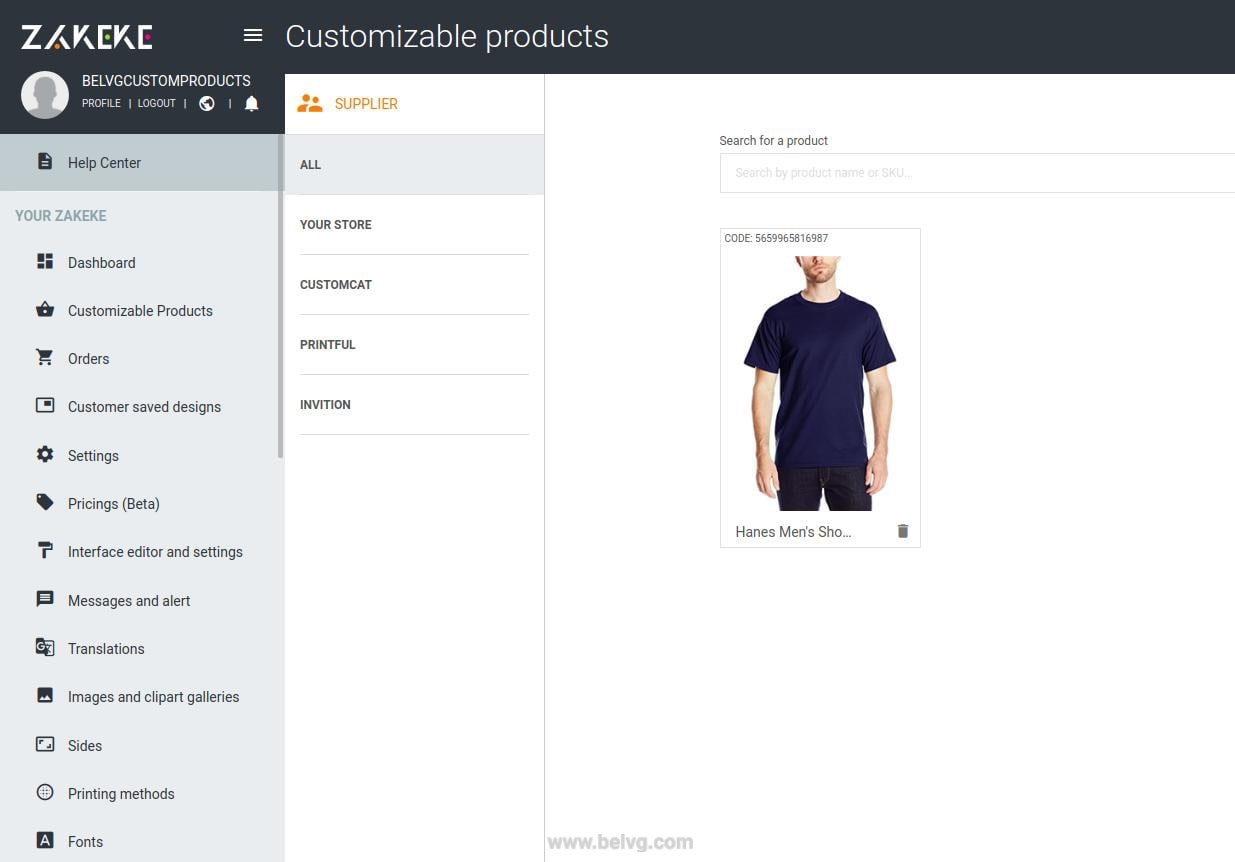
3. After creating the customized product, the Customize button will be displayed on the page:
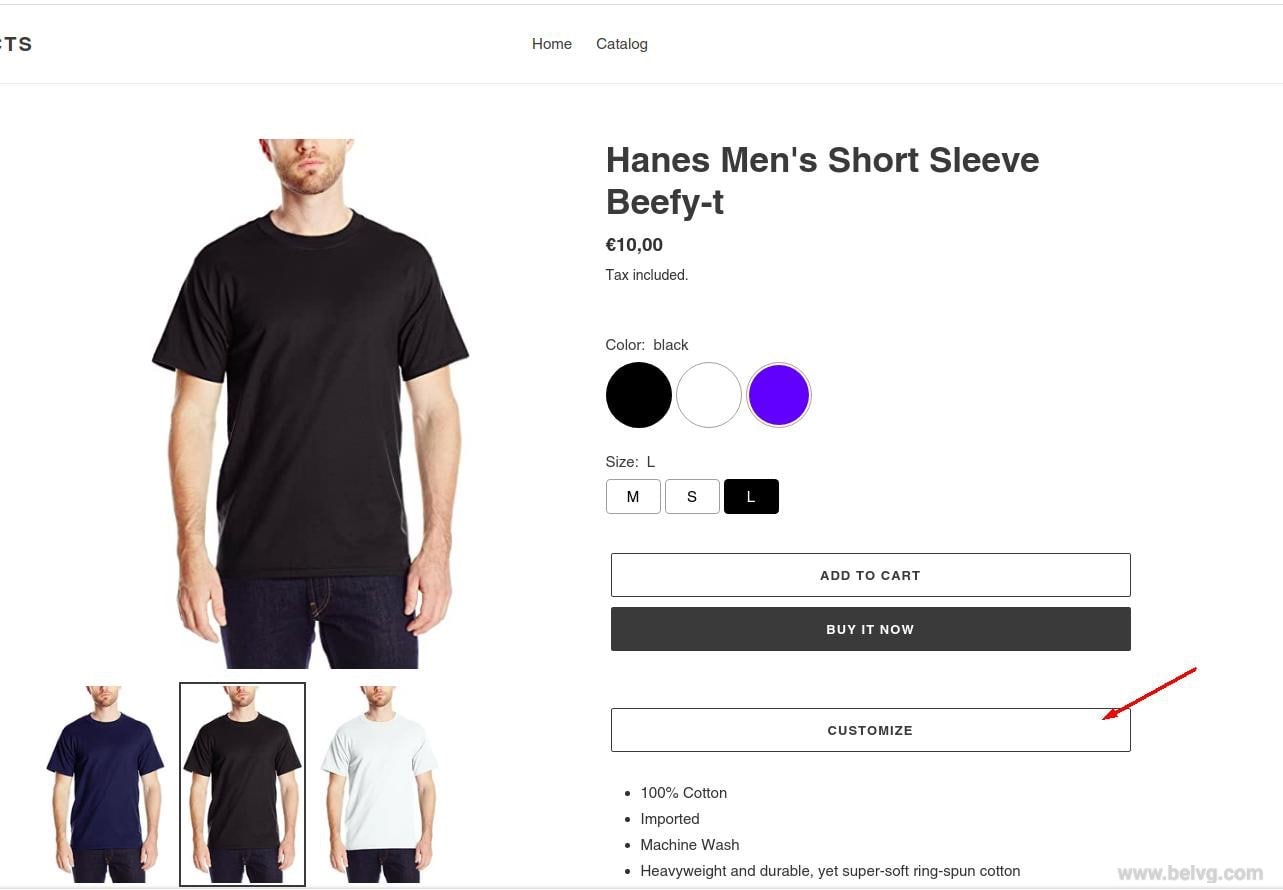
4. If the customer has selected a product variant for which there is no customization, then it will be possible to choose an available version of the product customization.
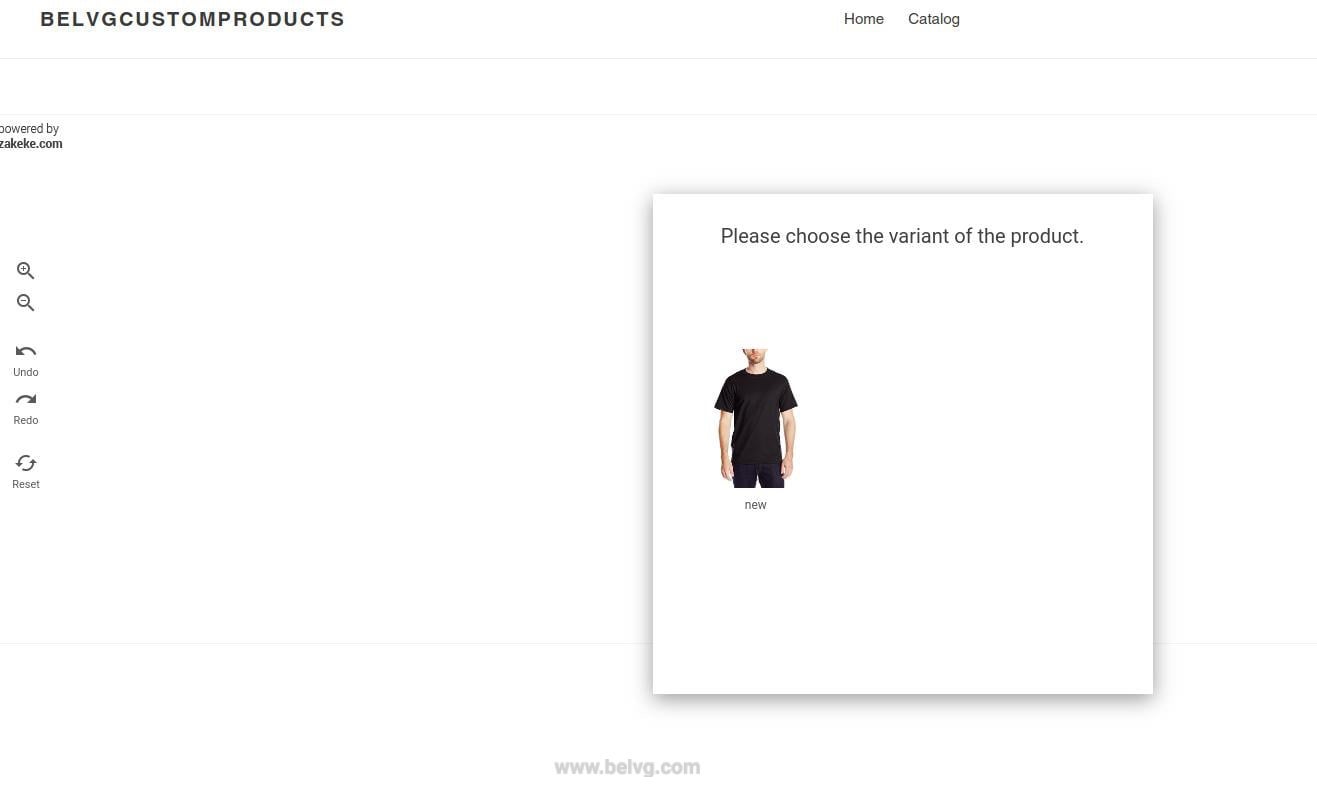
5. You can create your own product in the visual editor:
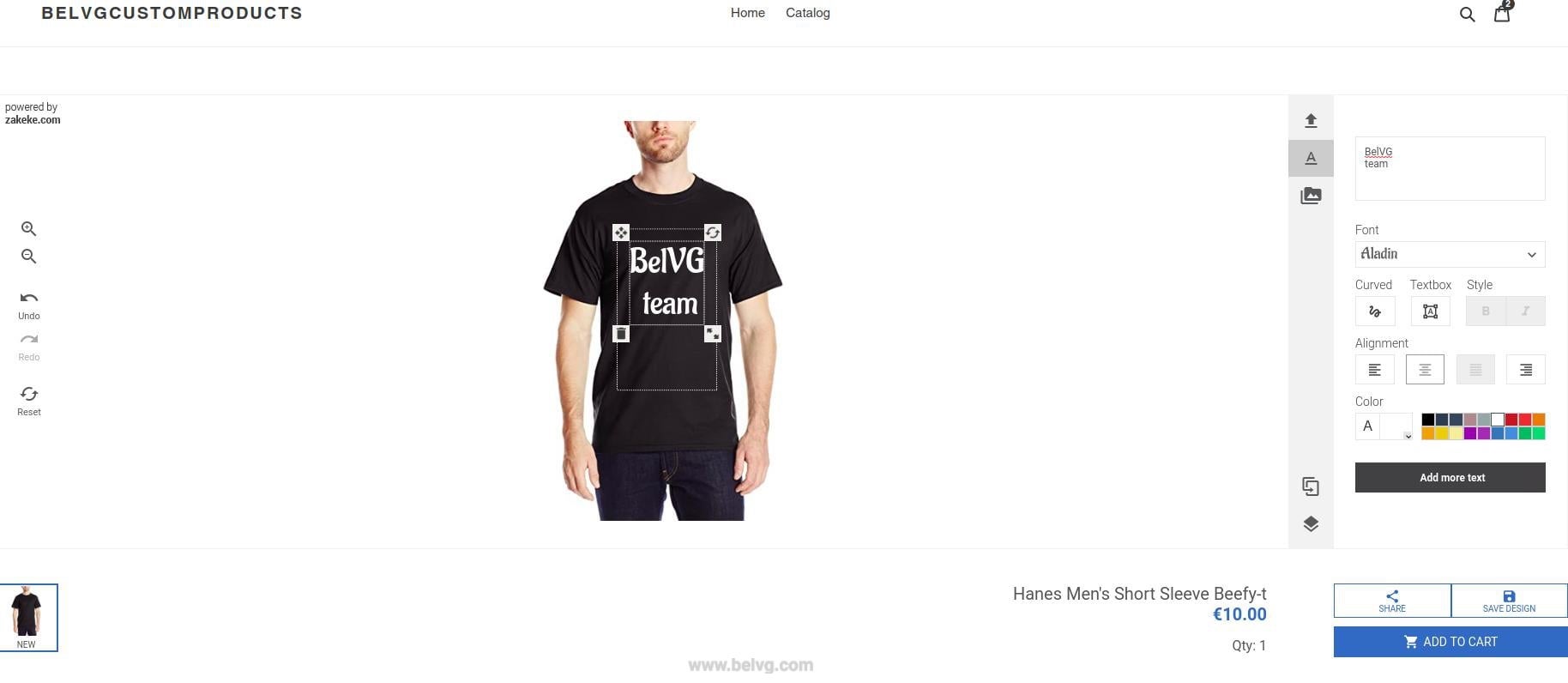
As a result, your customers will be able to add their own products to the cart and also these products will be saved in the Zakeke admin panel.
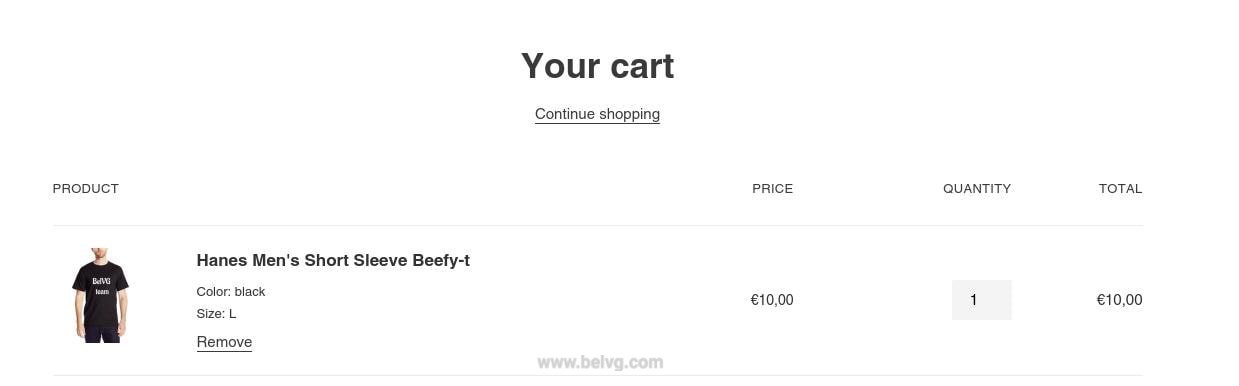
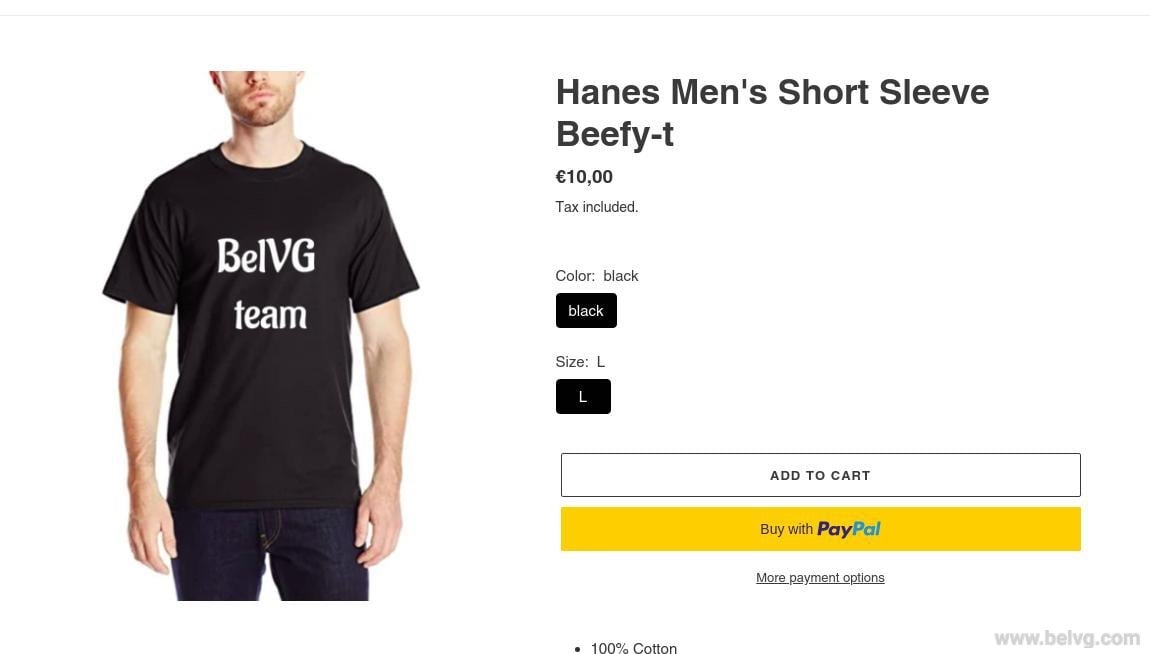
Let your customers use product personalization and interact with your store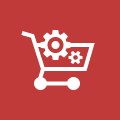
Build custom Shopify solutions with BelVG
Shopify custom product builder
The next level of product customization is building your own product from scratch. Product builder apps allow your customers to choose everything from the very beginning, including the product model, shape, style or any other element that cloud be customized.
At the Shopify marketplace, you can download a Custom Product Builder. It is a unique tool that combines both the functionality for ‘Build Your Own Product‘ product customization and product personalization (adding Monograms & Artwork) in one easy-to-use app with real-time product preview. This app also has well-written and structured documentation.
Good sales to you!



