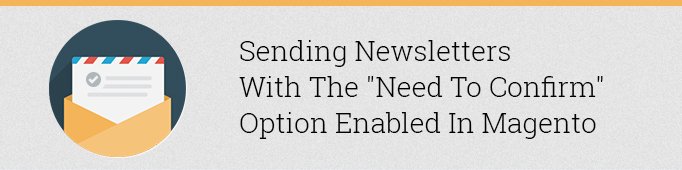
The Need to Confirm option is required to send a confirmation email after a Guest user has subscribed to the mailing list. This option is located under Admin->System->Configuration->Customers->Newsletter->Subscription Options.
If this option is disabled then the Guest user doesnt receive a confirmation email and he gets “Subscribed” status.
Note: To get subscribed to the newsletter list a user has to enter his email address into the Sign Up For Our Newsletter box and press the Subscribe button.
If the option Need to Confirm is enabled then the Guest user will receive a confirmation email. The letter will contain a link which the user will have to follow to confirm the subscription (the list of subscribed e-mail addresses is available under Admin- >Newsletter- >Newsletter Subscribers). But in this case the user will not receive the Success Email because this e-mail is delivered only if a new Customer with the same e-mail address where the Confirmation E-mail has been sent is registered in the system. But if the Customer had registered in the system before he got subscribed to the newslist, then he will receive Success Email even despite the option Need to Confirm was enabled.
To avoid any confusion let’s start with a detailed example when the option Need to Confirm is enabled:
- A guest user (i.e. unregistered) has decided to subscribe to the newsletter.
- He enters his e-mail address ([email protected]) into the field Sign Up for Our Newsletter and clicks Subscribe.
- There are no registered users (Customers) in the system with the e-mail address [email protected].
- If the options Need To Confirm is enabled the Confirmation Email is delivered to [email protected].
- At the same time the address test@gmаil.соm is added to the distribution list with the status Not Activated. This status means that despite the address has been added to the distribution list, newsletters will not be sent to this address yet. The list of e-mail addresses which receive newsletters is available under the section Admin- >Newsletter- >Newsletter Subscribers.
- To activate the subscription for the addresstest@gmаil.соm the user needs to follow the link in the Confirmation Email.
- As soon as the subscription is activated the status for test@gmаil.соm will change from Not Activated to Subsсribed. This means that now test@gmаil.соm will start receiving newsletters. The status of the subscription can be checked under Admin- >Newsletter- >Newsletter Subscribers.
- Despite the subscription for test@gmаil.соm has been activated, the Success Email will not be sent to test@gmаil.соm.
- If the Guest user decides to register a new Customer with the e-mail test@gmаil.соm, the Success Email will be sent to [email protected] as soon as the account is activated.
Note: The Success Email will be delivered only in case the address test@gmаil.соm has an active newsletter subscription status.






nice article