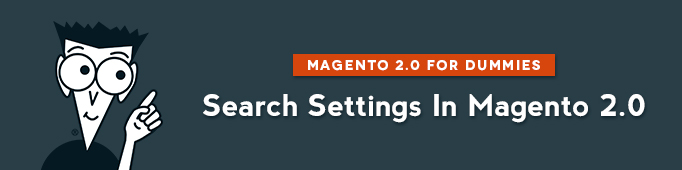
In order to configure Search results, navigate to:
Stores => Configuration => (Catalog) => Catalog => Storefront
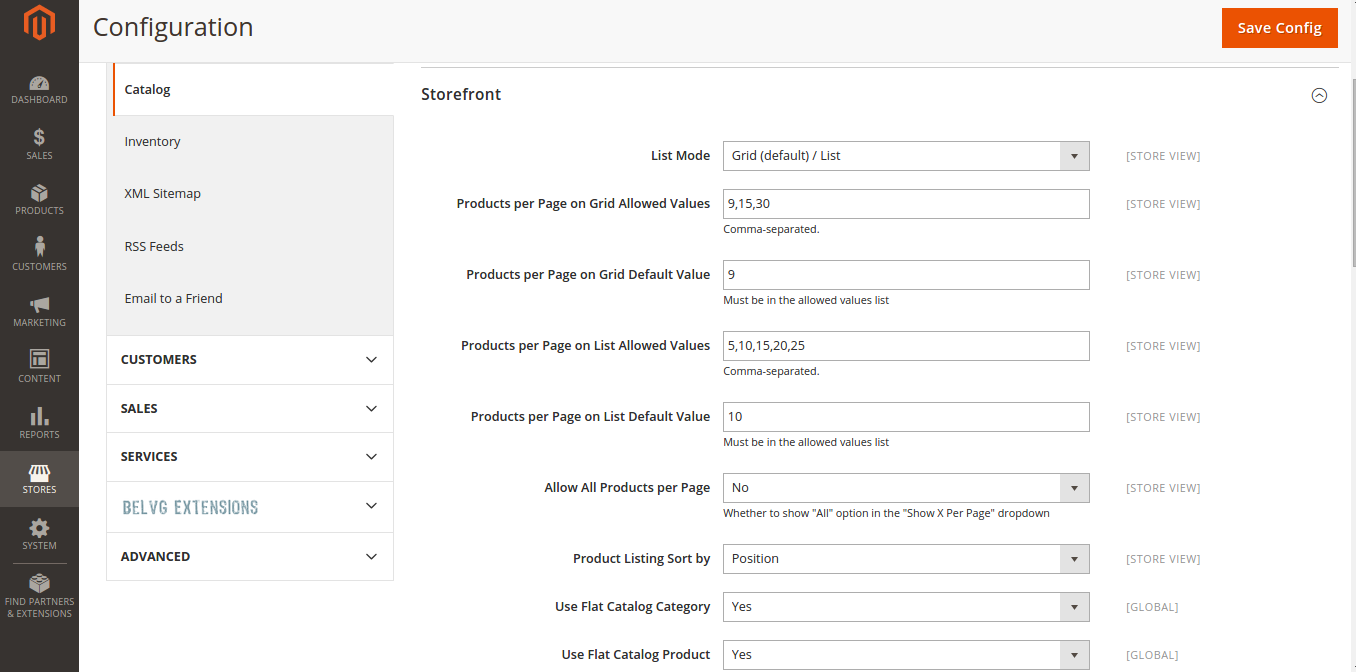
List Mode
Here you can choose between the following:
- Grid Only – if you select Grid only, your search results will be disaplayed in raws and columns. Each product will appear in a single cell of the grid.
- List Only -each product will be displayed in a single raw. There will be no columns.
- Grid (default / List) -by default, each product will be displayed in a single cell. But the user will be able to switch to List mode.
- List (default / Grid) -by default, each product will be displayed in a single raw. But the user will be able to switch to Grid mode.
Products per Page on Grid Allowed Values
In this section, you can define how many products can be displayed per page in Grid mode. You can give your customers a choice and enter several values. By default, it’s 9,15,30. But you can change it and write your own numbers. Don’t forget to separate them by a comma (“,”).
Products per Page on Grid Default Value
Here you need to enter the number of products that will be displayed per page in case Grid mode is selected. By default your customer can choose between 9,15,30 products displayed per page, but the default number of products per page (s)he sees is 9.
Products per Page on List Allowed Values
The same as for Grid, but for List mode. Define the numbers of products per page that a user can select while searching on your e-store.
Products per Page on List Default Value
Default number of products that a user can see per page in List mode.
Allow All Products per Page
Define whether you allow your store users to select the option that displays all products on one page. If you select “Yes” here, then the “All” option will be added in the “Show X Per Page” dropdown.
Product Listing Sort by
You have 3 options here: Position, Name, Price.
Use Flat Catalog Category and Use Flat Catalog Product
Find out more about this option in this article.
Popular Search Terms
Popular search terms is a feature that displays words that have been used by your site visitors. It ranks them by popularity and the bigger they are the bigger their popularity is.

How to enable / disable this feature?
Navigate to:
Stores => Configuration => (Catalog) => Catalog
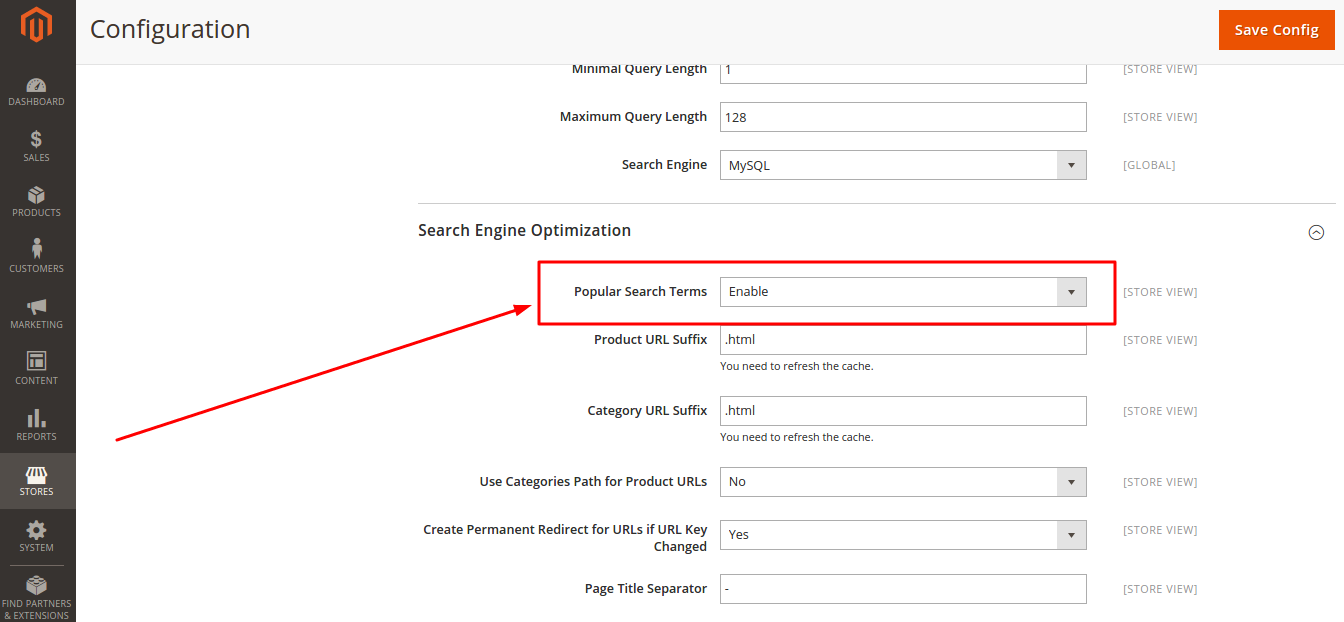
Catalog Search Configuration
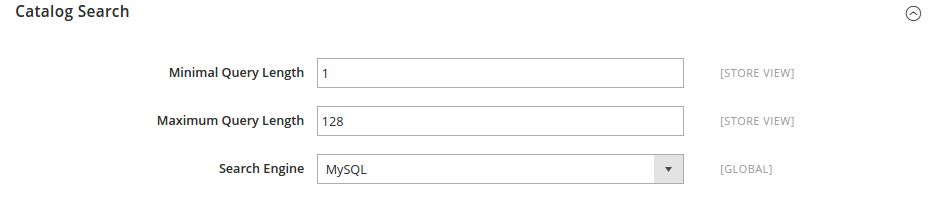
- Minimal Query Length – define the minimum number of words that a user needs to enter in order to perform a search.
- Maximum Query Length – define the max number of caracters allowed in search.




