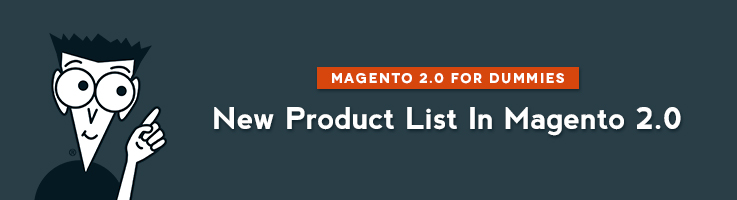
In this article I will show you how to apply widgets on your Magento store and configure New Products section.
Make your store consider a product as a new product
To begin, you need to define products that will be displayed in New Products section.
To set a product as a new, go to Catalog => Products. Find your product and go to its autosettings. This is the lates section in lower right settings section.
Define from which day to which day your product will be considered as new.
Add a widget
Navigate to CMS => Widgets. Press “Add Widget”
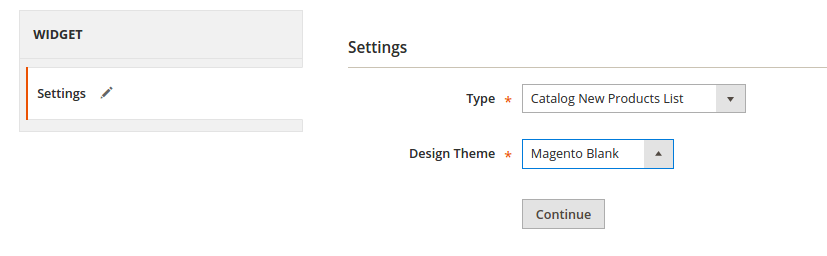
- In Type select “Catalog New Products List” in the first raw.
- In the second raw select the theme that you are currently using on your store.
- Press ‘Continue”.
Now enter the name of the product and select for which store views you would like to apply the New Product List widget.
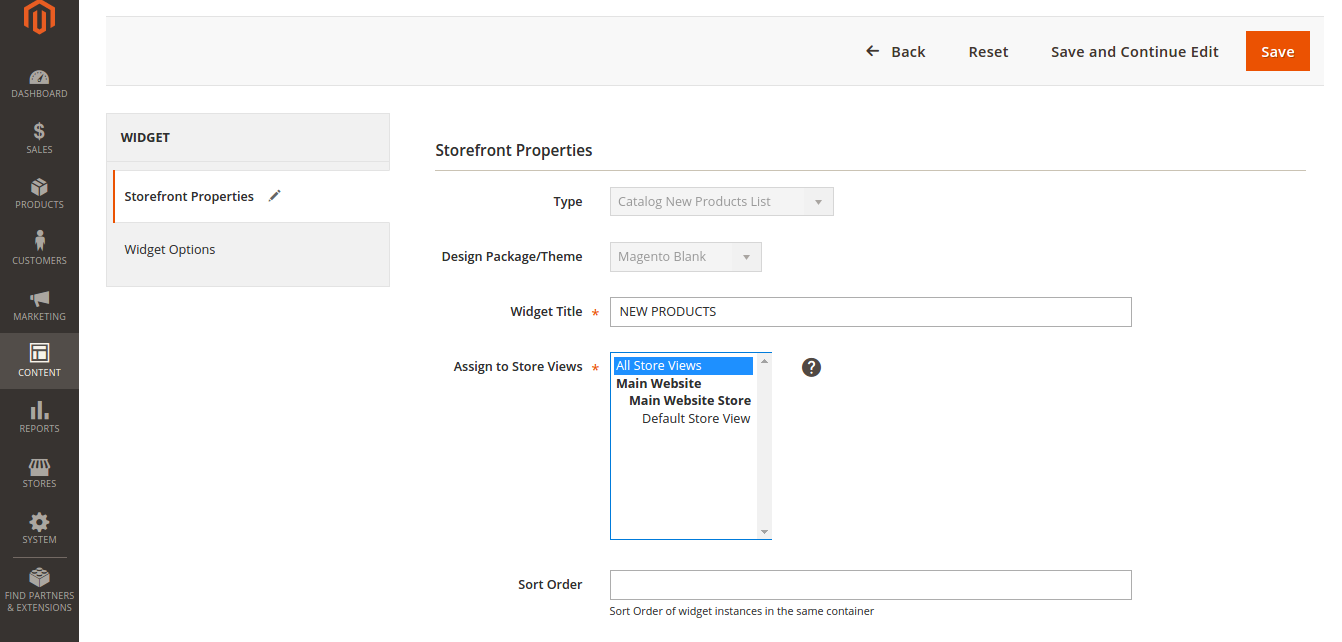
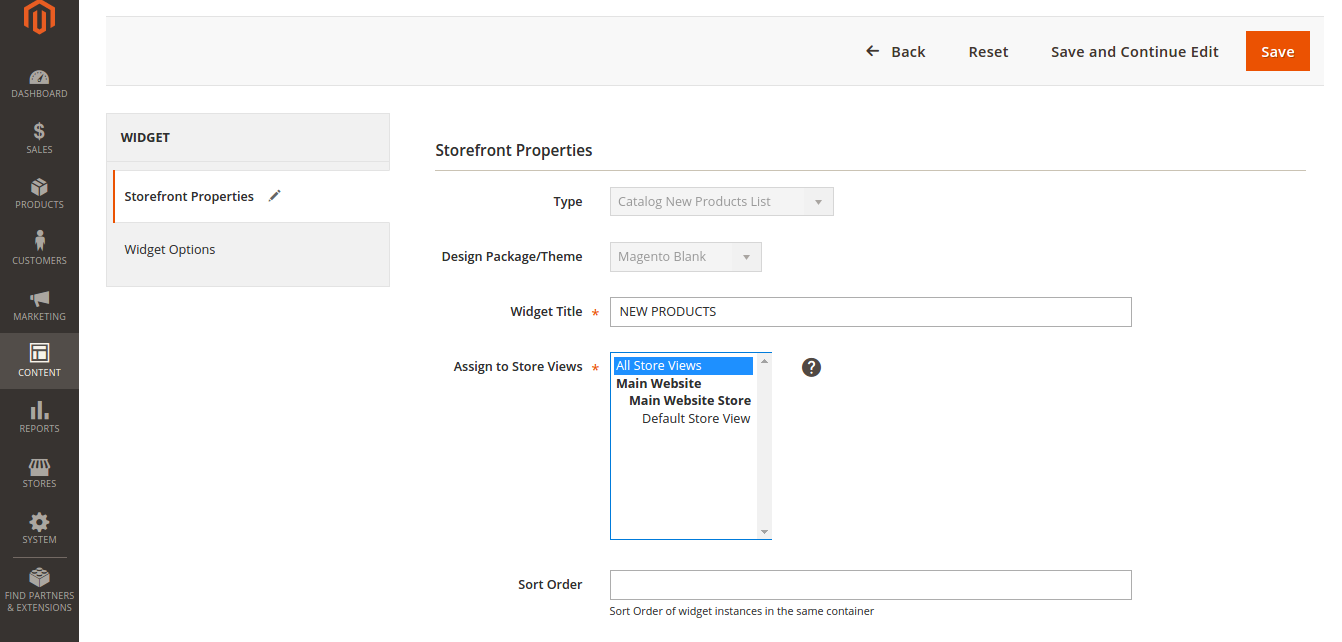 Select the Store
Select the Store
Now scroll down and you will see the following:

- Display On: Specified Page;
- Page: CMS Home Page;
- Container: Main Content Area;
- Template (here you can select in which mode you would like to display new products): Grid mode or List mode.
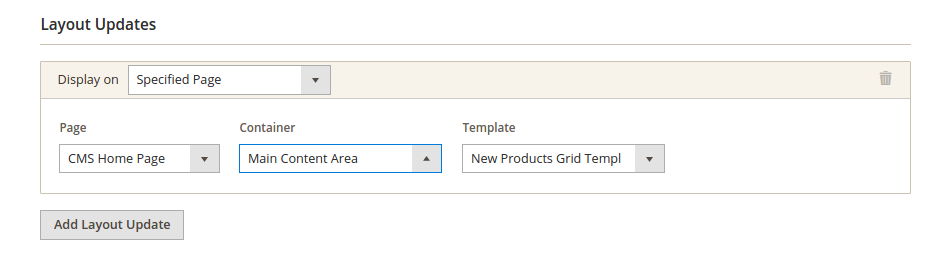
Press “Save”.
Now go to Widget Options (if you were redirected or lost track of it, go to CMS => Wigets, find the widget you created and open “Widget Options”).
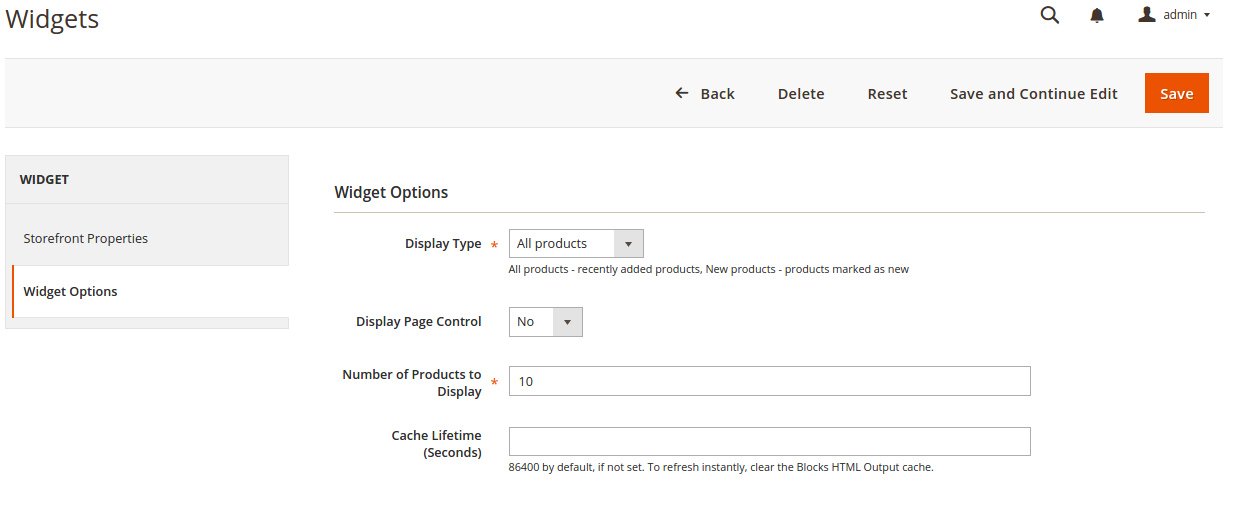
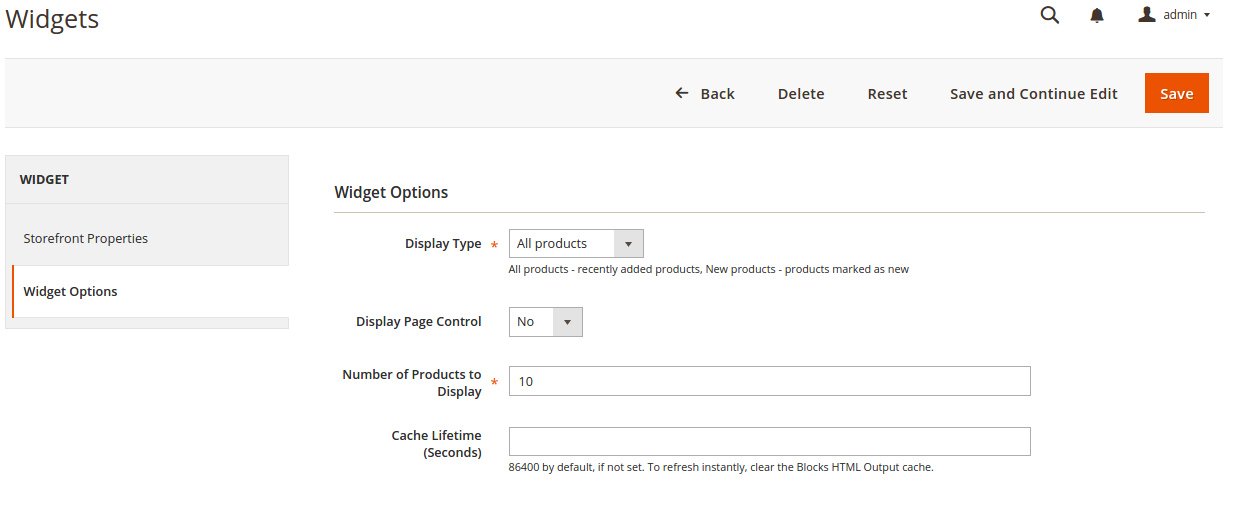 Widges for your stores
Widges for your stores
If you select “All Products”, then all the most recently added products will be displayed in this section.
If you select “New Products”, then only those products that you marked as “New” (check the beginning of this post) will be displayed in this section.
If you want to let your customers control navigation for multiple lists, set Display Page Control to “Yes.”
If you select “Yes”, enter the number of products in a list.
Then in “Number of Products to Display”, define how many products can be displayed in “New Products” section.
Change Cache lifetime if necessary.
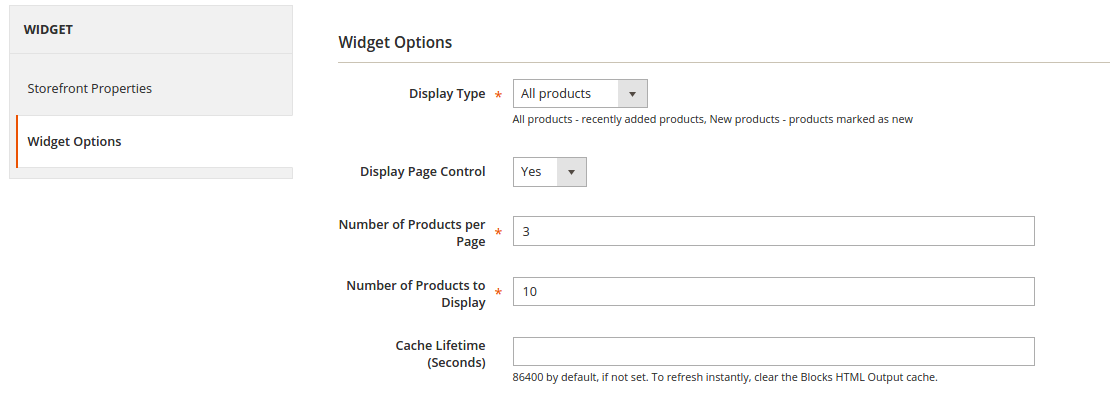
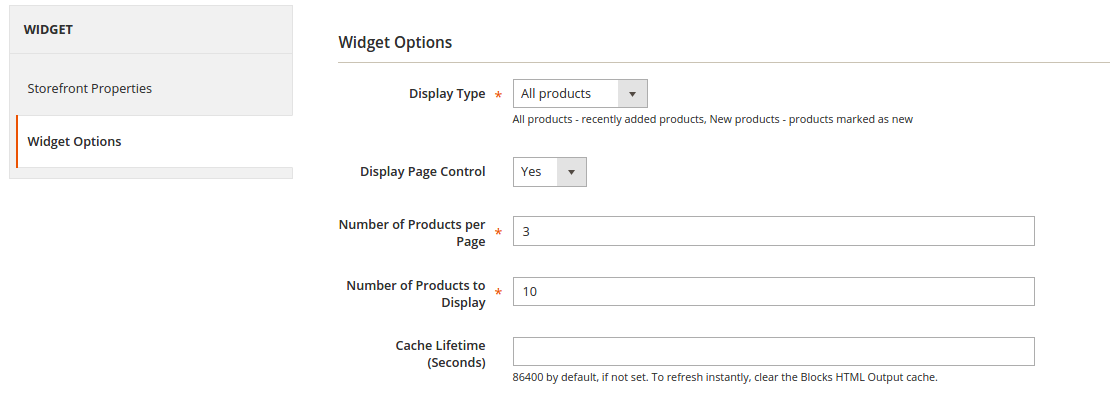 Check your Widget Options
Check your Widget Options
Check
Now press “Save” and check the results of your work. You should see New Products section on Home Page.
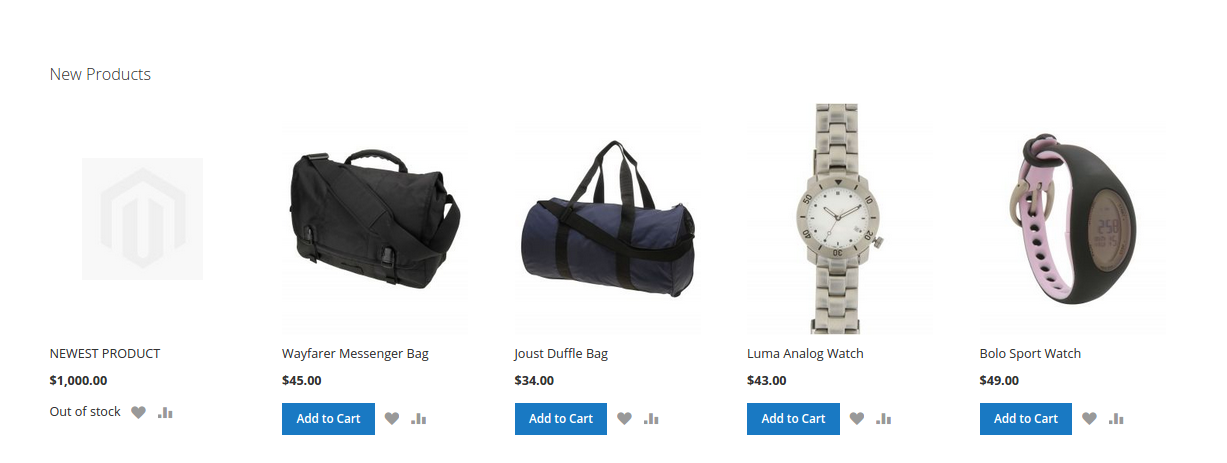
One more tip: Speed Up Your Magento 2 Frontend.

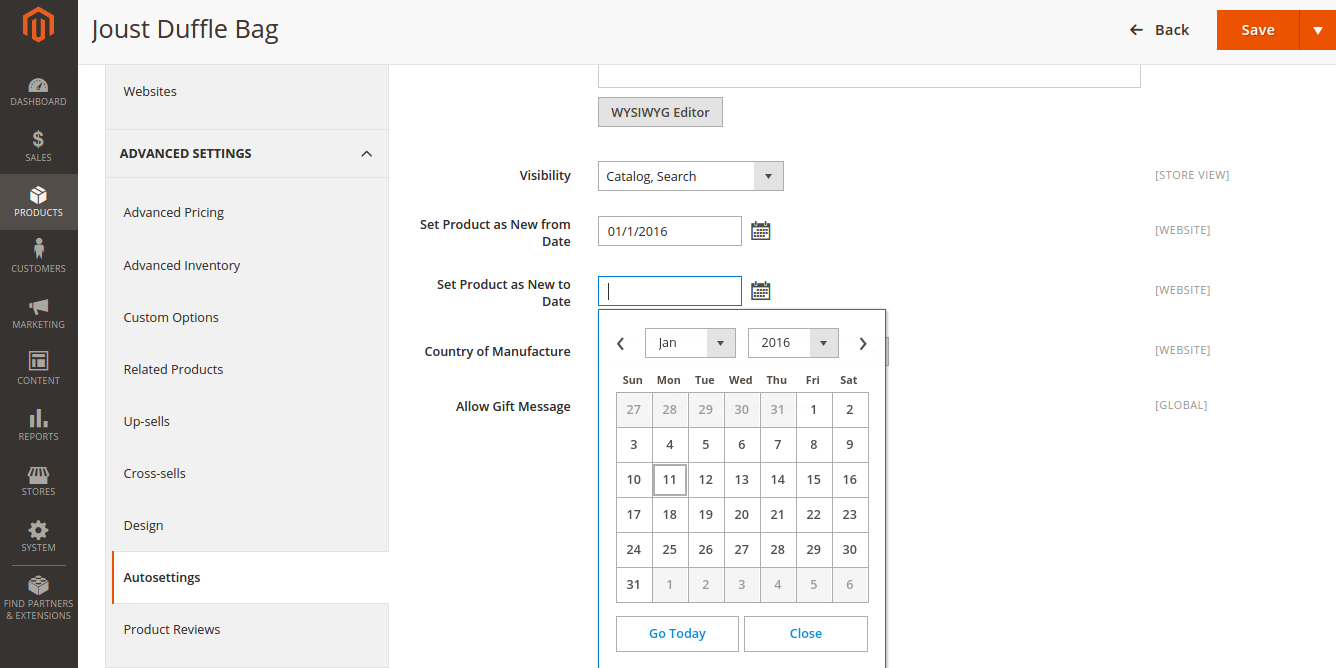




Hi Kamran! And thanks for your question.
The issue is pretty complicated. We’ll try to cover this topic in one of our next articles.
Or write to our support department: [email protected]. We’ll be happy to assist.
I am able to display products at home page. How can I show the custom options “$customOptions = $_objectManager->get(‘Magento\Catalog\Model\Product\Option’)->getProductOptionCollection($_product);” at the home page. I am able to show these options at category listing page. But not getting clue how to show them at home page