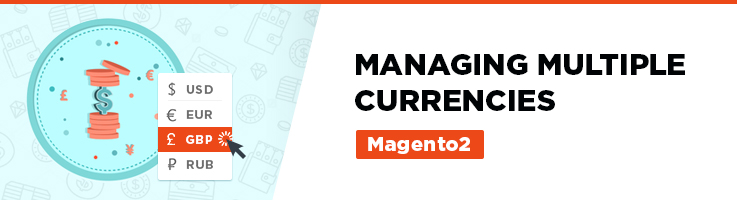
Running an international business on Magento 2 is easy and doesn’t require much of technical knowledge. You need to be patient and make right moves across the administration panel of Magento 2.
In this article I’ll guide you through an example of business running in several currencies. This is a common case of businesses that operate across borders with customers from countries with different currencies.
First of all you need to define which currencies will be allowed on your store. Let’s say our store operates in Euro, US Dollar and Belarusian Ruble and our customers can pay in any of these currencies. Where do we define which is a default currency and where can we make more than 1 currency allowed?
Doing so is pretty easy. First step is to enter the admin panel and make a couple clicks :
Navigate to Stores > Configuration
And under a tab called General you’ll see Currency setup.
Open Currency options:
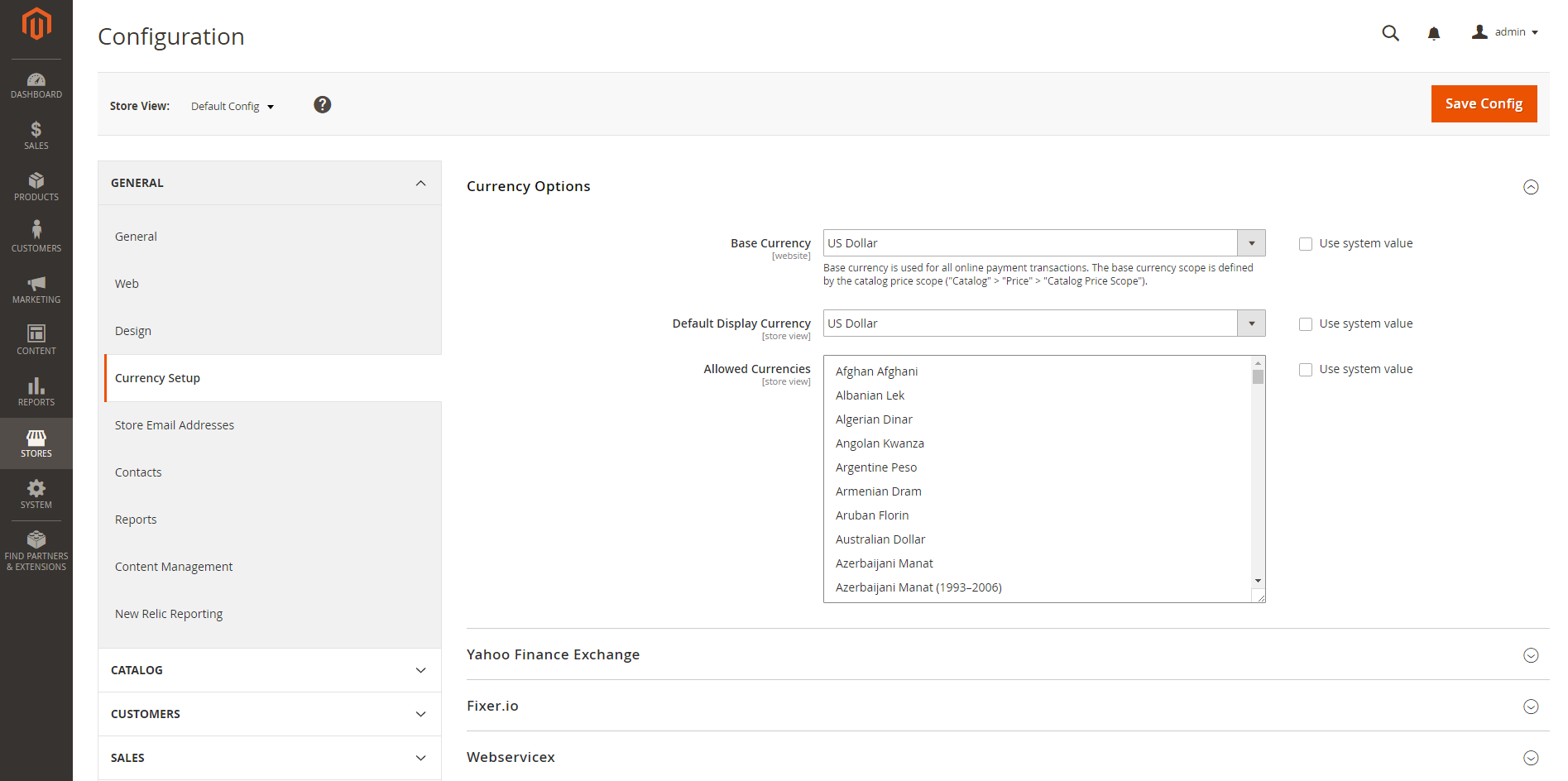
Here you can define which is base currency (let it be US Dollar).
And add allowed currencies Belarusian Ruble, Euro and don’t forget to add US dollar as an allowed currency: for multiple select hold Ctrl and click on right currencies.
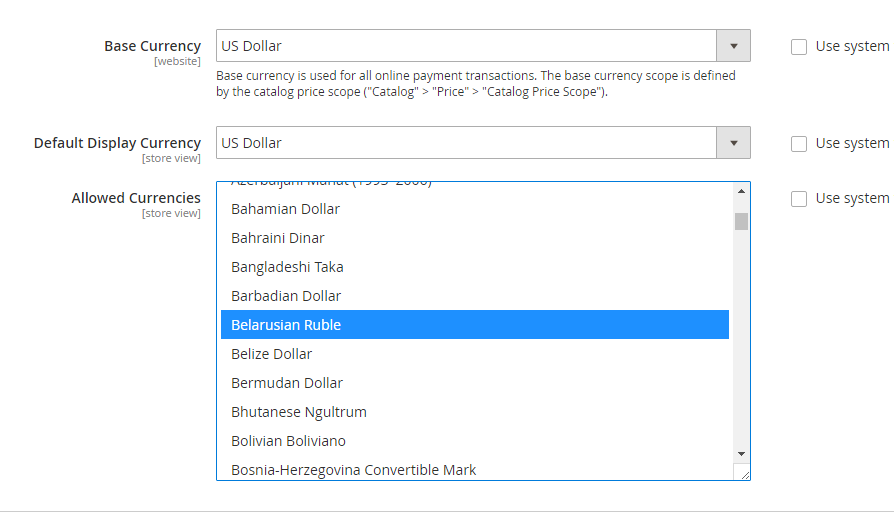
Don’t forget to refresh cache after this move if you had cache enabled.
What’s next? Next thing is that you probably want to set up different prices on different websites : for example you want to have 10 USD for Belarus site, 20 USD for EU site and 30 USD for general website.
In this case you’ll need to go to Stores > Configuration. Under Catalog you’ll see a tab called Catalog. Click on it and you’ll find Price settings:
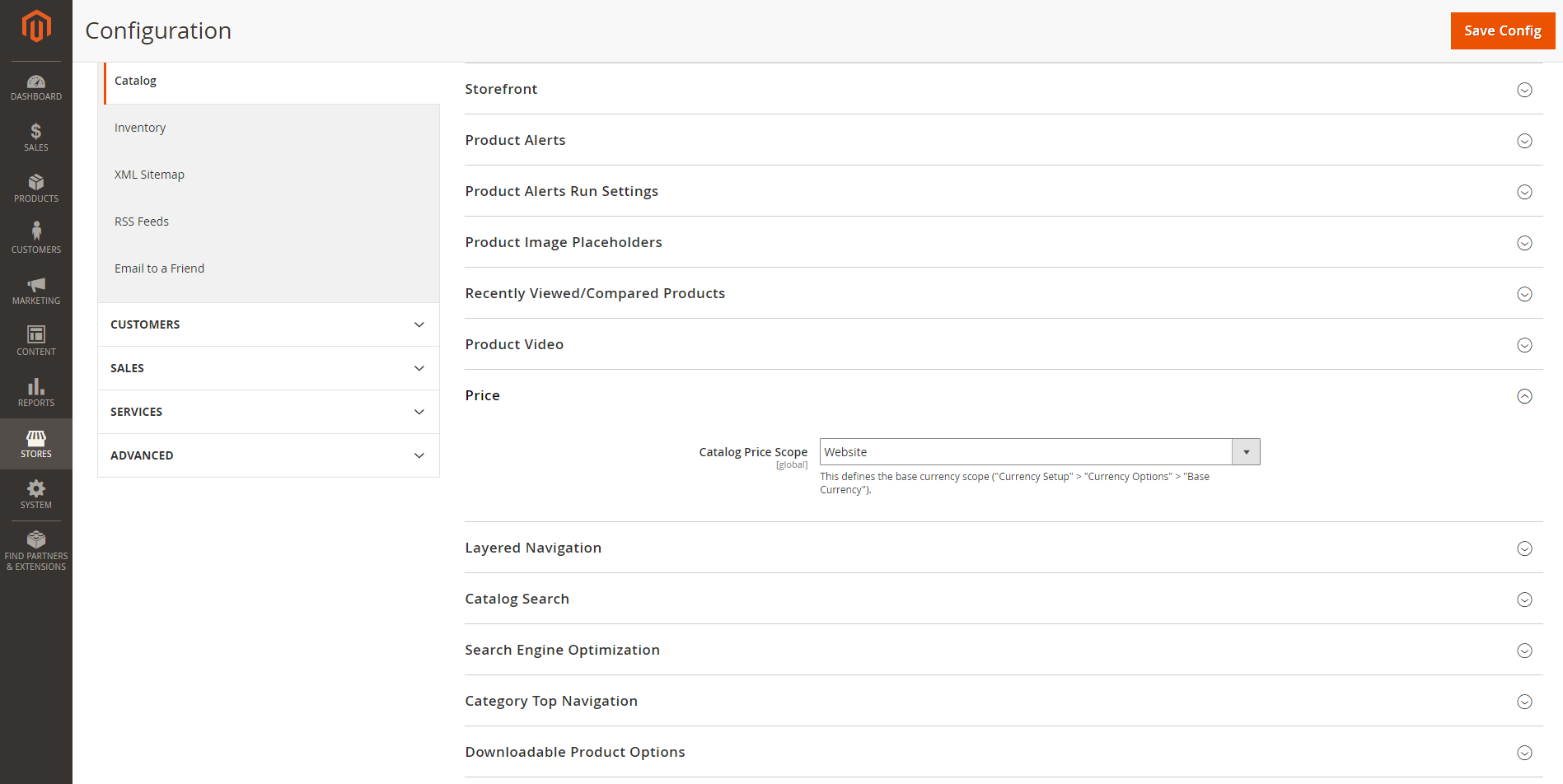
In our case you need to select Website to make prices defined for different websites separately.
Now you need to make a product available on all 3 websites of yours. Navigate to Products > Catalog. Then open a product and scroll down to a section called Product in Websites and select checkboxes of websites where you want to enable the product.
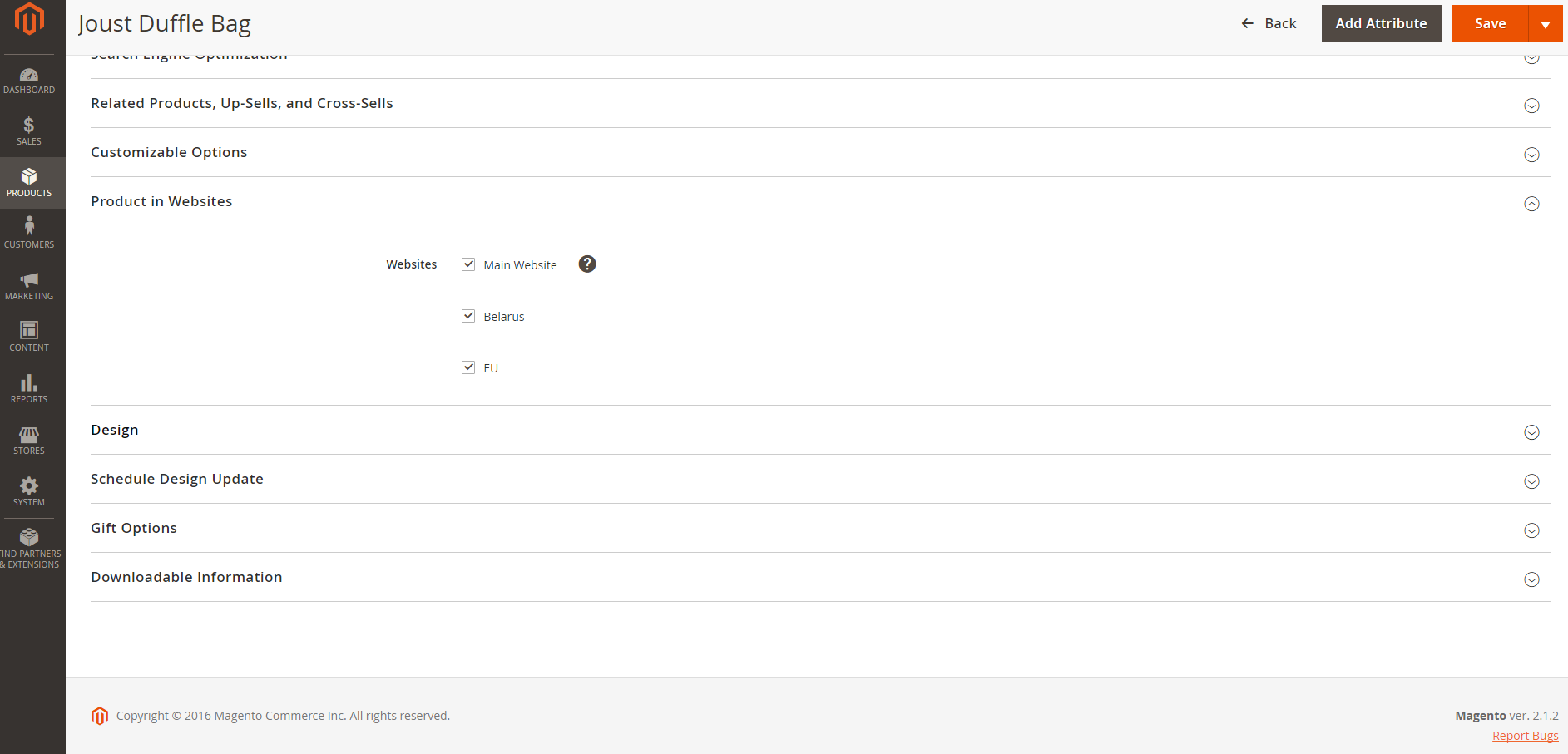
As you can see on the following screenshot the price you see is per Website (not Global price anymore):
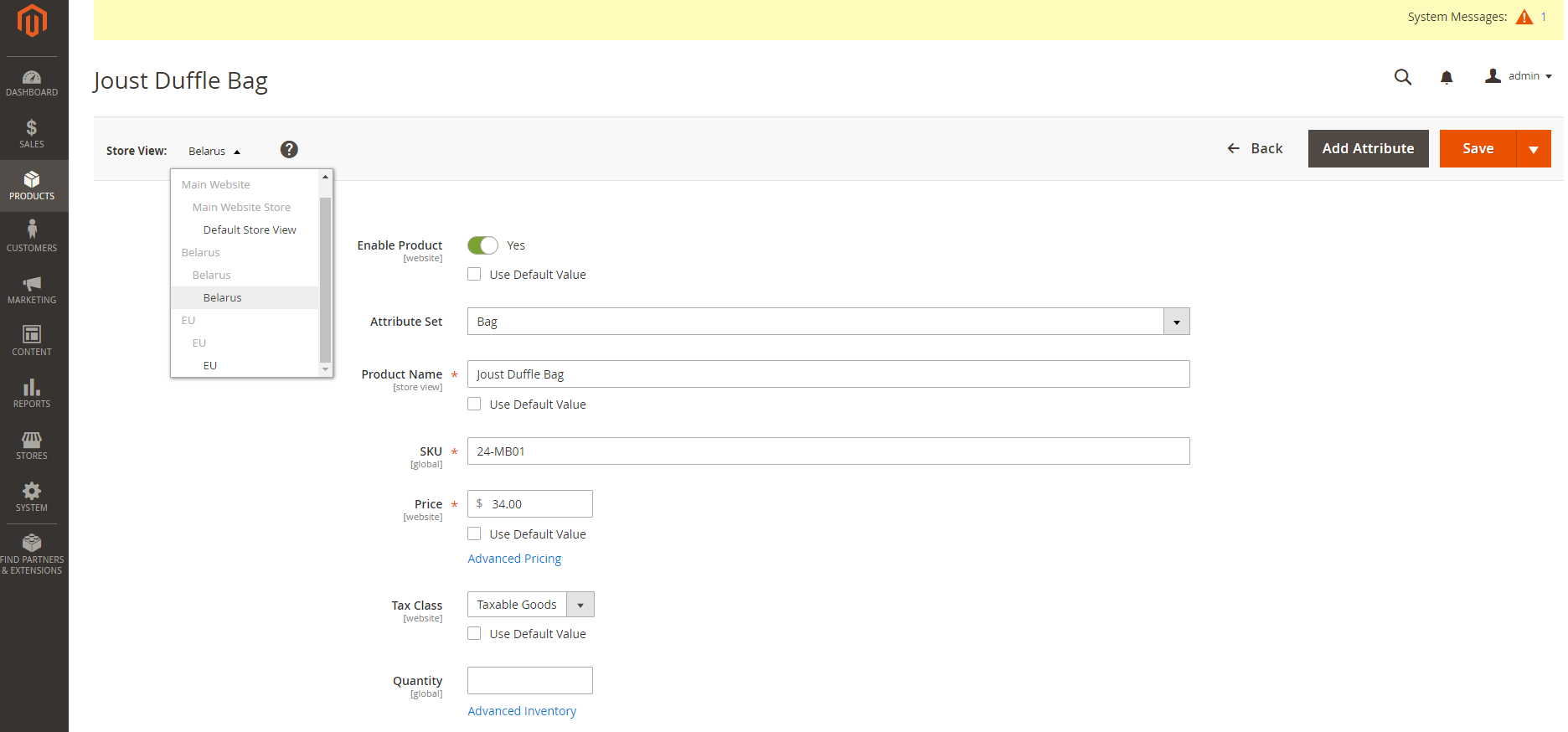
So for example if you select Belarus website, you define price for Belarus website (but in USD as USD is our default currency). I think we agreed to have 10 USD price for this product on Belarus website. Make it 10 USD then, press save.
Then select EU website and change the price to 20 USD as agreed.
And for main / default website it should be 30 USD.
Next step is we need to set up currency exchange. As we agreed to operate in Belarusian Ruble, Euro and US Dollar, US Dollar being a default currency. Let’s navigate to Stores > Currency rates. You can either change them manually or you can import currency rates from 3 available services. To import it you can just press this button:
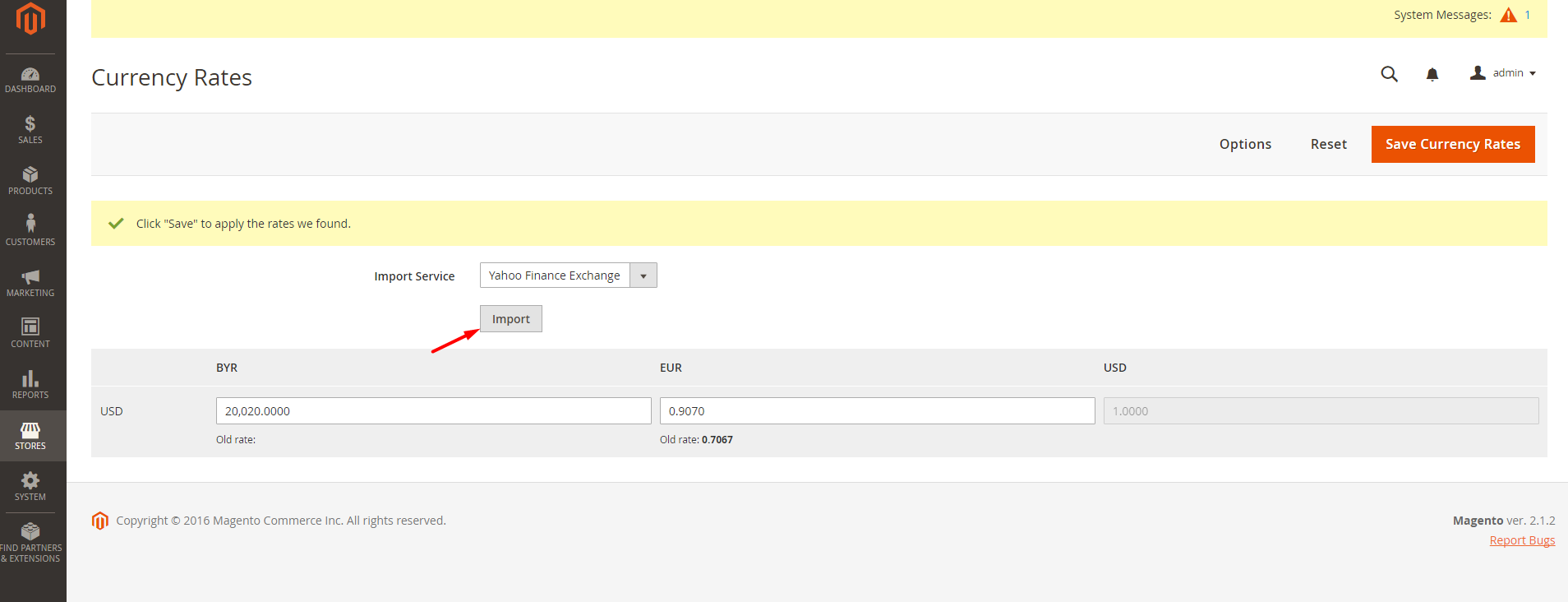
By default you open a store and see prices in US Dollars, but you can switch to Euro or Belarusian Ruble if you want.
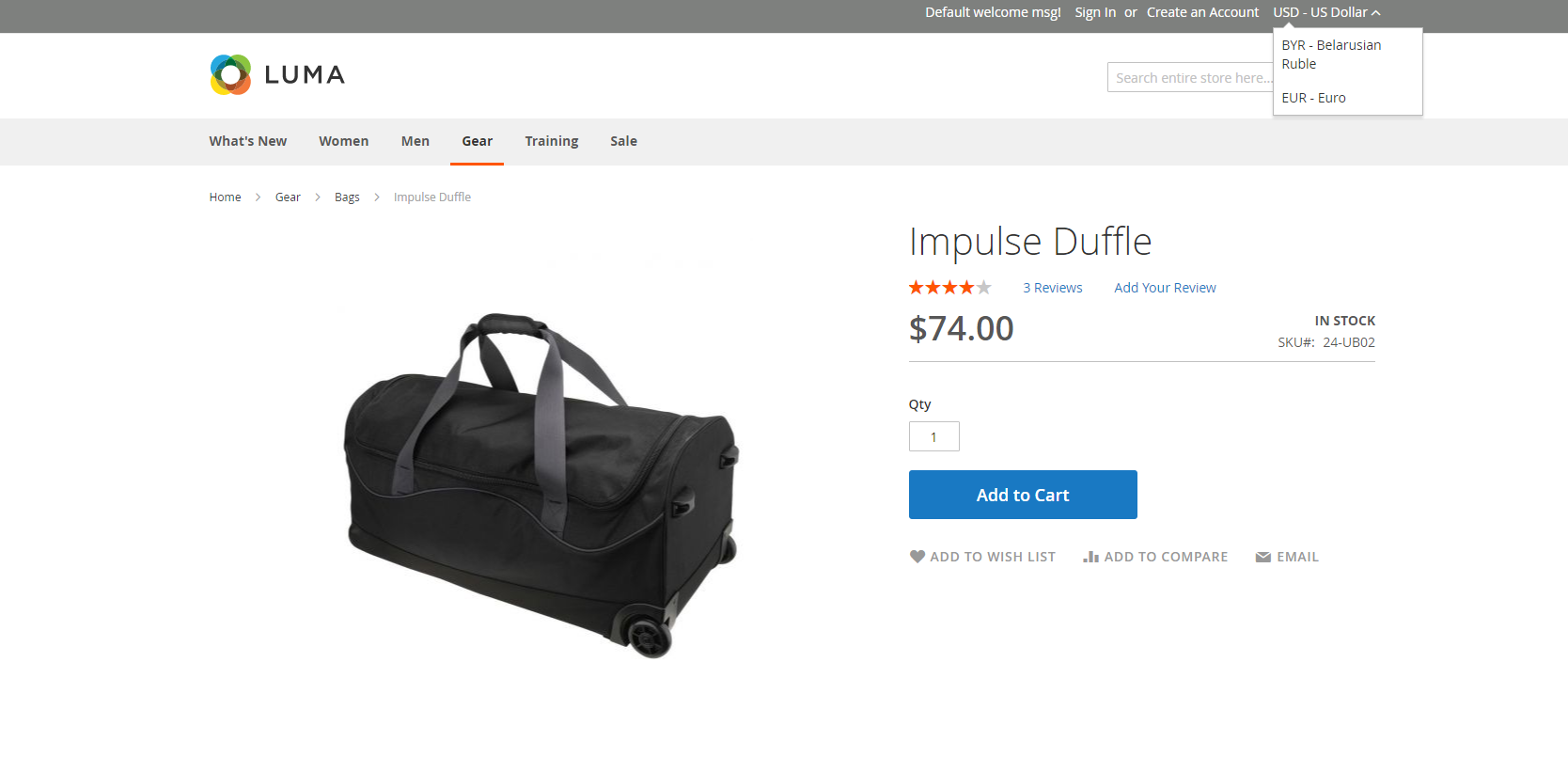
Also you’ll have different prices on different websites: as agreed on Belarus store the price is 10 USD:
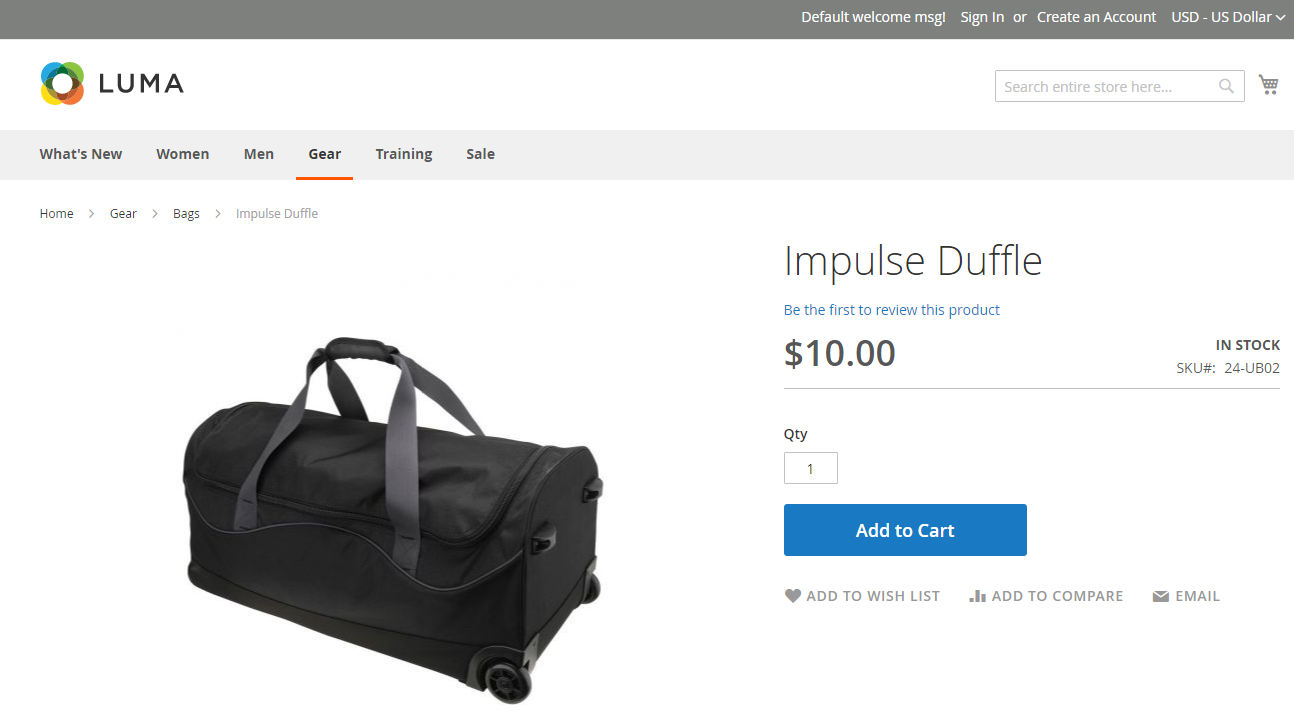
20 USD on EU store:
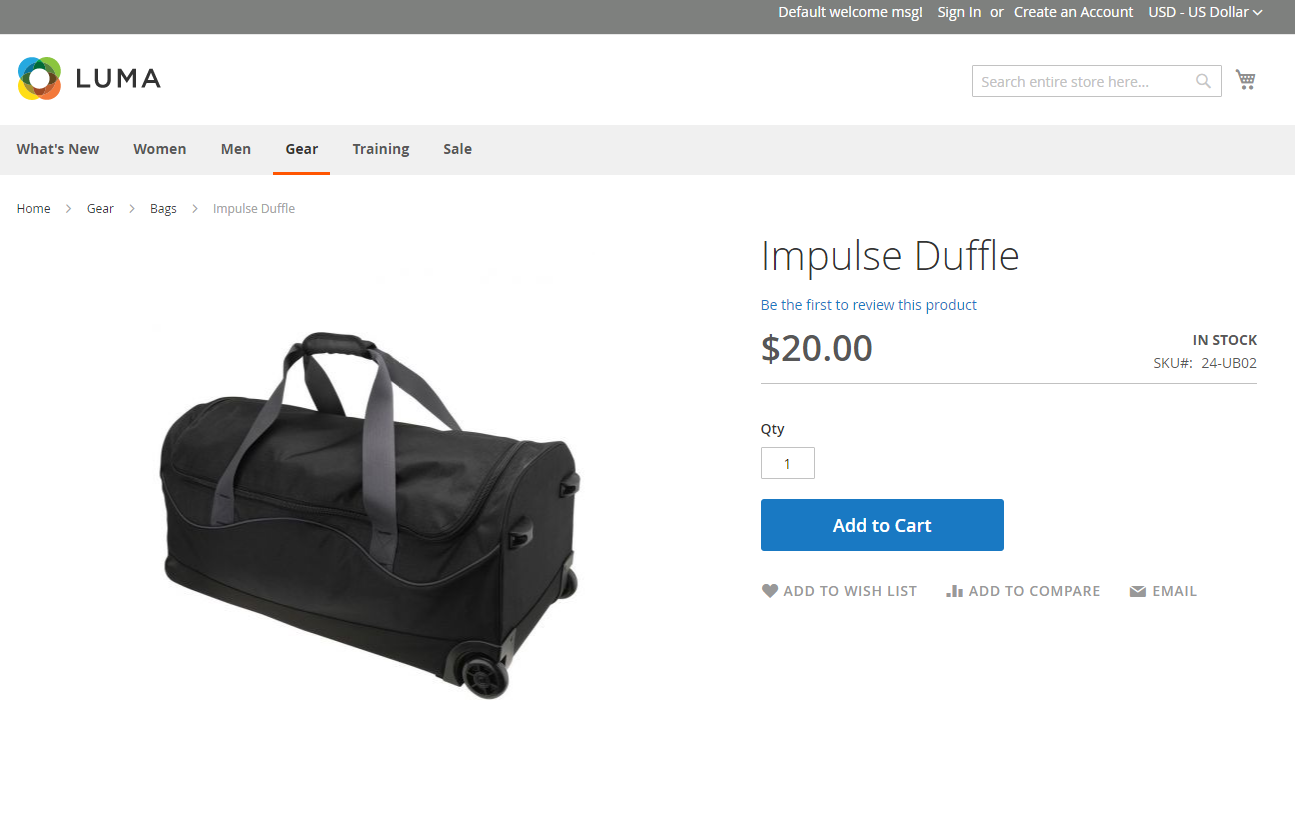
30 USD on general store:
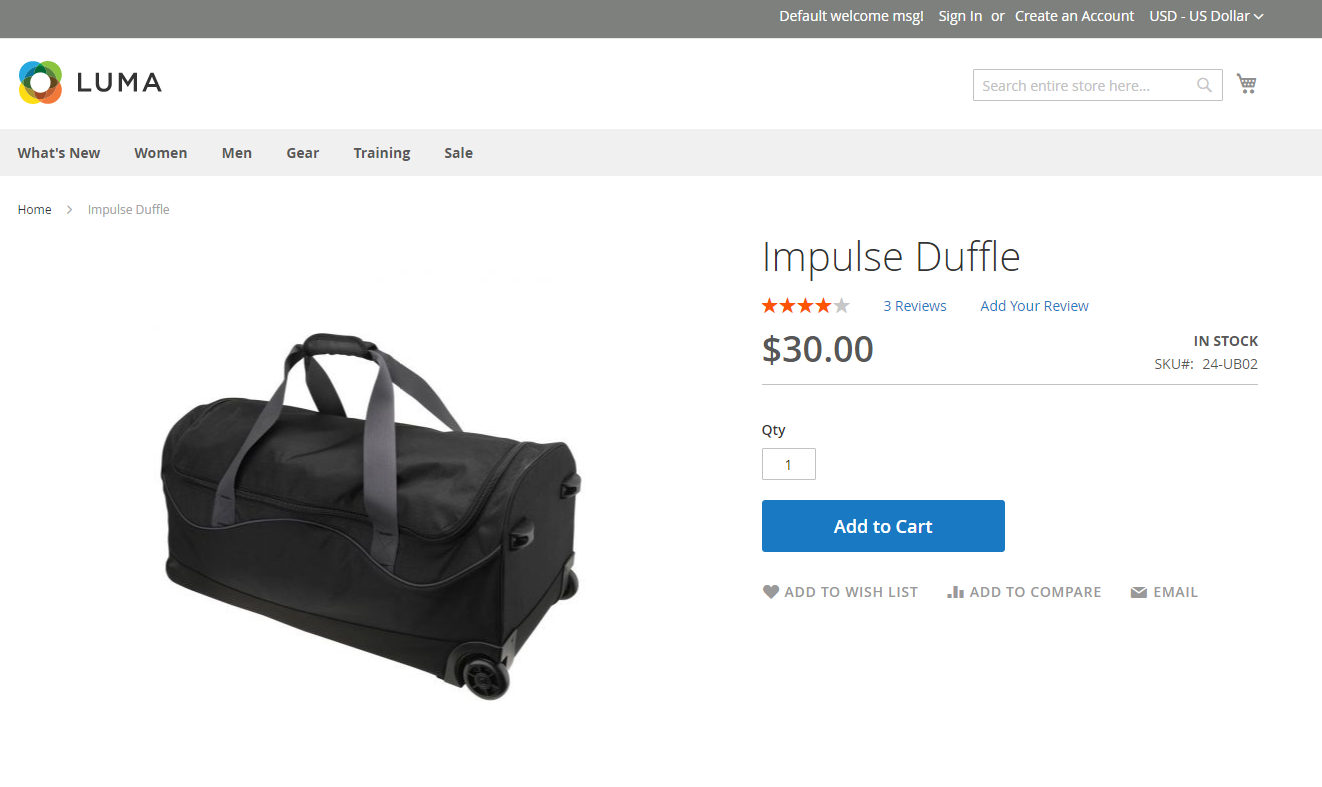
By the way, if you don’t like currency symbols, you can change them in Stores > Currency symbols.
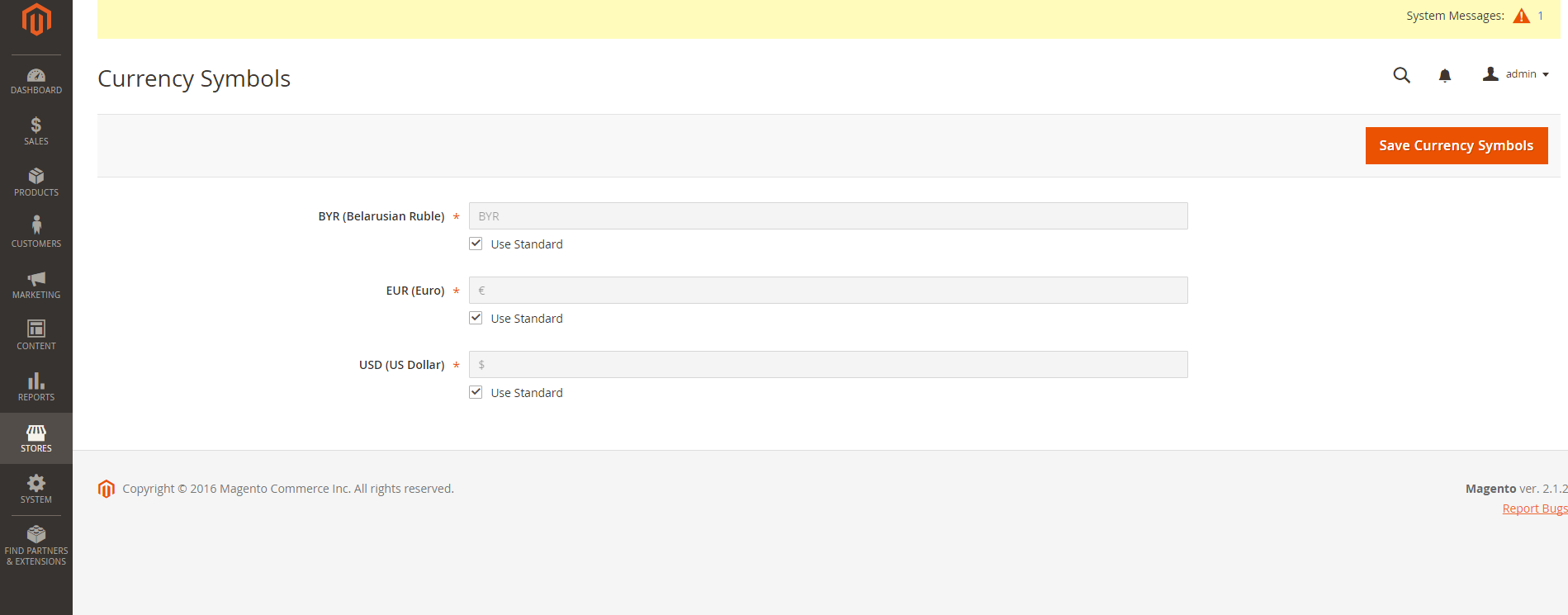
If you need help with configuration or require some sophisticated setups, you can always contact BelVG team. Just drop us a line and we’d be glad to help: [email protected]




