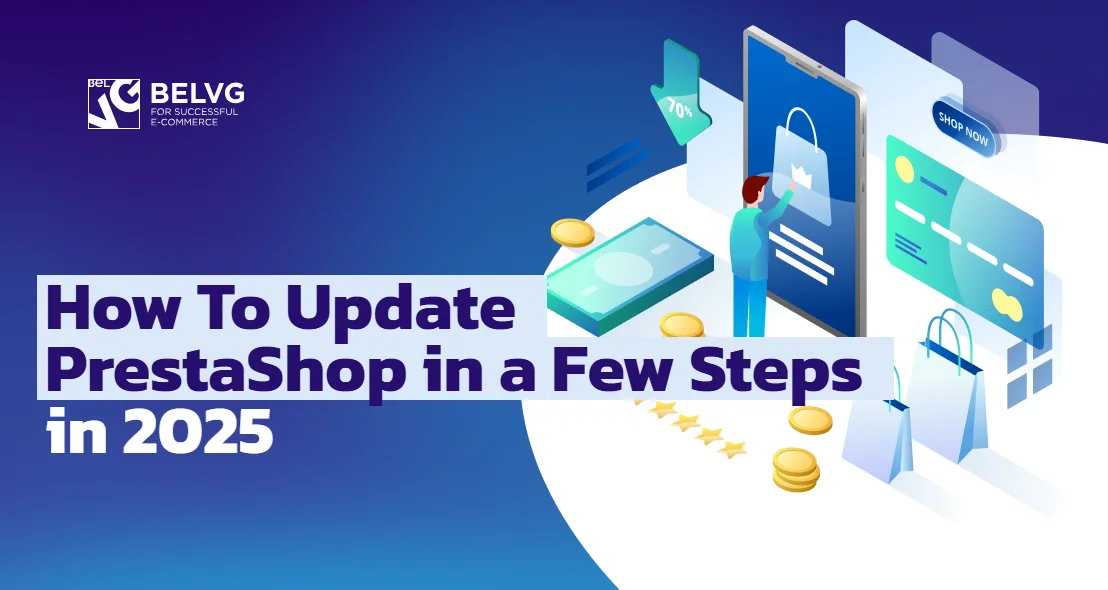
The ecommerce industry is dynamic – CMS platforms do not stand still and usually get improved functionality. Running a PrestaShop online store, you need to stay tuned with the latest releases and improvements and upgrade the system constantly. But how can you upgrade PrestaShop? Learn the most efficient ways in our step-by-step guide.
Read the article to know everything about the newest PrestaShop version – PrestaShop 1.7.6.3. We will prove why you need to use the latest PrestaShop versions – for now, it is PrestaShop 1.7.6.3 – for your online store, as well as consider two ways of PrestaShop upgrade – manually and with the help of 1-click module.
Table of contents:
Why do You Need to Upgrade PrestaShop?
What is New in PrestaShop 1.7.6.3?
How to Upgrade PrestaShop Manually
How to Upgrade PrestaShop with 1-click Upgrade Module
Why do you need to upgrade PrestaShop?
Upgrade or not to upgrade – it is up to you – but the latest versions always bring lots of new ecommerce opportunities that can pass you by if you choose to stick to the dated PrestaShop release. Do not let the competitors take a huge step forward before you do – let’s check out the benefits that you gain using an updated PrestaShop platform.
Security
Security is where it all begins and hopefully does not end. Running an online store, you need to be sure that both customer data and your own are safe – it should become your prime consideration. PrestaShop updates contain fixes that eliminate security vulnerabilities so they should be applied regularly as soon as a new release comes out.
Technologies are developing and hacker approaches become smarter and more sophisticated. If you keep your online store on the same level and ignore innovations, it can still be damaged by the same kind of hacker attack that your competitors have forgotten about a long time ago. One more day without upgrades – one more good chance for the hackers to get in.
For example, developing the version 1.7.6.0, the PrestaShop team had managed over 7,300 files and fixed 249 bugs that were observed in 1.7.5x versions. It resulted in this ecommerce platform becoming a more mature and reliable solution that gains the trust of both small businesses and large brands.
Stability
Timely upgrades do not only secure your online store but also help to maintain the website’s stability. Do not lose your customers due to the issues of an outdated platform and low performance. If it takes too much time to load the page, there is a high chance that most of them will leave directly. In order to avoid it, upgrade your PrestaShop and keep the shopping experience of your customers smooth and efficient.
For example, the users that have already upgraded PrestaShop to the version 1.7.6.3 noticed that fixed bugs and speeded up performance made the platform much friendlier to both backend users and customers.
New features
PrestaShop is continually improving and by running the latest version, you have access to the latest features and robust functionality. Enjoying new tools, you can offer quality services as well as deliver a unique digital experience. Upgrade PrestaShop as the best innovative features are created for the latest versions.
One of the main functions that were recently implemented by PrestaShop is PrestaShop Checkout – an online payment interface where an admin can manage and configure payment types. The solution was created in cooperation with PayPal. It includes not only international PayPal services but also a variety of local payment methods. PrestaShop Check out has 3-D Secure protocol and anti-fraud detection rules as well as offers one of the lowest commission on the ecommerce market.
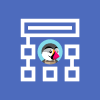
PrestaShop Development
Take your online store to the next level with BelVG PrestaShop Development
Visit the pageWhat is New in PrestaShop 1.7.6.3?
After several months of fixing bugs detected in previous 1.7.6+ versions, PrestaShop has introduced a new release – PrestaShop 1.7.6.3. The new version fixes 16 bugs found in PrestaShop 1.7.6.0, 1.7.6.1 and 1.7.6.2 – upgrade your PrestaShop with BelVG to eliminate them!
Significant changes include:
ato24/atofront/de/
- Having a wrong URL receive quick access error
- When installing / upgrading / enabling, protect modules vendor folder
Main fixes:
- Unclear error notifications considering the number of characters allowed on the following pages:
– Advanced Parameters > Team > Profiles
– Catalog > Categories > Edit
- Cost and unit price sections on a product sheet without saved changes
- Installing a new language, there is no translation of emails at the first generation
- Products flags and quick view bug
- Wrong encoding for viewed products
- Bug with mails/it/order_customer_comment.html
- Webservice 1.7.6.1 with empty currency translatable fields
- Wrong 50 limit when exporting customers from the BO
- Shop Search stats for new employees with no chart
- Customer link not working 1.7.6.1 at the dashboard
- With the field “Partner offers” being required, there is no ability to enable/disable Newsletter and Enabled options
- The front office of PrestaShop should be displayed from right to left when written in the Arabic language
The complete list of PrestaShop 1.7.6.3 changes you can find here!
How to Upgrade PrestaShop Manually
Before updating PrestaShop, you should make sure that you’ve made a full backup of your website and database. If it is done, follow the steps below and learn how to manually upgrade PrestaShop:
Step #1: Download the latest version from the official PrestaShop website.
Step #2: Create a new folder, extract files from the prestashop.zip archive. Rename the Admin folder.
Enter the current name (the name of the folder you can find on the server).
Step #3: Delete the two following lines in the file /src/PrestaShopBundle/Install/Upgrade.php in the Run function:
$this->upgradeDoctrineSchema();
$this->enableNativeModules();
If you delete only the first line, you will see a white screen. Deleting only the second line will turn on all the PrestaShop modules.
Step #4: Download parameters.php from /app/config/ from your website.
Put it in the folder the same way.
Step #5: Delete the file custom.css from your new folder.
\new\themes\yourthemename\assets\css\custom.css
Delete the module ps_facetedsearch, if you already use it for price range slider.
Step #6: Create a new archive (when open, the archive should have this structure with no internal folders).
Then, you should add the new archive to the server to the website core using cPanel or FTP-client. Extract the files from the archive using cPanel or SSH(unzip). Prior, turn on the function to display that the website is in maintenance: Shop parameters -> General -> tab Maintenance.
Step #7: Open https://yoursite/install/upgrade/upgrade.php. If it shows that the website is successfully updated – you did everything right. If not, you will see the following page:
The fact that you see this page does not always mean that you failed to update PrestaShop. Turn on the source code (ctrl + u). If you see OK, the error is a notification according to the hph version of your website. To make sure that you have successfully updated PrestaShop, open phpmyadmin of your website, choose your database, click on the SQL button and enter SELECT * FROM ps_presta176configuration WHERE NAME=’PS_VERSION_DB’, where presta176 is my prefix in the database:
If you see this, you did everything right and can enjoy the new PrestaShop version:
Step #8: Delete the Install folder.
Before
After
Errors that you might come across after the PrestaShop update and their solutions:
#1. If there is nginx on your server, you need to write this rule:
|
1 2 3 4 5 6 |
location ~ /(international|_profiler|module|product|feature|attribute|supplier|combination|specific-price)/ (.*)$ { try_files $uri $uri/ /index.php?q=$uri&$args $admin_dir/index.php$is_args$args; } |
#2. If after the update, the catalog links in the admin panel do not function, you need to write this into /etc/nginx/sites-available/mysite – adding redirect rules for Symfony:
|
1 2 3 4 5 6 7 |
# Symfony controllers location ~ /(product|feature|attribute|supplier|combination)/(.*)$ { try_files $uri $uri/ /index.php?q=$uri&$args $admin_dir/index.php$is_args$args; } |
How to Upgrade PrestaShop with 1-click Upgrade Module
If you find the manual upgrade process too tedious, there is an alternative – a free PrestaShop 1 click update module. But before upgrading PrestaShop by this method, you need to:
1) Install the latest version of the module.
2) Make sure that your server has enough resources as the 1-click module is quite resource-intensive. If your server is weak, the module might not run.
If everything is alright, you can start upgrading PrestaShop via 1-click module following these steps:
Step #1: Follow the link https://addons.prestashop.com/en/data-migration-backup/5496-.html to download the 1-click upgrade module from the PrestaShop marketplace.
Step #2: Install the module this way: go to Improve tab -> Modules -> Module manager and click the Upload the module button in the upper right corner. Choose the 1-click upgrade module zip from the folder tree.
Step #3: The installed module will welcome you with the Preupgrade Checklist; before you proceed to the upgrade, make sure that every point here has a green tick.
Then, you can choose what type of upgrade you wish to run.
It is also highly advisable to let the module make a backup; in this case, it will roll back to the previous version if the upgrade goes wrong.
Finally, specify the Upgrade Options (Server Performance, Disable non-native modules, Upgrade the default theme, Switch to the default theme and Keep the customized email templates) and click Save.
If the configuration is chosen and all options are valid, the Upgrade Now button will be available. Click it to launch the upgrade. When the process is completed, the Upgrade successful message will appear.
Wrapping it up
In the article, we have described two ways to upgrade your PrestaShop-based online store to the new version. It is up to you which one to choose. The manual method allows you to be fully in charge of the upgrade process and make certain changes to the system on the way if needed. While upgrading through a 1-click module requires less time, effort and development skills. We recommend this method to those who do not possess advanced developer skills and want to upgrade PrestaShop without any modifications.
Have you upgraded a PrestaShop website? Share your experience in the comments below.
Want to work with tech-savvy dedicated PrestaShop developers? Contact us to drive your project to success.
The following people contributed to this article: Diana Zevan.

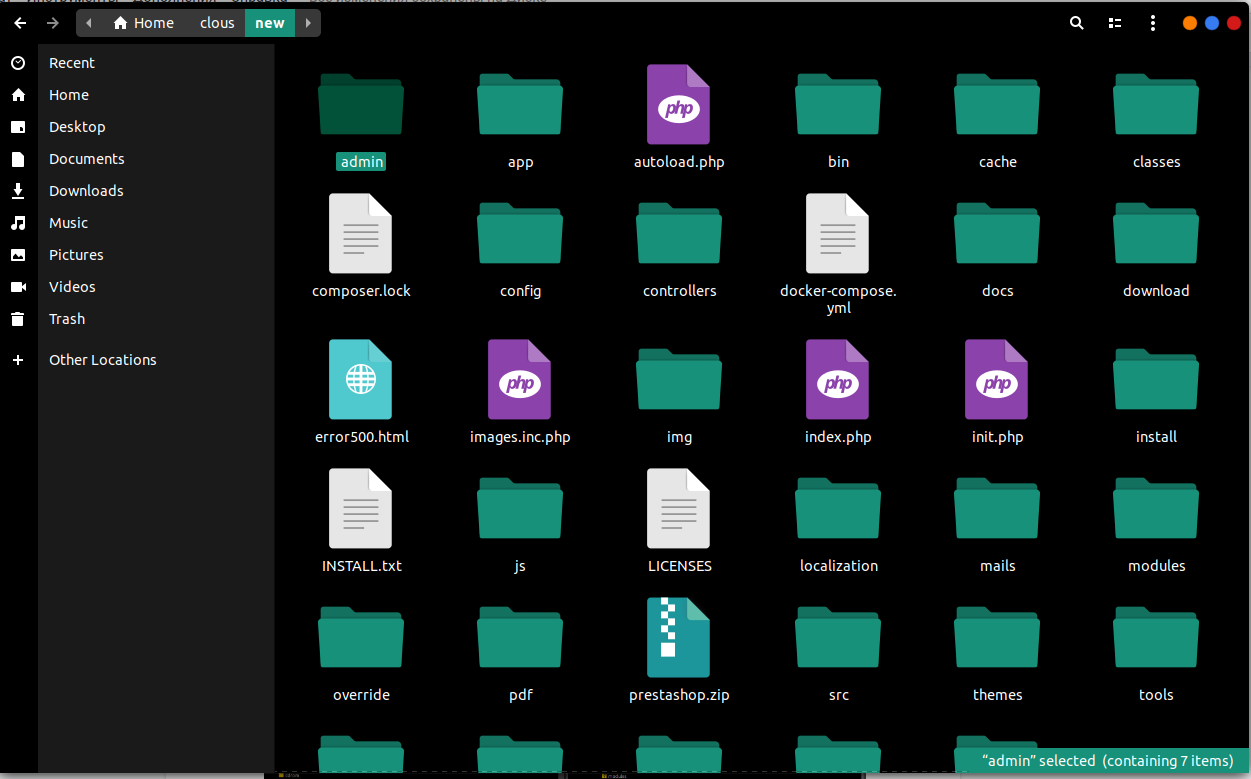
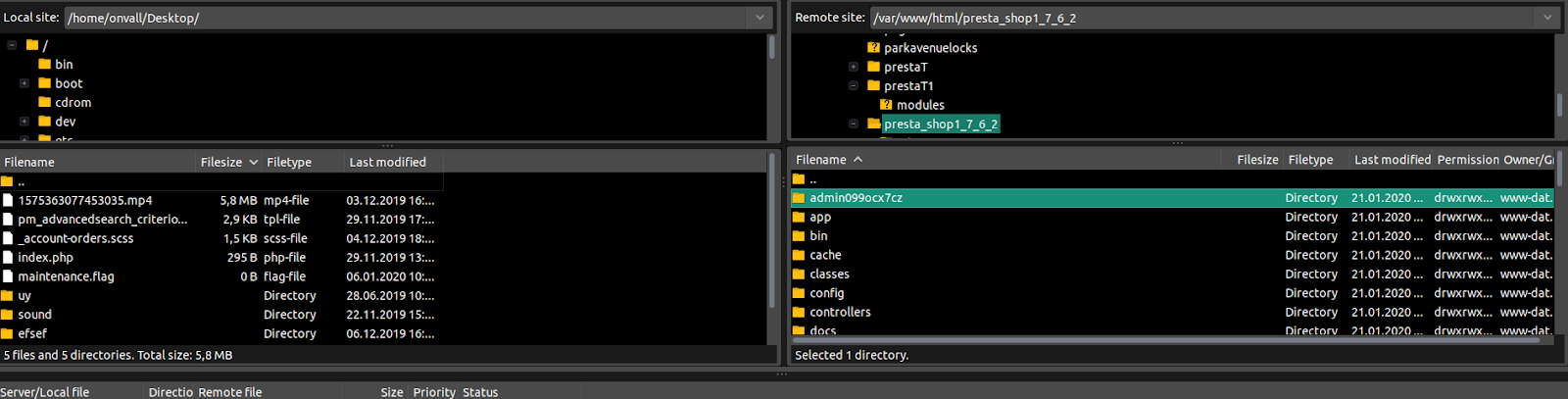
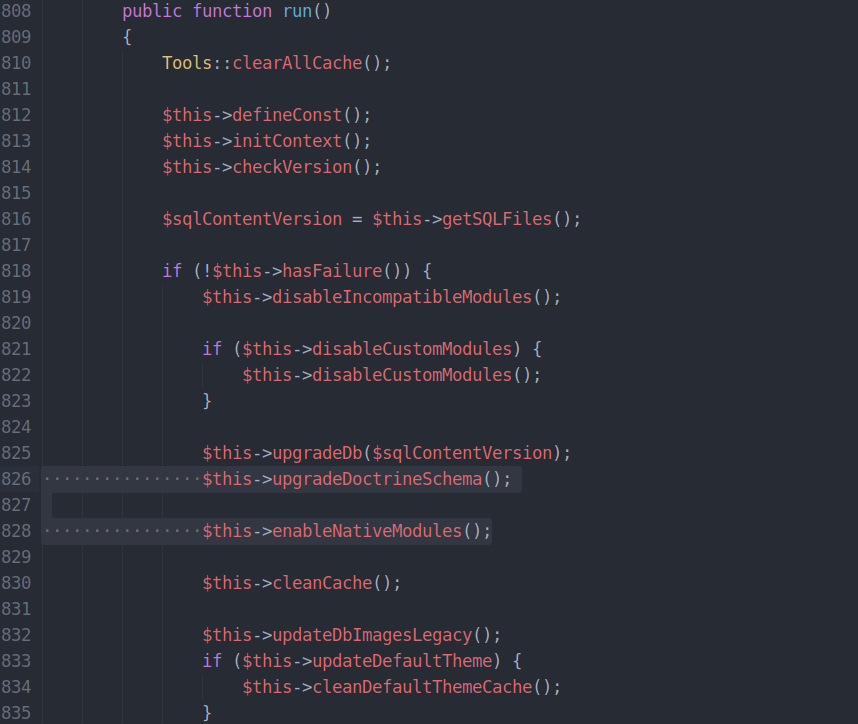
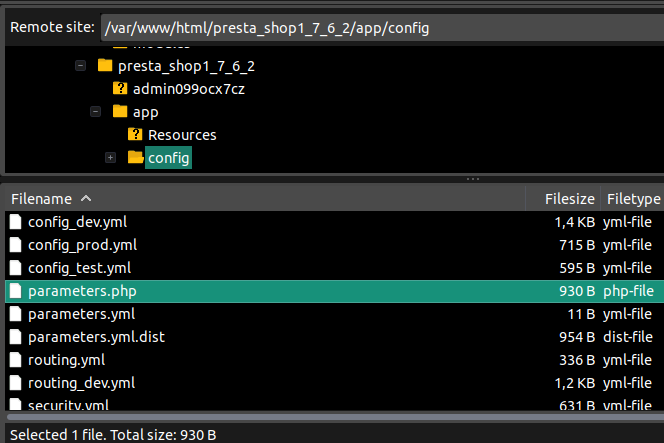
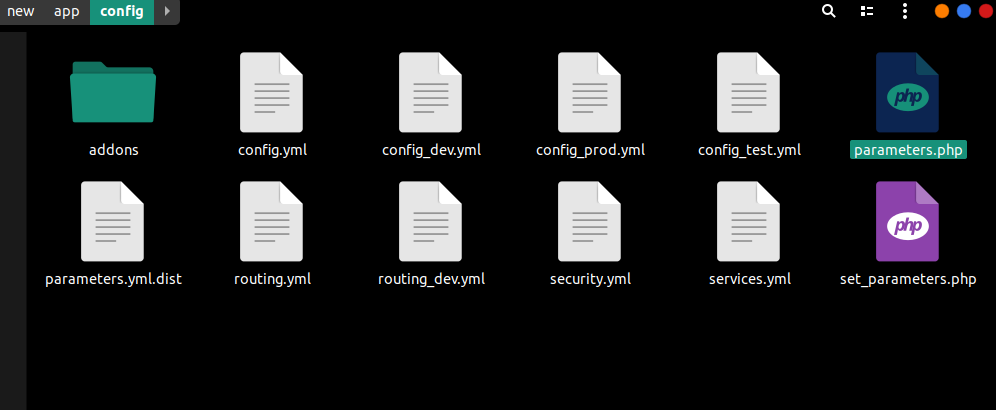
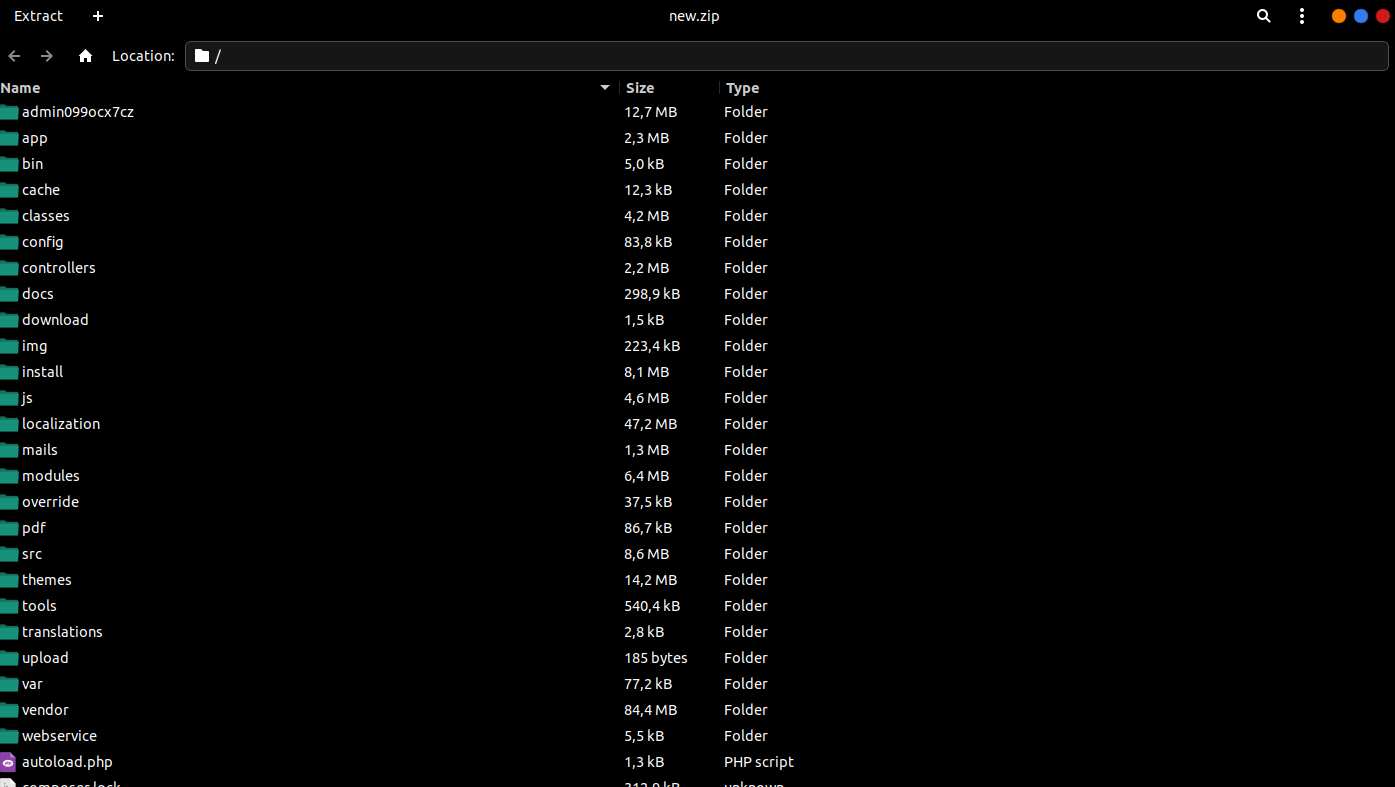
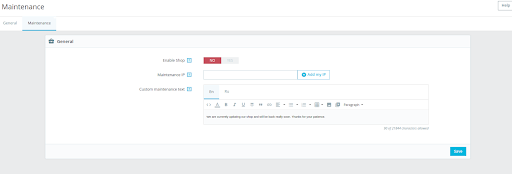
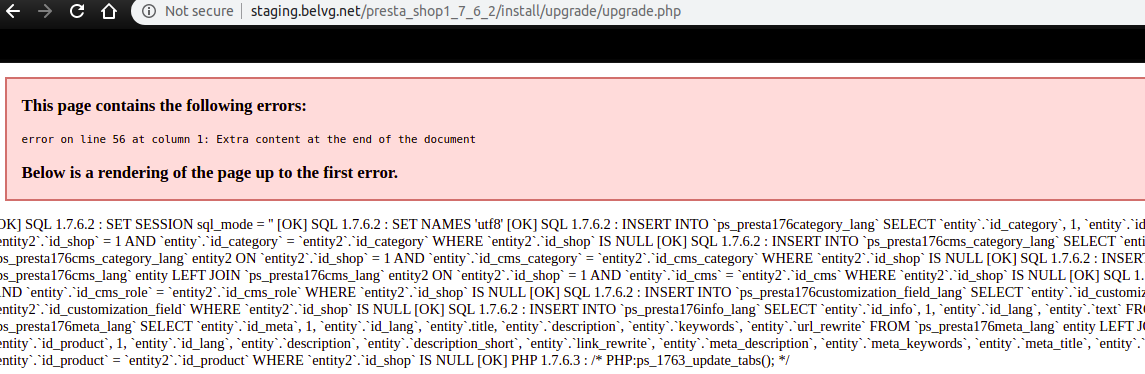
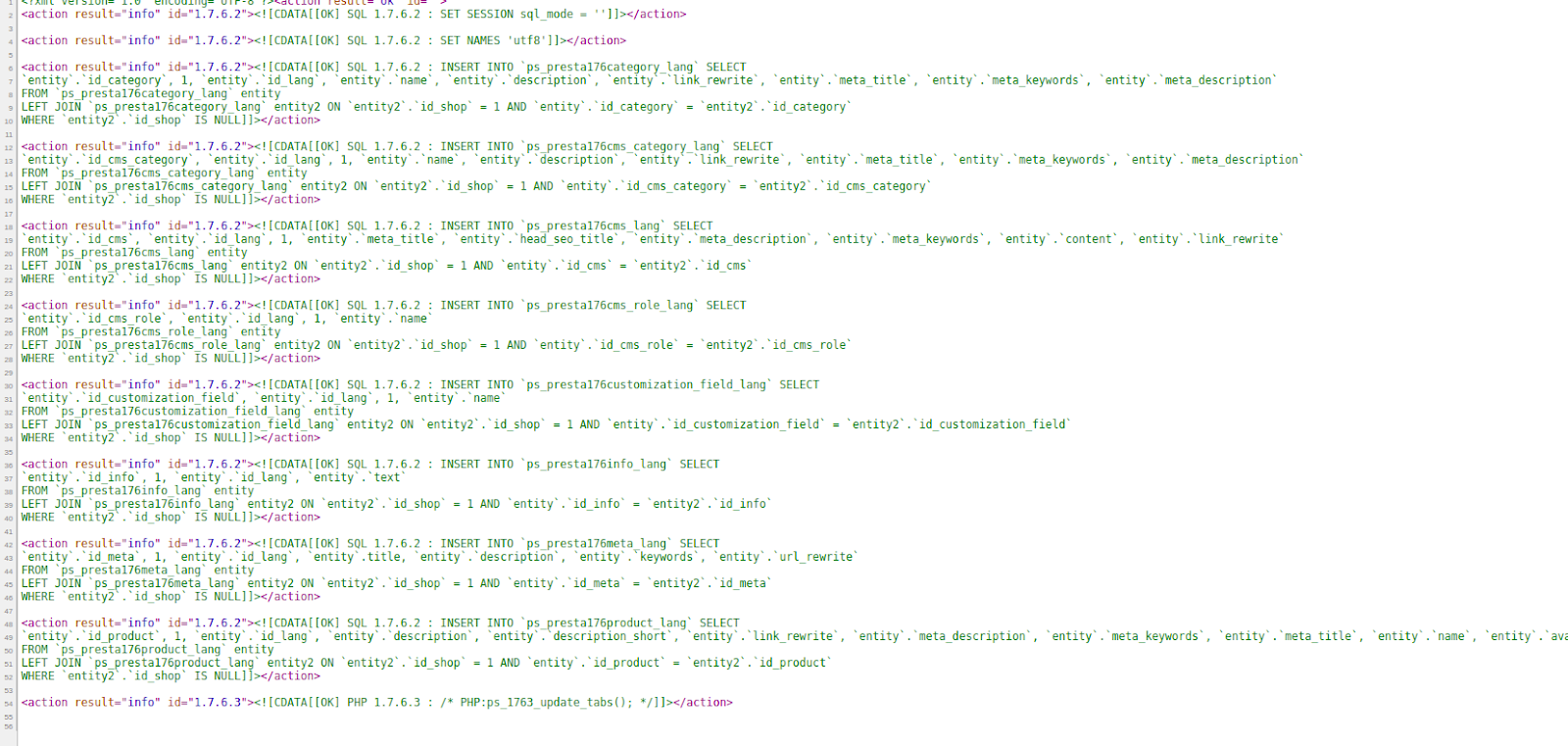

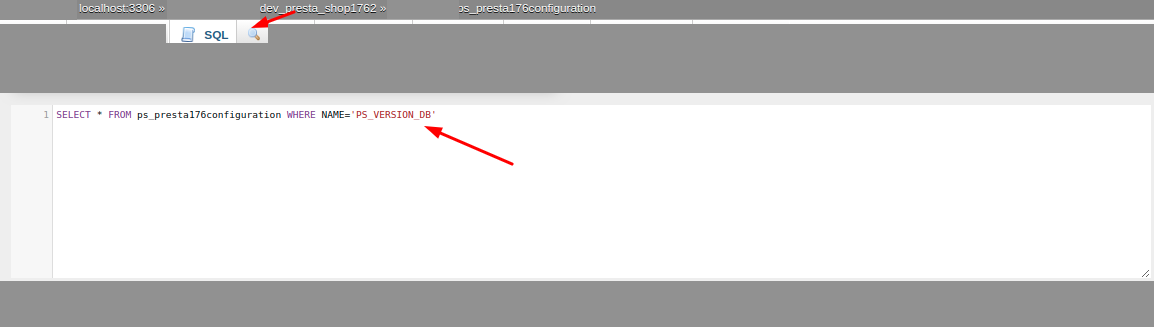

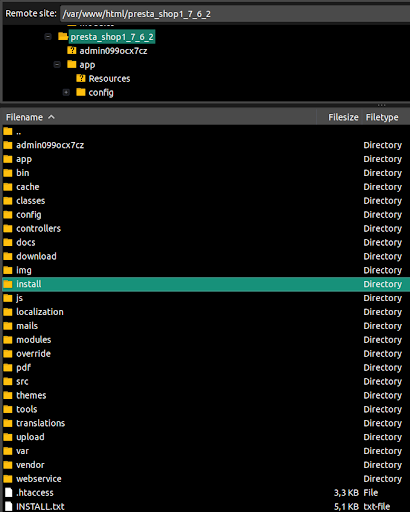
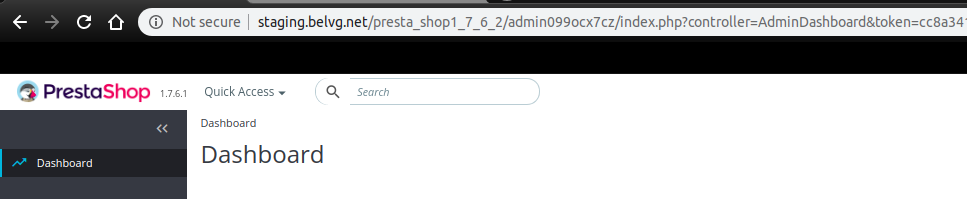
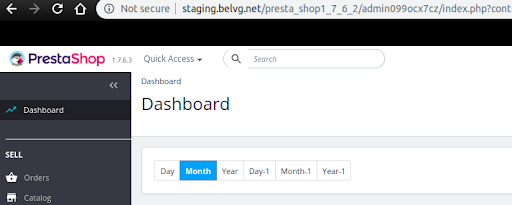
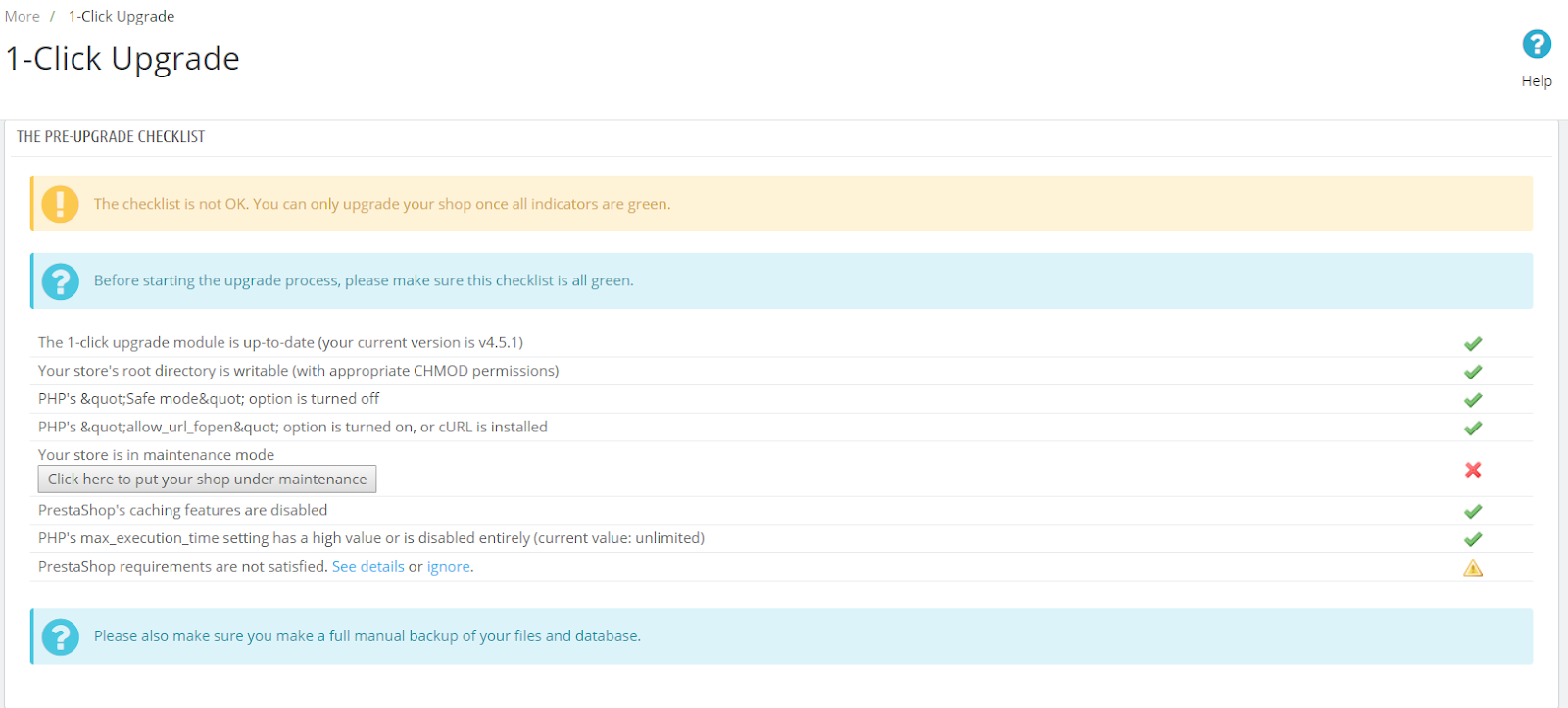
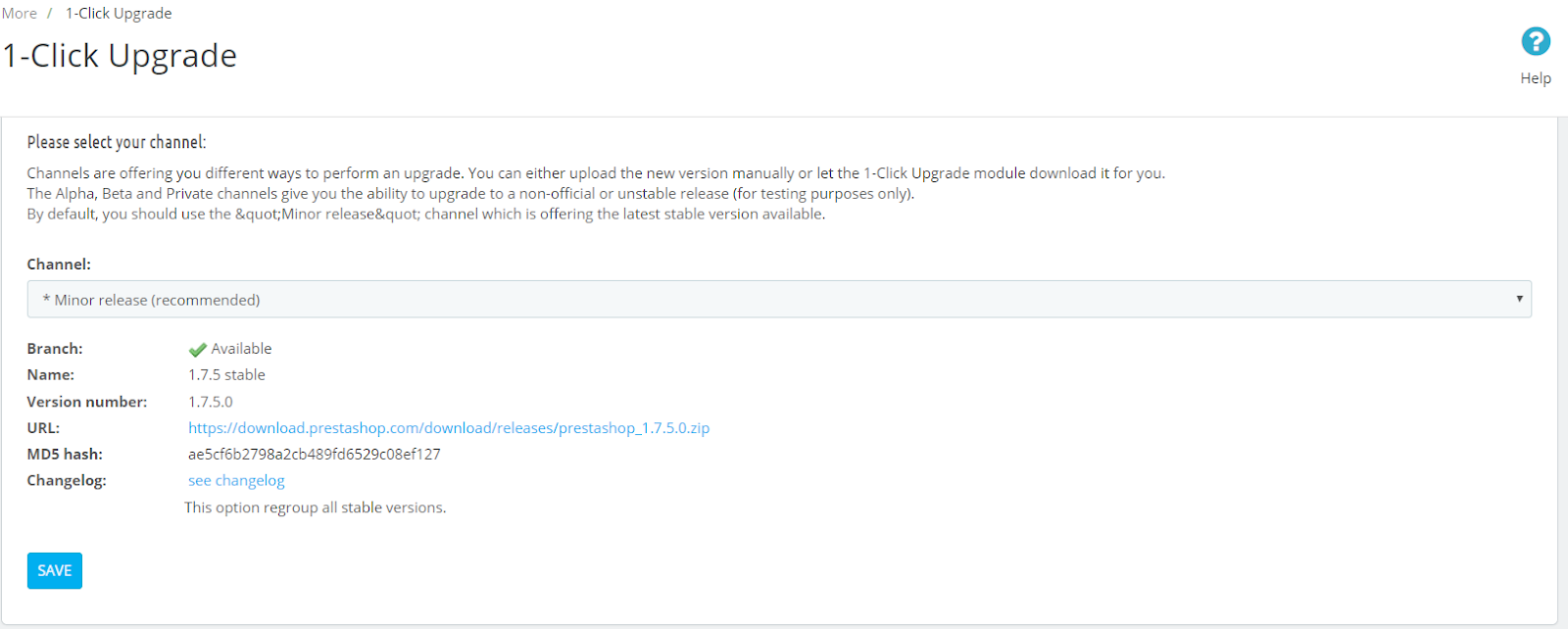

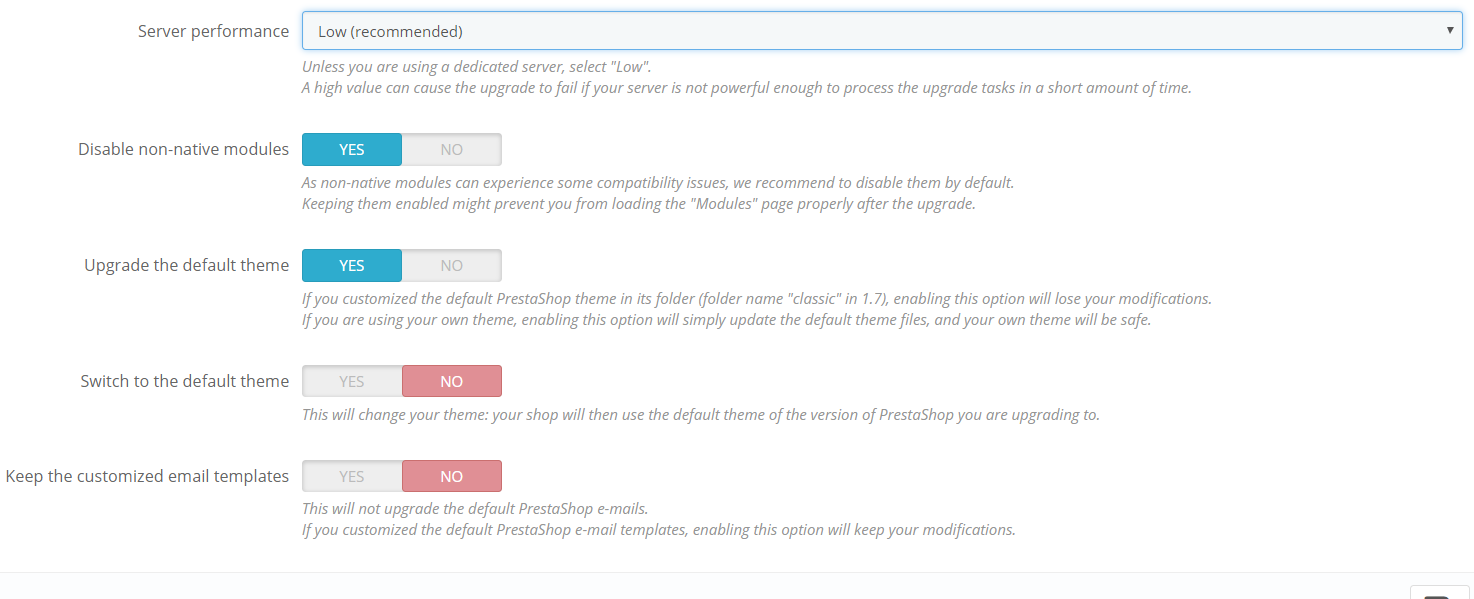




Hi, Rene, yes, we will update the article soon. Meanwhile, you can check our new material about PrestaShop 8.0 where we briefly describe the upgrade process https://belvg.com/blog/prestashop8-all-you-need-to-know-about-this-release.html
Will this page be updated for PS 8.x versions?
Works great on all PS 1.7 versions. However:
if you made any modifications to your email standard messages of your standard pdf invoices, please delete both the folders MAILS and PDF from your new installation. This prevents the new Prestashop version overriding all of your modifications.
Really helpful,
It worked like a charm in our store to upgrade from 1.7.6.1 to 1.7.6.7.
Thank you!
Well described! I have an online store on PrestaShop and recently I wanted to upgrade the latest version of PrestaShop and searched a lot for a detailed step by step guide for the upgrading process but couldn’t find something special. Now I have got what I want. Thanks for the article.
Thank you for the comment and feedback, Rene! You are right, there is still quite some information that we can add to this article to improve it. We are going to update it in the future, describing PrestaShop upgrade more in-depth. Stay tuned with our blog!
Update steps are great! It works easily if you follow the steps.
However: if your site uses an other theme than the standard, your .css files are messed up. Also, some module posititons may be different after the upgrade.
Lastly, the mail templates and pdf templates may be set back to standard after the upgrade.