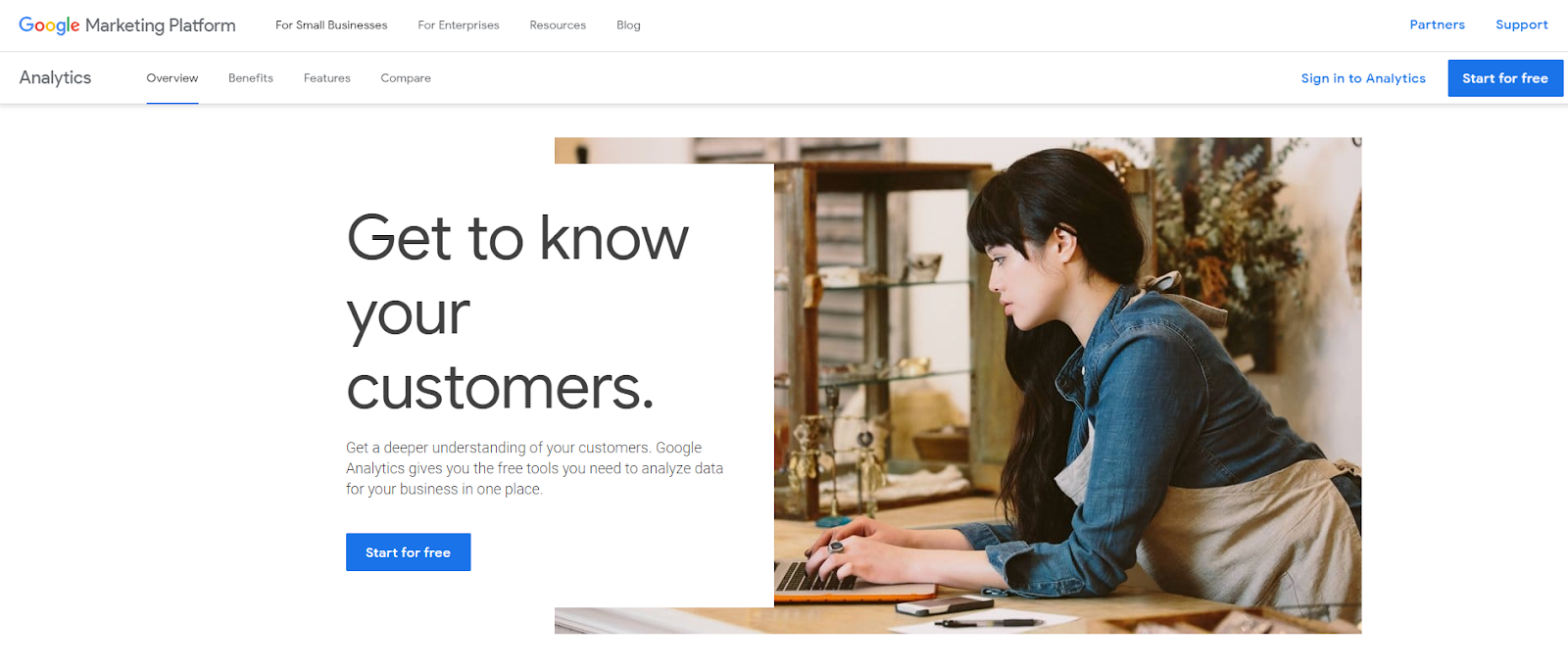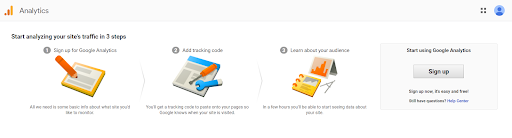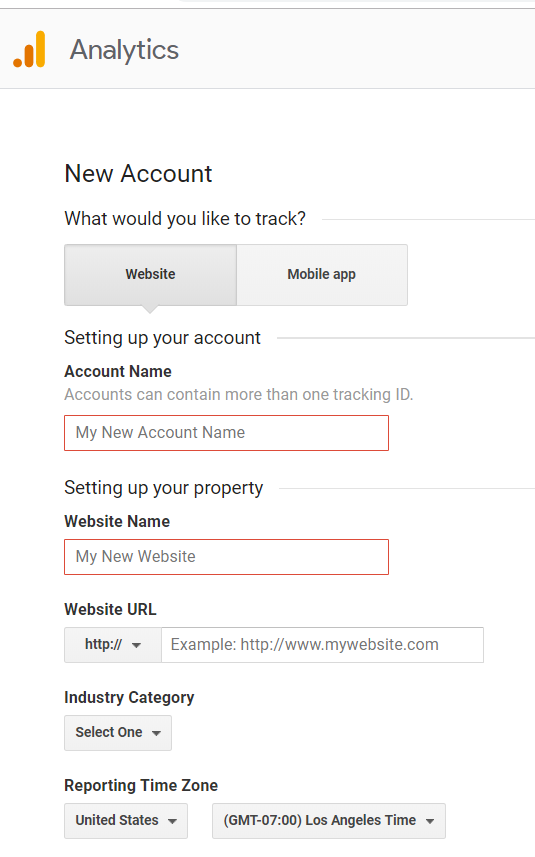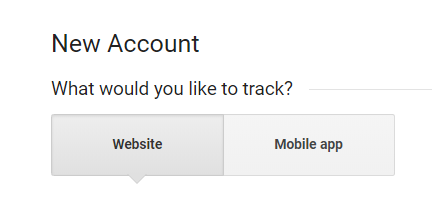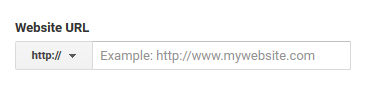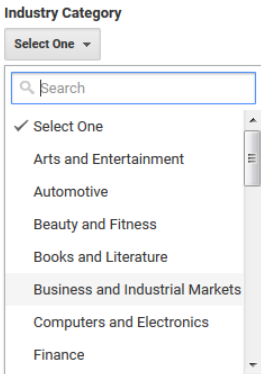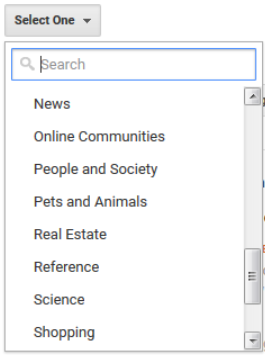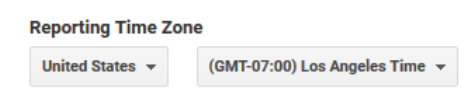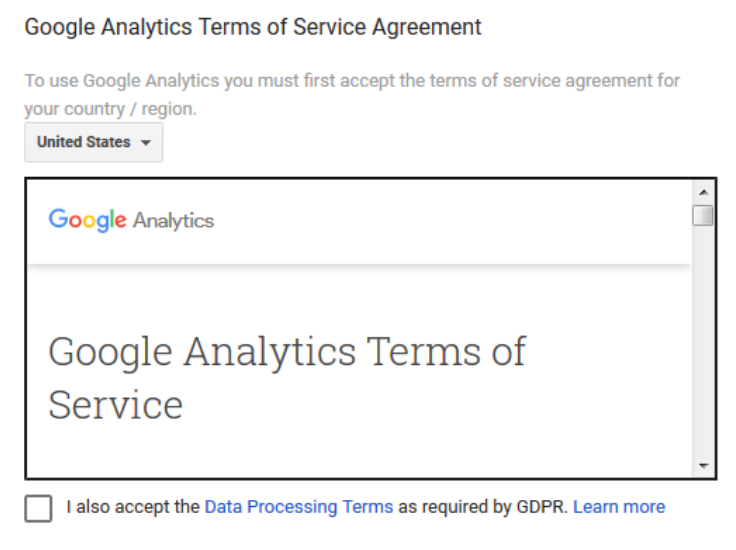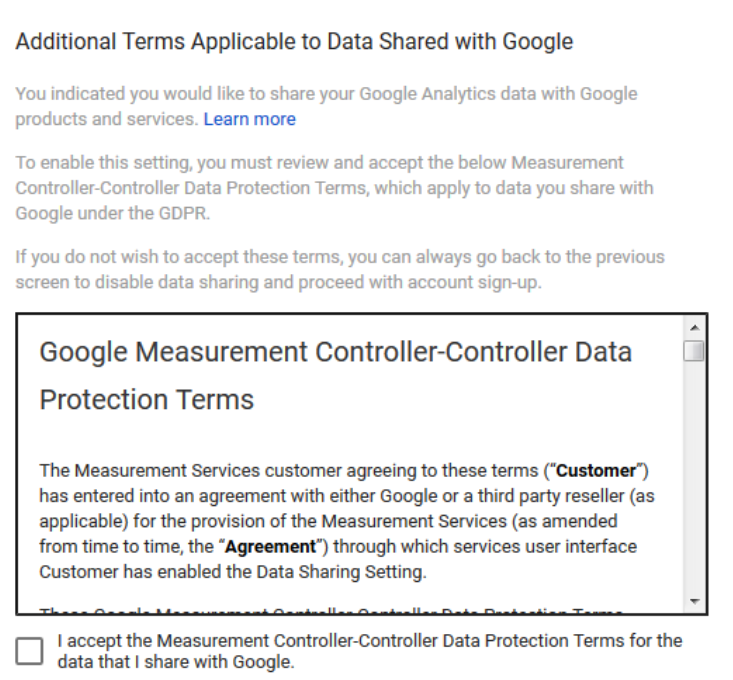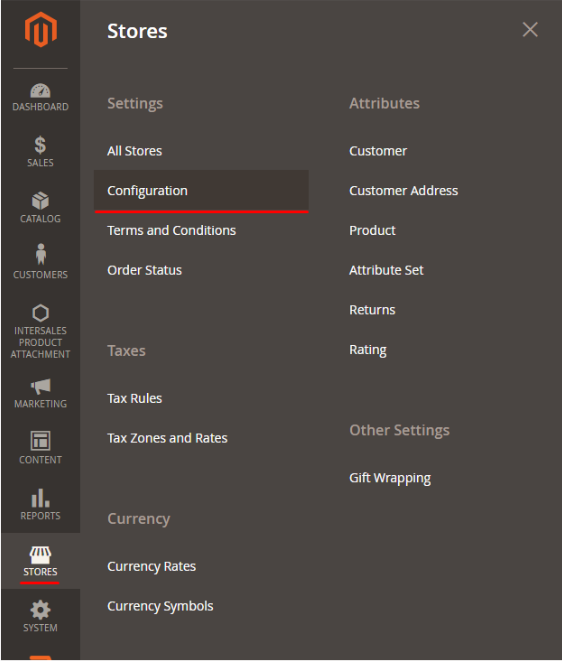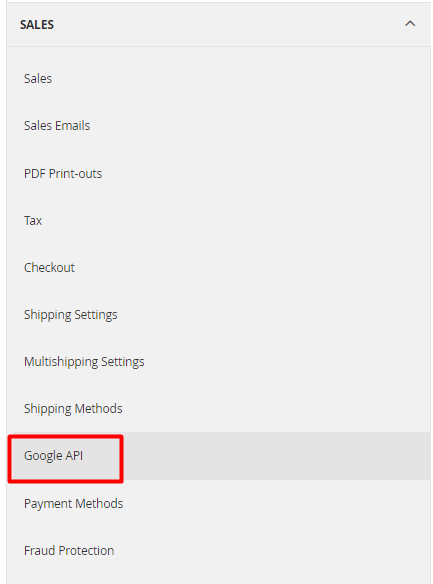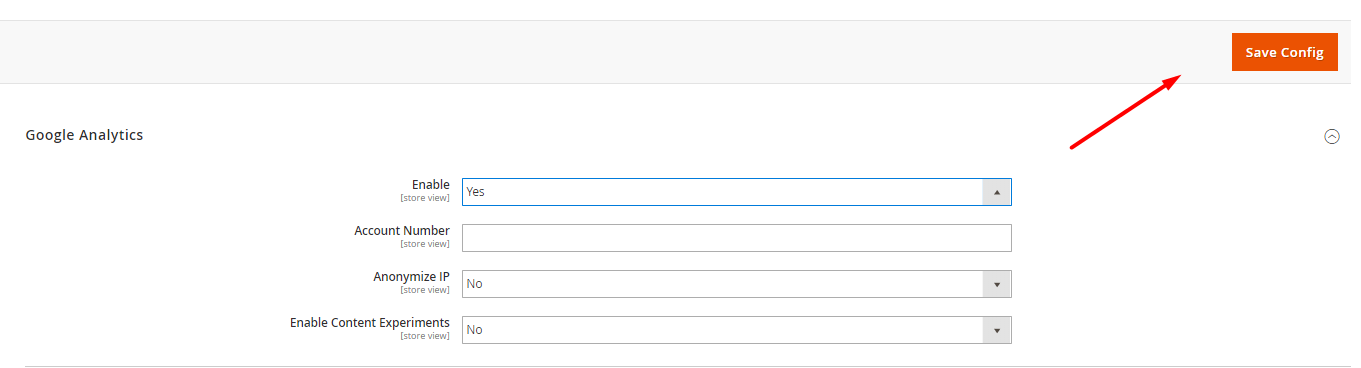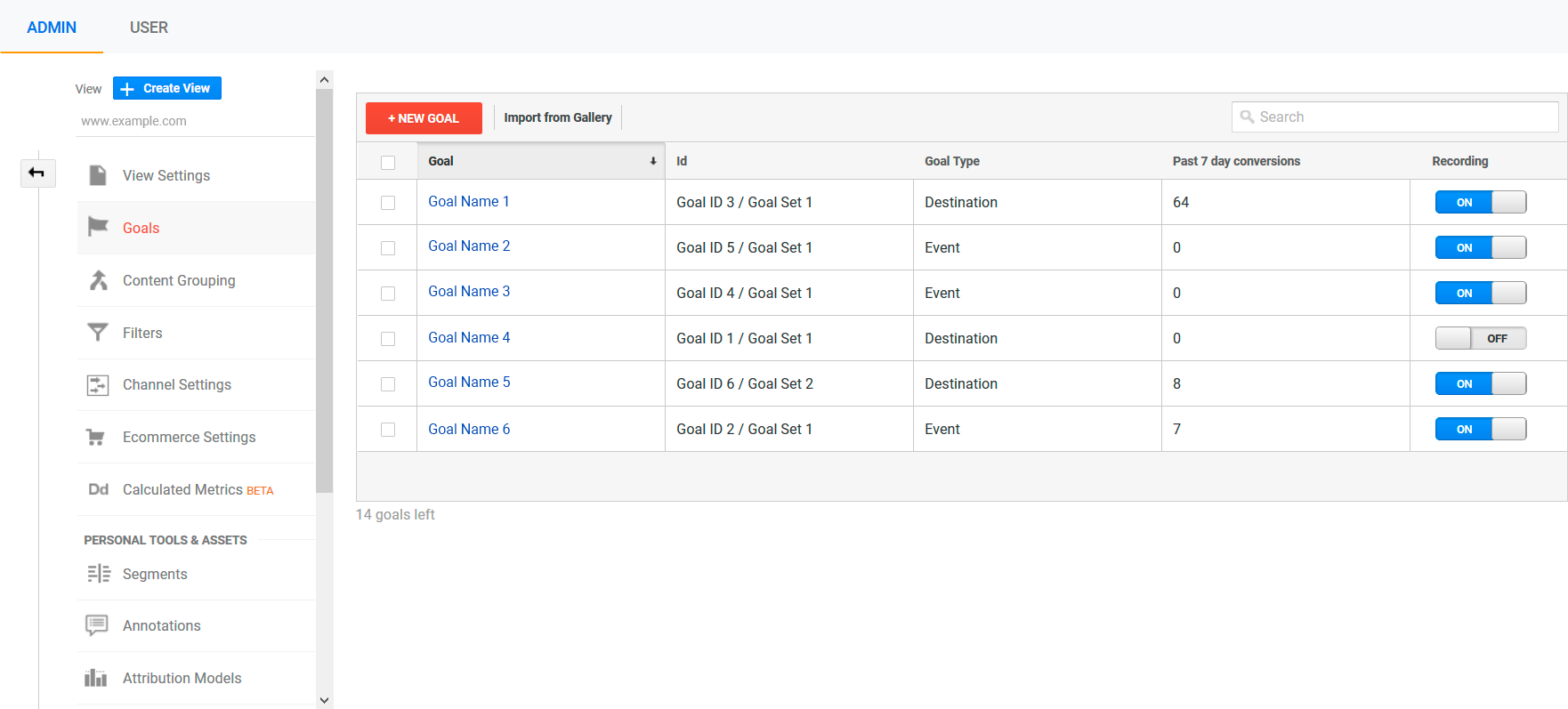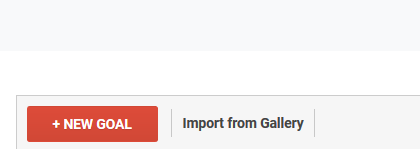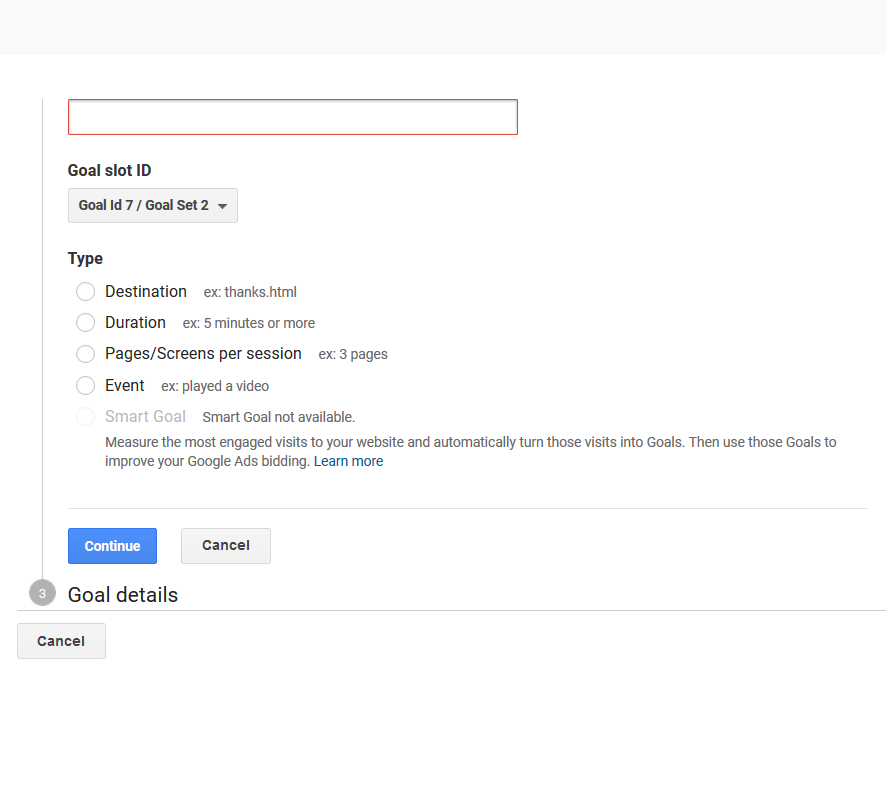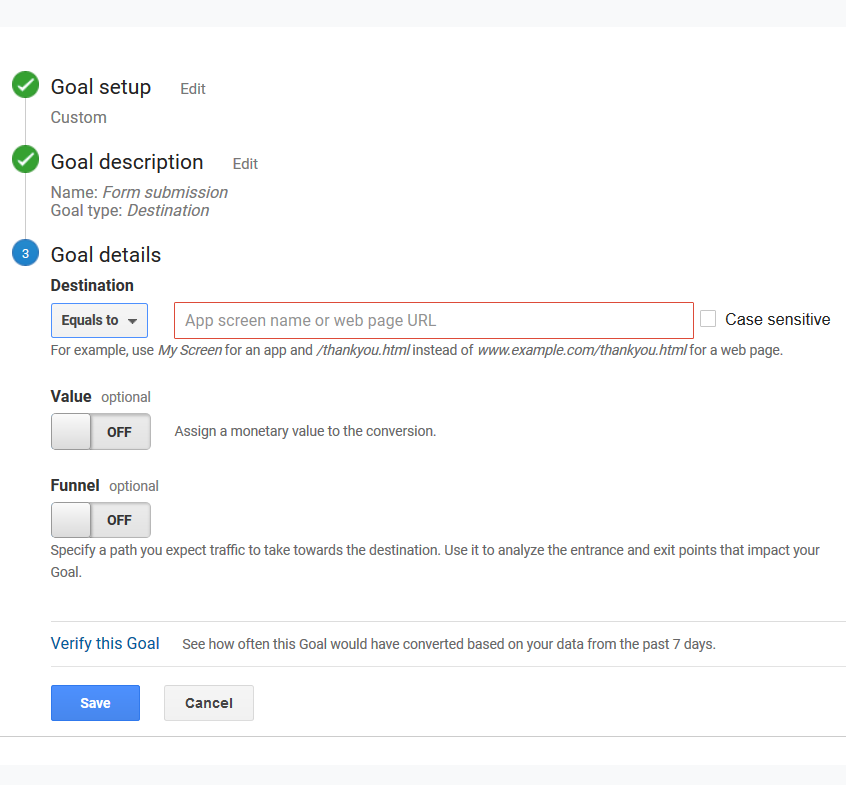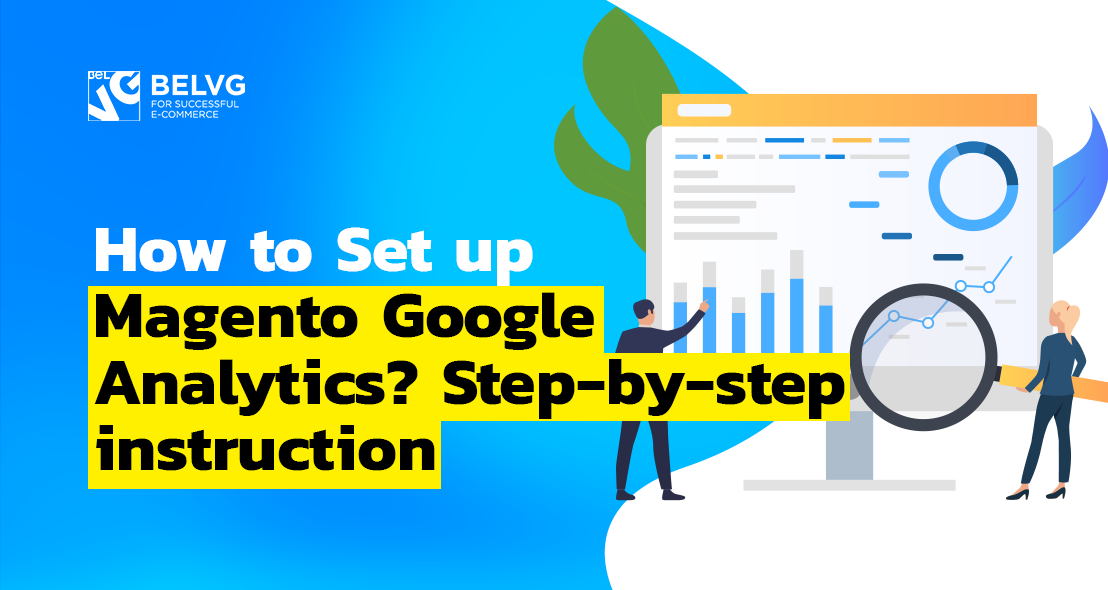
Today, the vast majority of businesses around the world have a digital presence in the form of an online store. Yet, in a modern competitive environment, a webstore is not enough – an owner needs to be constantly aware of how it performs and whether it yields results, i.e. attracts customers and generates value.
Google Analytics is the world’s most widely used web service for measuring traffic, visitors’ behavior and digital marketing effectiveness, so if you have never used Google Analytics to track the results of your Magento online store, it is high time you considered introducing it.
Table of contents:
What is Google Analytics
Why does your store need Google Analytics
How to install Google Analytics for Magento 2: a step-by-step guide
How to set up goals in Google Analytics account
What is Google Analytics
Google Analytics is a free service for tracking and reporting website activity and traffic, launched back in 2005. It provides store owners with detailed metrics and reports on the number of visitors and their demographic data, sessions duration and pages per session, bounce rate and source of the traffic, and visualizes this data into comprehensive charts and graphs. Google analytics is not only a powerful stand-alone tool, but it also can be linked with Google AdWords, an online advertising platform. This way, no click or impression of your ad will be undocumented, and a store owner gets a detailed and precise report on their potential customer activity and ads performance. What is more, recently Google Analytics has expanded its boundaries and now can be used to measure the engagement of mobile apps for both Android and IOS. The quality and content of reports for mobile apps is up to par with the analytics for websites, which speaks volumes about the Google quality of services.
Why does your store need Google Analytics
Google Analytics is a powerful tool that will provide you with you a full picture of your online business performance. Its graphs and charts, based on a number of critical metrics, will give you clear insigns into the strength and weaknesses of your website or online store. In particular, with Google Analytics, you will have definite answers to the five following questions.
- How many people visit your website daily. Get a detailed account of the overall number of visitors, the new and the returned ones, and track the visitors’ dynamics daily.
- Who your visitors are and where they come from. Detailed demographics reports will provide you a great many useful data on age, sex, geography, interests, etc. of your audience.
- What pages or content is the most popular among your visitors. With such data, you can produce more engaging content that your audience will for sure like as well as power up the pages with less traffic to meet the quality standards.
- When and why do visitors leave your website. Unfortunately, large visitor traffic does not always mean a good conversion rate. But with Google Analytics, you will get clear reports on your bounce rate and how many time customers spend on each page, allowing you to act on your weakest spots.
- Are you achieving your business goals. With Analytics by Google, you can not only see the real-time data, but also track the progress of your business towards the individual goals you set up yourself, be it either the time spent on a certain page, click of a certain button, play of a video or filled in contact forms.
How to install Google Analytics for Magento 2: a step-by-step guide
Step #0: create a Google account (if you do not have one).
The chances are high that you already have a Google account, but in case you use it for strictly personal or working purposes and do not wish to mix things up with Google Analytics, then it is up to you to create a new account for analytics only.
A piece of advice for business owners: even if you put another employee in charge of creating and managing enterprise Analytics account, use your own Google account to set it up. This way, even if the person responsible for Google Analytics will leave the organization, the valuable data will remain intact with you.
Step #1: go to https://www.google.com/analytics/ and press Start for free button.
Step #2: press the Sign up button in the Start using Google Analytics section.
As a welcoming message, you will see the following 3-step Google Analytics instruction, explaining the course of action for setting up a Google Analytics.
Step #3: fill in the New Account information.
Set up the following fields:
- What would you like to track?
Just for your information – Google Analytics has the ability to track mobile app performance, which is a great addition in itself, yet for a Magento store analytics you need to select Website option.
- Account name
Enter your new account name. According to Google Analytics capabilities, you can have up to 100 accounts in a single Google account, so if you are planning to set up some more, it is better, for the sake of clarity, to give them clear distinct names that will set the accounts apart from each other.
- Website URL
Enter the link to the website you want Google Analytics to track.
- Industry Category
Set up the industry your business belongs to. Google offers a detailed list of enterprise categories, including Beauty and Fitness, Computer and Electronics, Sports, Real Estate and so on, but if your store does not belong to any from the drop-down list, just select Other option.
- Reporting Time Zone
Set up the time zone you want to set up the day boundaries for your reports based on where your business is located.
- Data Sharing Settings
Google Analytics will collect a great many data for you and is responsible for its security and confidentiality. At the same time, the service can make great use of the information it gathered for you, both for critical and emergency operations and Google internal analytics and tracking. In the following Data Sharing Settings you set up for what purposes you allow Google Analytics to use your data.
- Google products & services – share your data to be utilized for further Google products and services’ improvement.
- Benchmarking – your data will be anonymously contributed to calculate and understand global trends.
- Technical support – you allow your data to be accessed in case of technical issues with the account.
- Account specialists – provide access to your data to your own sales analysts or the ones from Google Analytics so that they could give you recommendation on your strategy optimization and improvement.
If you want to make sure Google is not going to use your data for malicious purposes, you can learn how the platform safeguards following the link below the checkboxes.
Step #4: press Get Tracking ID button.
The following fields with Terms of Service Agreement and Additional Terms Applicable to Data Shared with Google will appear. Press Accept to continue.
Step #5: get your tracking ID and website tracking code.
Google generated a tracking ID number and a Global Site Tag. The ID is needed to be embedded in your Magento admin panel, while the tag should be installed directly into the code at every page.
Step #6: embed a Google Analytics tracking ID number into the Magento back office.
Log in to the back office and navigate to Stores -> Configuration.
Expand the Sales section and press the Google API tab.
Set Enable at Yes and paste the ID number you got to the Account number field.
Press Save Config when done.
The Google Analytics Code is successfully installed into your Magento 2.
Step #7: embed Google Site Tag.
Copy the code Google generated for you and paste it into the <HEAD> of every page you want to track.
Done! Your Google Analytics is set up, and as you log into your newly set account, you will see your first pieces of data there.
How to set up goals in Google Analytics account
In Google Analytics, goals are the important events that happen to your website and that you set up yourself. We believe that goals are the cornerstone of your work with Google Analytics, therefore it is advisable to set them up right away, as soon as you have created a Google Analytics account.
Follow this instruction to create a new Google Analytics goal:
Step #1: go to the Admin section of the account and select Goals in the tab on the left.
Step #2: press +New Goal button.
Step #3: select a goal template or create your own.
If any of the goals listed below suits your plans, then select the matching one. In case not, create your own by selecting the Custom option. Press Next Step button.
Step #4: set up the Goal Description.
Enter the Name of the goal, Goal Slot ID and goal Type. Press Next Step button.
Step #5: specify the Goal Details.
Enter the link to a thank you or a confirmation page. You can also choose to set up a monetary Value of the conversions and a Funnel, or a certain path you expect the traffic to take towards the destination.
Press Create Goal button.
It is possible to create up to 20 goals for one website, yet make sure they stand for the events indeed relevant to your business.
Wrapping it up
In this article, we gave a detailed account of what Google Analytics is and how to set it up for a Magento webstore. We hope it will come of use to a number of Magento store admins and business owners who wish to track the performance of their webstore. If you have any questions or comments, feel free to leave them down below.
Need quality Magento extensions and themes? Visit our store!