
Emails are one of the ways the webstore communicates with its clients. They are used through all the stages: signing in, forgetting the password, leaving unpurchased items, getting notified about the order, and others. To keep emails working for the prosperity of the business, we advise keeping them branded. Start by preparing proper content and eye-catching templates, as plain default designs won’t impress the customers.
Below are the instructions on how to edit email templates in PrestaShop 8.
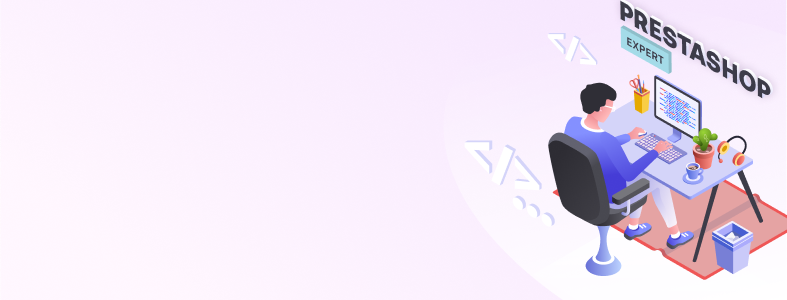
Table of Contents
Prestashop Email templates
Prestashop Email examples
Conclusion
Prestashop Email templates
Optimizing email templates ensures a cohesive and engaging shopping experience for your clientele, from order confirmations to promotional campaigns. Let’s explore how to customize PrestaShop email templates to enhance your store’s branding and communication strategy.
How to edit Prestashop email templates
The first step to take is to use the admin panel. You need to log in and proceed to the Improve section to:
International => Translations
Here, you’ll see the Modify Translations block. Select the following positions in the drop-down menu to edit email templates:
- Select the type of translation: Email Translations
- Select the type of email content: Body (in case you want to edit Email Subject, choose Subject)
- Select your theme: Core (no theme selected)
- Select your language: Choose the required language (in our case, it’s English).
And then click the Modify button.
That’s where you’ll face email templates. Let’s take a Registration email as an example and look at how to edit it. Click on Core Emails and select the account template.
The View HTML version tab shows how the email recipient will see the message.
You can change the email template on the Edit HTML version tab. Here, you can change the structure and the content using the WYSIWYG editor. Be careful when you change the template using the editor, as you may accidentally delete the necessary layout. If you are familiar with HTML, we recommend disabling the WYSIWYG editor and working with the template code directly. If needed, click on the Source code icon – “<>”.
You can also edit only the content of the email with no risk of changing the email template layout. In this case, go to the View/Edit TXT version tab.
Remember to save all the changes and test the email to ensure everything is performed correctly.
That’s a universal scheme that can be used to edit any email template you need. But to change those emails dedicated to orders, you should also open the following part: publick_html/mail/_partials.
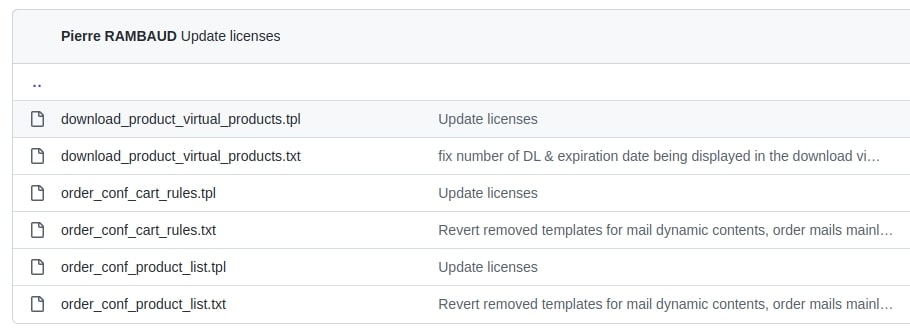

PrestaShop Development
Create your online shop using Prestashop with the expertise of the BelVG team.
Visit the pageYou can also follow another strategy and edit email templates directly. If you decide to do so, use the FTP manager. Proceed to the Mails directory and choose the folder using the necessary language. Then, you’ll see all the files with email templates.
Put your attention to the fact that this folder appears only if your setting looks like the following:
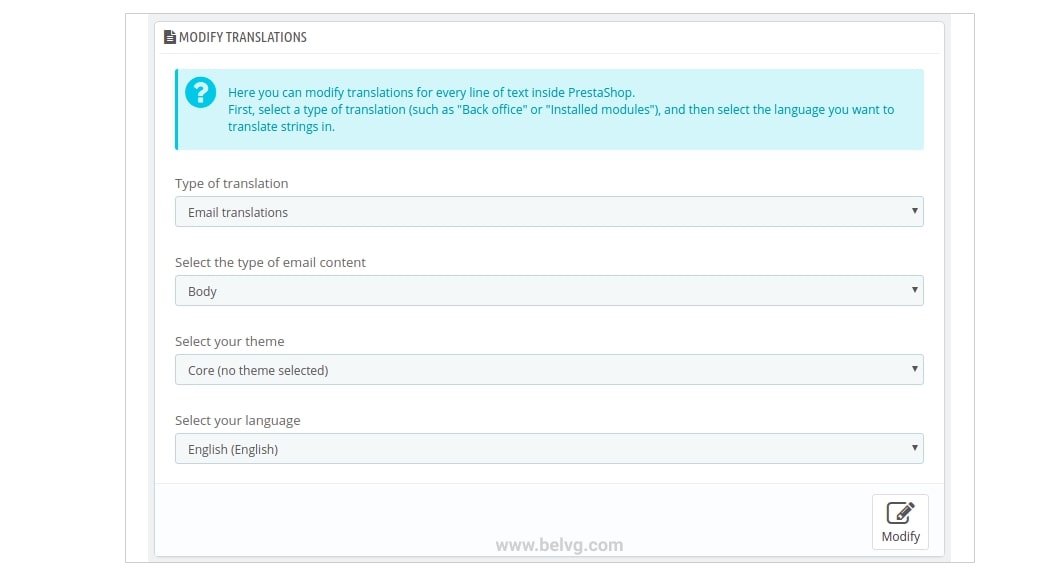
Like the first option, here you can edit either a file with layout and content (for example, account.html) or a file with only the content of the email (resp. account.txt).

PrestaShop Modules by BelVG
Enhance your ecommerce platform using PrestaShop templates and modules provided by BelVG.
Download herePrestashop Email examples
For example, take a look at the custom PrestaShop emails for Artipope created by our company. They’re customized to adapt to day or night mode and illustrate the brand’s aesthetics. Emails are sent to notify about account creation, items left in the cart, and order status or as part of a brand newsletter.

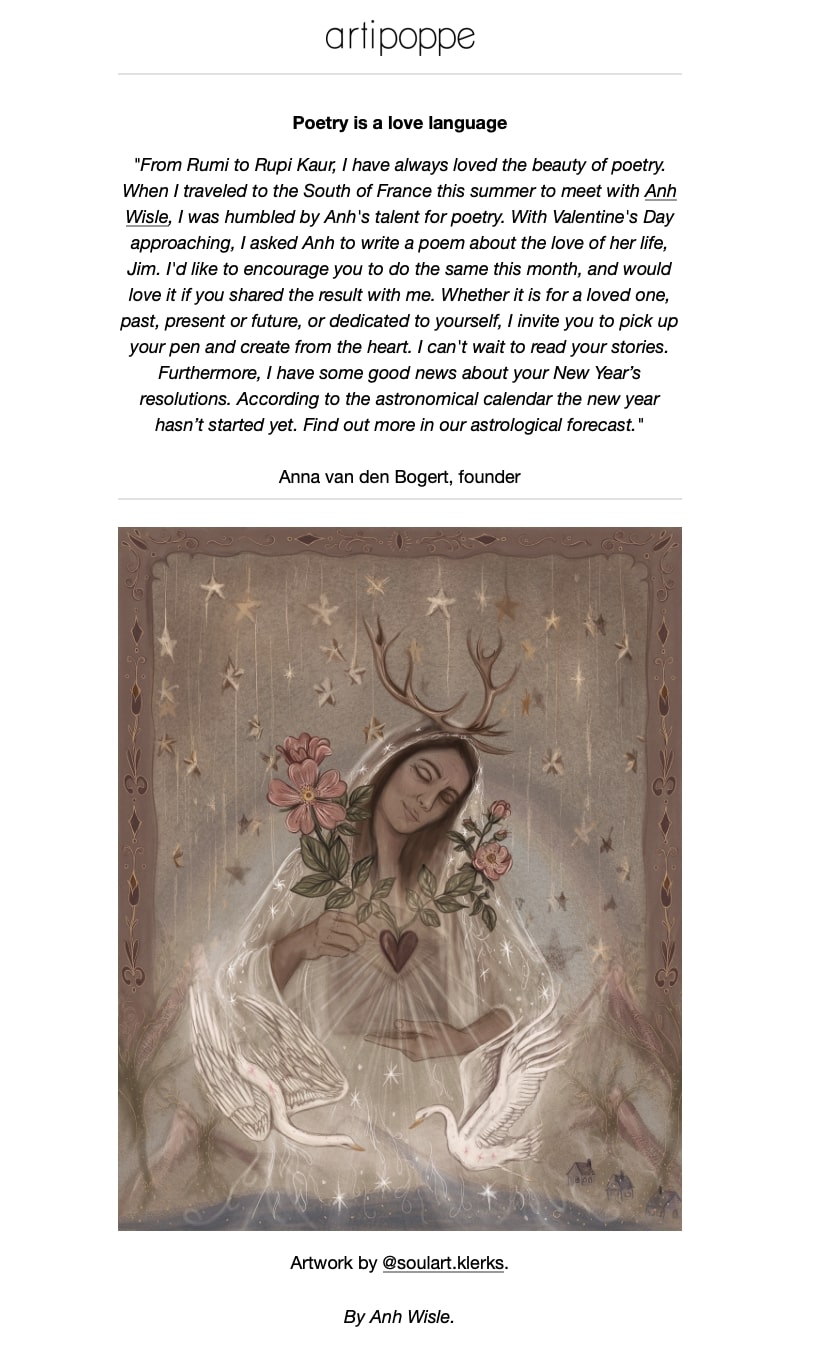
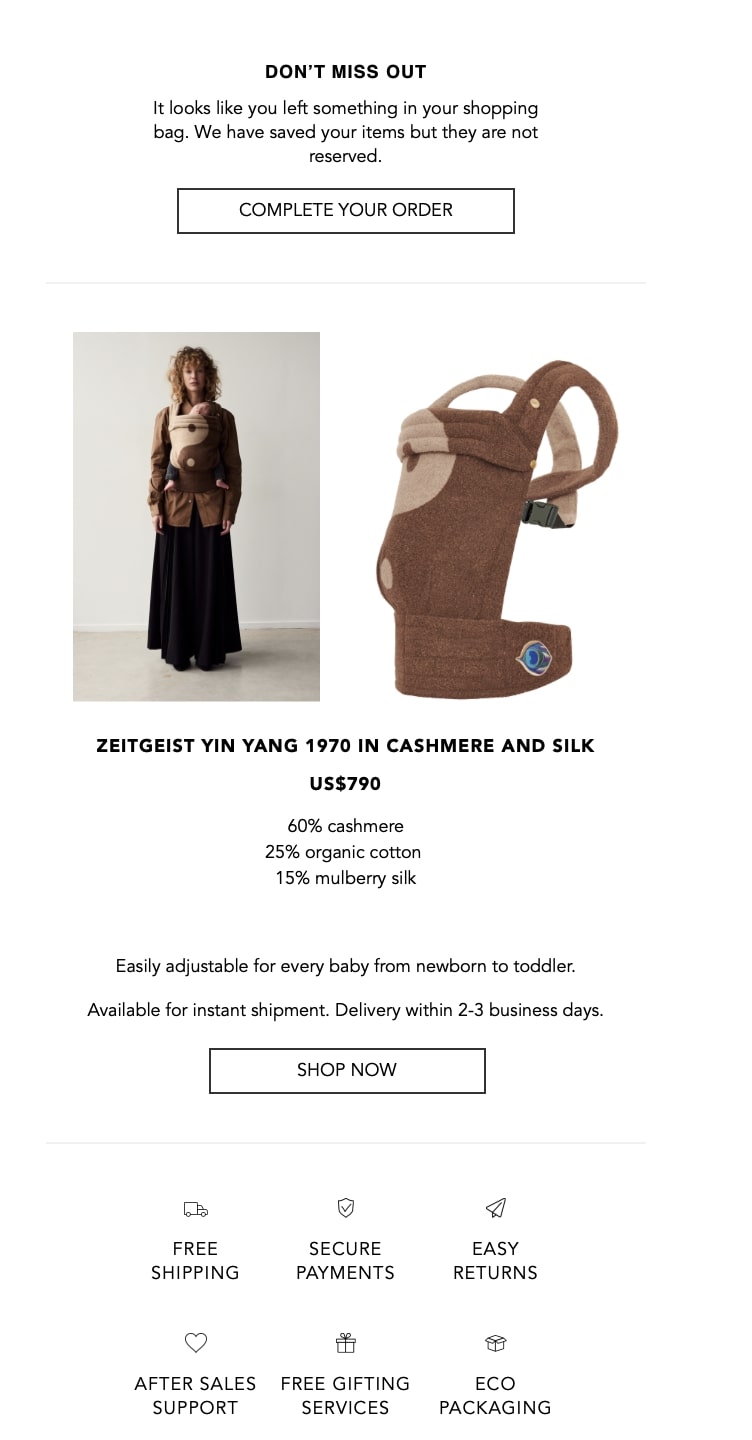
Conclusion
We pay close attention to the creation of custom email templates because they are literally the brand’s face. All communication on behalf of the webstore is made via email. The visual part and the content are essential. If there’s a mistake in variables, it will heavily damage the store’s reputation in customers’ opinions.
Don’t underestimate the instrument itself. And feel free to use our instructions about how to adjust email templates in PrestaShop 8.
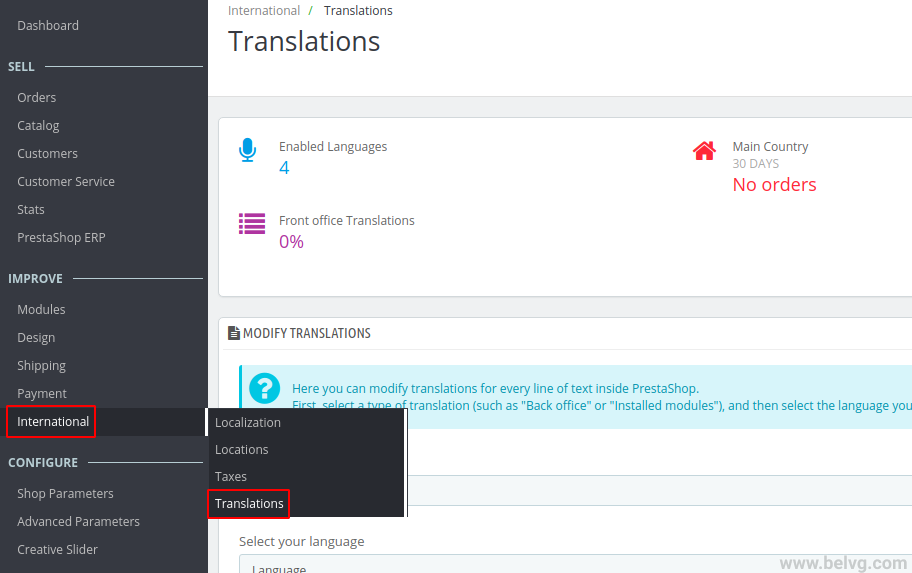

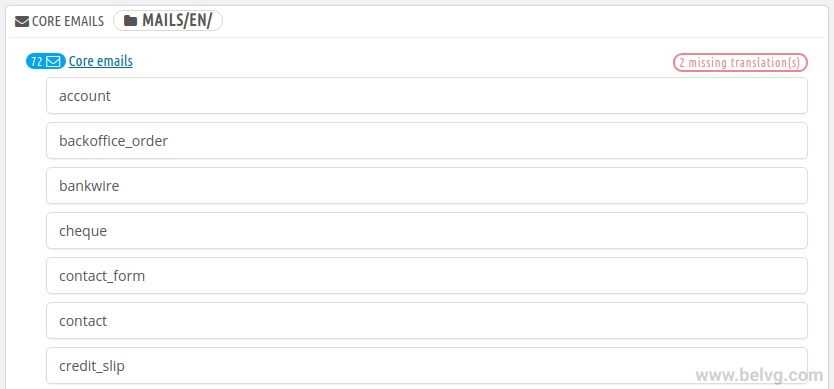
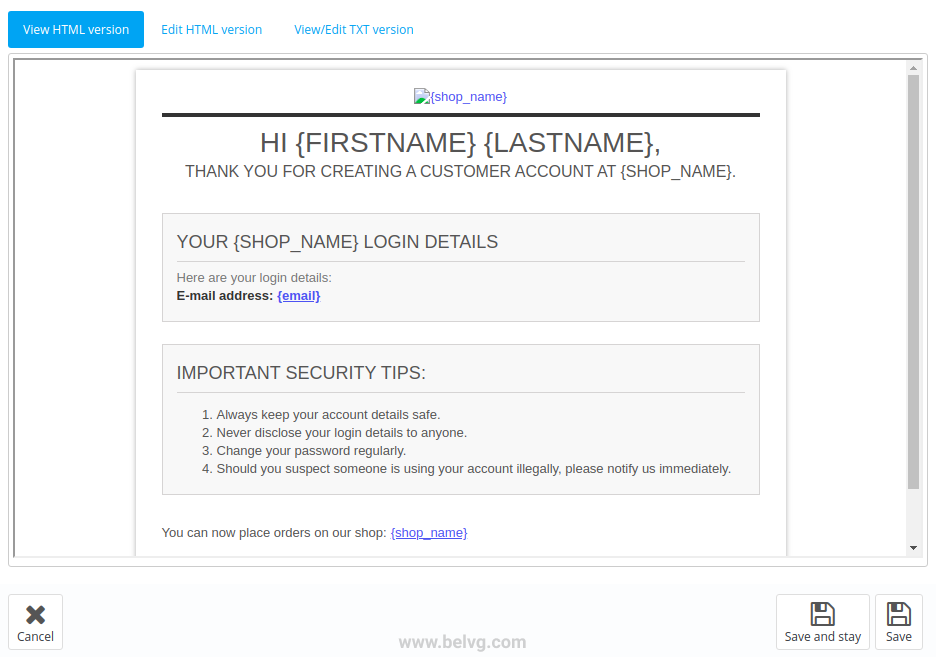
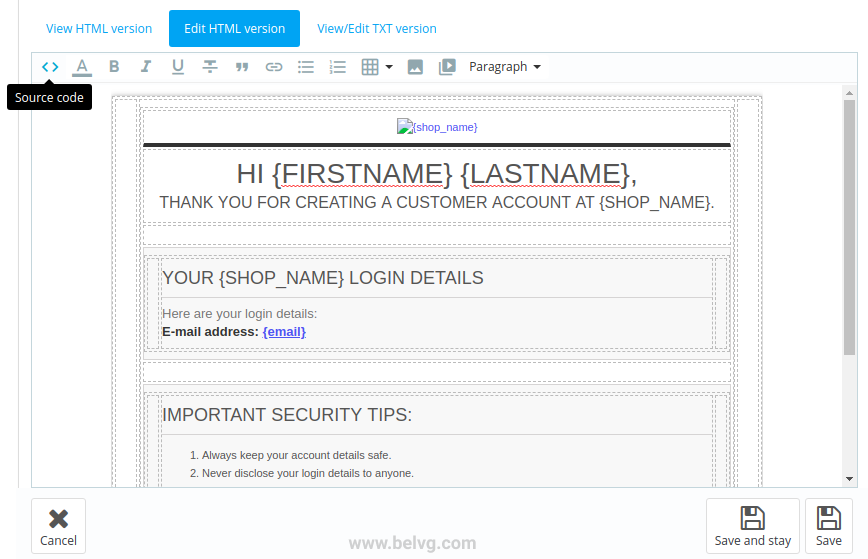
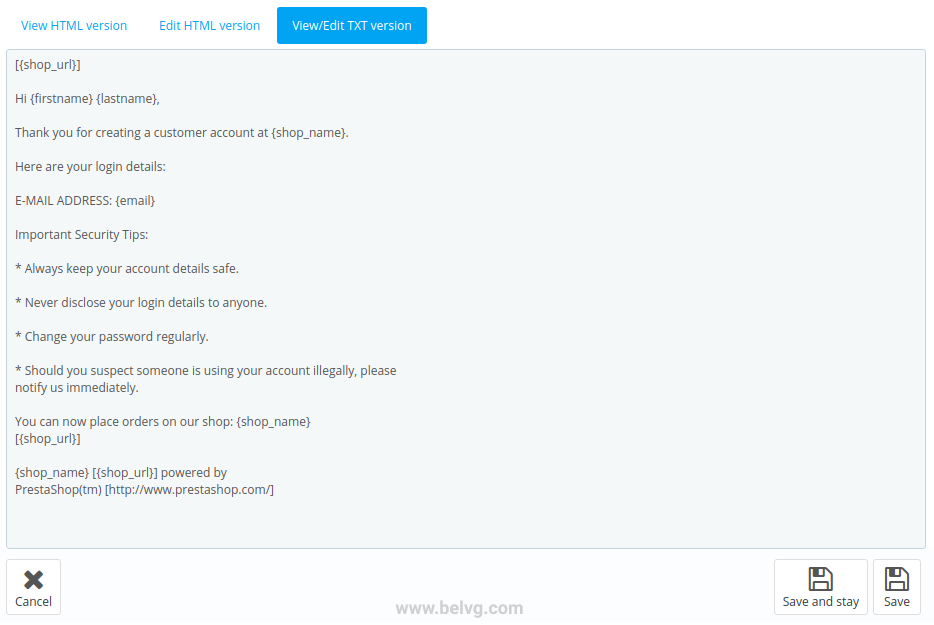
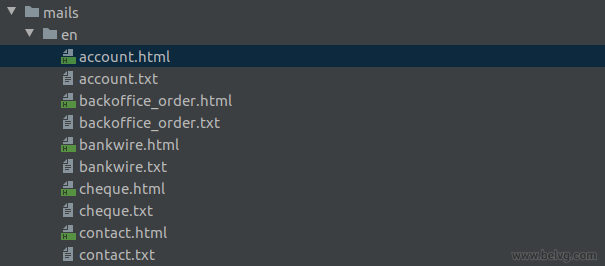




Hi! Thanks for the comment.
Since the PrestaShop 1.7.5 version has already been released some time ago, it’s probably best if you migrated to it, because most probably you won’t experience the problems you described above.
To learn how to set up and configure emails in PrestaShop 1.7.5, go to https://belvg.com/blog/prestashop-1-7-5-configure-product-attributes-emails-promotions-and-other.html
The ‘order confirmed’ e-mail sends the complete text of the Terms of Conditions attached to it, as the ‘welcome e-mail’ sends the privacy policy.
I don’t want this. Placing a link instead of the complete text would be nicer but I can’t find it in the E-mail template. Do you know how and where to change this?
Hi Mon, just follow the steps described in the article and you will find the solution:
“Select the type of email content: Body (in case you want to edit Email Subject just choose Subject);”
Hi everybody,
I have prestashop 1.7.3 and i will need to change the subject of all mailsalerts. How knows some people how can i do it?
Thank so much
Regards
Thank you! That really helped me. :)
Dear Mark,
all our articles offer fully working solutions. If you experience some issues or wish to extend provided code, our specialists can implement it on your installation for an additional charge. Drop us an email at [email protected]
We’ll be happy to assist!
Trying to change e-mails on PC using Notepad++, via FileZila.
Copied emails in .html from server to my PC, I have made all what I needed All files has been saved and send them back via FileZila to the server.
Checking in the BO (my PS 1.7.3 version ) for updates – NOTHING!
Send all html again to my PC and what I see?! All changes are disappeared! All templates without any changes!
Hi Thierry, please make sure that you selected the right theme in the list: http://joxi.ru/1A5XxxQInvM0O2 (theme that you use)
Hi,
When i change the html version, the text version don’t change ??? Do you now why?
When i send email I receive on email the old version.
Thanks.
Hi
I just trying to set up emails confirming subscription and voucher email for new subscribers but when I’ll open template(in Modify translation) message pop up no subject found … in data base what shoul I do now? As no emails confirmation subscription going out.
The rest of emails like account, order etc are ok. I’m using PS 1706
Hi, Engin!
I redirected your question to our developers. I’ll try to answer your question as quickly as possible :)
Regards,
Iryna
Hi All,
How to amend the subject of the email? I have [ ] next to my shop name and I want to wake them out. Is this possible.
This in only on the subjects of all emails.
Thanks
Hi Alex, it’s hard to say why it goes this way without any investigation. Please check the access permissions to files.
Hello, I have the same problem like Samuel, translated email template cleared cache but not work, I receive on email the old template translations, please help!
thanks for the article!
one more info, I have set only 1 language in my store, there should not be any mistakes between selecting right language folders / translations. I do not know, why it is not synchronized correctly :-/
I am sure that I have selected right theme, but I think there is some bug in PS 1.7, because I found out, that my website is loading translation from wrong folder on FTP, but translations in my administrations are from another folder. So I can only translate it manually on FTP.
Have you meet with problem like this?
What file is processing these links between administration and real view on webpage? Maybe there is some problem.
Hi Samuel, please make sure that you selected the right theme in the list (theme that you use)
Hello,
I tried to edit email template and do everything you wrote, but no changes have appeared in test emails. Where can be a problem? I tried to clear cache, but still no changes. Is there some cache files that I should remove from FTP? Thanks