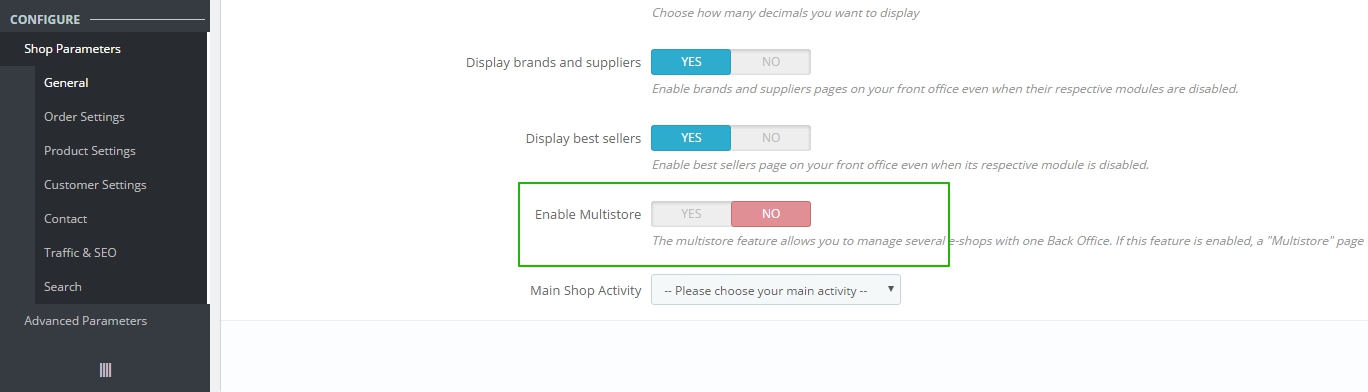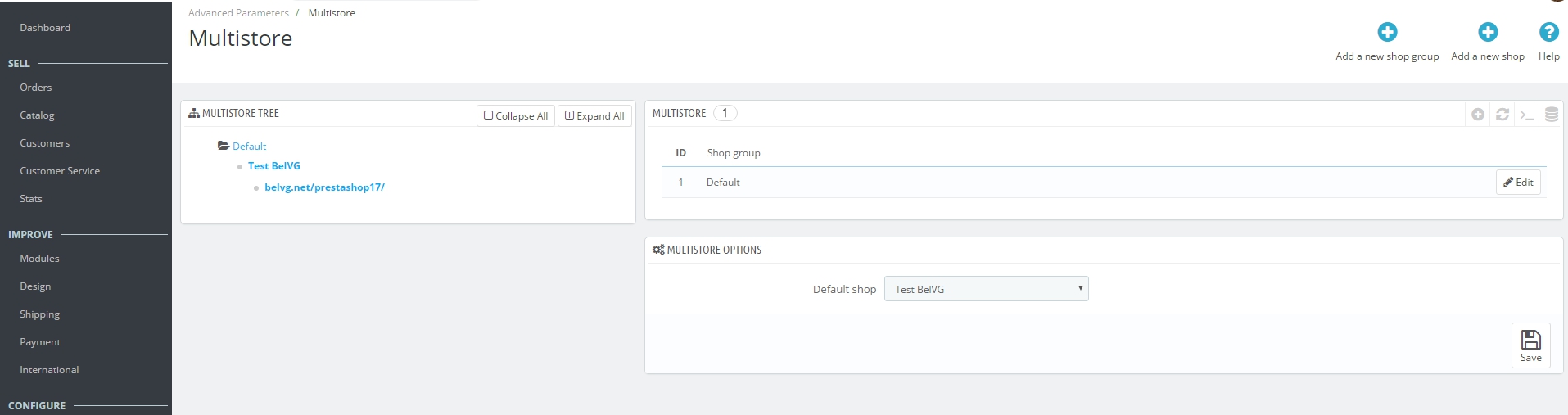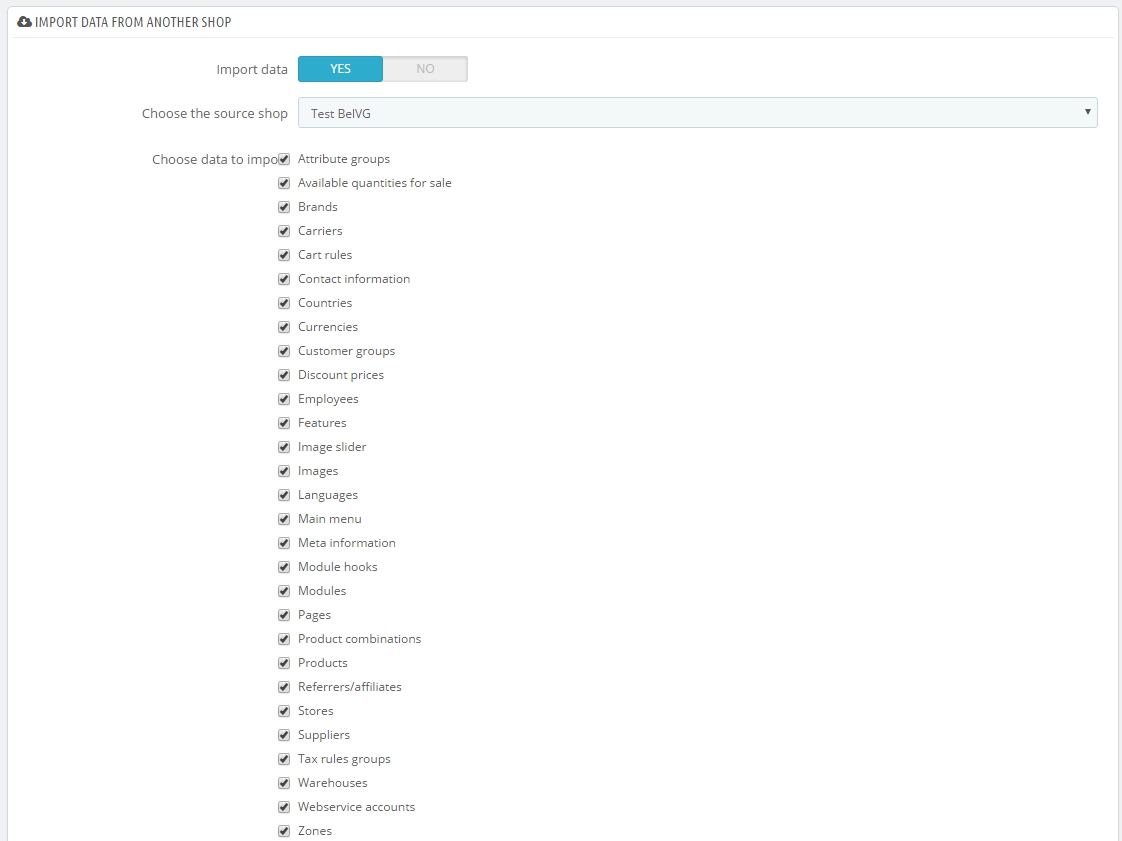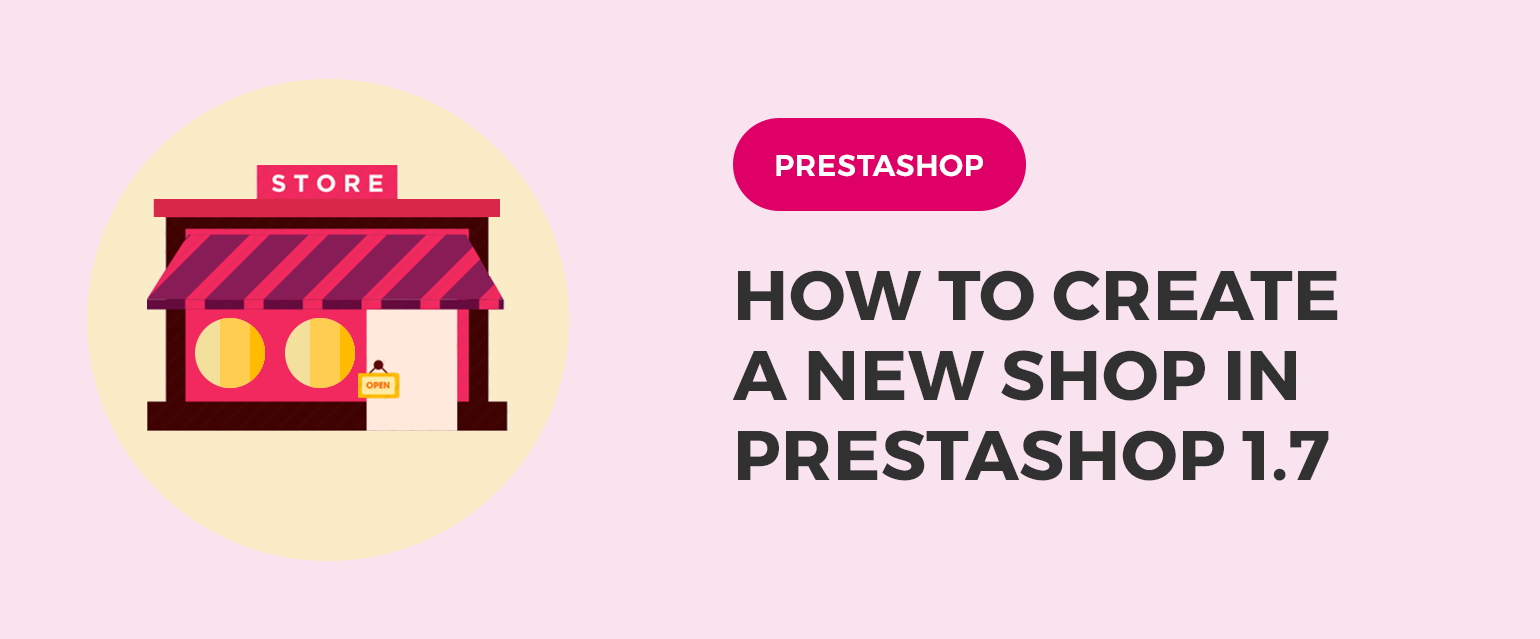
Let’s consider a situation when you want to manage several stores using only one admin panel. So it’s pretty easy to do in Prestashop, by creating as many shops as you need. Thanks to this functionality you are able to manage several customized stores, which have many common elements. That’s will be pretty useful for you in case you want to have a different price for the same product or there are different stores for different countries.
Ok, if you finally decided to create a new shop, then you have to enable the Multistore feature in your Prestashop. For that just navigate to Shop Parameters => General, scroll down the page and find the following trigger:
Just switch it to Yes and don’t forget to press Save button.
Now we are ready to create a new store in your Prestashop. So let’s navigate to Advanced Parameters => Multistore, and there you will face the following interface:
In the upper right corner please find the Add a new shop button and click on it.
Further, let’s consider what fields need to be filled: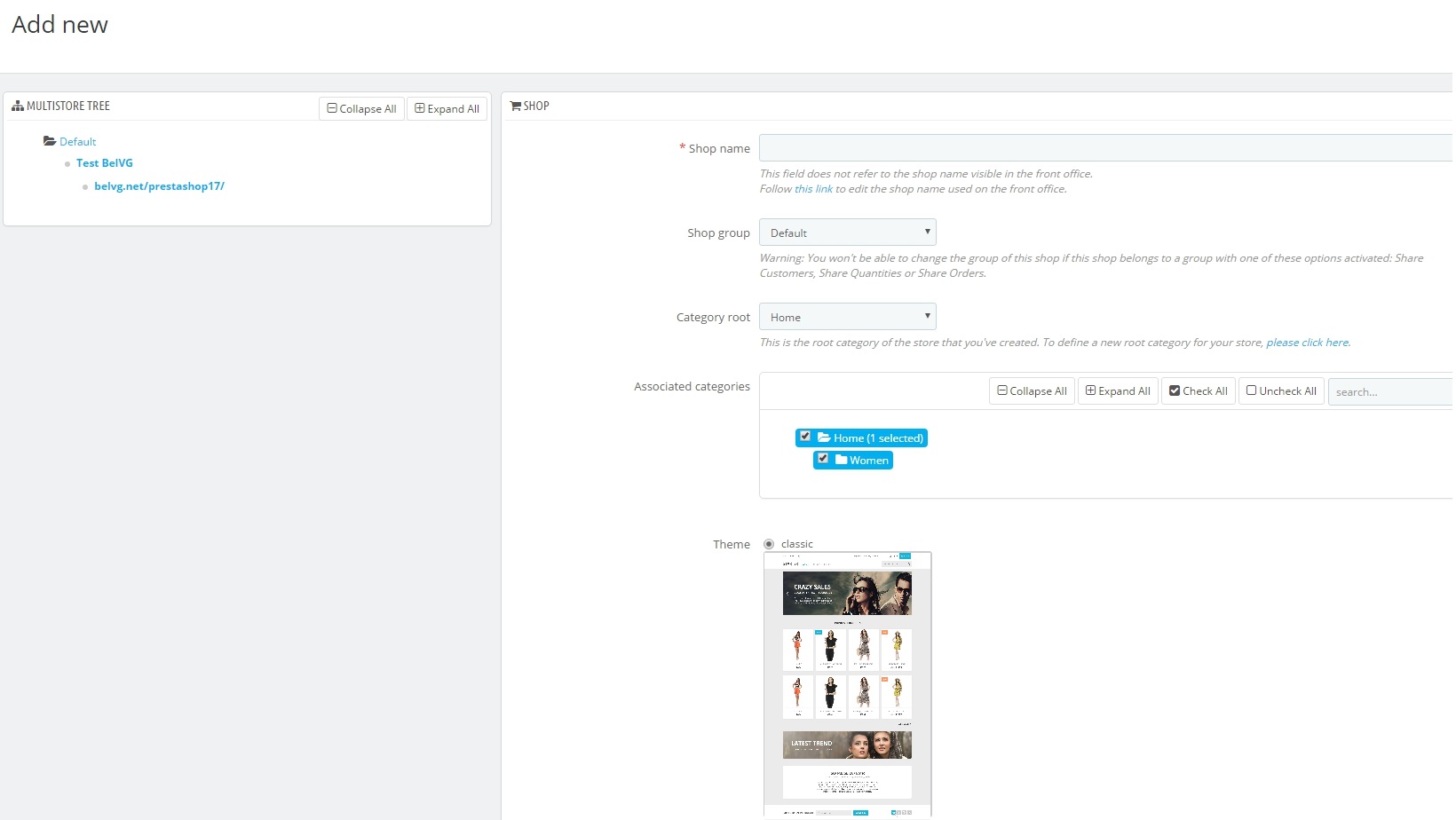
- Shop name. This name will be seen by customers so make sure to create a clear name for a specific store.
- Shop Group. A shop can only belong to one shop group. And it’s obligatory should belong to a group.
Note: you will not be able to move the shop to any other group if you create it within a shop group which has any of its three options enabled (“Share customers”, “Share available quantities to sell” or “Share orders”). - Category root. While your main shop has the catalog root as its category root, any other shop can either use the same root or use any category of the catalog as its root – in effect using a sub-set of the main catalog as its own catalog.

PrestaShop Support & Maintenance
Take your online store to the next level with BelVG PrestaShop Support & Maintenance
Visit the page- Associated categories. In addition to being able to limit a shop’s catalog to a sub-set of the main catalog (see the “Category root” option above), you can choose to only make some sub-categories of the main category available in this new shop.
- Theme. You can use any of the available themes as the theme for this shop. In effect, this makes it possible for you to have the very same catalog available in two completely different shops, with a different theme, URL or even prices.
Another section, “Import data from another shop”, is where you decide which data of the main shop you want to use for a new shop.
- Import data. Enable in case you want to Import Date from the main shop.
- Choose the shop (source). If you do wish to import data, you must indicate from which of the existing shops you want to import that data. If you already have defined a sub-shop of the main shop, this can help you make a “copy” of that sub-shop, instead of having to set the various import options again.
- Choose data to import. Decide what kind of data you want to import from the source shop. At the very least, you should import all the modules, even if it means disabling some, as the whole front office is displayed through modules and some major parts of the back office also rely on modules.
Then you’ll need to specify a new URL for this new webshop and only after you’ll be able to manage it.
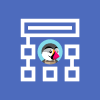
PrestaShop Development
Take your online store to the next level with BelVG PrestaShop Development
Visit the page