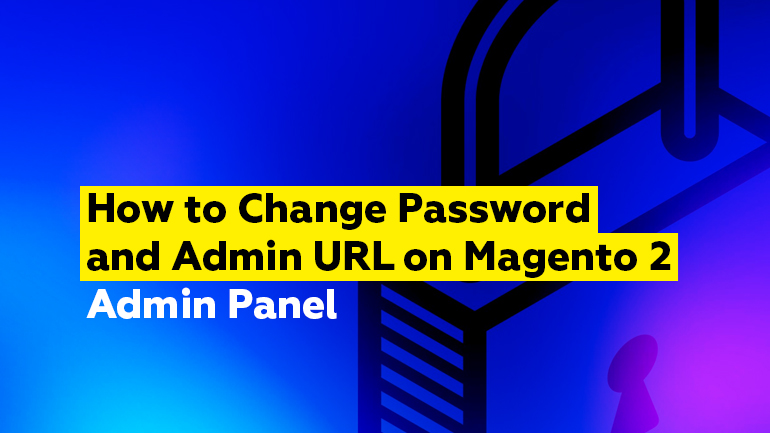
In this Magento 2 tutorial, we will learn how to change your Admin password and Admin URL on Magento 2 Admin panel. This is really simple to do, so let’s jump right in.
Changing the Admin password
Open your Admin page and navigate to the admin drop-down menu in the top right corner. Click on it and select Account Settings (admin).
Here you will see the account configuration page:
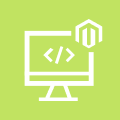
Magento Custom Development
Take your online store to the next level with BelVG Magento Custom Development
Visit the pageNow do the following steps in the order as shown on the screenshot:
- type a new password;
- confirm the password;
- type the old password that you want to change;
- click on Save Account to apply the changes.
Done. Now you have changed the Magento password on your Admin panel.
Changing the Admin URL
To customize your Admin URL, go to Stores ➜ Settings ➜ Configuration. Then expand the Advanced tab and select Admin.
Here you will find the Admin Base URL tab. Expand it, and remove the check mark from the Use system value section in the Use Custom Admin Path field.
After that expand the Use Custom Admin Path drop-down menu and click on “Yes”. Then you will have to uncheck the Use system value section in the Custom Admin Path field. Finally, you can type your custom URL into that section.
Remember to click on Save Config when you are done.
Hope this was clear and useful. Leave your questions and suggestions in the comment section below and I will get in touch as soon as possible.

Magento Webdesign
Take your online store to the next level with BelVG Magento Webdesign
Visit the page
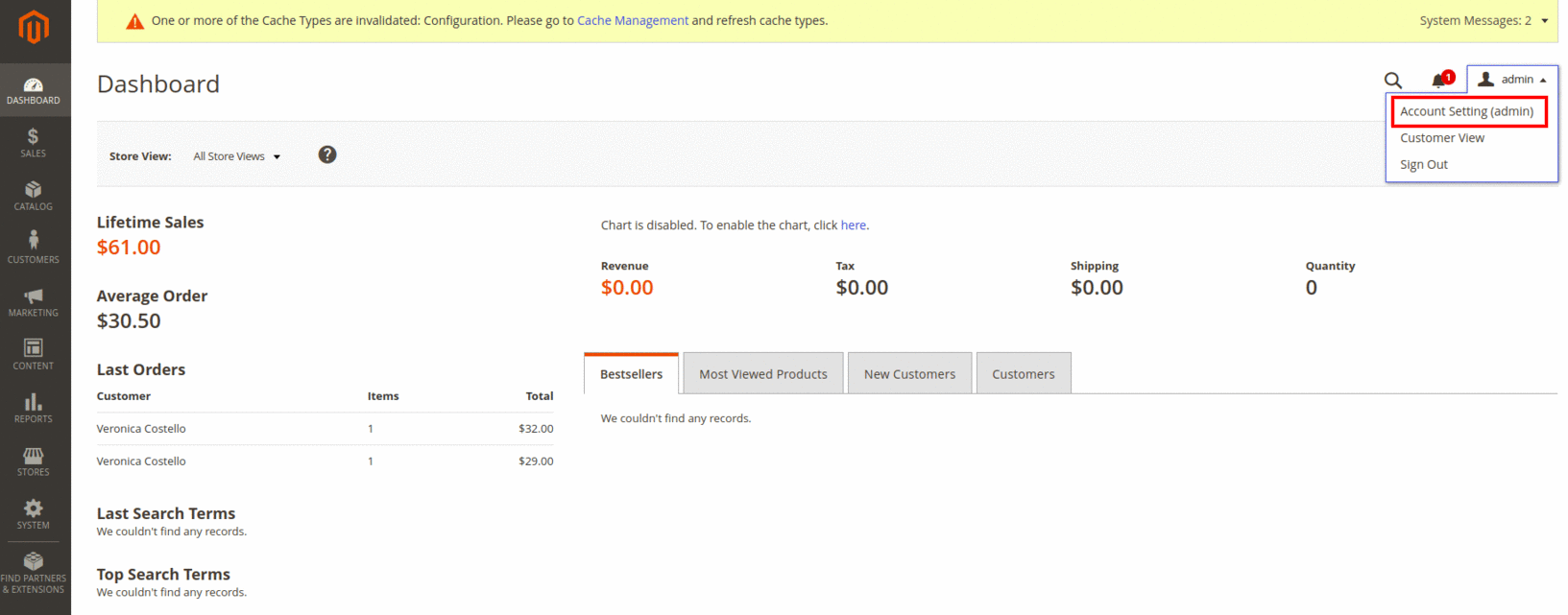
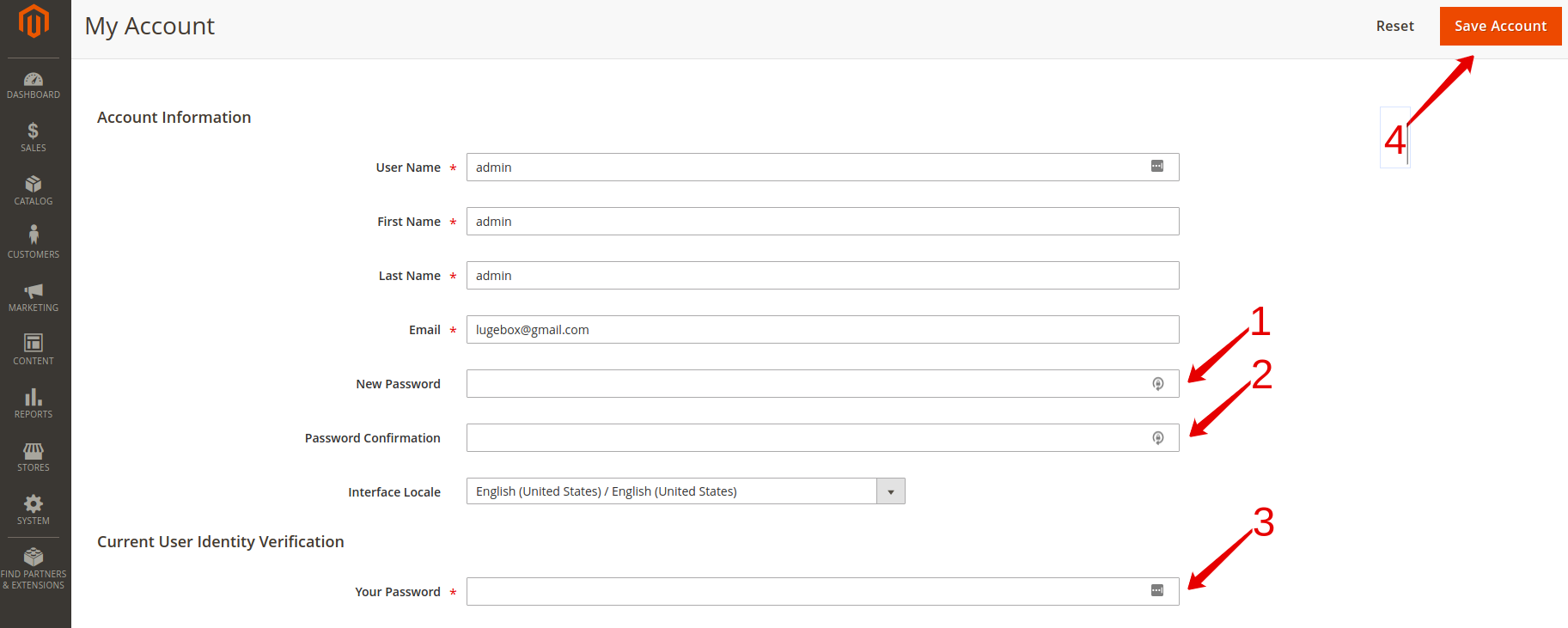

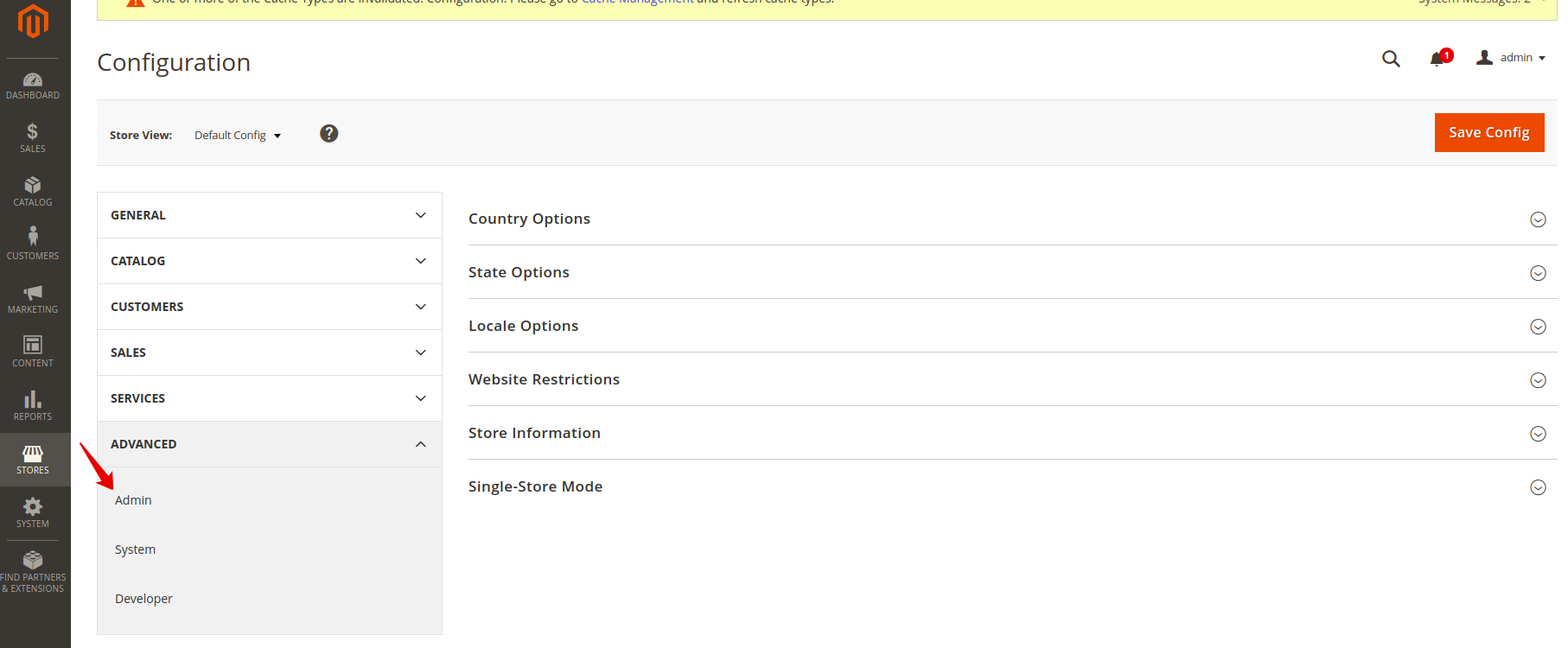
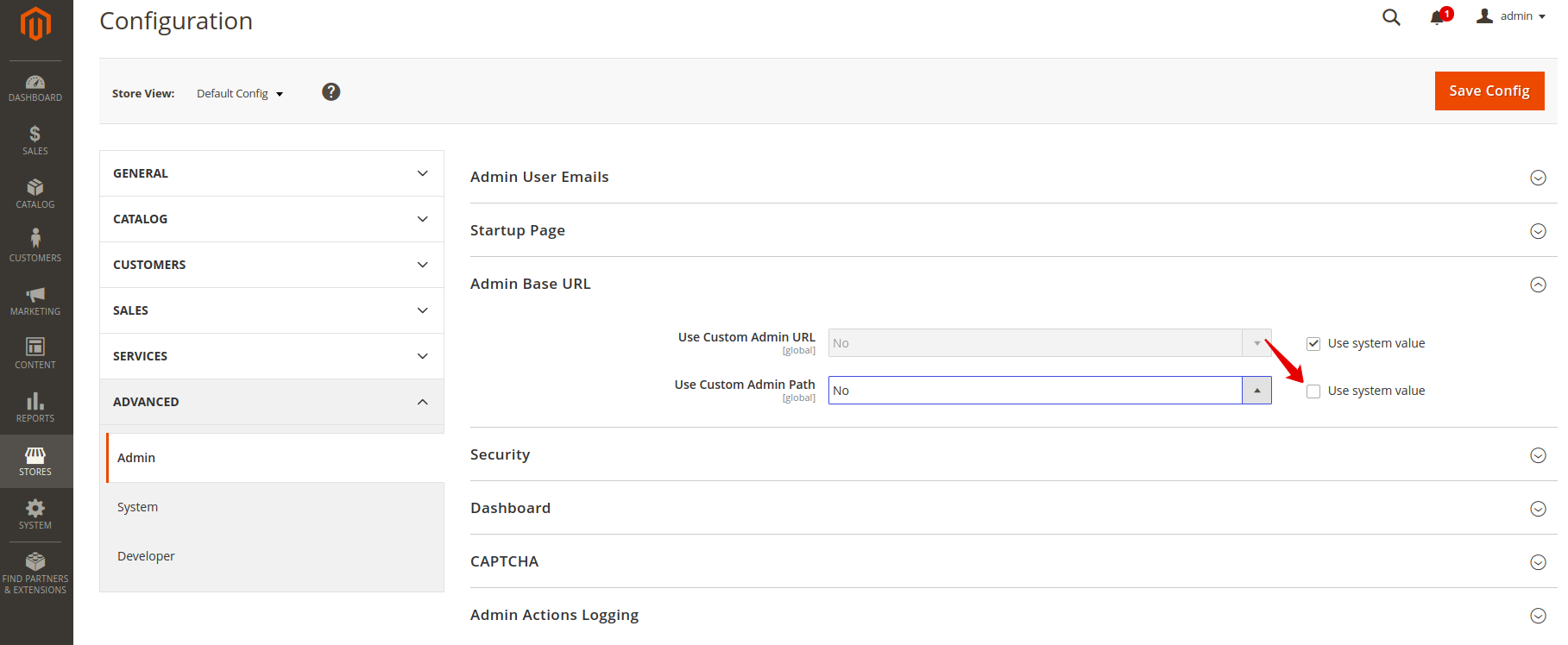
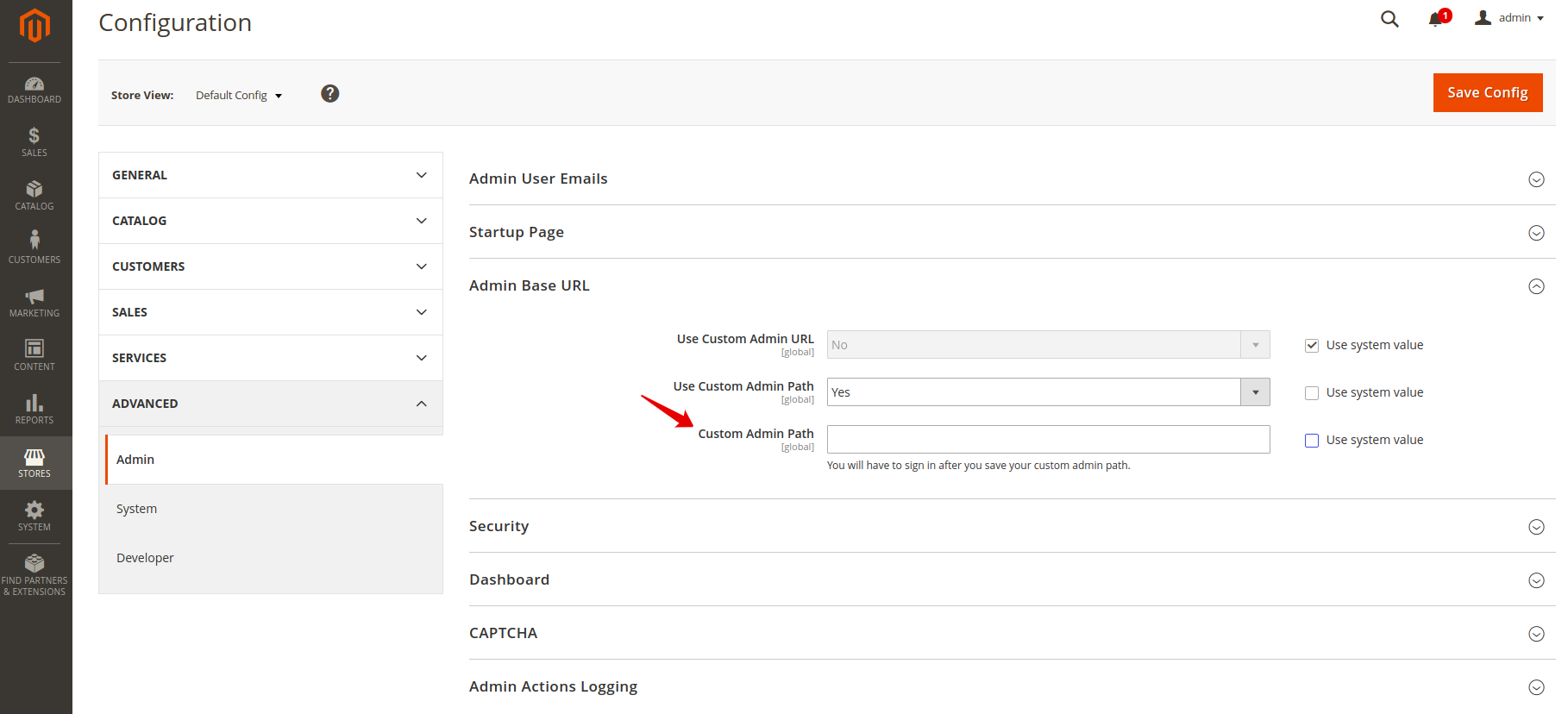




Hi, Syed
Thank you for your comment. This particular post is devoted to changing Admin URL and Password on the Admin panel. The methods you mentioned are great, we will consider them for a separate article.
Changing the admin URL and password of Magento store is necessary to make it secure. There are also two more methods for changing Admin URL and Password:
1. Using Command Line
2. By editing env.php
I think your post will become more valuable if you will add these above methods to your tutorial else it looks great post, Thanks.