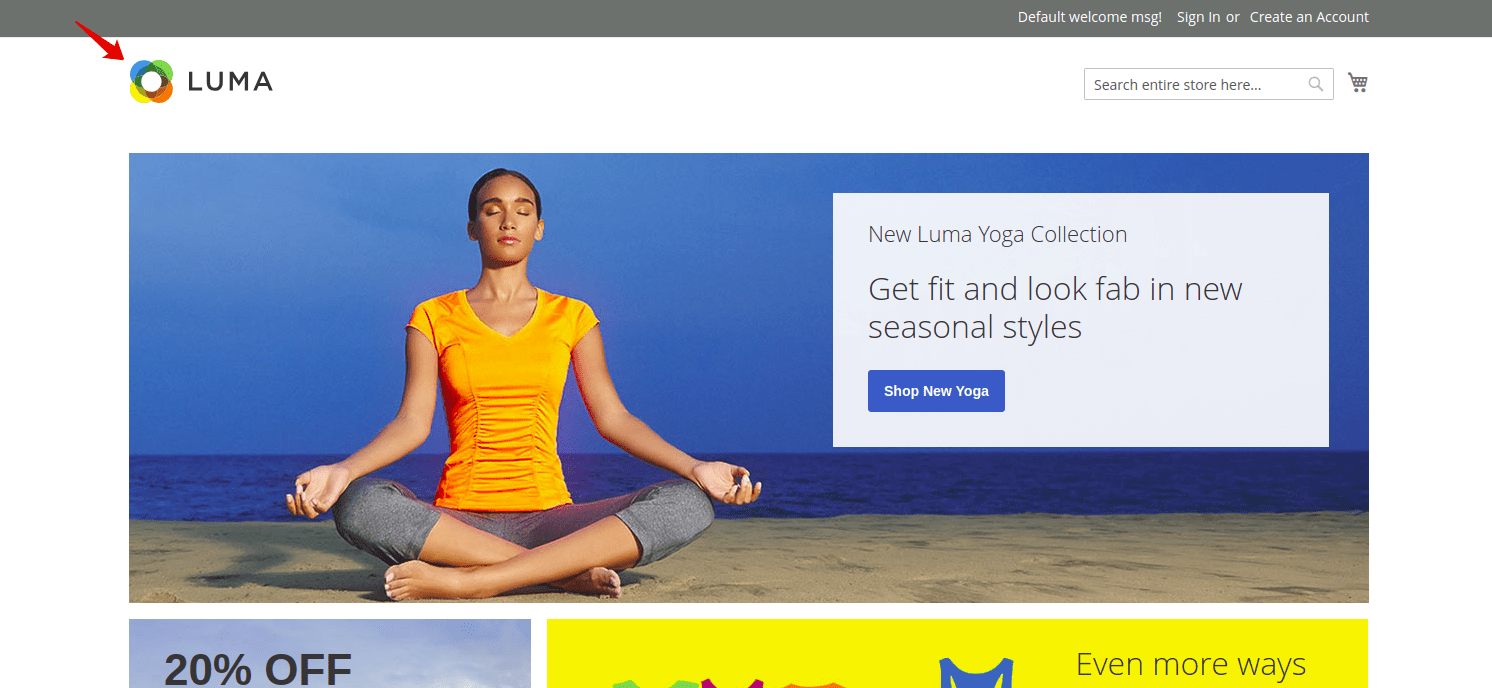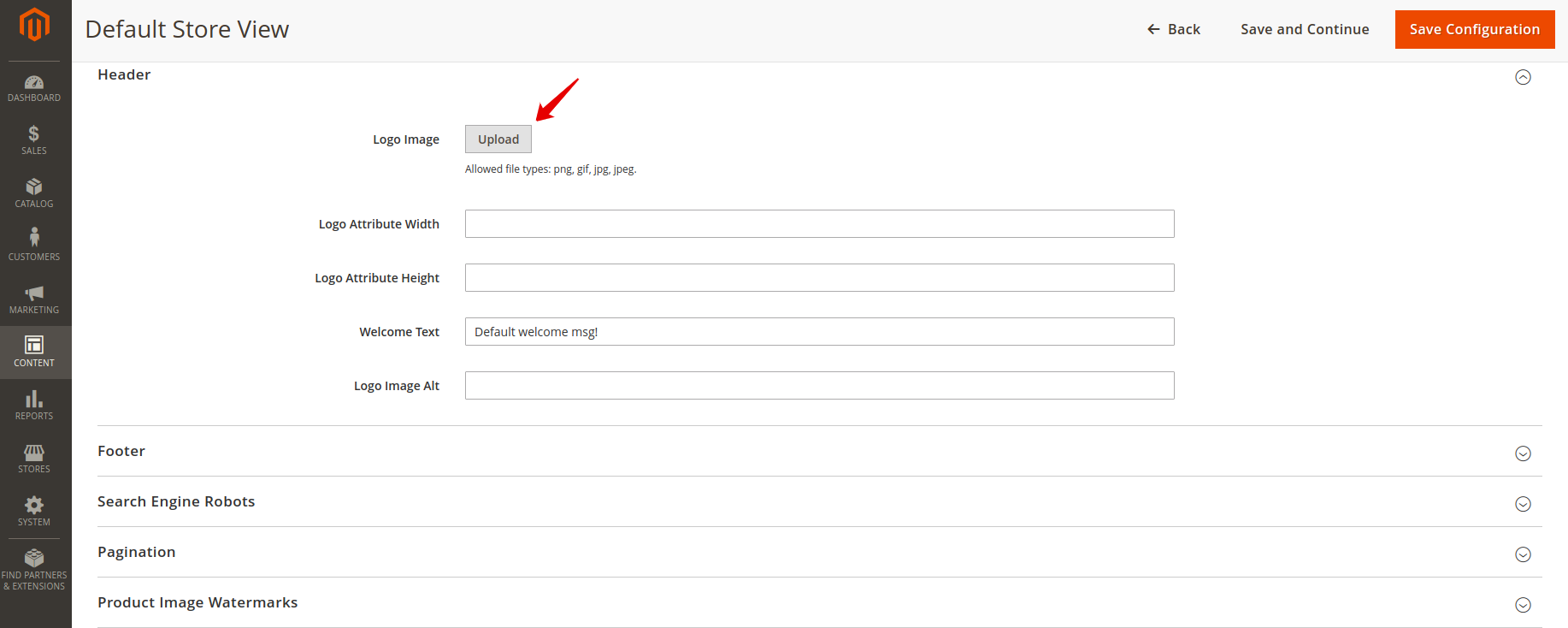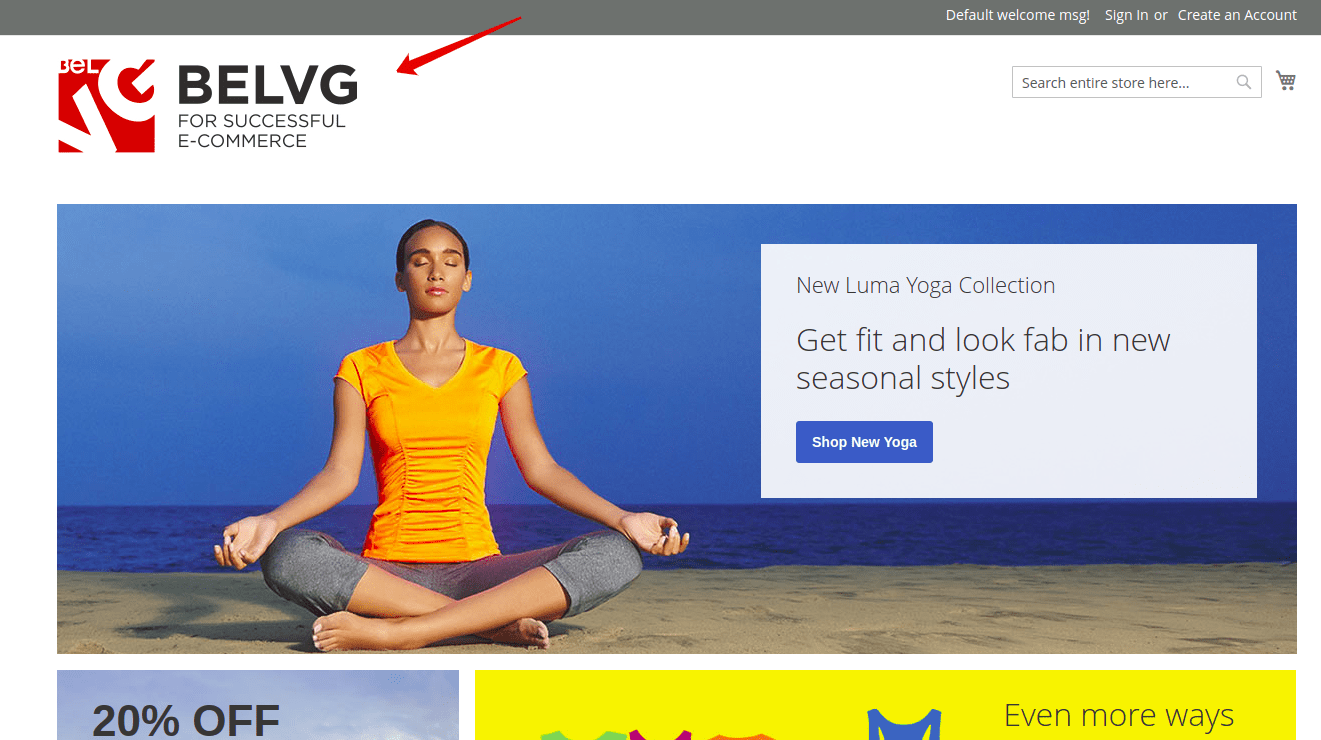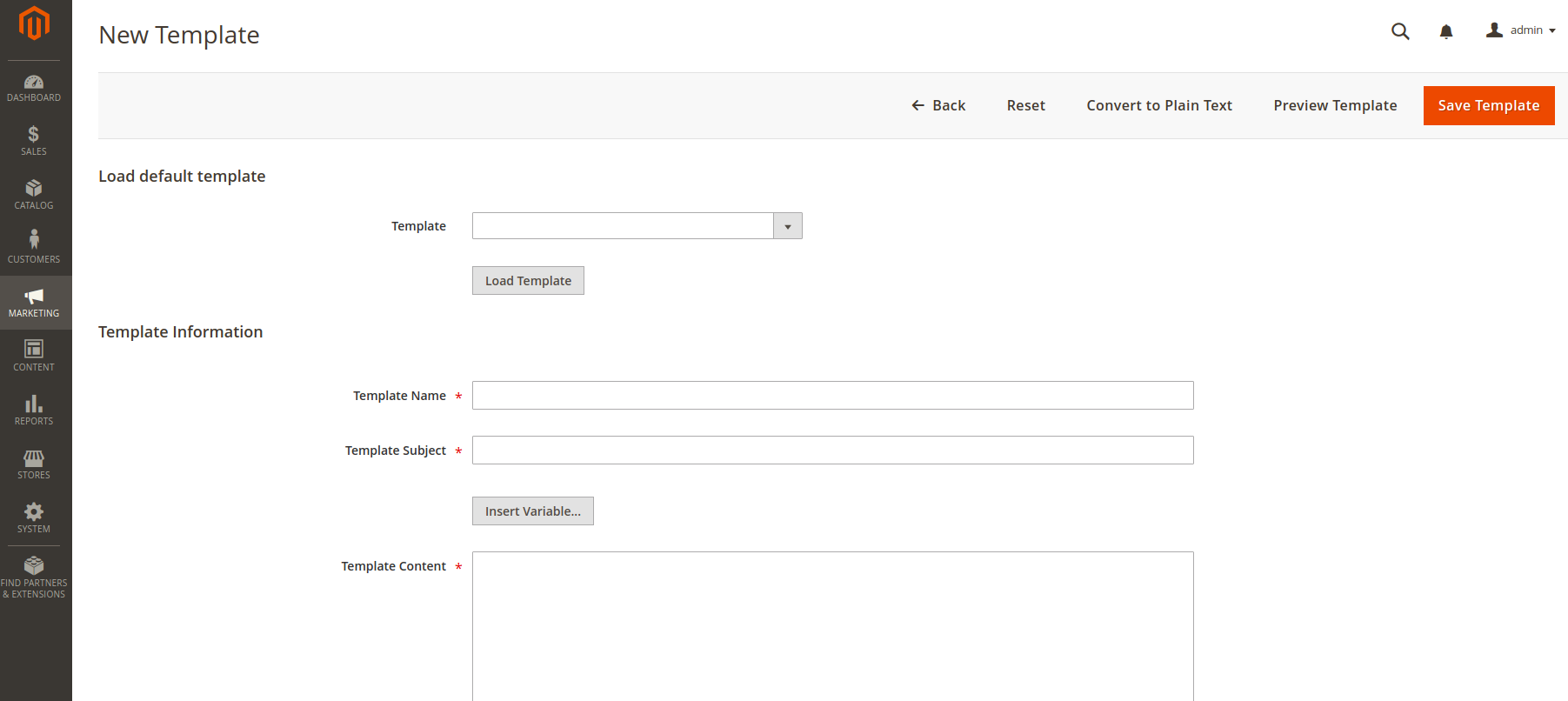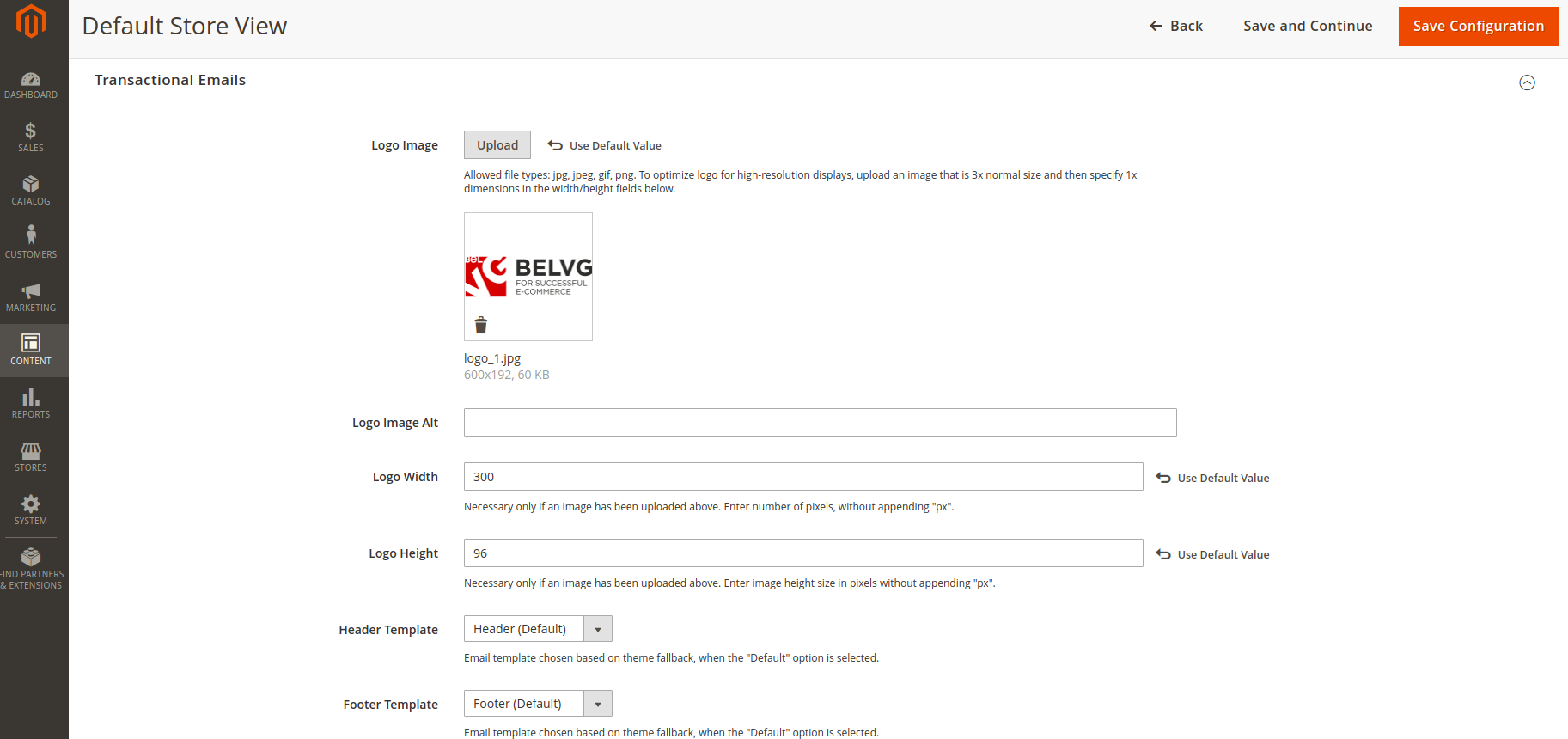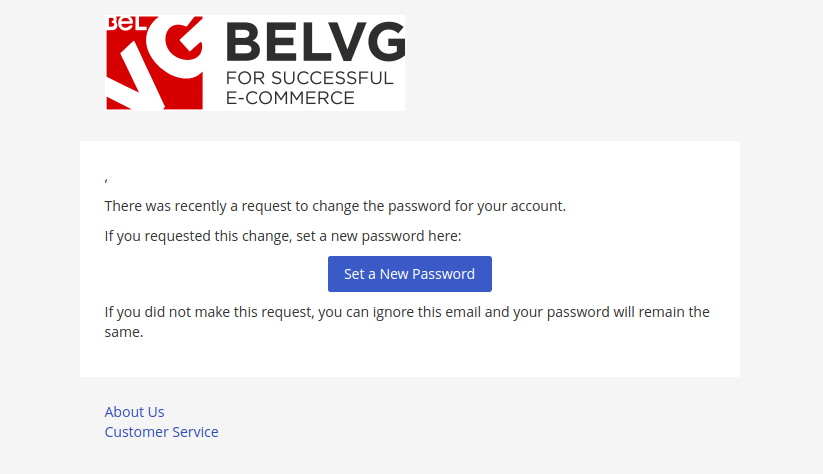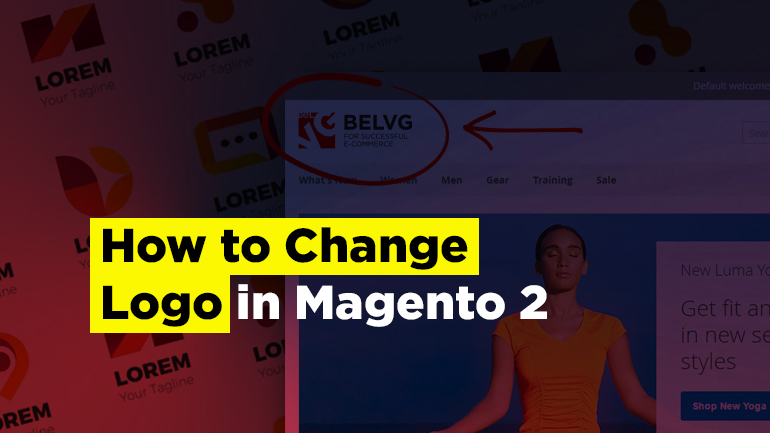
Logo is an essential component of your business identity. It’s a distinguishing feature that helps new and existing customers recognize your brand among millions of others, that is why it is important to make sure it is presented on all corporate web pages and email letters. Let’s see how you can change it on the Admin panel in Magento 2.
Changing the logo in the header of your webstore
Magento 2 Admin panel allows you to quickly update your store logo. To do that, go to Content ➔ Design ➔ Configuration. Select the store view and expand the Header section. Click on Upload button and select the necessary picture. Keep in mind that the allowed file types are: png, gif, jpg, jpeg.
After uploading the picture, you can configure its dimensions in the corresponding fields below. You can also specify the default welcome message located in the footer of the website and Logo Image Alt. It allows you to type the alt text that will be displayed if an error occurs to the logo.
Don’t forget to click on Save Configuration and refresh the cache.
Here is what we have as a result:
Changing the logo in your email templates
First, you need to create an email template. To do this, go to Marketing ➜ Communications ➜ Email Templates in Magento 2 Admin panel. Click on Add New Template button.
Find the Template drop-down menu in the Load default template section, select the necessary email template and click on Load Template. Give the new template a name and click on Save Template.
After that, go to Content ➜ Design ➜ Configuration. Select the store view and expand the Transactional Emails tab.
Upload the picture of one of the allowed file types: jpg, jpeg, gif, png., specify the dimensions and click on Save Configuration.
Now go back to Marketing ➜ Communications ➜ Email Templates, find the recently created email template and click on the Preview button in Action column.
Here is what your email template is going to look like now:
This is how you change the logo on your webstore and email templates in Magento 2, hope it was helpful. If something still doesn’t work out, feel free to ask questions in the comment section below.
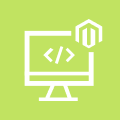
Magento Custom Development
Take your online store to the next level with BelVG Magento Custom Development
Visit the page