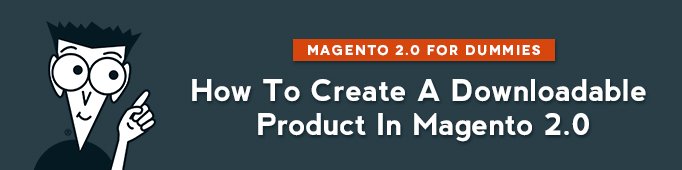
Downloadable products are products that can be sent in a file via Internet: ebooks, music, video, games etc. In Magento, it is possible to upload Downloadable products to your server, or link them to your store from another server.
Let’s say we want to sell ebooks on our store. In this case we need to create a Downloadable Product.
Products -> Catalog -> Add Product / Downloadable Product
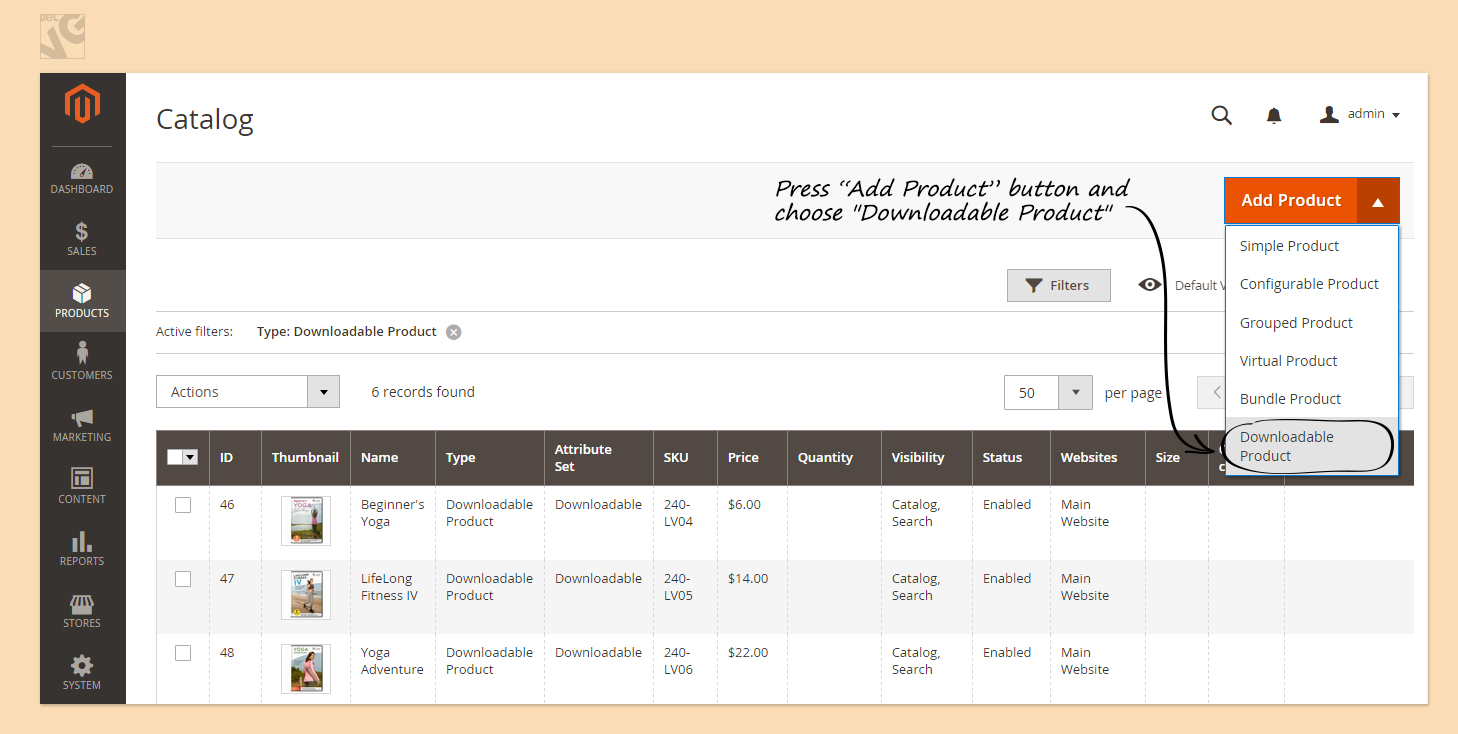
Here the process is the same as if you were creating a Simple product: you need to enter basic product information. The only difference for the moment is that you need to put a tick in the Virtual/Downloadable box.
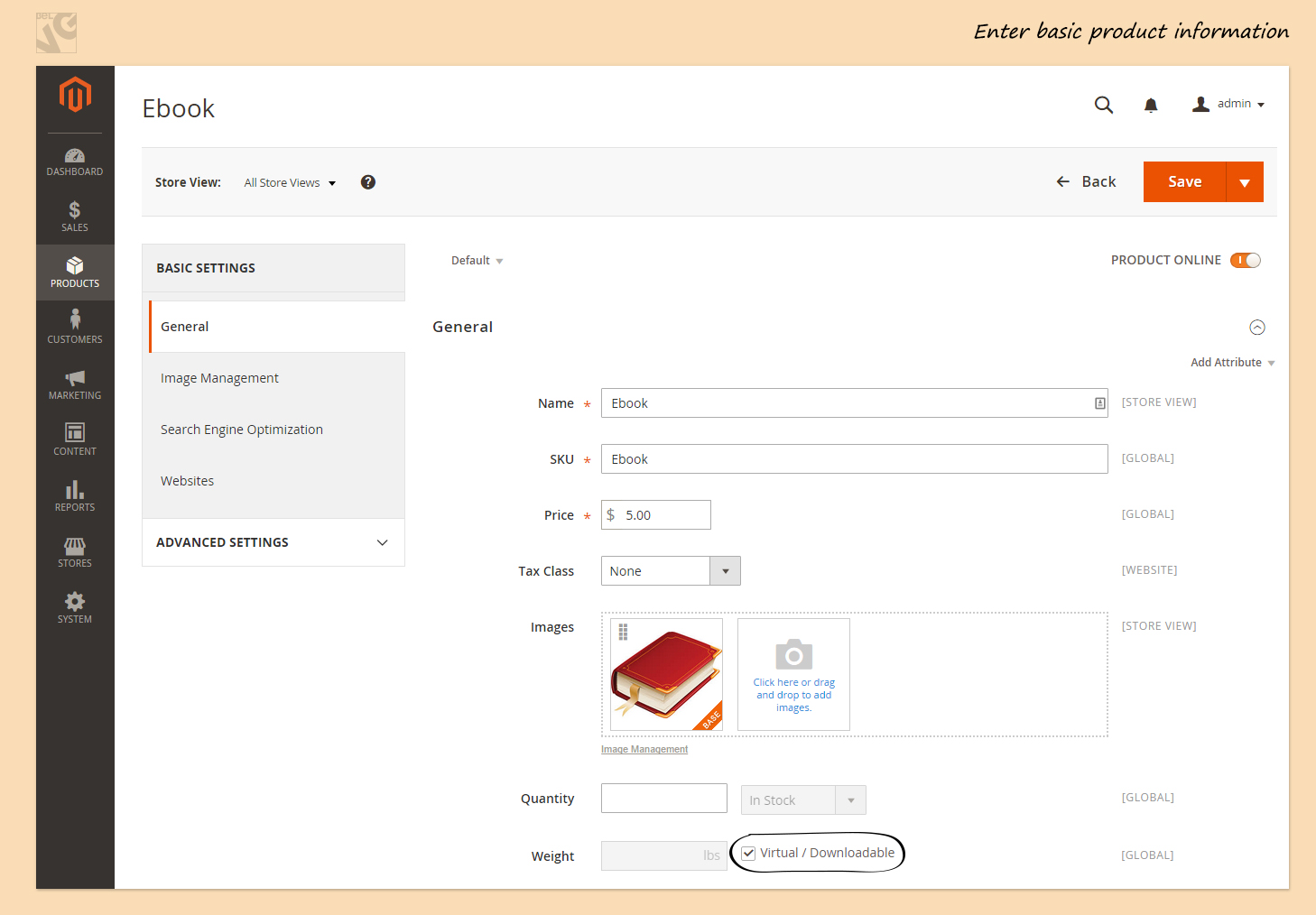
After you are done with basic information, press Advanced settings to expand the list and click on Downloadable Information.
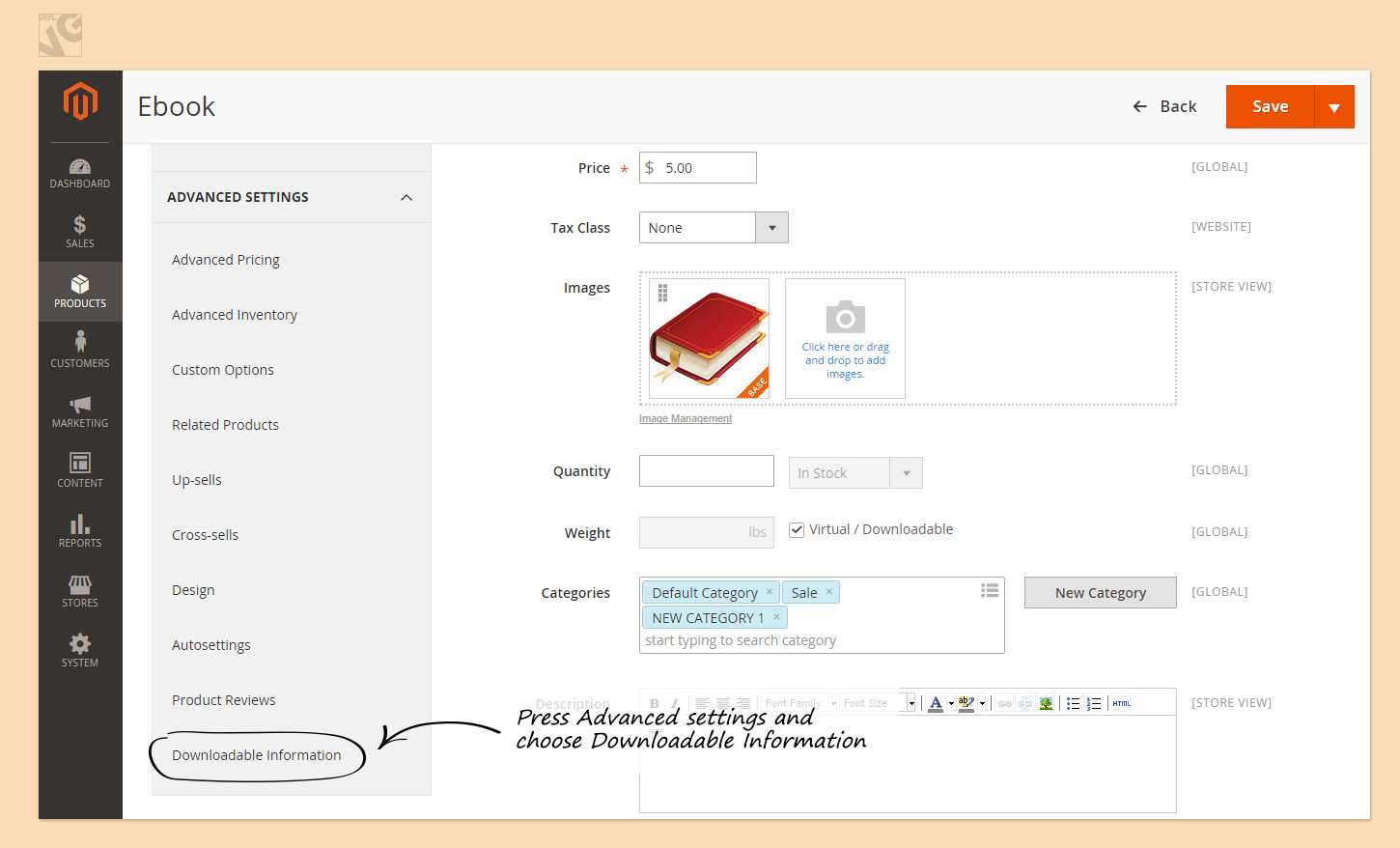
Here you can upload the file with your ebook, let’s see how to do it.
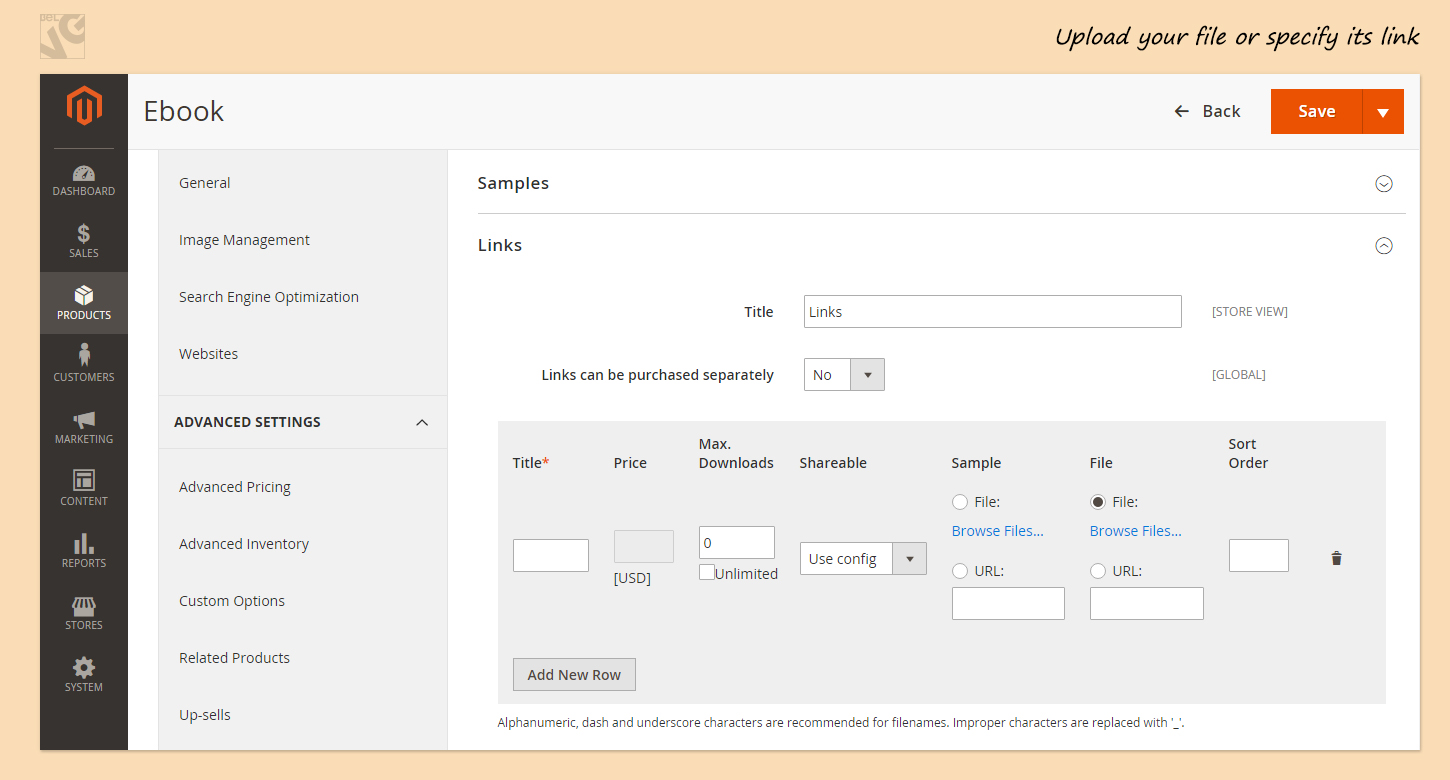
Enter the title of your list of downloadable products.
Select whether links can be purchased separately. If you enable this function, customers will be able to buy available downloadable links separately. You can define the price for each link and the number of allowed downloads. Every link that customer decides to add to a downloadable product, augments the total price of the downloadable product except if the price of an added link is “0”. If you disable this function, the total price of your downloadable product won’t change in any case.
Press Add New Row to add a new file.
Enter the title of the file.
Limit the number of downloads if necessary. Select “Unlimited” if you don’t want to limit the number of downloads.
Select whether you would like your link to be shareable or for a single user only.
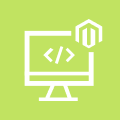
Magento Custom Development
Take your online store to the next level with BelVG Magento Custom Development
Visit the pageIf you would like to offer a part of your book to be downloadable for free, you need to select Sample. Under Sample you can either upload your sample file or insert the link where the sample file is located. If you would like to upload your sample, press Browse, find your sample on your computer and upload it. You can skip this part because there is Samples section below Links section where you can upload your Sample or insert the link to the server where it is located.
Now you have to deal with your file. You have 2 options as well: upload the file to your store or insert the link where your file is located. Press Browse if you want to upload the book.
Choose in which order you want to display your links by giving each link/file its figure.
Magento 2 Development
Take your online store to the next level with BelVG Magento 2 Development
Visit the pageClick to expand Samples section that is below Links section. Enter your sample’s title. Something like “Read a part of the book for free”. Enter the title of your sample file. Upload the sample if you haven’t done it in the “Links” section. Add New rows if you have several samples to show to your users. Sort them in Order if necessary.
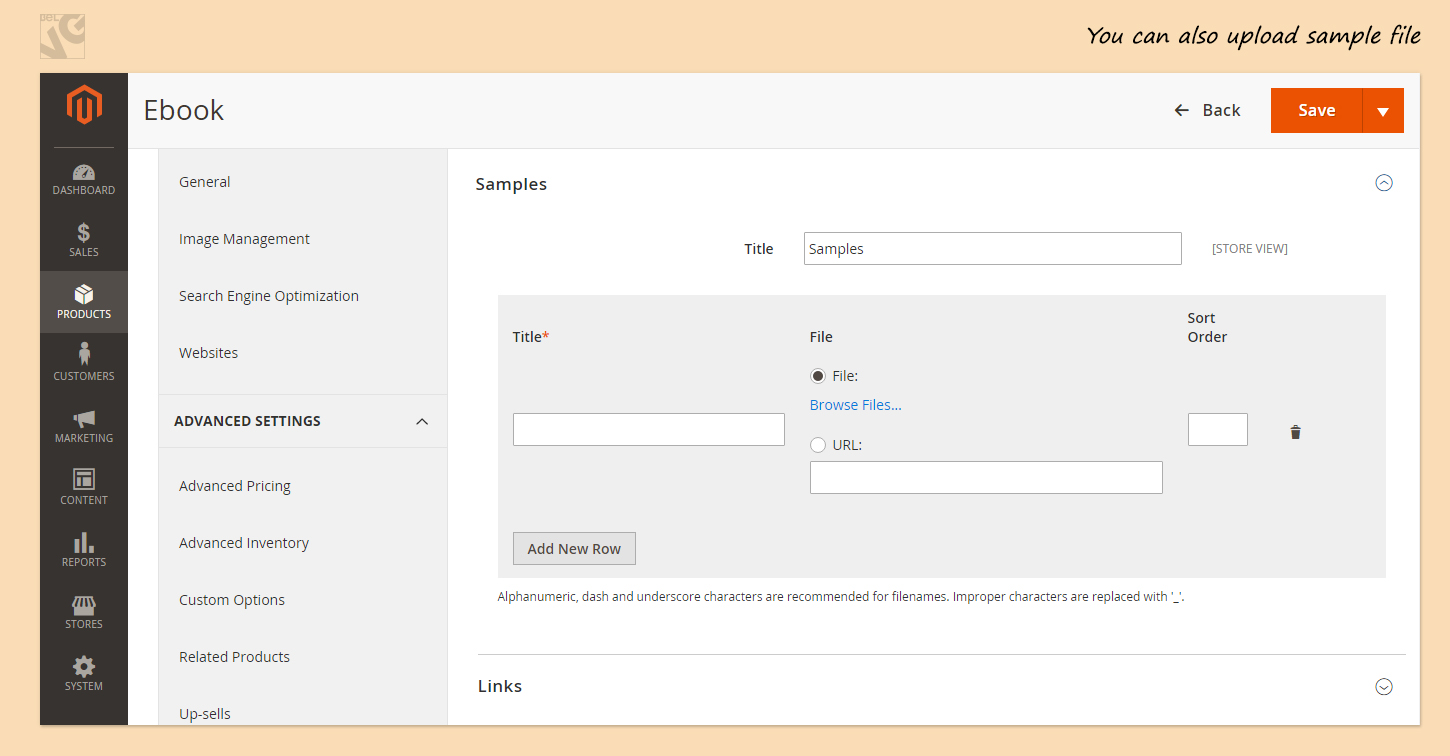
And after all do not forget to press Save button.
Now your Downloadable product is ready.
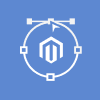
Magento Webdesign
Take your online store to the next level with BelVG Magento webdesign
Visit the page





how can i bulk upload dounloadable product