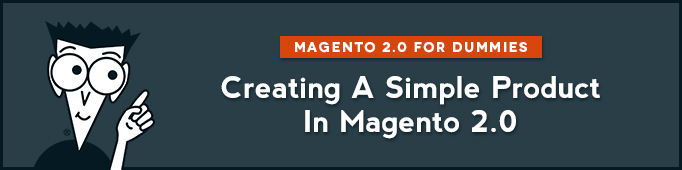
In the first step we will choose the attribute set, which defines the fields that are included in the product details.
Step 1
First in the Administration panel choose Products>Catalog. Then in the upper-right corner of the Products page you will see the Add Product button. Pressing the button will immediately send you to the New Product page. There you will start creating you Simple product.
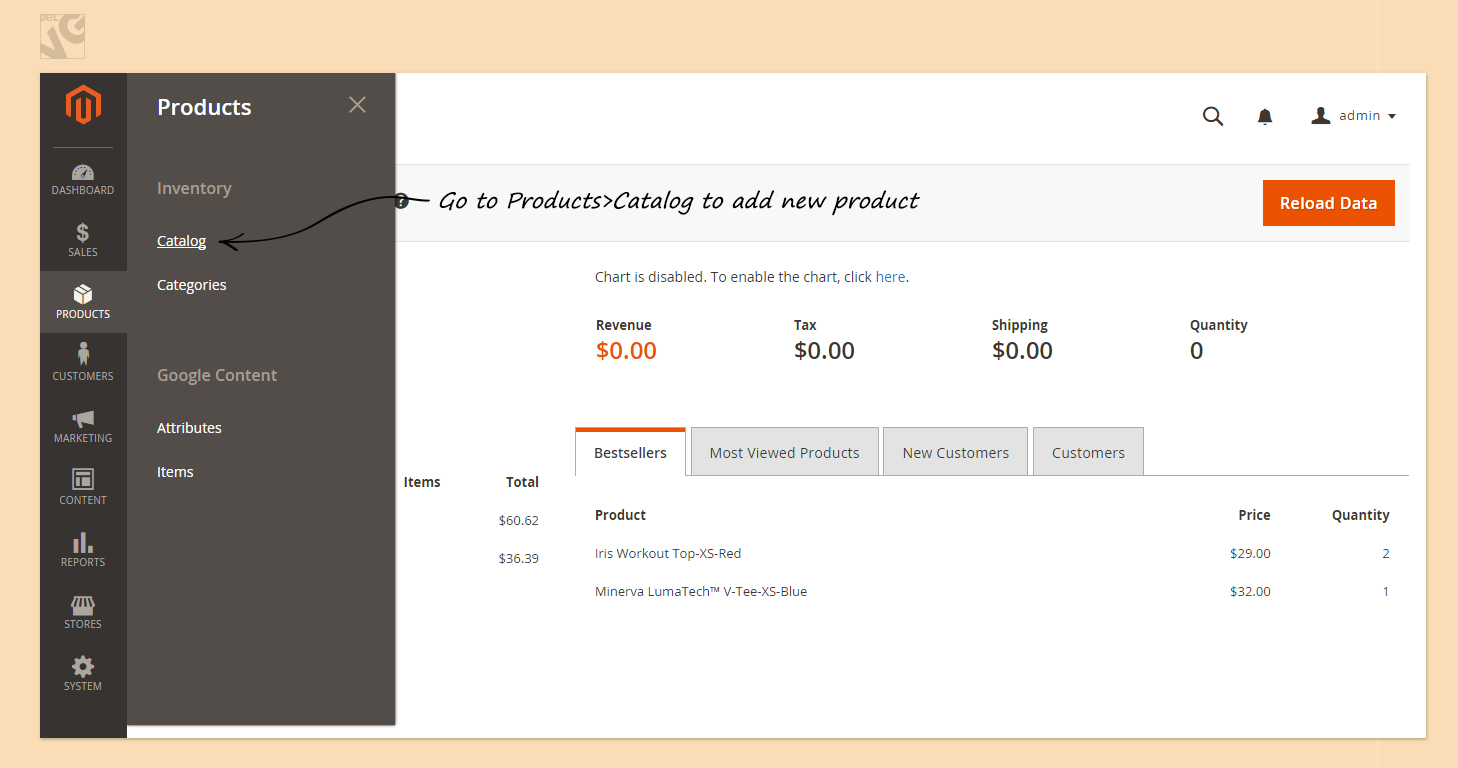
However, if you need to create other types of products you should click on the arrow near the Add Product button and choose the type you need from the list (Simple Product, Configurable Product, Grouped Product, Virtual Product, Bundle Product, Downloadable Product).
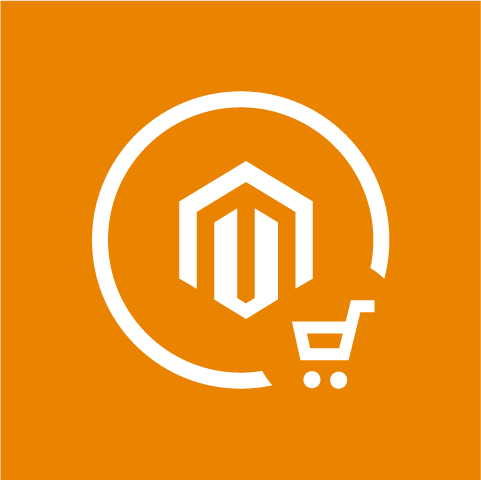
Magento Extension
Take your online store to the next level with BelVG Magento Extension
Visit the store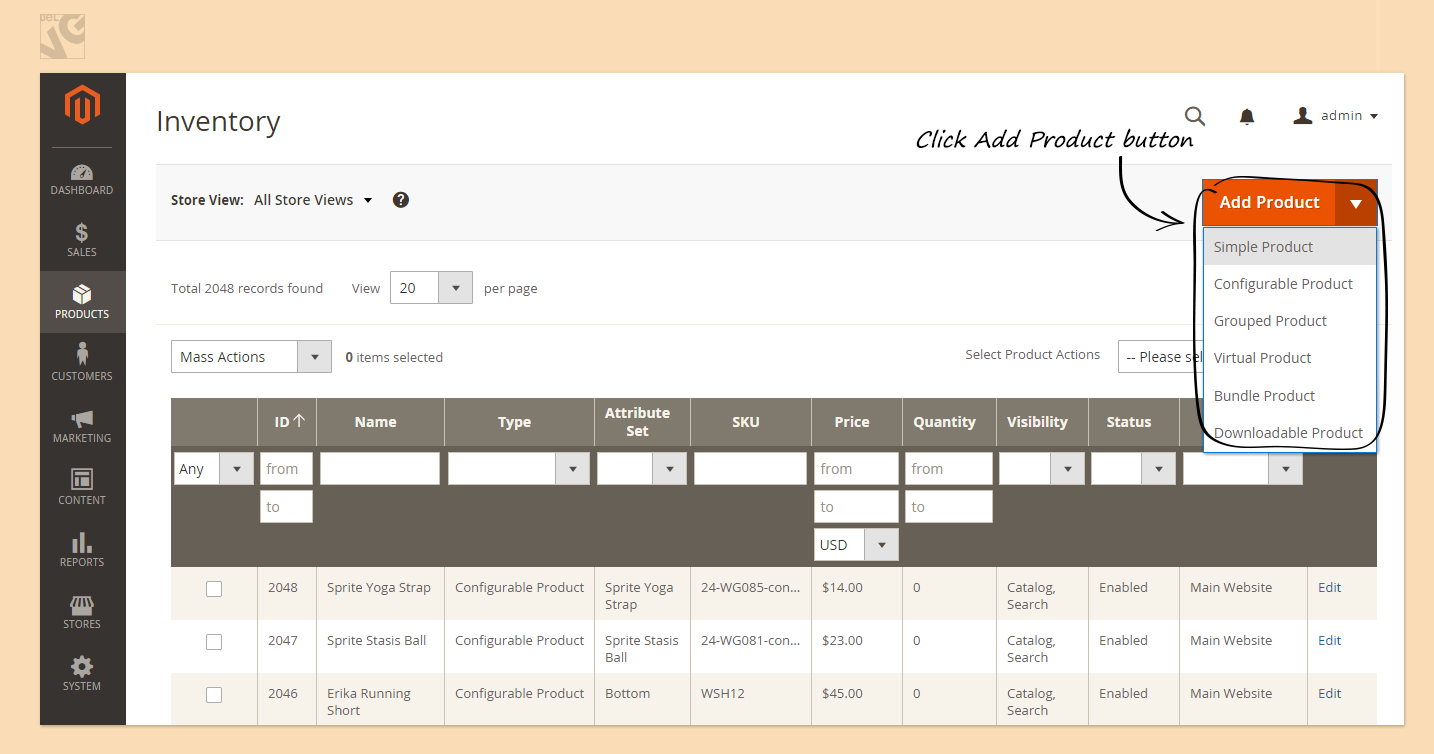
Step 2
Now we will complete the Required Fields on the New Product page.
1) On the Product Details tab you should:
- Type the product’s Name in as you want it to appear in all catalog listings;
- Assign a unique SKU for the product;
- Enter the Price that you want to charge for the product;
- Set Tax Class to identify the appropriate tax classification for the product;
- Upload an Image for your product;
- Enter the Quantity of products you have in stock;
- Enter the product Weight, which is used for shipping calculations;
- Then choose the Category of a product or create a new category (In the category tree, click to expand the section where the item belongs. Select the checkbox of each category where you want the product to appear);
- Eventually fill in the Description box, type the main description that will appear on the Product View page;
- Click Save to save your changes.
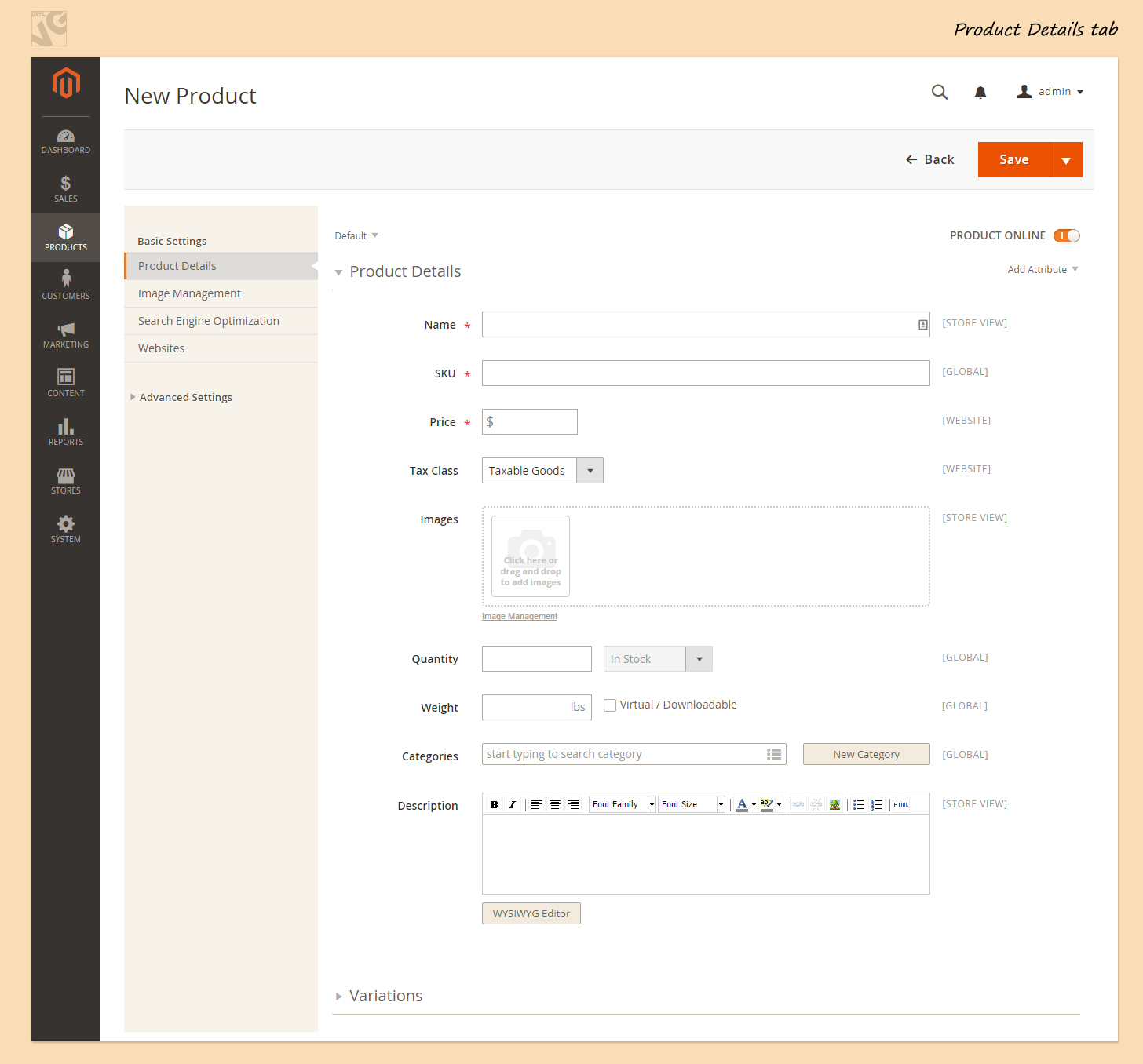
2) Next goes the Image Management tab where you can upload more images in order to show your product.
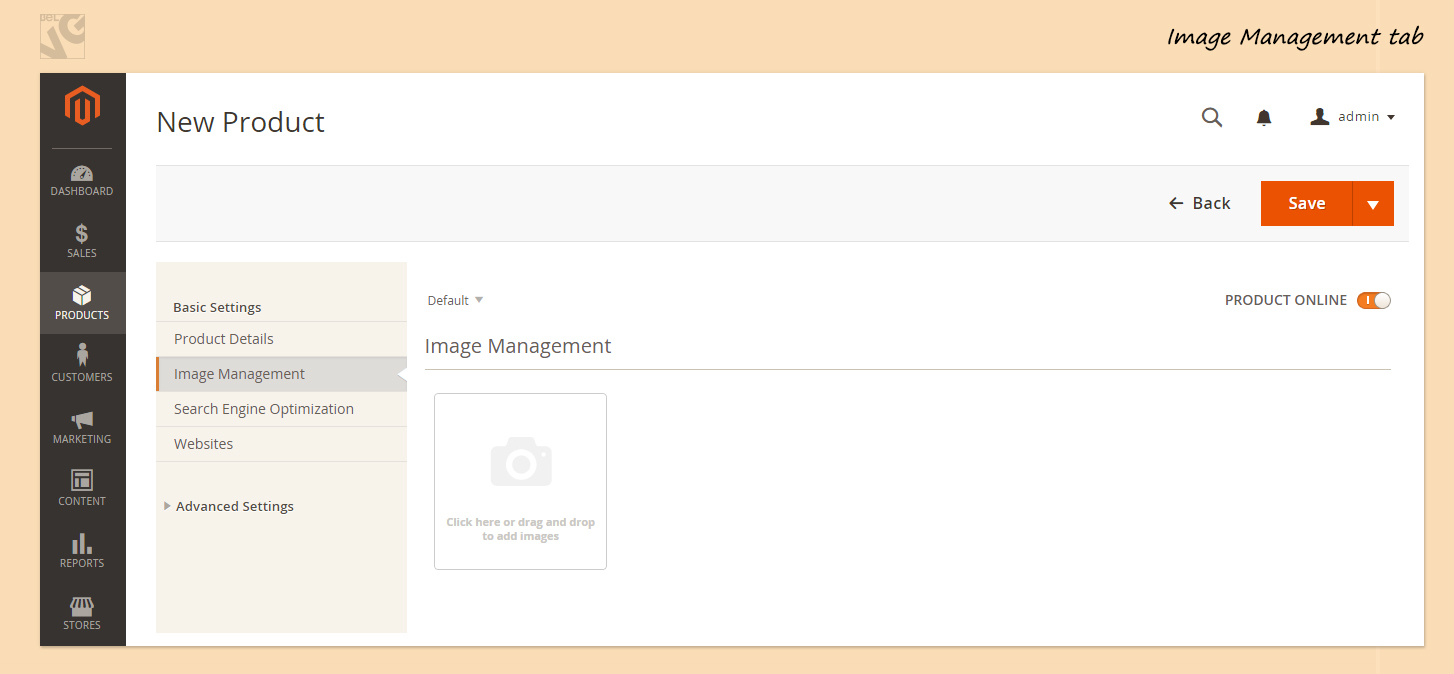
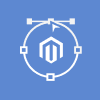
Magento Webdesign
Take your online store to the next level with BelVG Magento Webdesign
Visit the page3) In the Search Engine Optimization tab you should:
- Enter your URL Key
- Type a Meta Title. It will specify a title for your product’s page.
- Then write Meta Keywords which specify keywords that are relevant to the product.
- Fill in a Meta Description. Write a few sentences describing the content on the page. Although it is not visible on a page itself, but some search engines will list this page’s search result using the meta description text. (Maximum 255 chars)
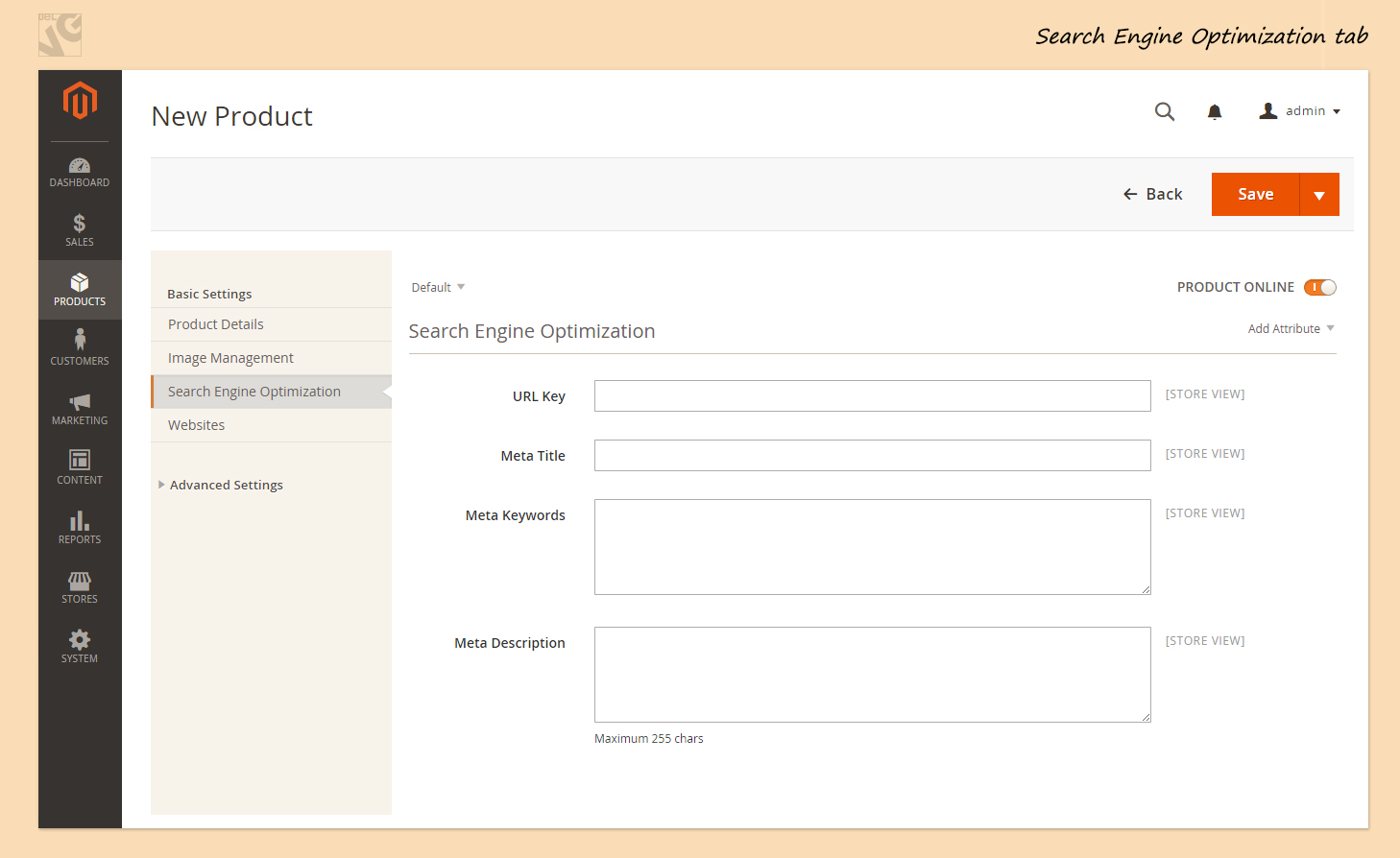
4) The last tab in a Basic Settings is Product in Websites.
If you’re managing multiple Websites, you can select which websites this product belongs to by associating it to Websites from here. Just check the Websites you want the product to be available at.
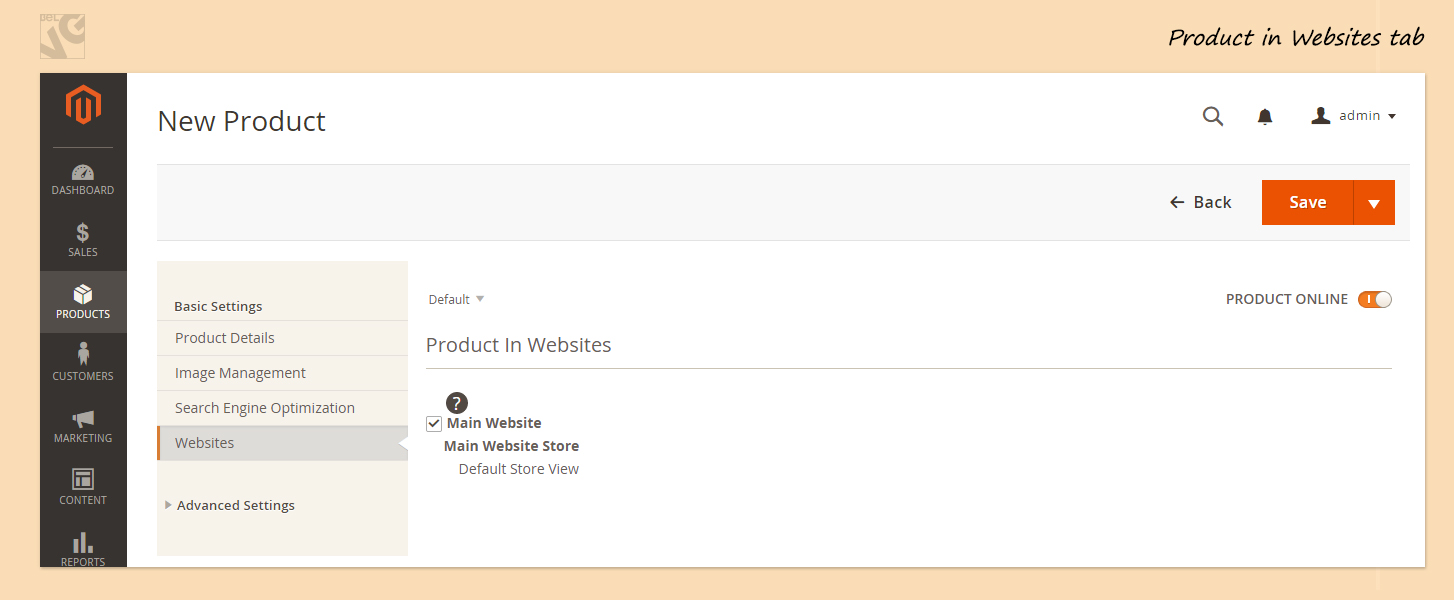
Do not forget to check the Product Online button to be ON (situated in the upper-right corner). Now you’re ready to save the product.
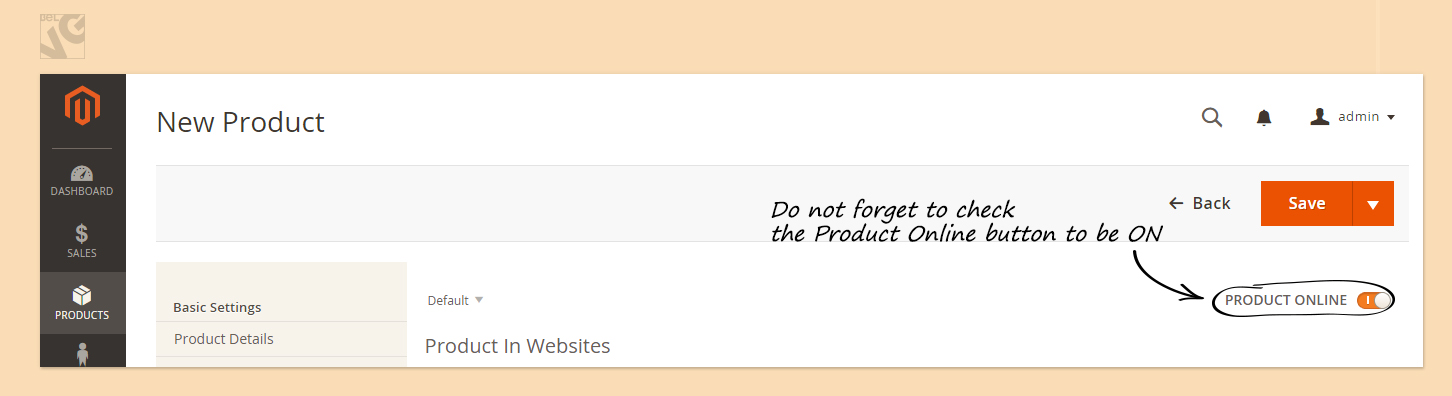
Video guide on how to create a simple product in Magento 2.0
Magento 2 Development
Take your online store to the next level with BelVG Magento 2 development
Visit the page




