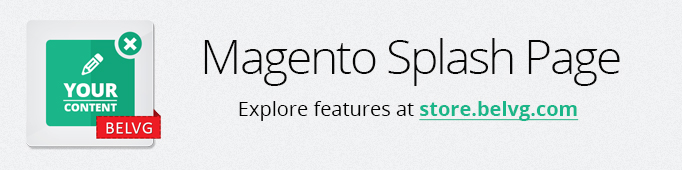
In certain cases storeowners need to apply splash pages on their websites if they need to either attract visitors to some information or make an important announcement. Magento Splash Page module gives an easy way to create and manage splash pages for Magento stores.
Key features:
- Enable splash pages either for the whole store or only for specific CMS pages and categories;
- Select customer groups for which your splash pages will be displayed;
- Create unique splash page for every CMS page or directory.
The Splash Page module is a solution for creating and managing splash pages for Magento-based stores. The extension allows you creating and activating either global splash pages which will be seen by every website visitor on every site page as well as create individual splash pages for each separate CMS page or category.
Module settings also give you possibility to create splash pages which can be seen only by a selected group of customers, so this way you can provide selective information for your users.
How to Configure
The module settings are available in the admin panel under System – Configuration – Splash Page section.
The settings include the following options:
- Module for Frontend – select Enable to turn on the module;
- Global Splash Page – if you enable this option the splash page will be applied for the whole store, so it will be displayed for any page you load;
- CMS Pages – enable splash pages for separate CMS pages. If you disable global splash page but activate this option, the splash popup will appear only for that individual CMS pages which you enable in CMS pages settings;
- Category pages – enable splash pages for category pages;
- Product Pages – enable splash pages for product pages;
- Static block – select the block which will serve as a global splash page;
- Conditions – indicate whether the popup should appear only once or every time a user visits the site;
- Customer Groups – highlight the customer groups which should be able to see the splash page;
- Date from/to – indicate the time frame during which the splash page will be active on your website;
- Duration – set popup duration time. When this time goes off the splash window will automatically disappear;
- Overlay – set window color and opacity;
- Content – set window background color and padding;
- Border – indicate splash window border settings.
How to create a new splash page
Splash pages are based on Magento static blocks, therefore to create a new splash page you need to add a new static block into your admin panel. For that you go to CMS – Static Blocks section and click Add New Block
As soon as a new block is created you will see it in the dropdown list in Splash Page General module settings, so you will be able to select this block to work as your splash page.
How to customize splash popup for individual CMS pages or category pages
To enable a splash page for a separate CMS page or category log into your admin panel and to CMS – Pages – click the necessary page and go to the Splash Page tab.
Here you have the same settings as in the General Module settings which allow you to select a static block which will serve as a popup for this page and highlight those customer groups which you want to see this popup.
How to Use
Now, let’s see how the splash pages actually work on a website. Global splash popup will appear whenever a user visits the website. The splash page will be seen only by those customer groups which you highlighted in the module settings.
Similarly, if you enable a splash page for a specific category or CMS page it will also appear automatically on the corresponding page.




