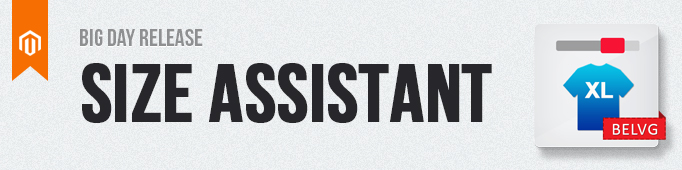
Magento Size Assistant is a user-friendly way to guide your customers through the many discrepancies between sizing systems and the differences between manufacturers. The user defines his/her measurements taken on the body in mm, cm or inches and the assistant displays the proper clothing size. The visitor next clicks the size icon and the product is added to cart. Widely used standard sizes and measurements are defined in the extension. Any parameters can be easily added in the admin area.
Key features:
- Size assistant on product pages
- Most sizes and measurements already configured
- The user defines parameters in cm or inches
- Easy to add sizes
- Possibility of customizing the assistant popup
How does it work?
Standard sizing has never been very standard and Size Assistant is a very useful and user-friendly feature to get the fit that’s just right. The customer clicks the Size Assistant on the product page, defines his/her body parameters and the extension displays the correct size. Size icon appears and the user simply clicks it to add the product to cart.
Size charts may be too complicated or confusing for many people. Size Assistant is flexible and interactive. Standard sizes and measurements are already configured in the extension. The admin, however, can add own parameters easily. If the exact size is not found, the system displays the approximate size. If the size is out of stock, it’s still displayed but is a grey color and without a possibility of adding to cart.
Log in to the admin panel, and we will show all you may need to configure.
Go to Catalog -> Sizes -> Standards. You can configure standard sizes here.
Click Add new to create a new set of standard sizes.
Define the name of the set. Click Add New Value. Define Value (it will be displayed in the admin area and on the front end) and sort order.
Now assign measurements to your standard sizes. In order to do that, go to Catalog -> Sizes -> Categories.
Different types of apparel with different measurements are listed here. Add a new category or edit the existing one.
Enter Category Code and its sort order (in case of 2+ categories on the same product page). Define the name for the admin area. Go to the Image tab.
Next, go to the Dimensions tab.
If you want to add a new dimension, click Add New Dimension.
Enter dimension code and sort order. Name it.
Assign measurements in cm or inches (see below how to select mm, cm or inches).
For general extension configuration, go to System –> Configuration -> Sizes.
In the Calculation Settings area, enter possible deviations. For example, if the measurements for the L size are 100-200 and the user enters 210, the L size will still be displayed as a recommended one. Select the number of dimensions it’s possible to deviate from and deviation in percent.
Finally, assign categories to products.
Size assistant appears on the product page.
Visit the demo page or read the user guide to see how the Size Assistant extension works.

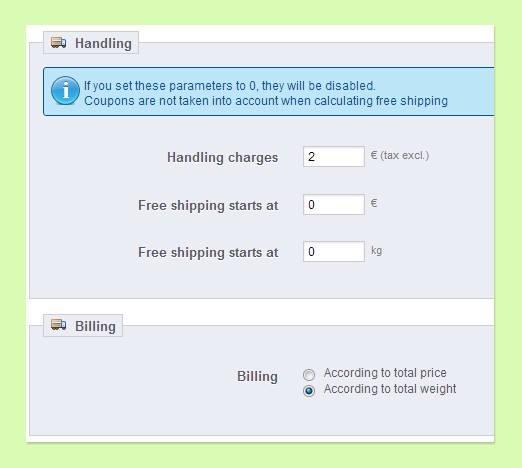
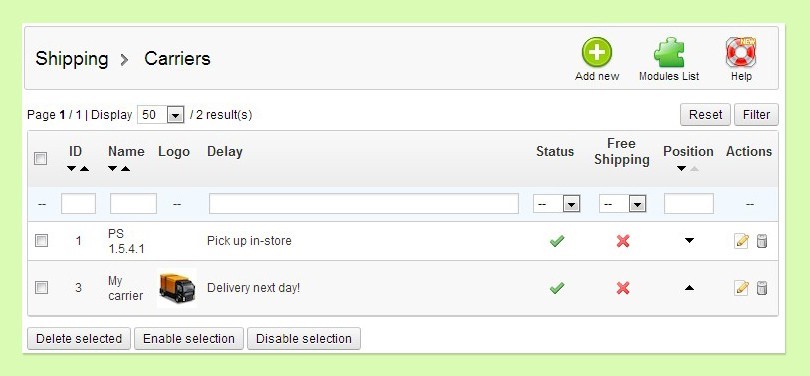

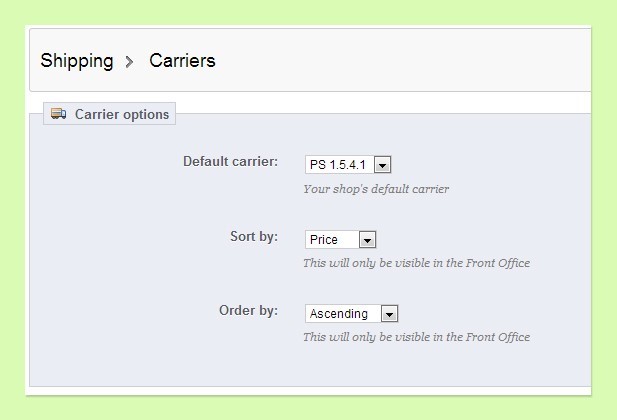
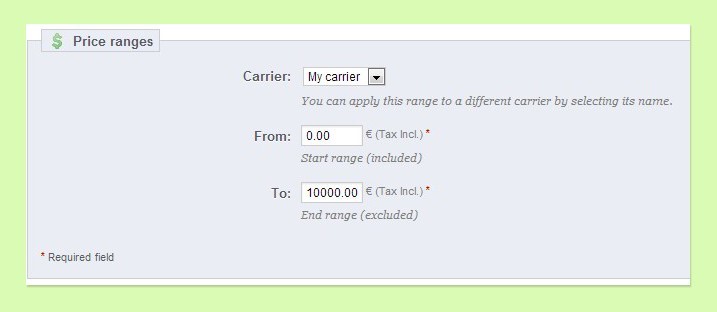
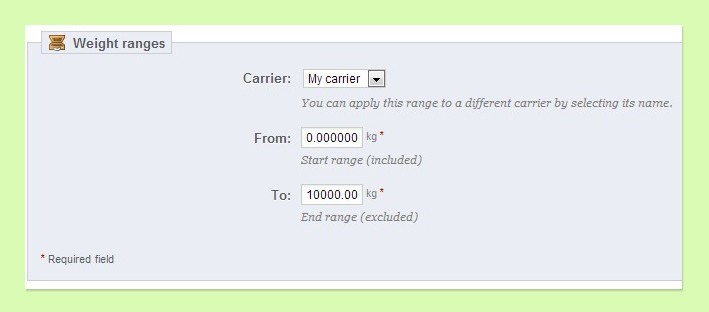
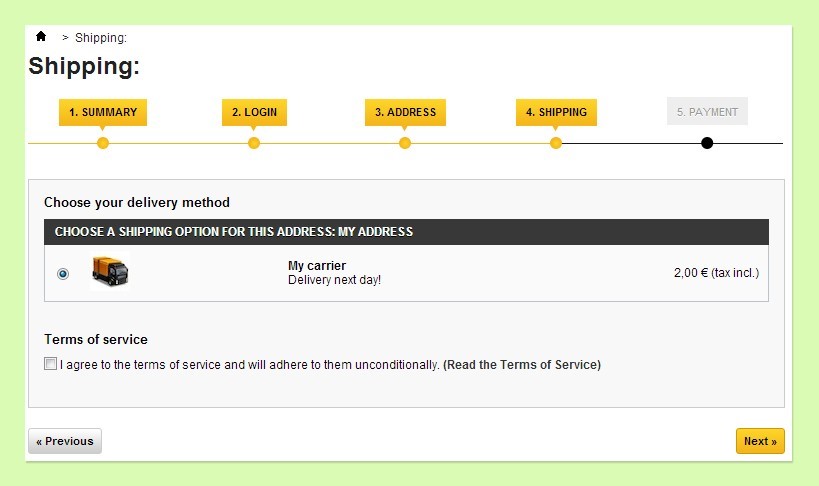



Hi Andrei,
I noticed it’s supported until 1.7 version. Any plans on updating it to the latest version? Or is it working already?
Also, what if there isn’t an ideal size, is it possible to take the customers size definitions in account? I think currently it returns as “no ideal size”.
Nice work!
Can it be worked with a responsive theme?
Magento size asssistant is a smart way to information your coustmers through the purchasing procedure.