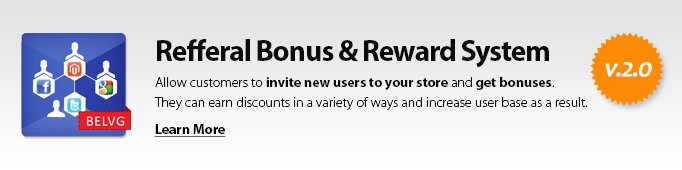
Magento Referral Bonus and Reward System is a useful module that motivates your customers to invite their friends to your store. Users profit from every successful referral registrations or purchase. Allow your customers to use social services, email and direct link for sharing invitations with new Magento Referral Bonus and Reward System.
Key features:
- Invite new users in a huge variety of ways;
- Get a discount for new referrals;
- Use this discount for future purchases;
- Let your customers control the amount of points they want to spend on a purchase;
- Invite users via email systems and social services or a direct link;
- Share points with other registered users.
Now there is no need to spend time for inventing new ways of attracting new visitors to your store – your loyal customers can help you do this.
The Referral Bonus module allows you to gift your customers with special points for every extra person whom they bring to a successful registration and/or purchase on your website. Customers can later spend these points on their own purchases or keep and even share with some other registered users.
The module provides a list of various methods which a customer can use to attract more friends and acquaintances: to send special invitation e-mails directly from their account, share referral links via social media and even import their Gmail, Yahoo or MSN address books into their store account to have a greater list of potential customers whom they can bring to your store.
This extension can make your store from just another place to purchase things, into a real community with highly-motivated and loyal customers who will take much of the burden of promoting your website in social media and attracting new customers on their shoulders.
Do not miss you chance for a good promotion opportunity!
How to Use
It’s time to get acquainted with Referral and Reward System features and the ways customers may use them. We will visually review extension options and activities related to them.
As soon as a user logs into his account a new Invite Friends section appears.
The first step is to create an address book. So the customer should go to Fetch Adressbook tab.
In this tab he/she may list the friends’ email addresses separated by commas and add them to the list or take address book from email accounts. Also, the customer can log in Gmail, Yahoo! or Hotmail and get a list of all friends to the address book.
After adding addresses, the user should go to the Send Invites tab, where all his addresses and friends will be displayed.
To get statistics about the number of invitees, who have accepted the invitation – simply go to the Accepted Invitations tab which will provide detailed list and status for all requests which have been sent.
The module also allows you to transfer your earned points to some other customers. To do that simply go to the Transfer section and enter e-mail address of the person whom you would like to donate your points.
However, this function becomes available only after the customer completes his first order.
If you wish to know for what exactly and how many points you got – welcome to the Log section which can easily list you the required information!
Some points may have expiry period, which can be set by the admin in the module settings. So, whenever a customer applies his points for a purchase, the module first of all uses those points, which have least of expiry period remaining.
To view credit status, a user should go to the My Credit tab.
How to Configure
Before you understand how this extension works on frontend, we’ll show you how to configure the extension in the admin panel.
Navigate to System -> Configuration ->Referral and Reward System.
The module settings are split into several sections, so let’s describe each one in details.
Settings
This section contains the following settings:
- Enabled – switch on/off the module;
- One point costs – the cost of 1 point of in your store currency;
- Invitation email template – select which template will be used for the invite e-mail;
- Notification e-mail template – select template which will be used for your notification messages;
- Individual registration page for invited users – if you select ‘Yes’- your invited customers will be welcomed with a special registration page, else the homepage will be loaded;
- Points slider – choose ‘Yes’ if you want to let your customers decide themselves how many points they want to spend. If you keep this feature disable customers will not be able to choose how many points they want to spend, instead the module will take as many points as necessary to cover a purchase.
- Product attribute code – with this attribute you can set the number of points which a customer will be rewarded for a purchase. If you enable Used in Product List feature in the settings of this attribute, then you will be able to show in the category list the number of points which will be given for the purchase of each listed product using <?php echo $_product->getPoints() ?>.
- Using points makes you earn less points for purchase – if this feature is enabled, the more points a customer will use for the purchase the less points he will earn;
- Point has lifetime – enable this box if you want your points to expire after some time;
- Points expire period – set expiry period for your points;
- Points transfer – allows your customer to transfer their points to other customers.
Points
Let us move on and see what kind of settings offers us the Points section for configuration:
- Registration of Customer, Points – number of points added for a successful referral registration;
- Inviter’s points – number of points added to an inviter for a successful purchase;
- Invitee’s points – number of points added to an invitee for a successful purchase;
- Minimal order amount – minimal order required to get points;
- Order status of the application of invite points – select which order status is required to get points for a purchase;
- Remove points if order was cancelled – select ‘Yes’ if you do not want to award any points for canceled orders;
- Points for successful subscription – set number of points provided for subscribing to a newsletter;
- Remove points if unsubscribed – select ‘Yes’ if you want to subtract points when a user unsubscribes;
- Review points – set number of points provided for an approved review.
Move to a customer group
This section allows you to set rules which will regulate transition of customers from one group to another.
Under Customer Group column you select any of previously defined groups and then under the Invited column you specify how many invitees should be invited and completed their order to enter a specific customer group.




