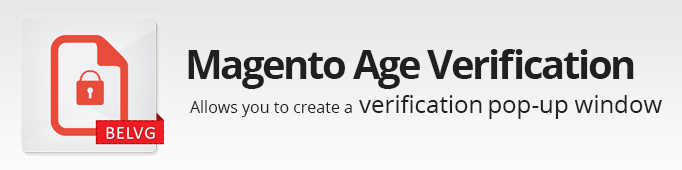
Magento Age Verification Page is a solution for websites which require from a user to confirm that he agrees to follow certain rules and conditions (like meeting the required age, ageing with the terms of services, etc.). The module adds a special verification popup window either to a specific category/product or for the whole website which any visitor should pass to be able to access the content.
Key features:
- Age Verification pop-up window;
- Manage popup content;
- Apply verification window to a product page, category page or for the whole website.
In certain cases it is necessary to apply some verification process before a user or customer will be able to access the content of the website. That is why we have developed a special module which allows you to create and apply such a verification popup to your store.
The main advantage of this module is that it is very flexible: with this extension you can apply the verification process either to some specific page or directory or for the whole website.
Moreover, the module gives you an option to upload any image and supply it with any text you find necessary. And all this is easy to install and set up.
How to Configure
Once the module is installed it is time to set up our first verification popup window.
Log into your admin panel and go to System -> Configuration -> Verification Page.
The available settings include the following options:
- Enable for frontend – select Enable to switch on the verification popup for your website;
- Global verification – if you select Enable, the verification popup will be applied for all pages;
- Single check – single check allows to apply verification only one time. Once the verification is passed, the user will not be asked again when visiting other pages of the website;
- Verification age – specify the age which a user should meet when passing the verification;
Logo settings:
- State – select Enable if you want to display an image on your verification popup;
- Image – upload the image file;
- Keep Image Ratio – this settings allows to keep the image ratio: if you change one parameter of the image, the module will automatically adjust the other one;
- Width – specify image width in pixels;
- Height – indicate image height in pixels;
Text 1:
- State – select Enable if you want to add some text content to your verification page.
- Content – enter the text you wish to display. You can use HTML tags to apply to your text;
Buttons:
- State – if you chose With Select option the verification page will offer a user to pass verification by specifying his date of birth, otherwise only Leave or Enter buttons will be displayed.
- Leave text – specify the text to display for the Leave button;
- Enter text – specify the text to display for the Enter button;
Text 2
Text 2 settings allow you to set up the text content which will be displayed under the Leave and Enter buttons.
- State – if you chose With Select option the verification page will offer a user to pass verification by specifying his date of birth, otherwise only Leave or Enter buttons will be displayed.
- Leave text – specify the text to display for the Leave button;
- Enter text – specify the text to display for the Enter button. You can use HTML tags to apply to your text;
Confirmation checkbox
- State – select Enable to add a confirmation checkbox to the verification page;
- Text – specify the text which will be displayed near the confirmation checkbox;
Advanced settings
Using these settings you can apply your own custom css styles for the page. Just select Enable and enter the styles you wish to use.
How to enable a verification page for a specific product or category only?
If you do not want the verification page to show up for the whole website, you can apply it to a specific page or category only.
First of all you need to select Disable in the module global settings.
After that go to Catalog – > Manage Products -> slick the product for which you want to apply the verification page -> in the Verification page section select Yes
The same way you can create a separate verification page for a specific category:
Catalog – > Manage Categories -> slick the category for which you want to apply the verification page -> in the Verification page section select Yes.
How to use
So, not let’s see what kind of verification page your customers will see after you apply it.
We have set up a separate verification page for the Furniture category on our website. So, once you try to load this directory you are welcomed with a verification popup.
The popup window shows up the image which we have uploaded, text content and the verification checkbox.
We have also enabled the Select option to make users specify their date of birth to pass the verification.


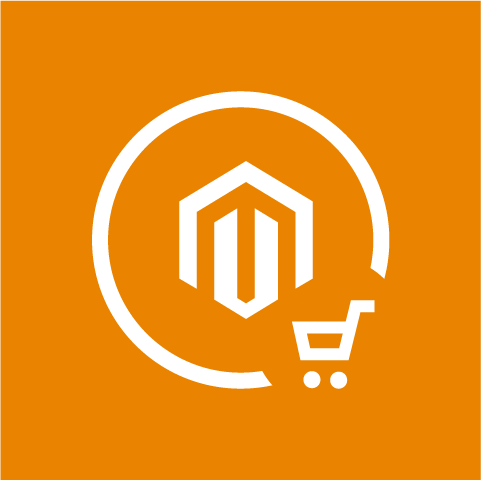



Dear Vindhya,
let me remind you that we offer free support for all our paid modules. Please, contact our manager via email [email protected]. Specify the order number and describe the issue in details. We’ll be happy to assist!
why this pop up appearing in all the pages ? even when I enabled single check and disabled Global verification .
Rob,
Yes, the module allows to add verification popup to a single Magento category only.
Does this extension allow age verification to be applied to a single magento category only?