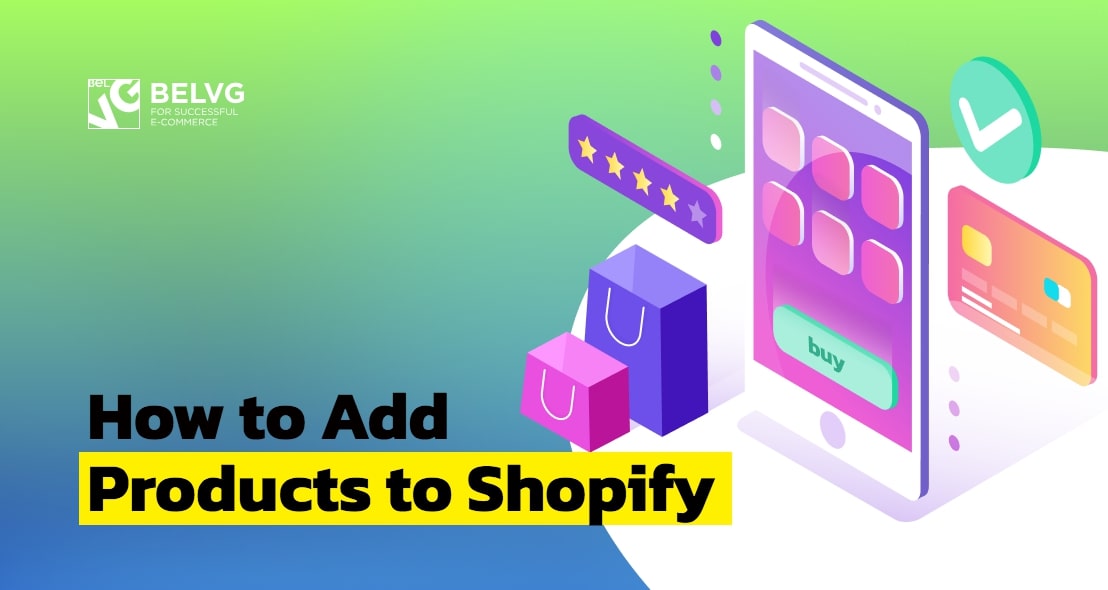
Adding products to different pages is a great way to cross-sell to your customers and display your newest or best-selling items. If your current theme doesn’t support embed products section or collection section on the homepage, you can customize the Shopify theme to enable this feature.
How to embed Shopify products into blog posts
How to set up Shopify recommended products
How to show collections on homepage on Shopify
How to embed Shopify products into blog posts
In order to convert your blog subscribers into actual shoppers, you can add embed products or collections to your blog posts. To enable this feature, you need to simply use a Shopify Buy Button and display the embed product at any place in the blog post. First, you need to download the Buy button application here and then choose the necessary product.
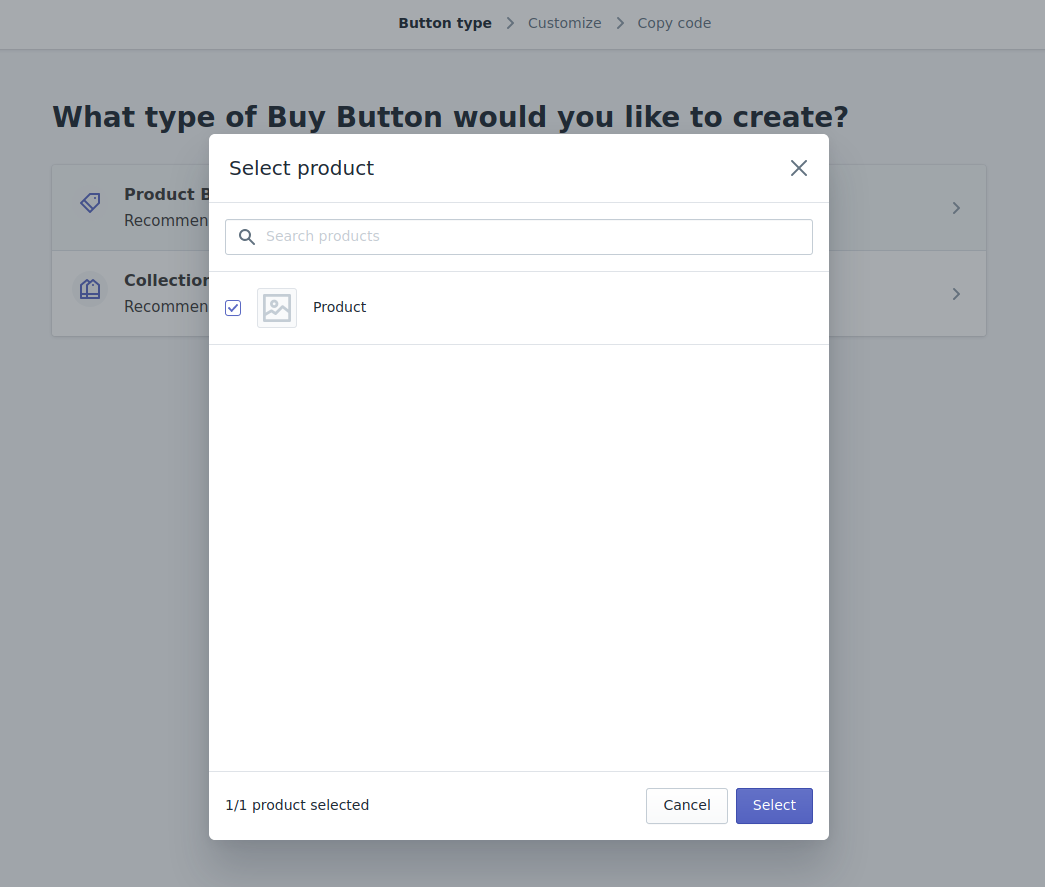
In the settings of this module, you can choose a suitable type of newsletters.
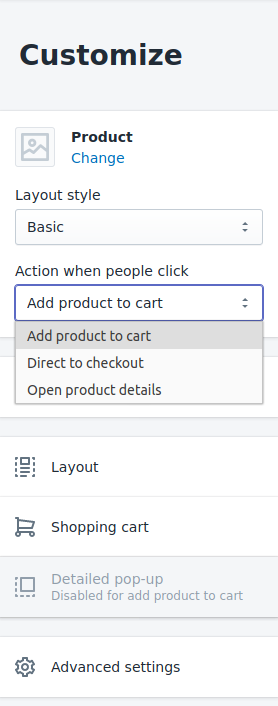
Afterwards, you will need to add the generated HTML code to the web page or blog post. You have to go to the necessary blog article (in the admin panel) and in the content field switch from the Visual editor to the HTML code mode and add the generated code.
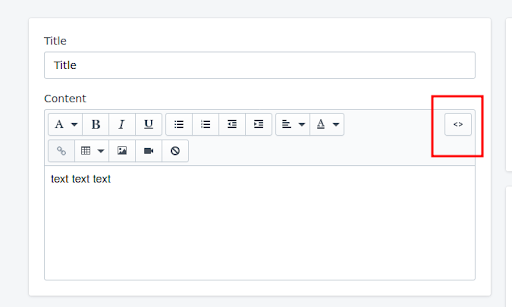
You should save the changes, and then your page will look the following way:
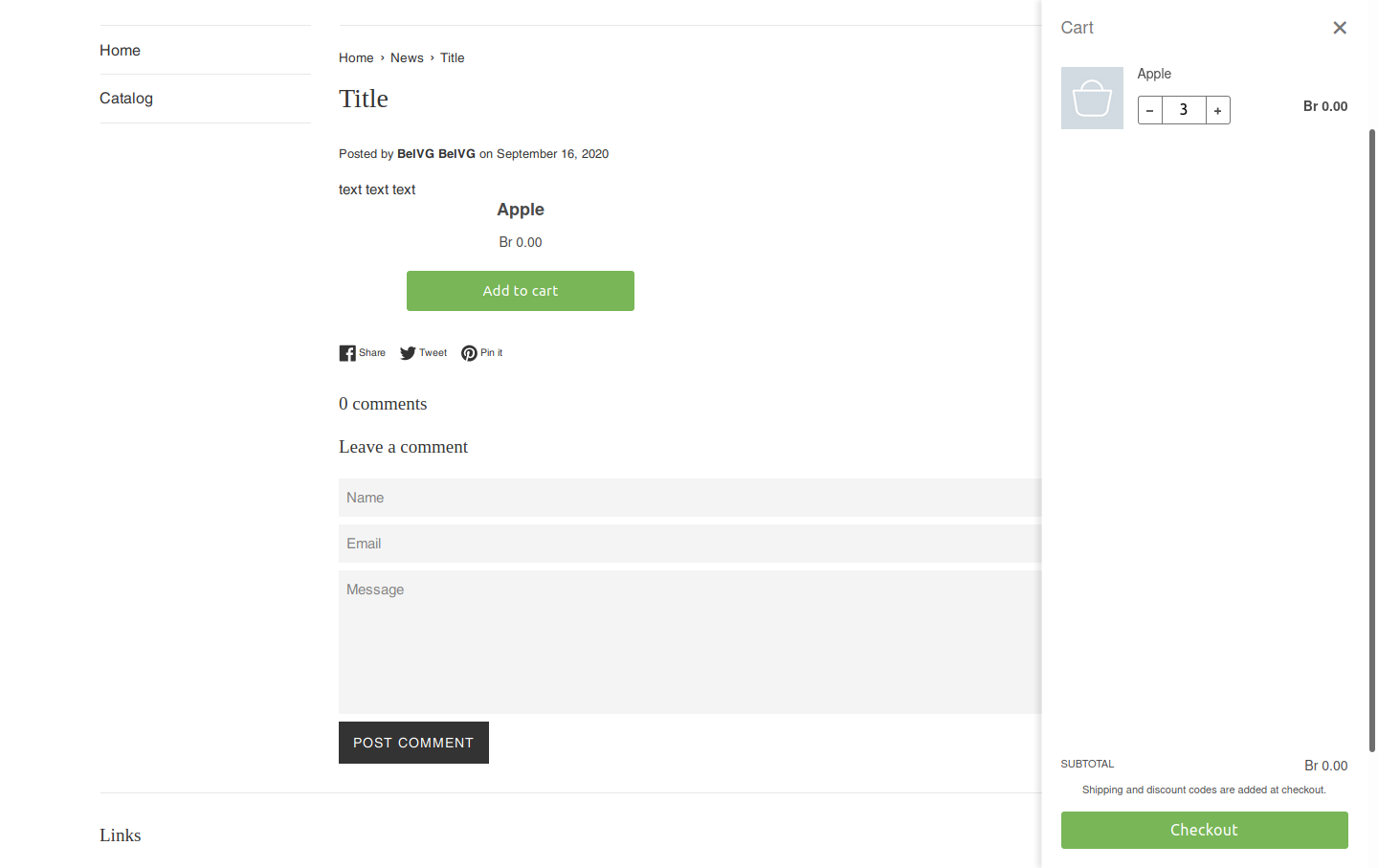
How to set up Shopify recommended products
With Liquid, you can display a recommended products section and make it easier for your customers to discover the products. An automatically-generated list of products is shown based on the cross-selling or up-selling items or items displayed in the related collections.
You can also set up tag-based rules to create a custom related product section. As a result, navigation will be easier and the items that share a specific tag will be displayed.
To produce a Recommended products section, you have to go to Online Store -> Themes -> Customize -> Product pages -> Product recommendations
You need to choose the Show dynamic recommendations .
Now, the following Recommended products task will be added to the product page:
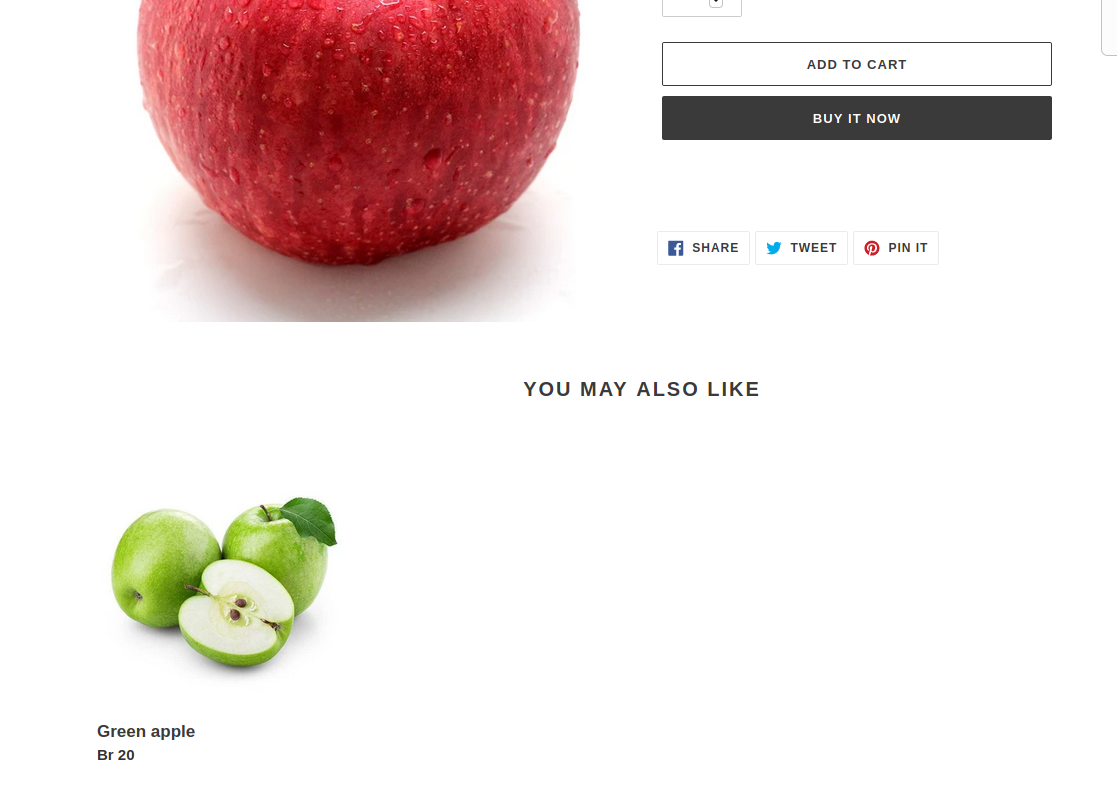
How to show collections on homepage on Shopify
In order to display the collection on the homepage, first, you have to go to Online Store -> Themes -> Customize -> Product pages -> Product pages
Here, you need to add a new section to the path Collection -> Collection list
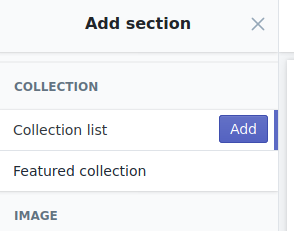
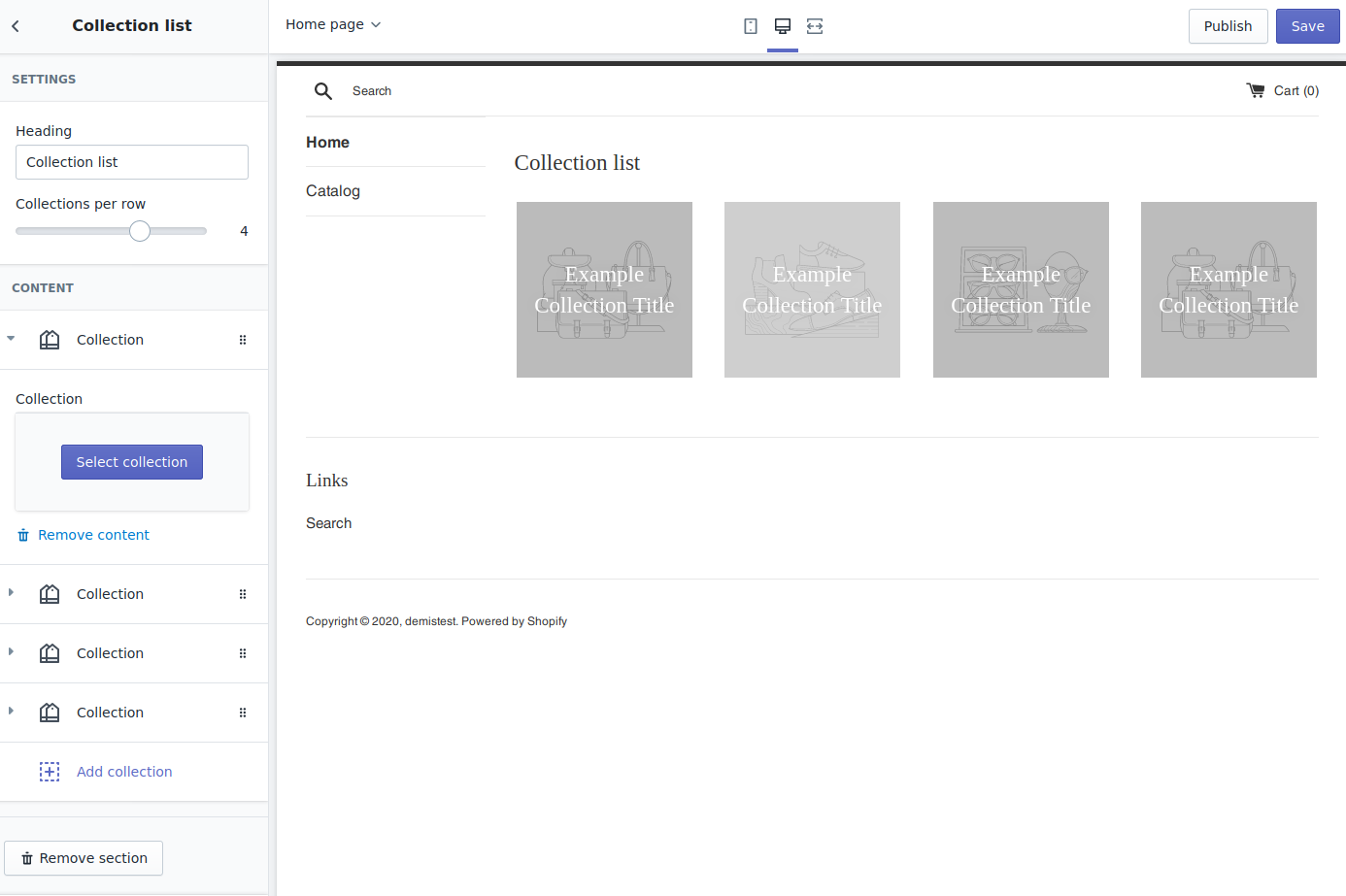
As a result, you will have an opportunity to change the block header, select the collections and their number (from 2 to 5).
To display specialized products on the home page, you have to go to: Online Store -> Themes -> Customize -> Product pages -> Product pages
Now, you can add a new section to the path Collection -> Featured collection
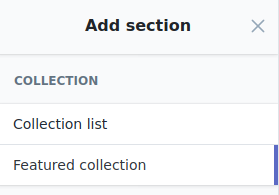
Here, you can choose a specific collection of products and the number of lines to be displayed.
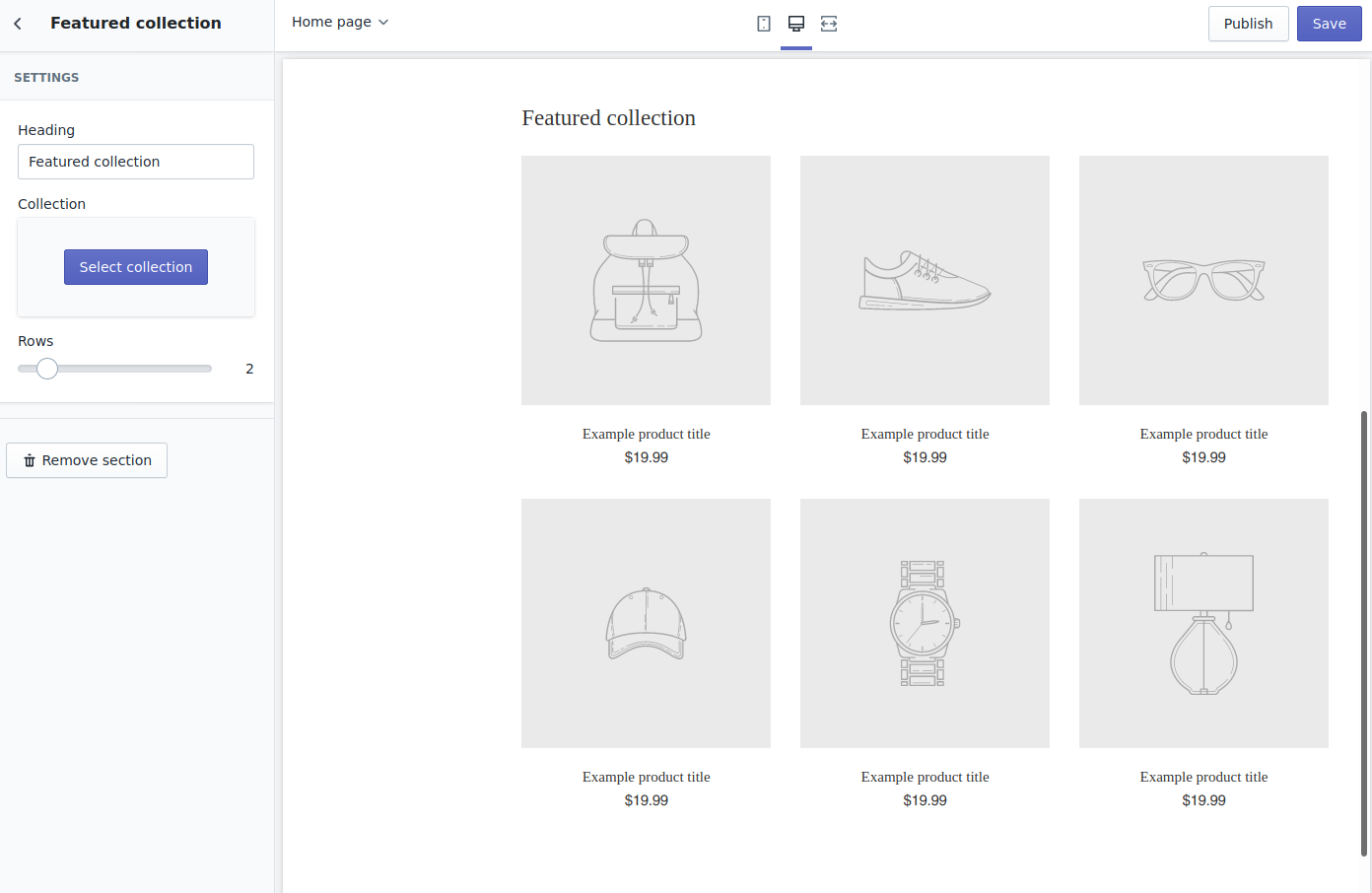





In this article, you discuss how to add products to Shopify. I study your article properly, it helps me to know more about how to add products to Shopify. Thanks a lot for this article.