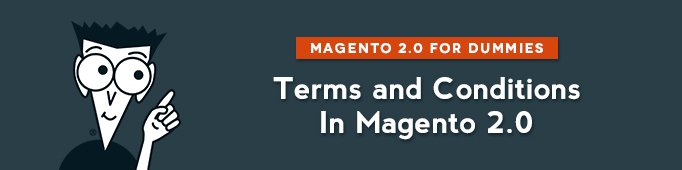
Terms and Conditions is a function that adds a tab with conditions that a customer should agree with in order to continue a purchase.
How to configure Terms and Conditions
To set up Terms and Conditions, go to Stores -> Terms and Conditions.
Press Add New Condition.
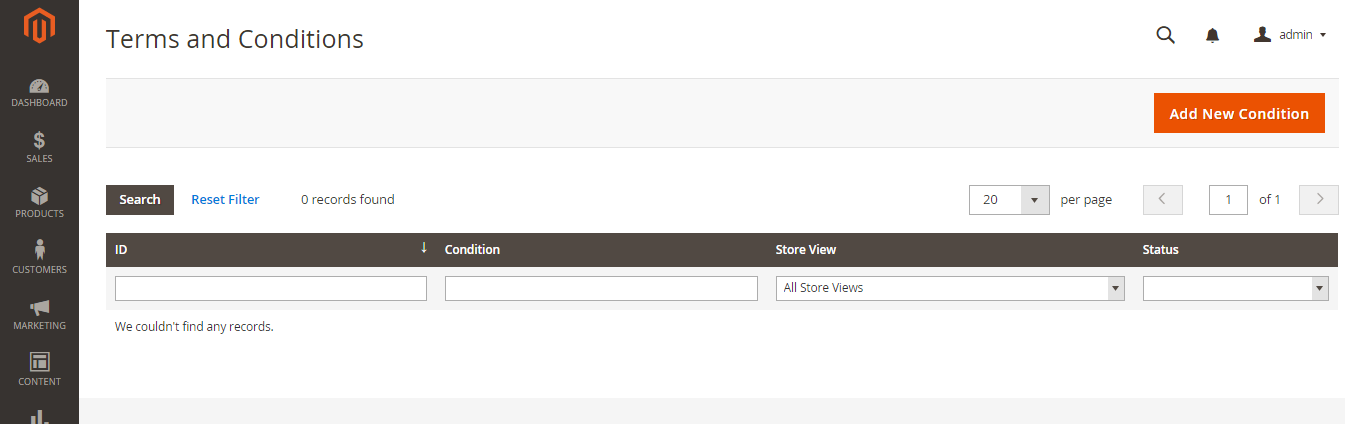
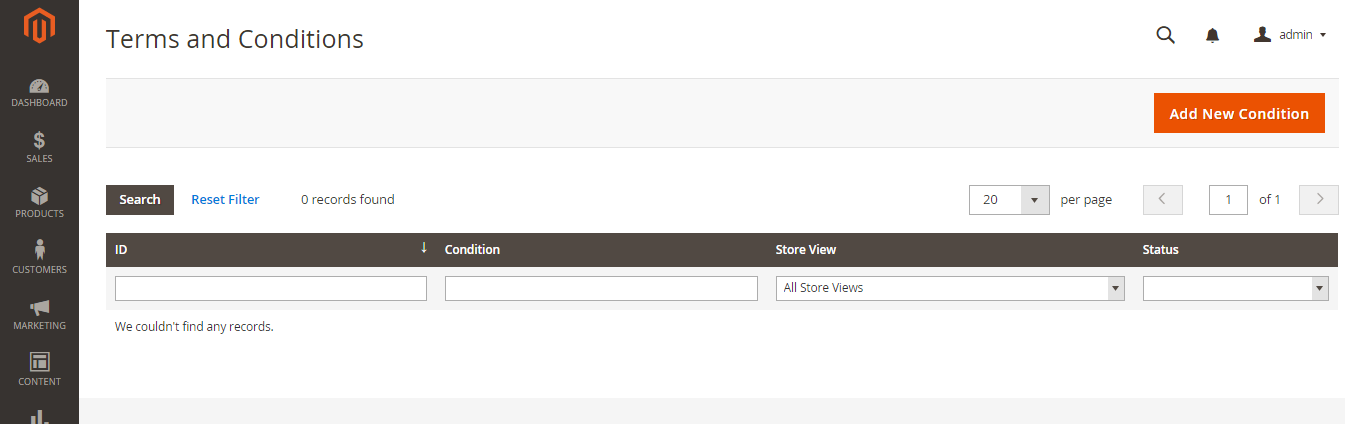 Adding New Condition
Adding New Condition
Follow 8 steps:
- Enter Condition Name
- Enable Condition
- Select type of Content (HTML or text)
- Define on which of your websites/stores/store views you want to apply this function.
- Enter Checkbox Name (something like “I accept these terms and conditions”)
- Enter your content. Describe your Terms and Conditions here.
- Define Content Height (CSS)
- Press “Save Condition”.
How to enable Terms and Conditions on Checkout
Go to Stores > Configuration > (Sales) > Checkout
In Checkout options select “Yes” in the “Enable Terms and Conditions” tab.
If you selected these Terms and Conditions to be Applied automatically, this is how they will look on Front End:
After a customer clicks on “I agree to the following terms”, a window with Terms and Conditions description will pop up. A customer agrees to the terms and conditions by placing order.
If you select Applied Manually, then a customer will need to select a checkbox to place an order.
Check also: Magento Age Verification Page

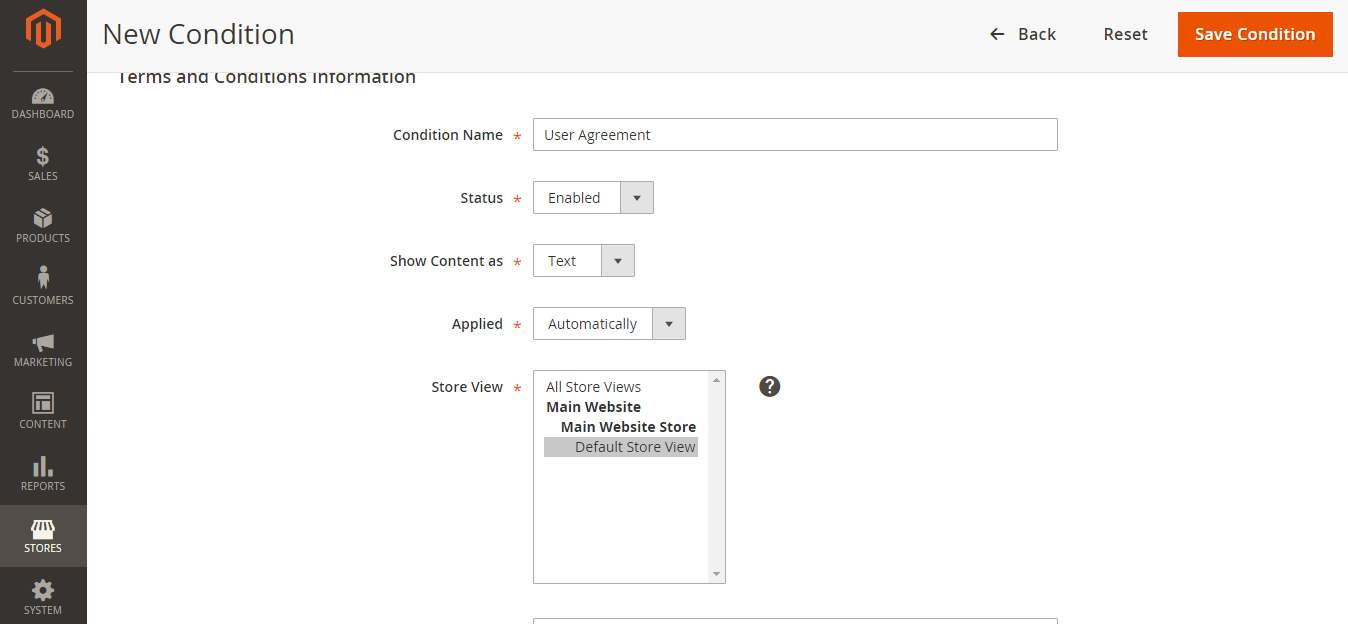

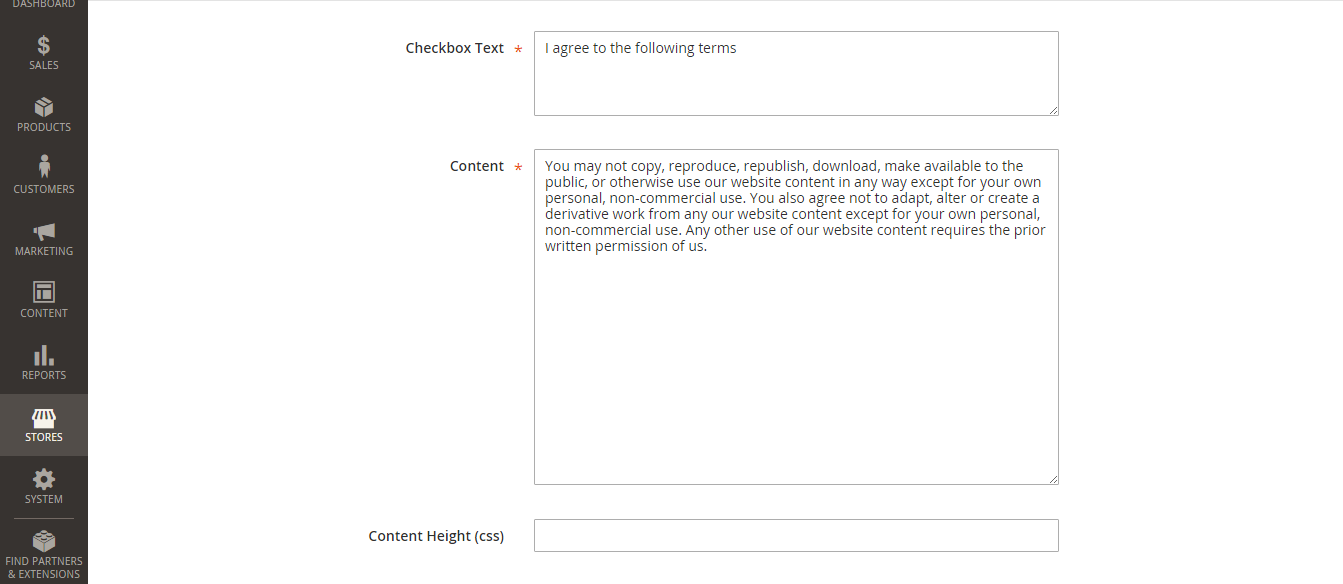
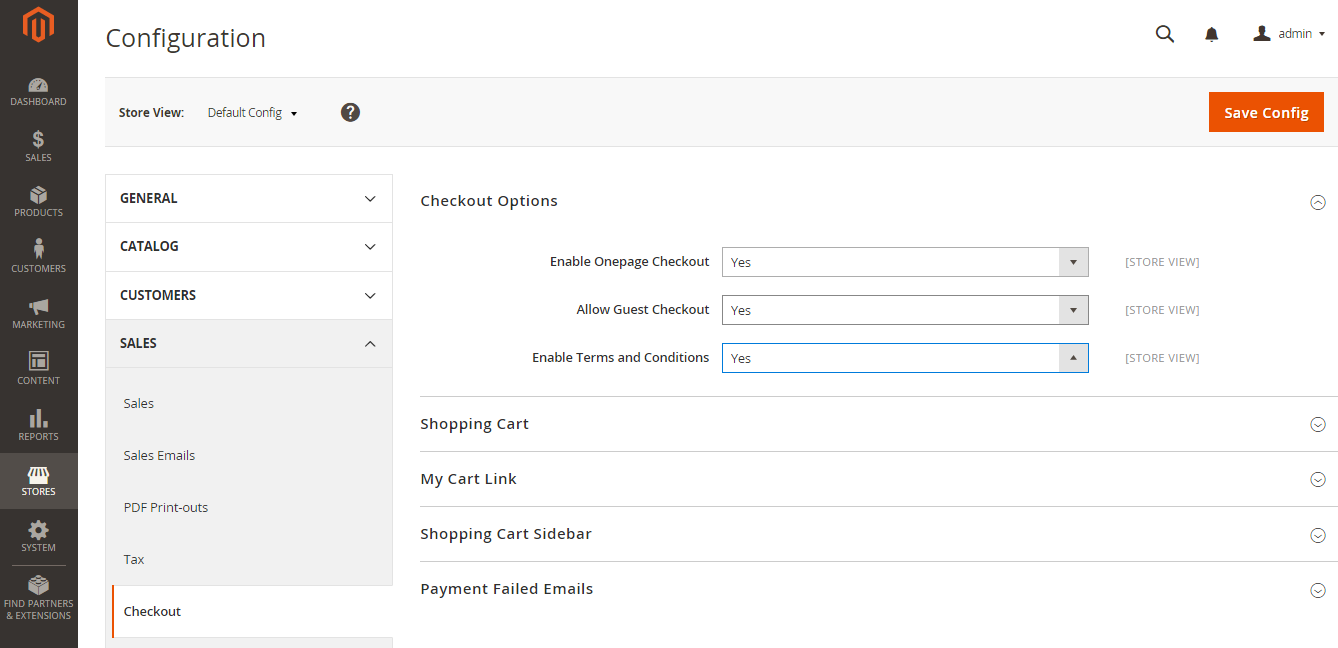
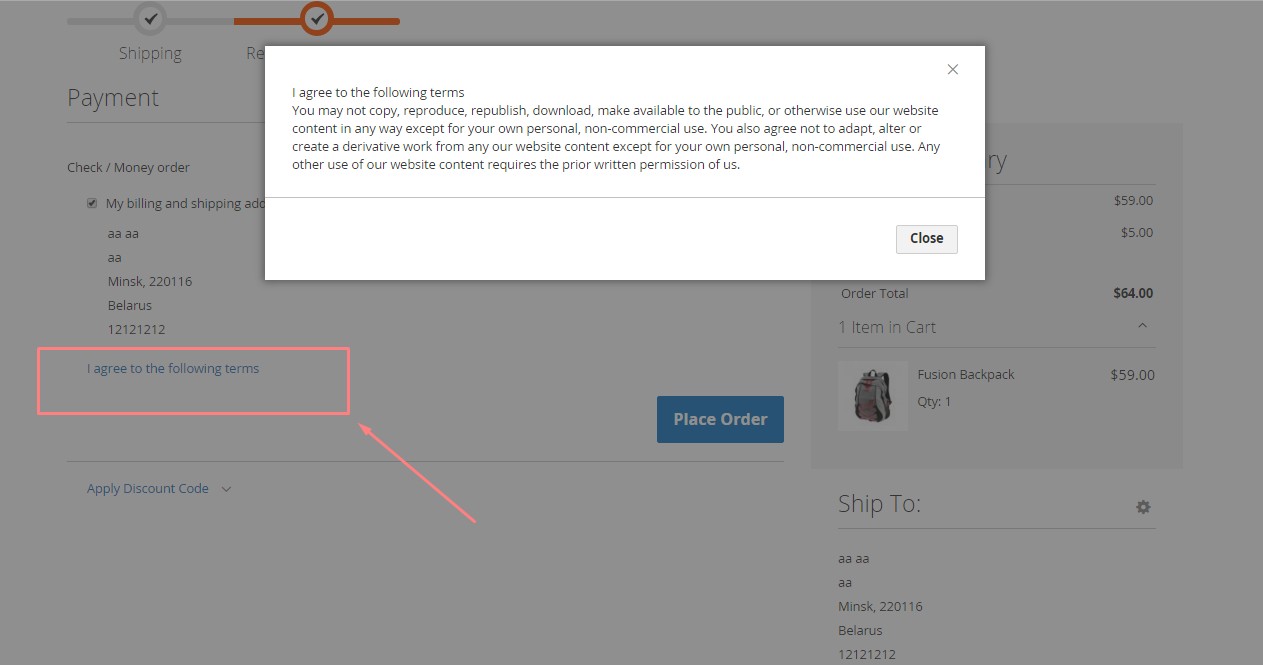




I have recently started a web site, the info you provide on this site has helped me greatly. Thank you for all of your time and work.
I think this is among the most significant info for me. And i am glad reading your article. But want to remark on some general things, The website style is wonderful, the articles is really great D. Good job, cheers