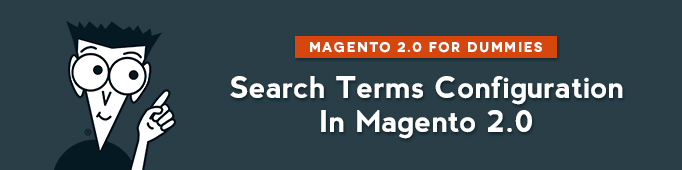
Every time you learn new words that people use to search on your website, you should add it to Search terms to make the process easier for users. Make sure your products can be found by visitors of your website and don’t forget to add new search terms.
How to add a new Search Term in Magento 2.0?
In order to add Search terms in Magento 2.0, navigate to:
Marketing => (SEO & Search) => Search Terms
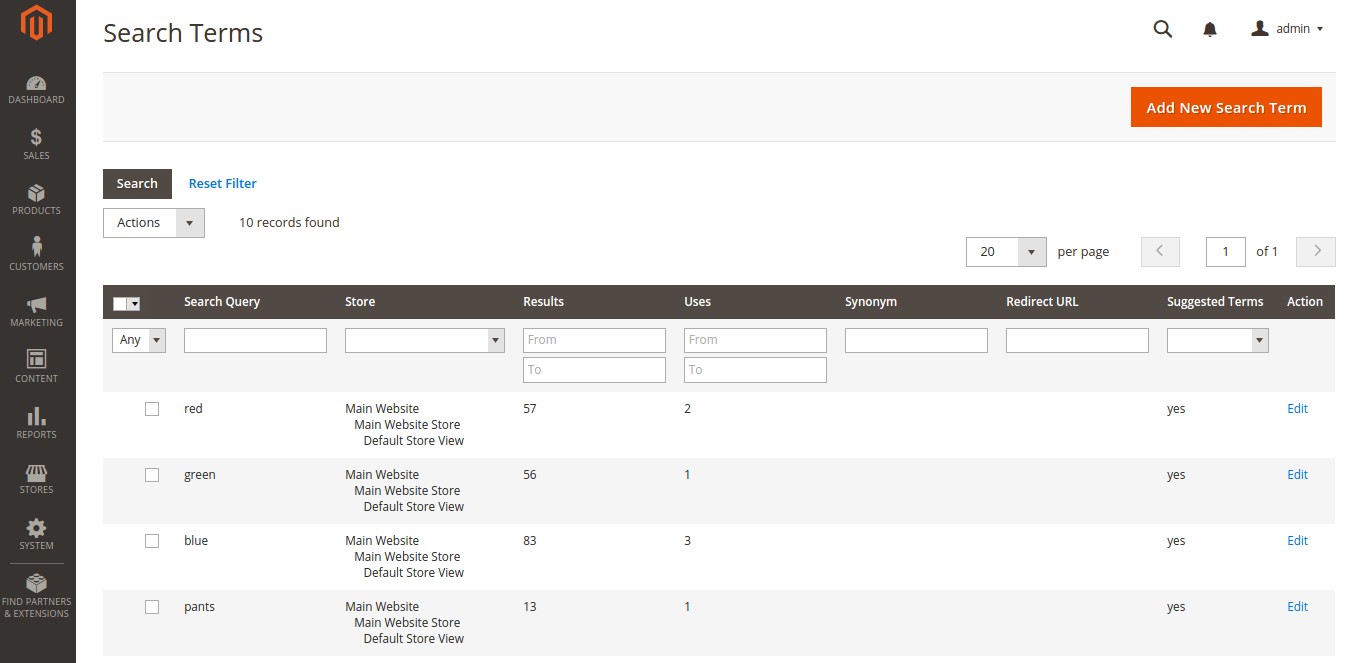
Click “Add New Search Term”.
And here is what you will see.

Enter the name of a new Search Query (new search term): Christmas train.
Select the store on which the Term will be added: Default Store View.
Enter the Synonym For this word: Train for Christmas.
Enter the Redirect URL to which you want to redirect the search results to another store or to another website. Type the full URL of the target page.
If you want to display the Term in Suggested terms, select “Yes” in the last raw.
Press “Save Search” after your configuration is ready.
How to edit a Search Term in Magento 2.0?
To edit Search Terms in Magento 2.0, navigate to:
Marketing => (SEO & Search) => Search Terms
Then click on the search term that you want to edit.
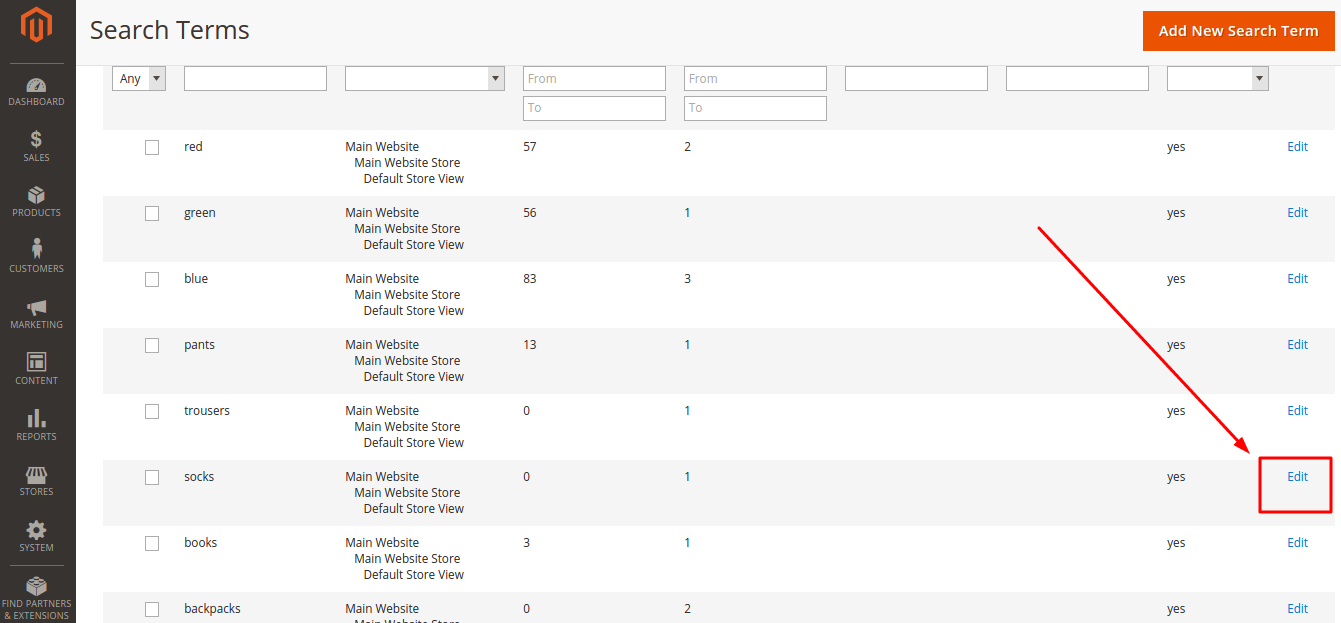
Here is what you will see:
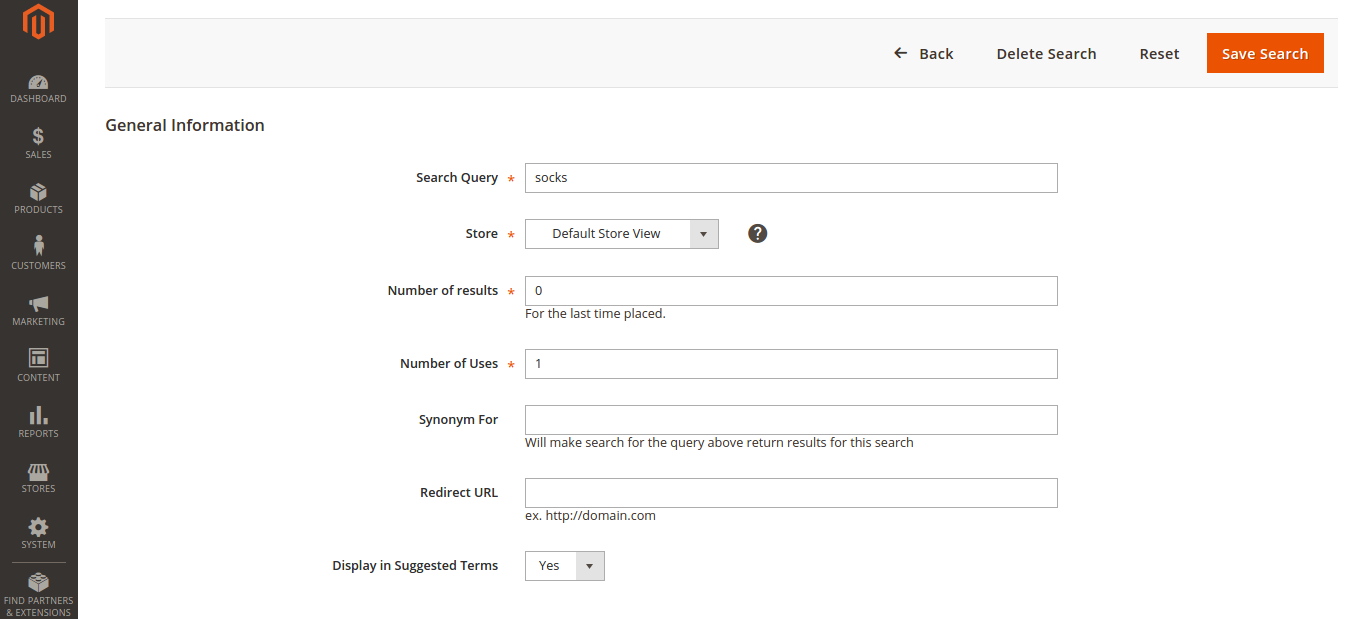
Make the necessary changes.
By the way, you can check the number of uses.
How to delete a search term in Magento 2.0?
To edit Search Terms in Magento 2.0, navigate to:
Marketing => (SEO & Search) => Search Terms
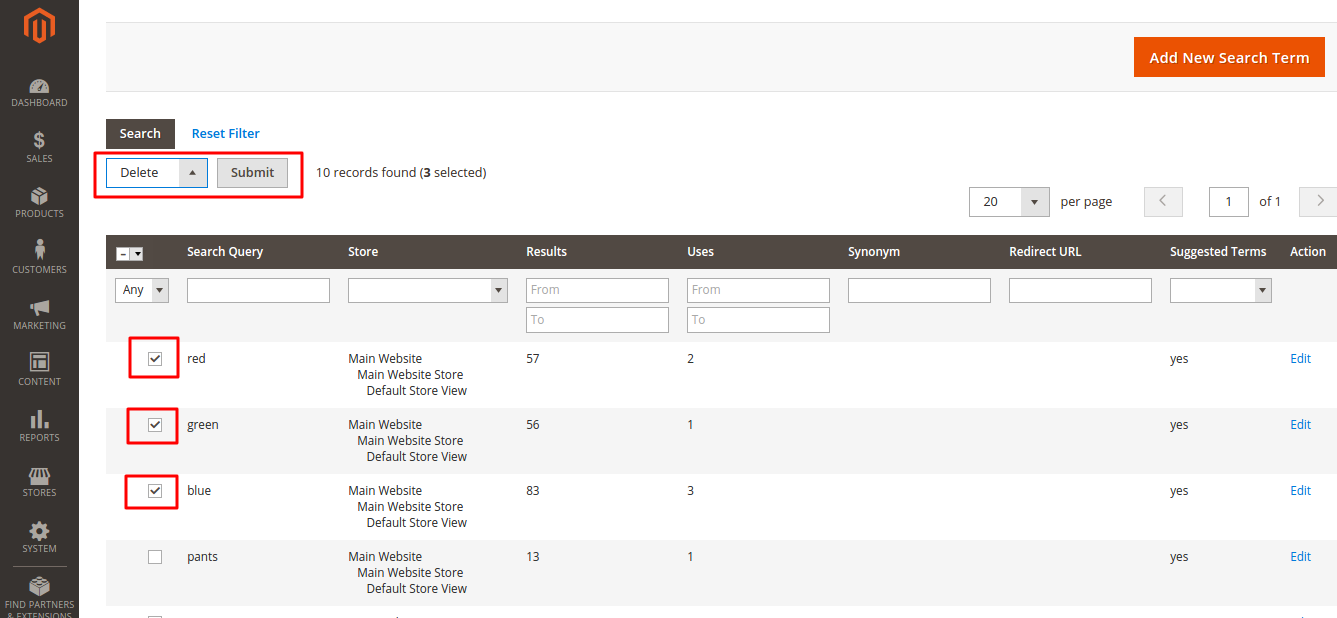
Select terms that you want to delete. Then in “Actions” field select “Delete” and press “Submit”.




