
In this article I will show you how Reports look in Magento 2.0.
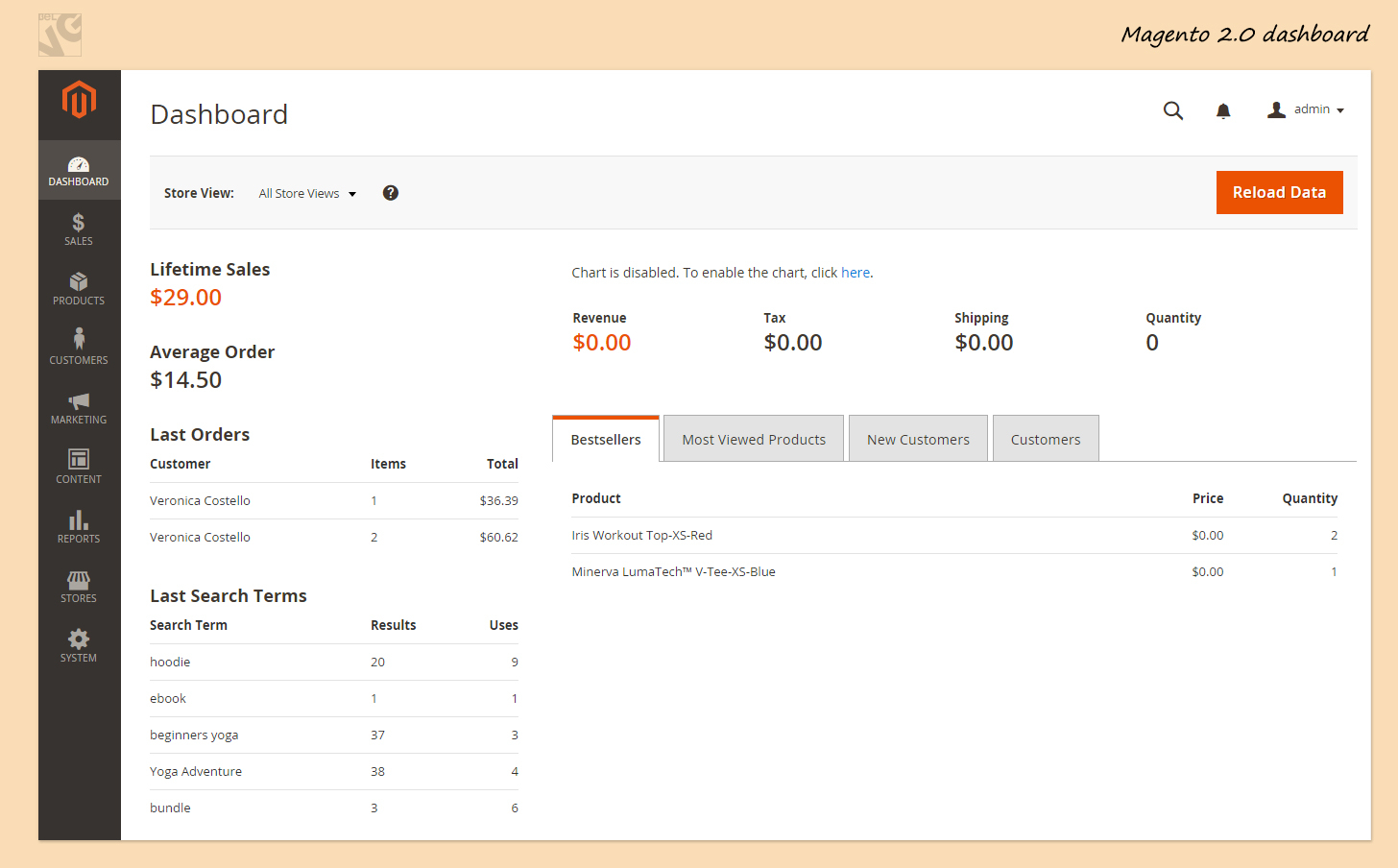
The dashboard is the first page that you see after you log in. There you will find general reports on your sales. You can refresh the information by pressing the Reload Data button.
In Sales Reports we can make the following kinds of reports: Orders, Tax, Invoiced, Shipping, Refunds, Coupons, Paypal Settlement. They are all quite similar. So, let’s take a look at one of Sales reports: Orders Report.
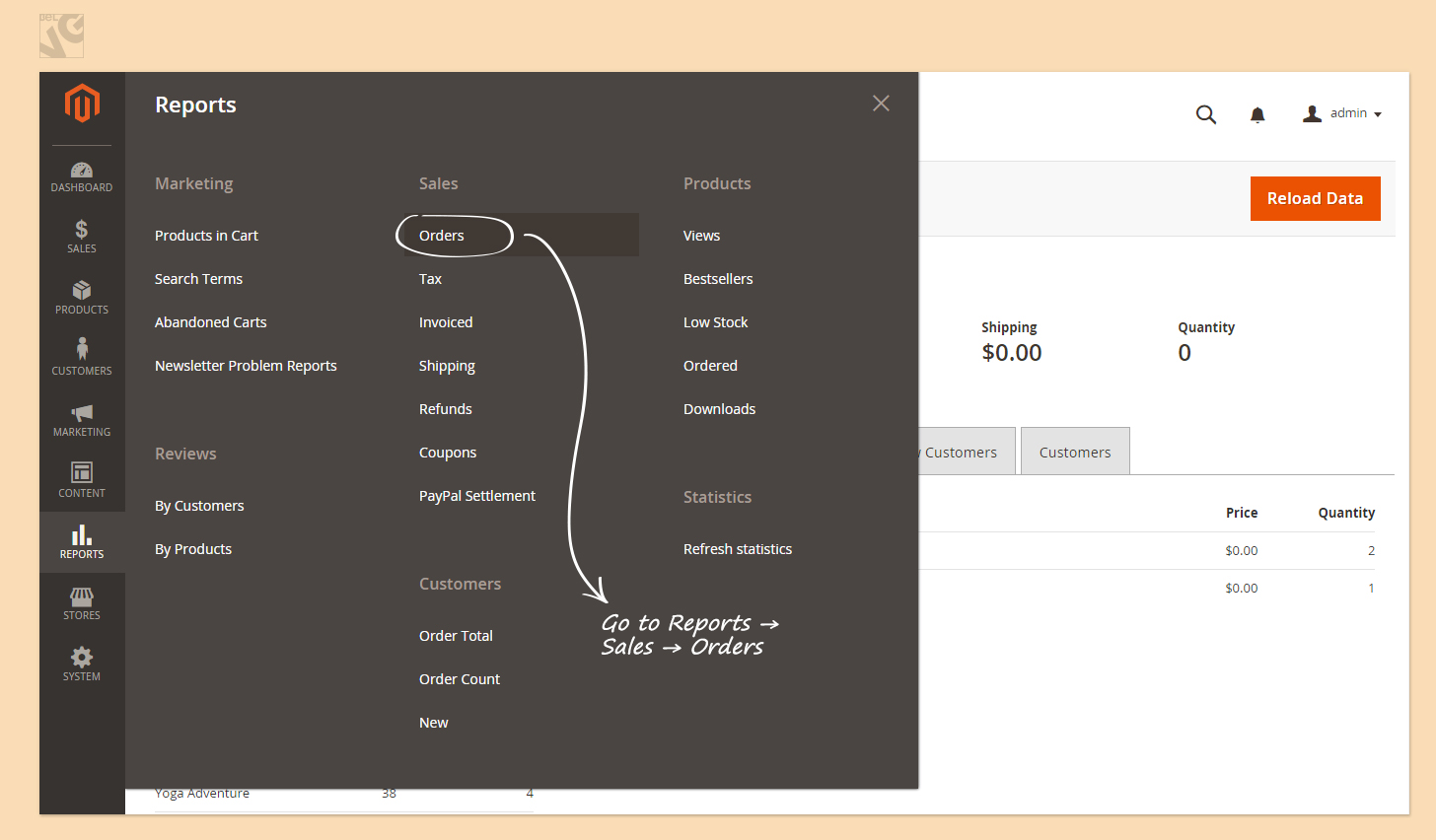
Orders Reports can include the real-time information on the orders of any status. Right after you enter Orders Reports, you can see the last time the statistics were refreshed. You can click “Here” to refresh the statistics.
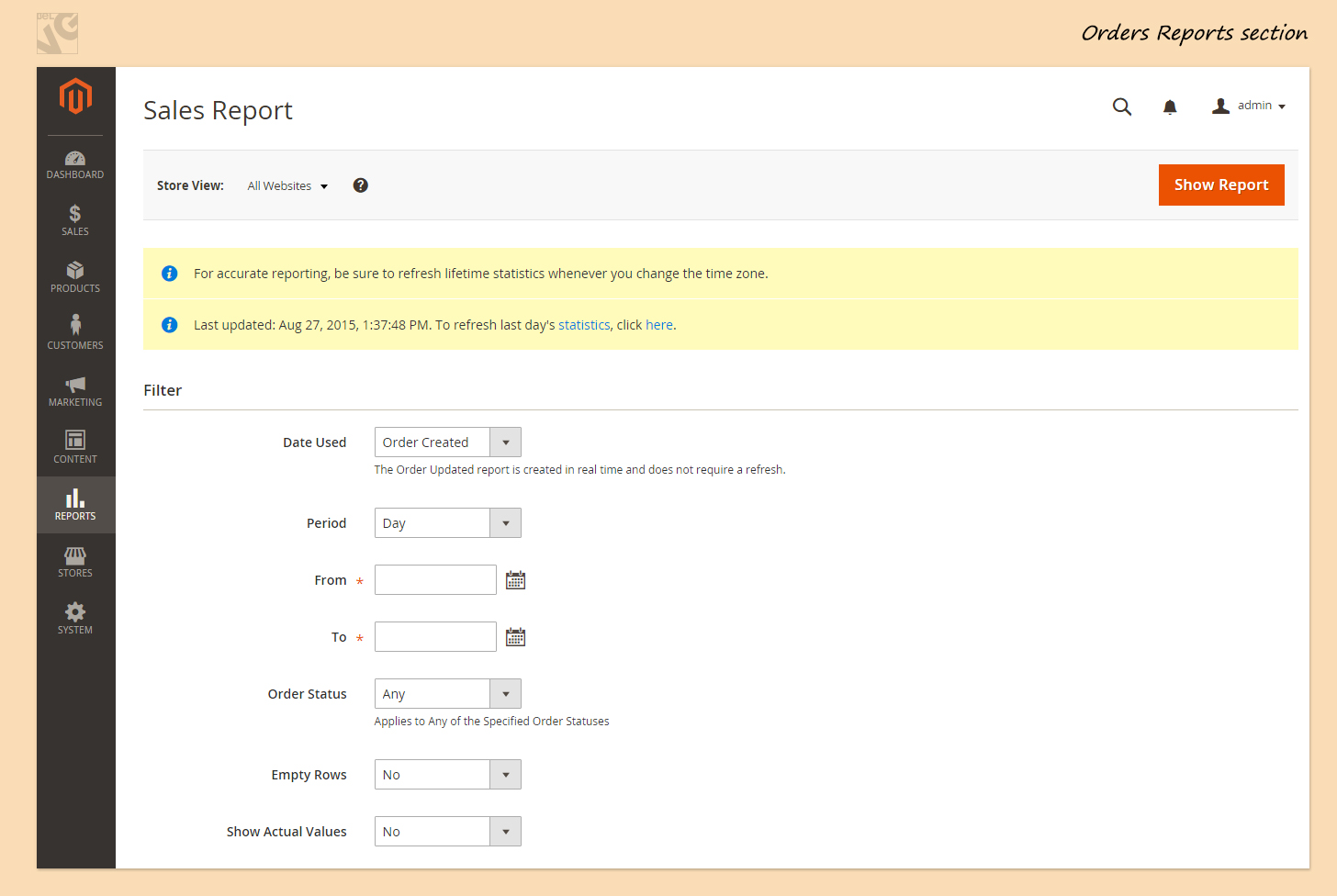
But this is not necessary if you select Order Updated in the Date Used Field. In case you select Order Updated, you will get the report with the latest information and don’t need to refresh the statistics.
You need to select From and To Dates. You can also change the time unit by selecting day, month or year in the Period field.
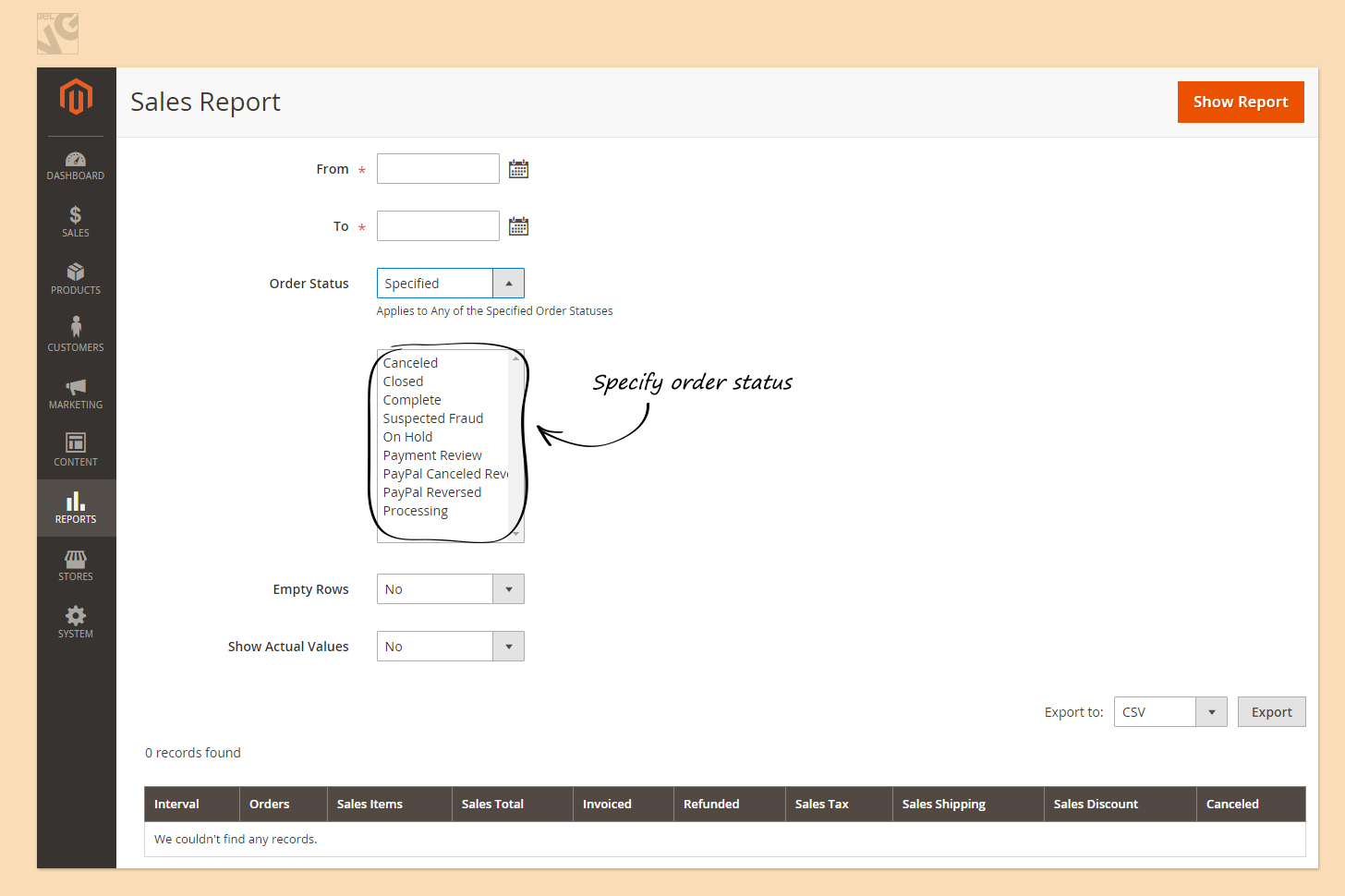
If you select Any in the Order Status, you will get the report on All the Orders that users made on your store. But if you select Specified Order Status, you have a list of options. You can select Canceled, Closed, Complete, Suspected Fraud, On Hold or/and other Order Status. If you would like to select multiple Statuses, you need to hold Ctrl button and select the Order Statuses you want to include in your report.
If you select Empty rows, you will get the report where every day (or month or year depending on what you chose in the Period field), will be reported even if there were no orders.
If you select “Yes” in the Show Actual Values field, you will get the report not only with Sales Total, but also with the Revenue and Profit that you made on every particular order.
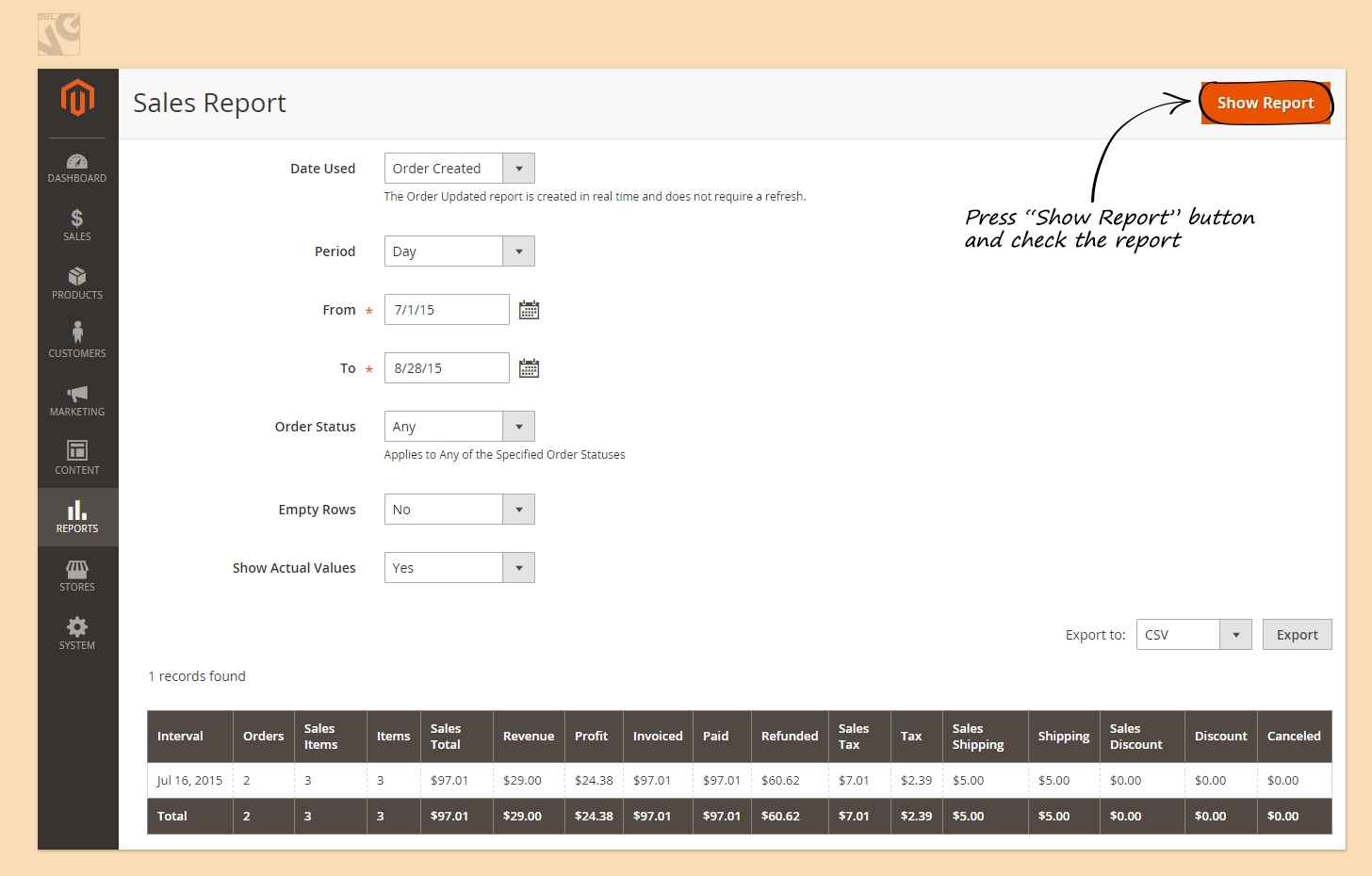
This is the report I got.
I can export it by pressing the corresponding button. The report can be exported in CSV or Excel XML format.





