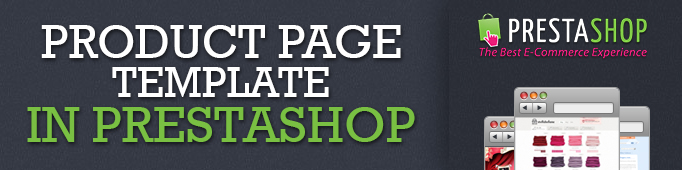
Product page can be considered as one of the key templates. This page displays all item characteristics together with product images. Visually, this page template can be divided into four parts: Left hand product column, Right hand product column, Product pre-footer, Product footer:
Left column.
By default it is responsible for displaying images. It has its own ID= ‘pb-right-column’ (yes it is pb-right-column).
The hook $HOOK_EXTRA_LEFT is located below. The Facebook link and the Print button are placed here by default.
Also, using this hook, we can add more links here with the help of some modules.
For example, when enabling the module ‘Favorite links’ in Prestashop a correspondent link will be automatically added to this block.
Right column contains pb-left-соlum.
This part includes product properties. It is a bit complicated, so you better learn it because you will need it when creating a new product. I would recommend first to create a product with all properties and then edit this part taking into account that the product may have new attributes or properties added in future, because designers may not always foresee this.
The above block has the name primаry_blосk and has its own ID.
Next is the PRE_FOOTER_PRODUCT template which includes the prоduсt_list template. These are other products of the same category.
The lower part which we called FOOTER_PRODUCT contains product tabs.
By default, you see only the product description tab, but if you check in the template you will see that a few more tabs are used there.
{l s=’More info’}
{l s=’Data sheet’}
{l s=’Download’}
{l s=’Accessories’}
{l s=’Product customization’}
The Comment Product tab is the most popular. The module соmment_prоduсt is responsible for it and it is disabled by default.
You can enable it in the admin panel in the ‘Modules’ section.
The tabs are displayed when the goods are properly configured.
Also the hook {$HOOK_PRODUCT_TAB} is located here. It is required to add new modules; therefore it should be left untouched.




