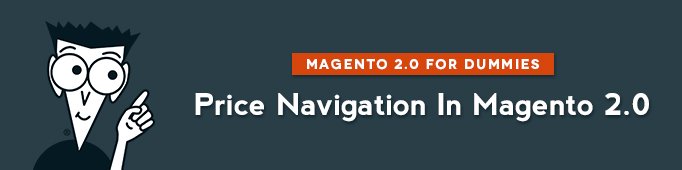
Price Navigation is one of the most important aspects of shopping. When you go to purchase something on an online store you know how much you want to spend and look for products that fit into the price you are ready to pay.
Here is how Price Navigation looks in default template of Magento 2.0:
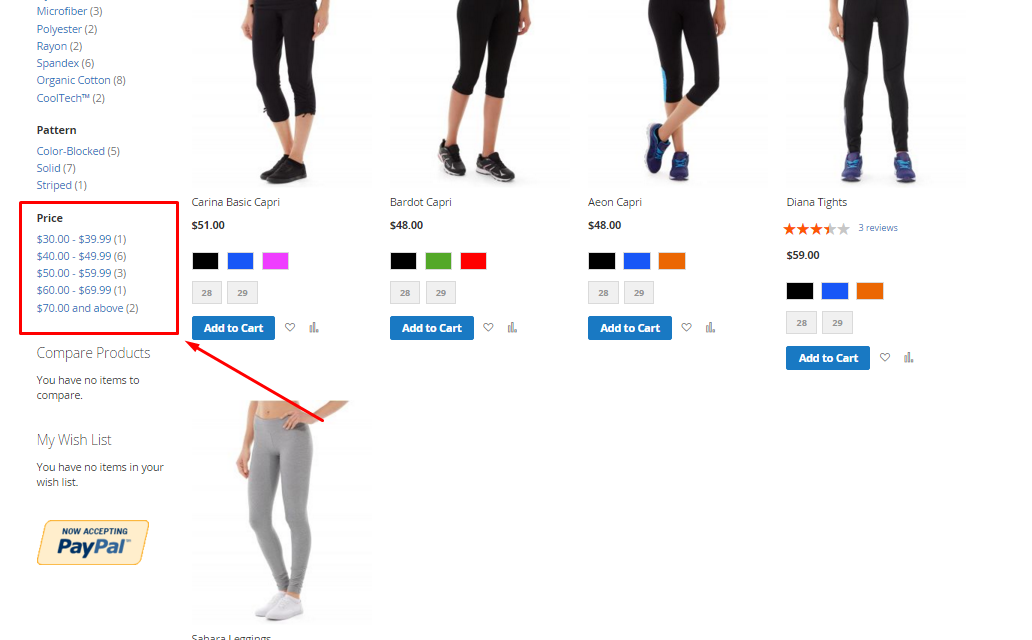
To start configuring it, go to Stores > Configuration
Then under the Catalog tab select Catalog.
Scroll down to Layered Navigation.
Here is what you will see:

If you select “No” here, then Price section of your layered navigation will look as following:
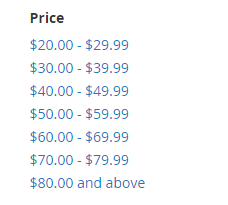
If you select “Yes” to display Product Count, then your Price Section of Layered navigation will look as following:
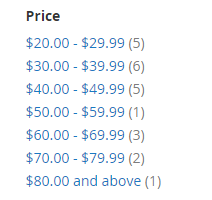
And in the second raw of settings, you can choose between the following:
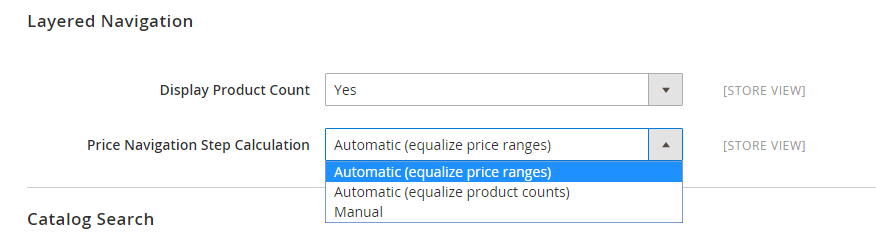
Automatic (equalize price ranges)
This is a default automatic algorithm setting layered navigation. If you want simple automatic price navigation, then select this option.

Automatic (equalize product counts)
If you select “Equalize Product Counts”, then you will have the following settings:
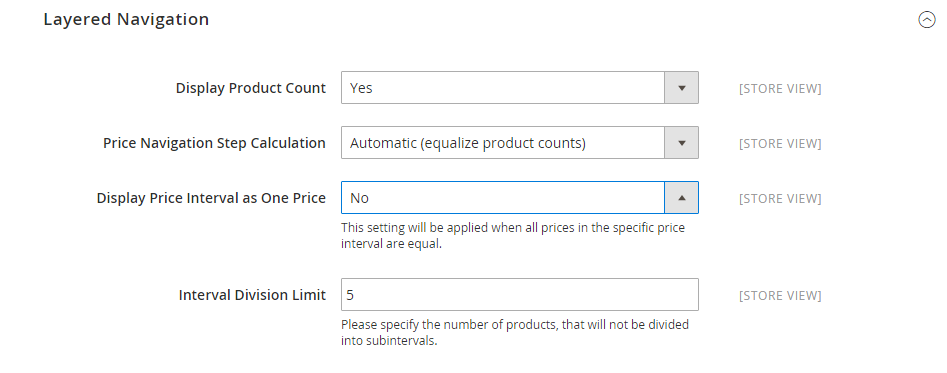
Display Price Interval as One Price: if you select “Yes” here, and if you have several products with the same price, they will be displayed as one specific interval.
Interval Division Limit: the number you select here is the biggest number of products in one interval. If you select “5” here, then your price intervals will include no more than 5 products.
Manual Calculation
If you select “Manual” calculation, you’ll have the following options:
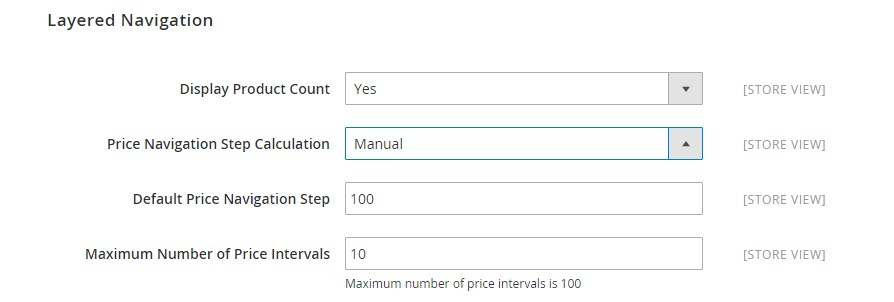
Here you’ll need to determine how price ranges will be grouped. If in “Default Price Navigation Step” you select “100”, then 100 prices will appear in a group.
And you also need to define Max Number of Price intervals.




