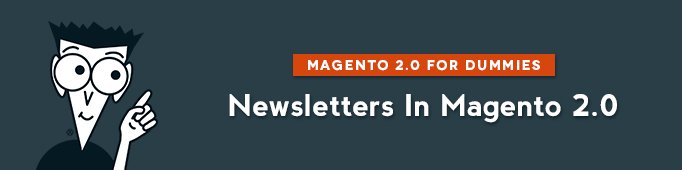
Newsletter is a mass publication about a topic of interest to subscribers. It is considered as one of the most powerful and affordable marketing tools. In case of Magento Newsletter it is not just affordable, but completely free. If you decided to use it, this article is for you.
In general, in Magento 2 you can
- create newsletter templates;
- manage newsletters queue;
- manage subscribers;
- check newsletter problems reports.
Before you start creating newsletters and sending them to your list of subscribers, you need to configure some settings for your site.
Configuration of your Newsletters
First of all you need to know that there are 2 options of how users can subscribe to your Newsletters.
First one is that they fill the subscription field with their email.
Second one is that they fill the subscription field with their email + confirm the subscription from their inbox (it is called double-opt in). This method reduces the risk that your customers consider your newsletter as spam because they can think twice before actually subscribing.
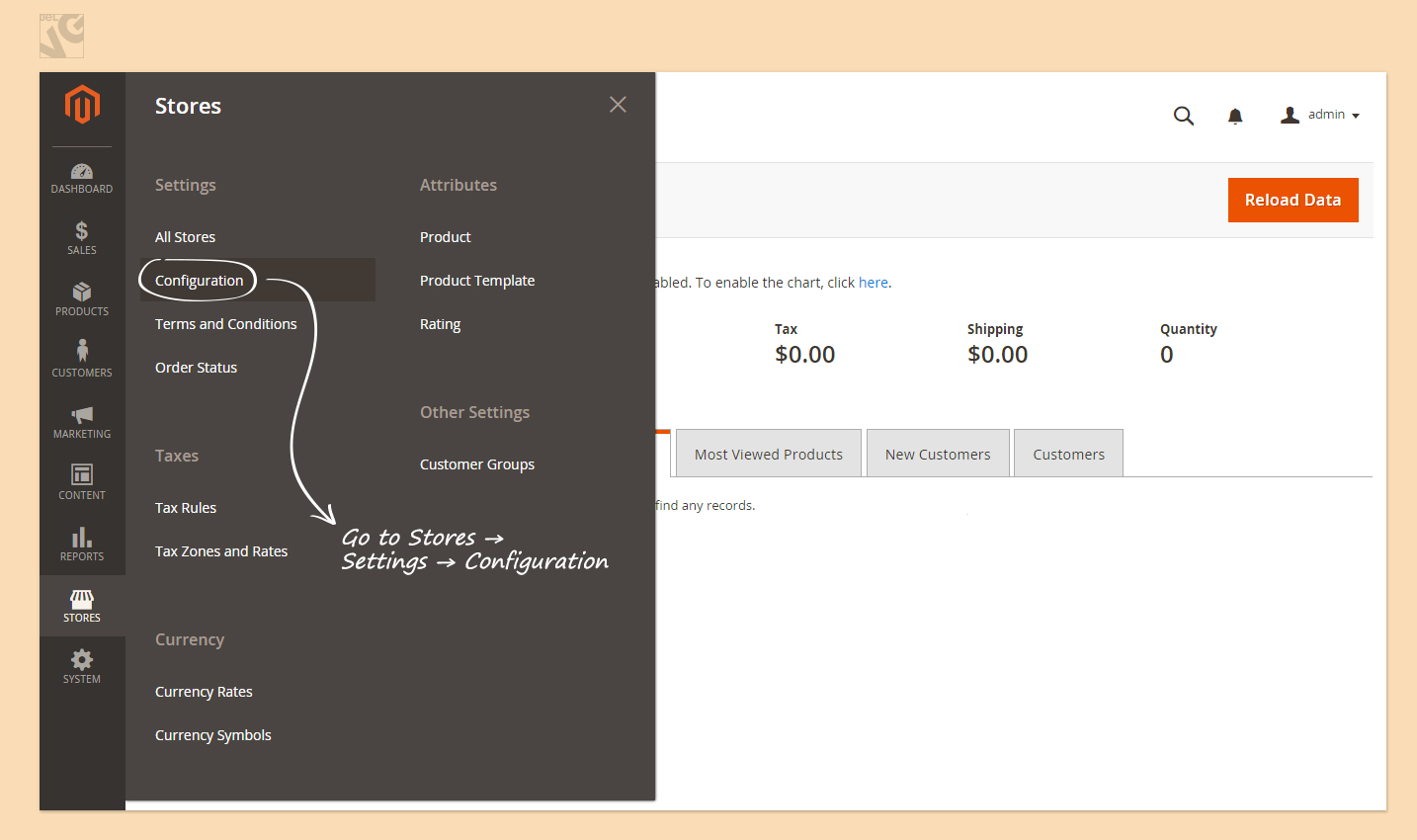
To access Newsletter Settings, you need to enter your admin panel. Then in the column on the left you select Stores – > Configuration (under Settings tab).
Then click to expand Customers tab and select Newsletter.
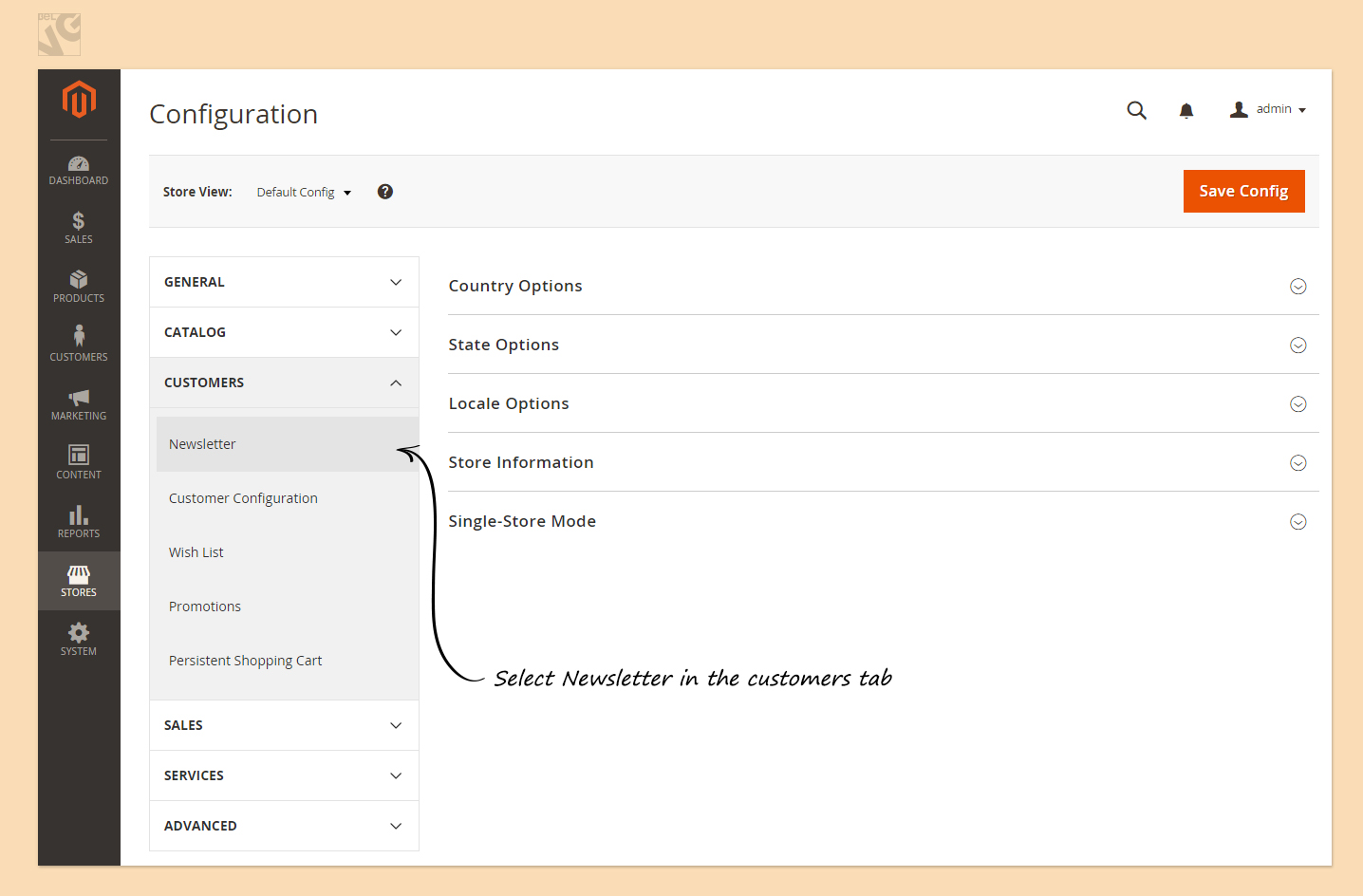
Then you need to configure the email templates and senders for the following:
– Success Email;
– Unsubscription Email;
– Confirmation Email.
If you would like to give your potential subscribers a possibility to think twice before actually subscribing, you need to change Need to confirm field to Yes.
And if you would like to allow guests of your website to get your newsletter, you need to select Yes in Allow Guest Subscription.
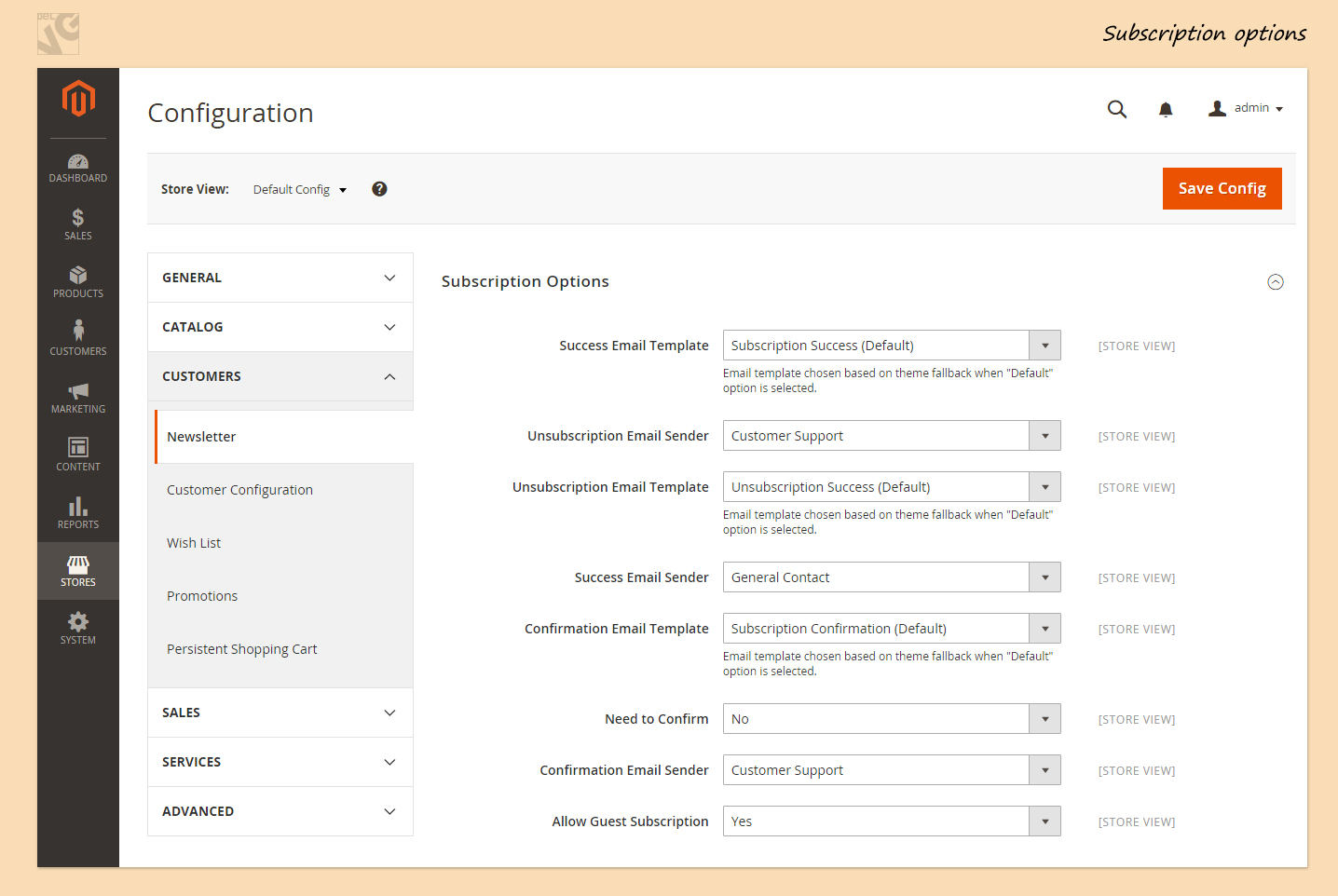
When complete, click the Save Config button.
Newsletter Templates
In this part of the article you will find how to create Newsletter templates in Magento 2. The process is quite simple.
In your admin panel on the left you select Marketing -> Newsletter Template.
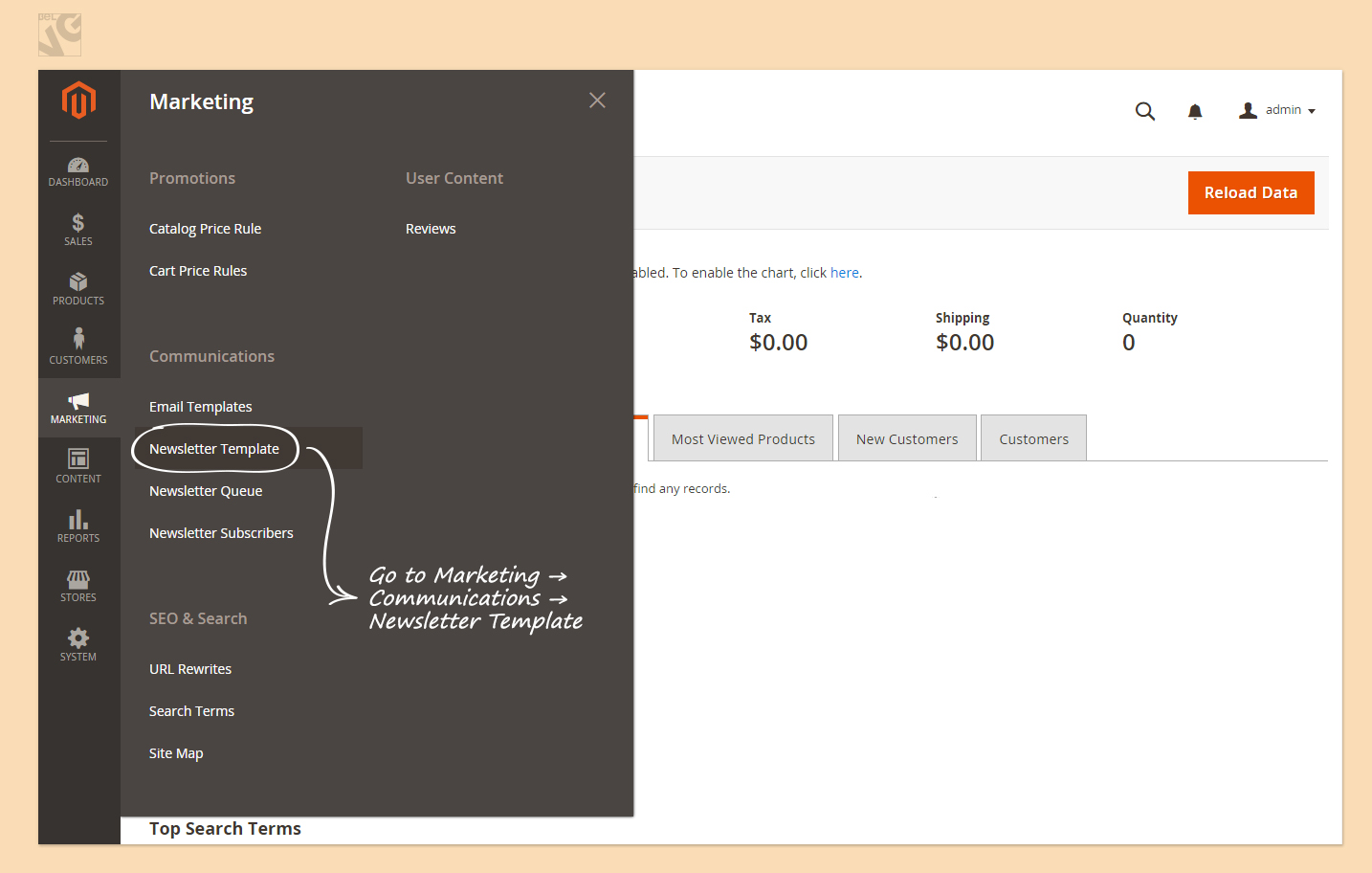
After that you press the Add New Template button.
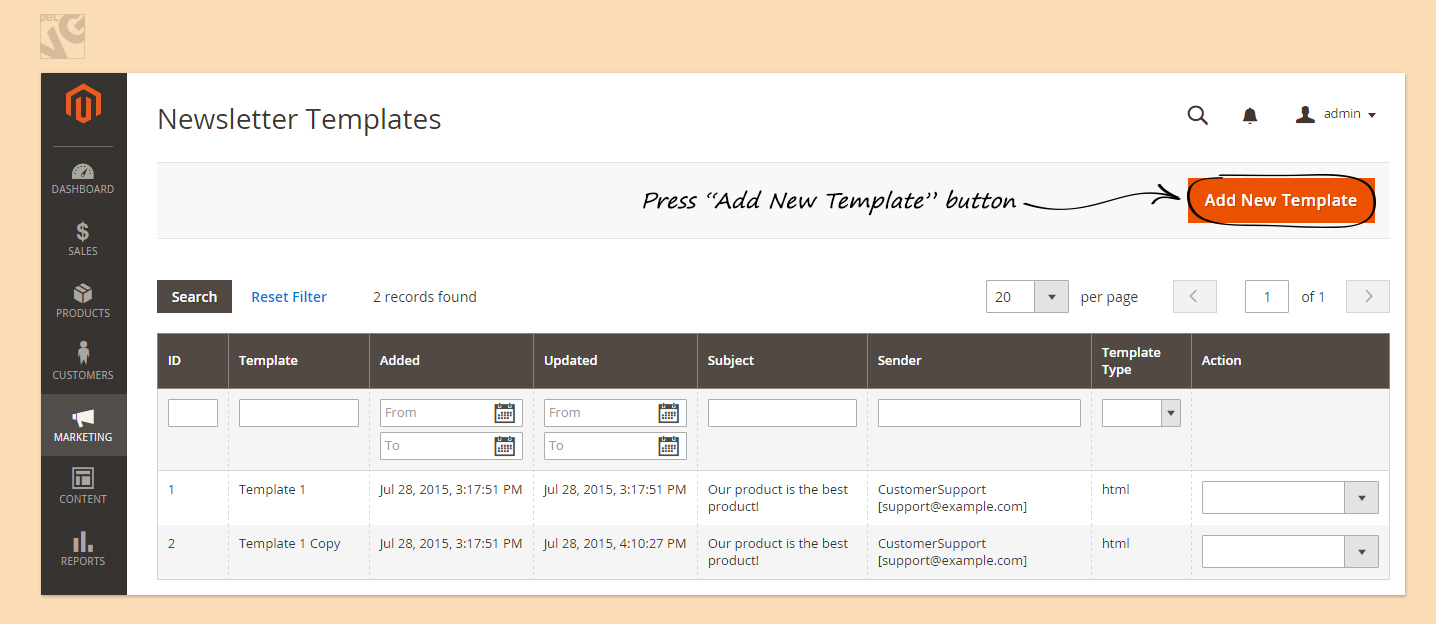
Then you can find several required fields to fill in.
First you need to specify your Template Name. It should be unique for your store, but this is for internal use only, so the subscribers will not see it anyway.
Then you need to write your Template Subject. This part will be visible in the Email subject of the email that the subscriber will receive.
After that you specify Sender Name. It can be either someone’s name or company’s name.
The same with Sender Email.
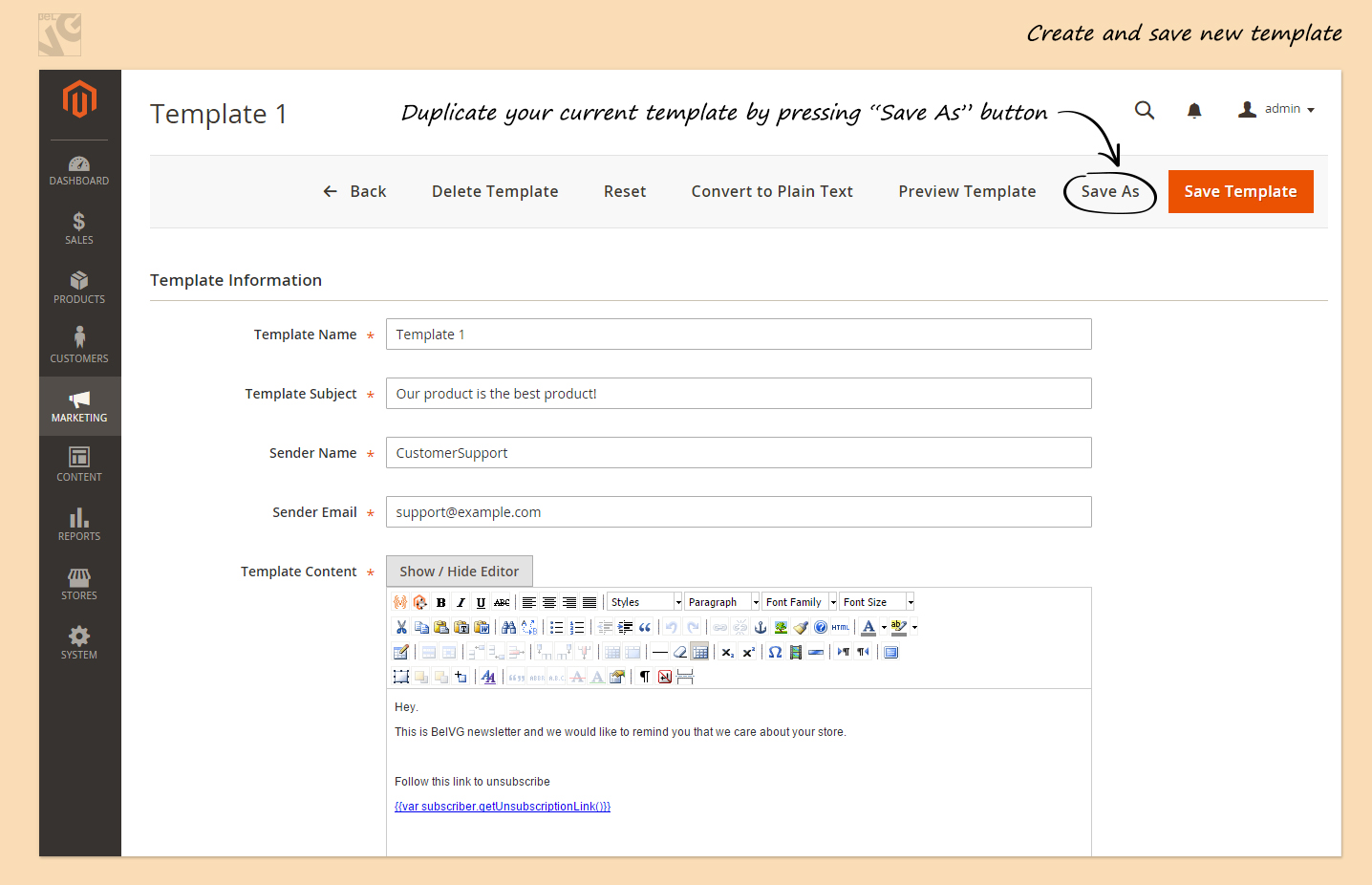
Below these 4 fields you see a WYSIWYG (What-you-see-is-what-you-get) editor.
This part it is totally up to you. You can write whatever you want to deliver to your subscribers and add images. By default you have Follow this link to unsubscribe option. I advise you to keep it because sometimes subscribers get angry when they are receiving emails they cannot unsubscribe from.
At the bottom of the page you have Preview Template mode.
You can also use Convert to Plain Text button to see how your message looks in Plain-text mode (there is an option “open as a plain text” in most of email web services, so you need to check on this too).
When your template is done, press the Save Template button. Then you are redirected to the list of your templates.
You can duplicate your current template by pressing Save As and changing its name.
It can save you time when you need to send many newsletters with small differences.
Newsletter Subscribers
After you have set up the Template, you need to add some customers to your subscription list.
In Magento 2 there is a possibility to subscribe your current customers to your Newsletter. And I will show you how it can be done.
First you enter your Customers list. Customers -> All Customers.
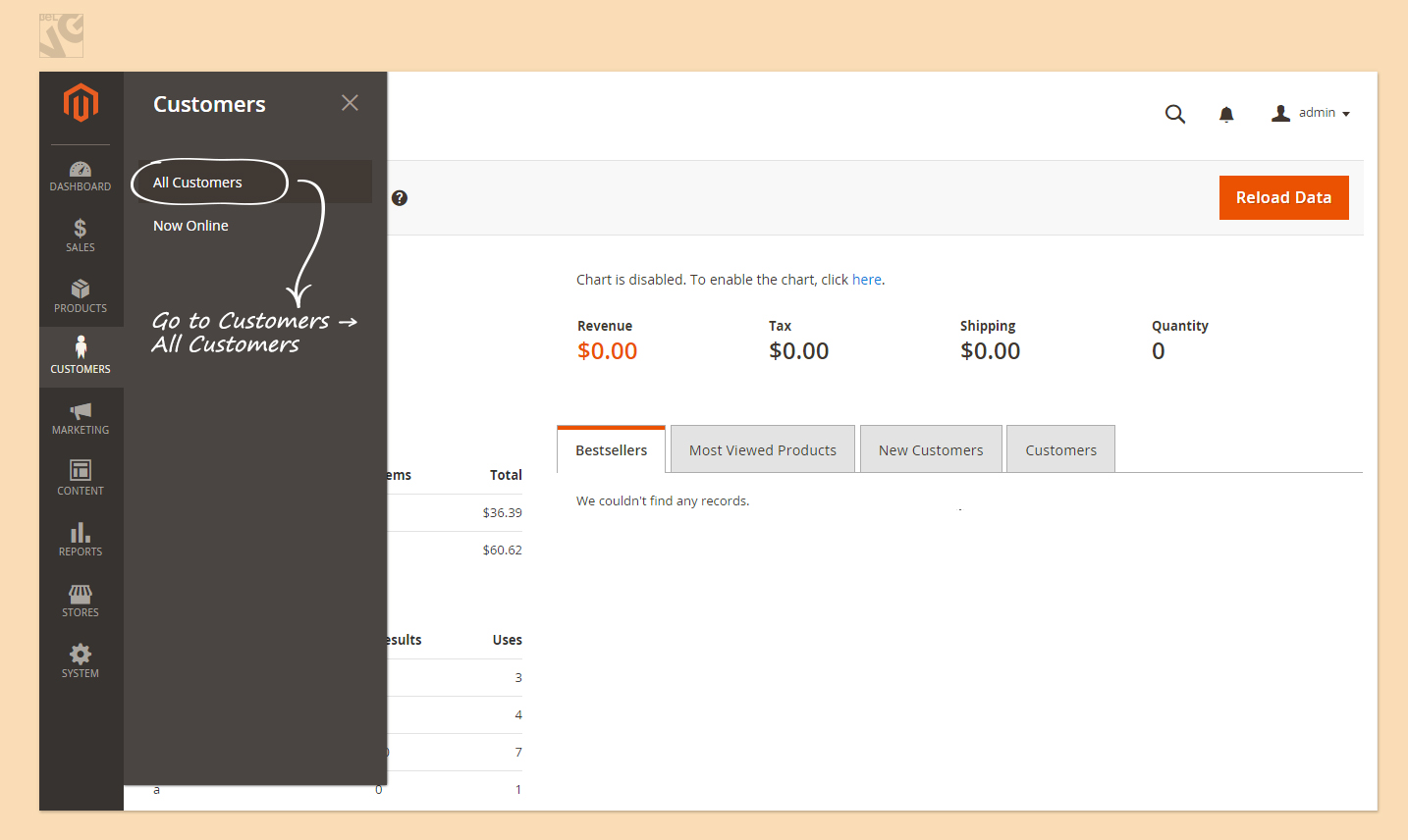
Then you select a customer you would like to subscribe to your Newsletter and click on the line of the customer you would like to add to your subscription list.
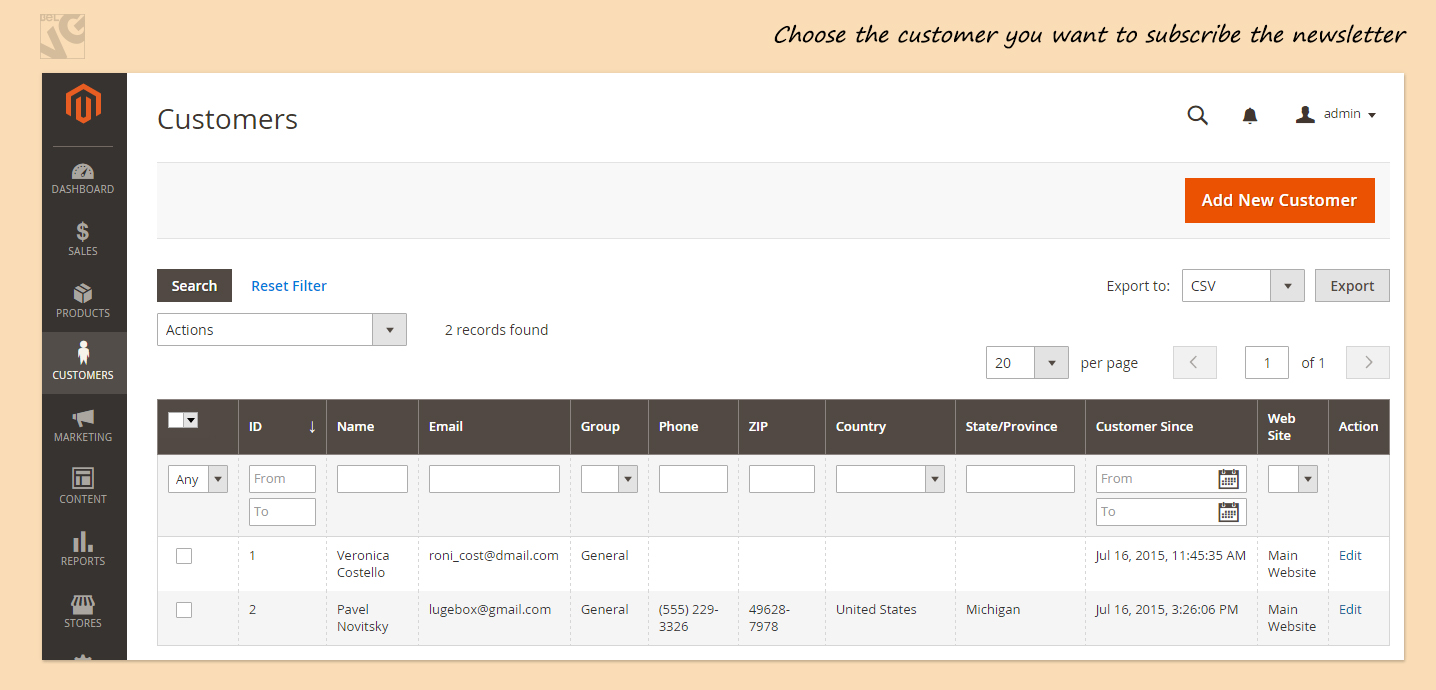
Then on the left you find Newsletter Tab and press it.
And finally you subscribe the customer by putting the tick in the Subscribe to Newsletter box and press the Save Customer button.
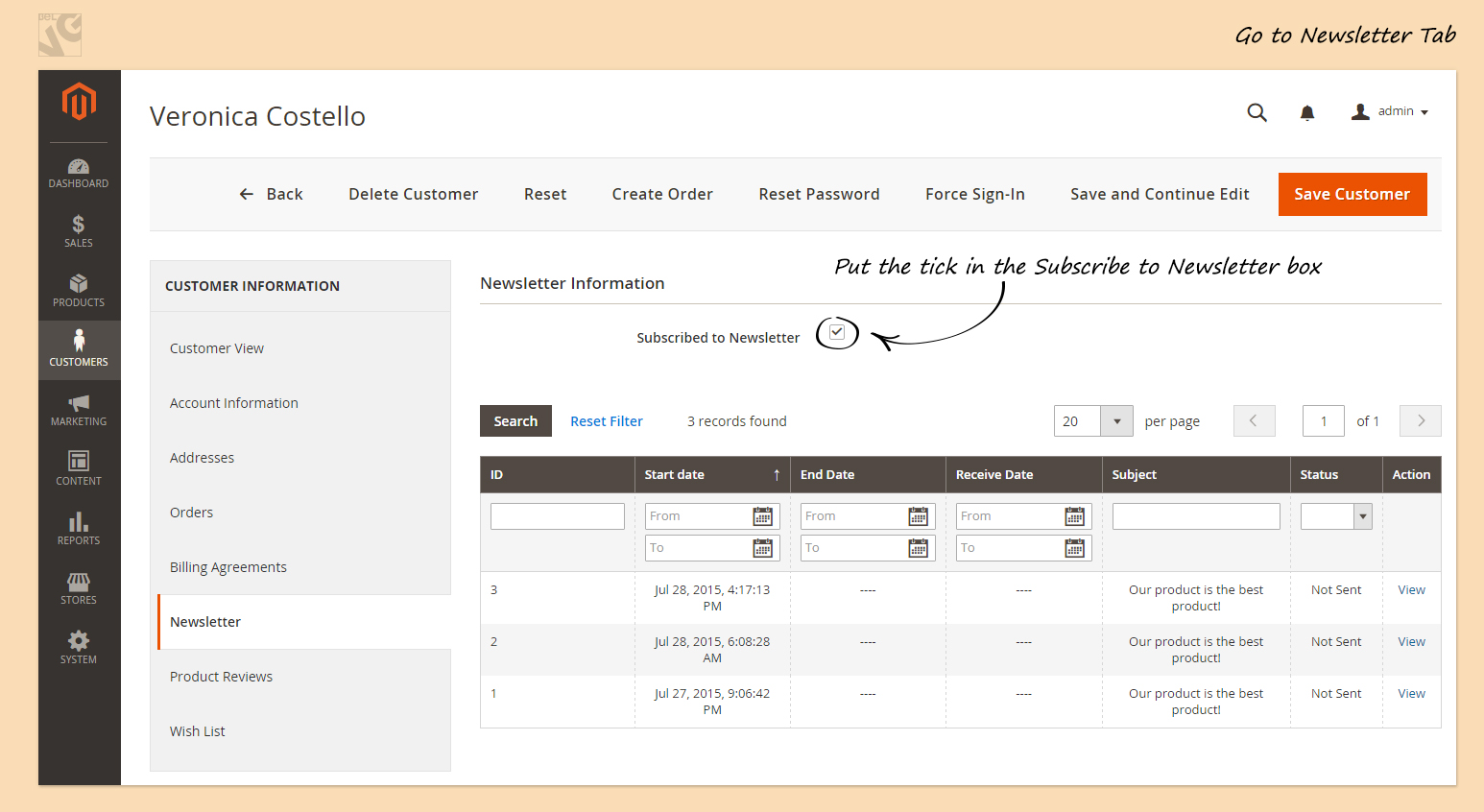
In addition, you can have Guest Subscribers if you allow Guest subscription.
Users who even didn’t buy any of your articles can subscribe to your Newsletter via the form that is placed on your site if you allow it in the settings.
You can manage all kinds of subscribers in Marketing – > Newsletter Subscribers.
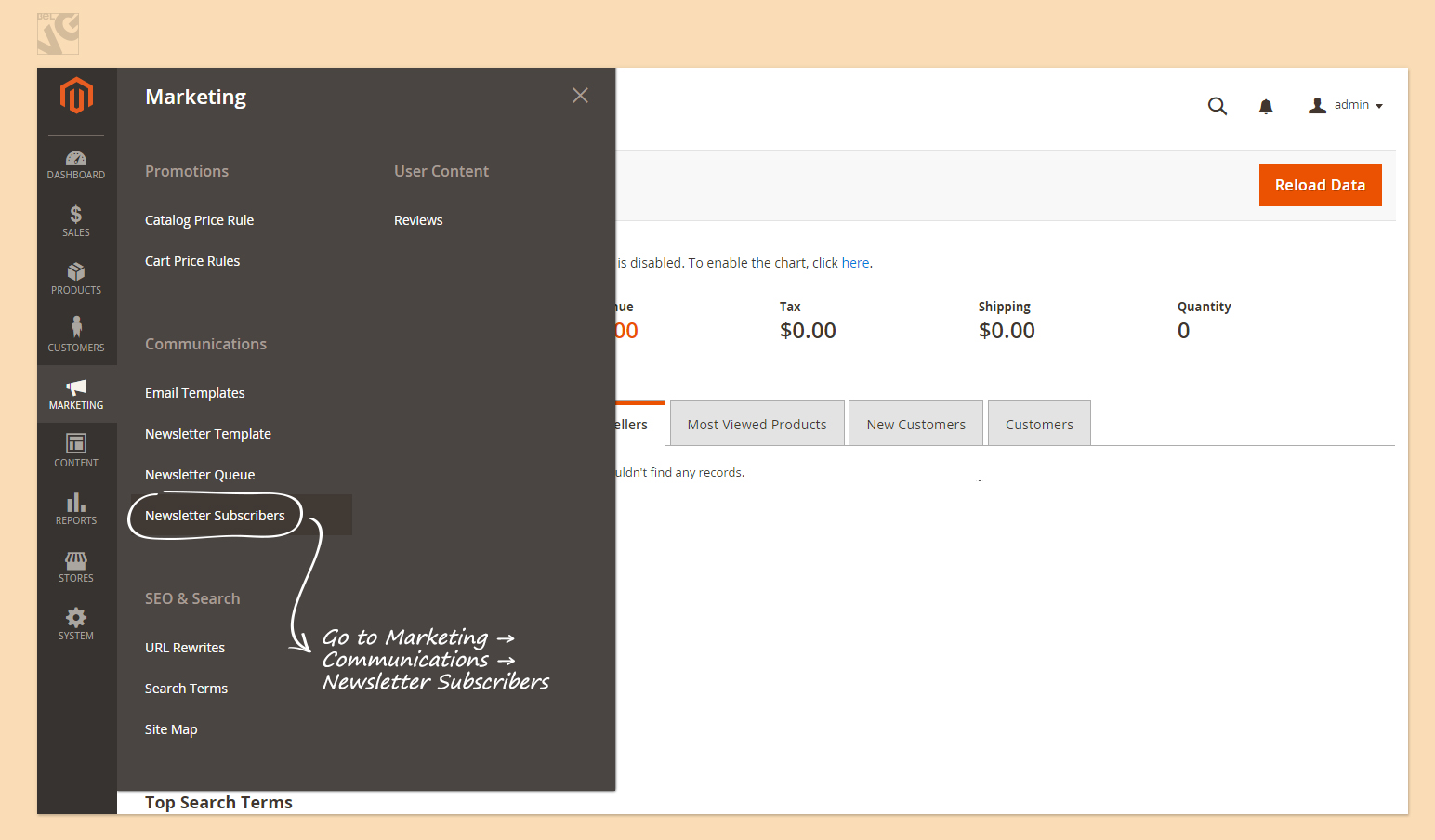
Here you have your subscribers.
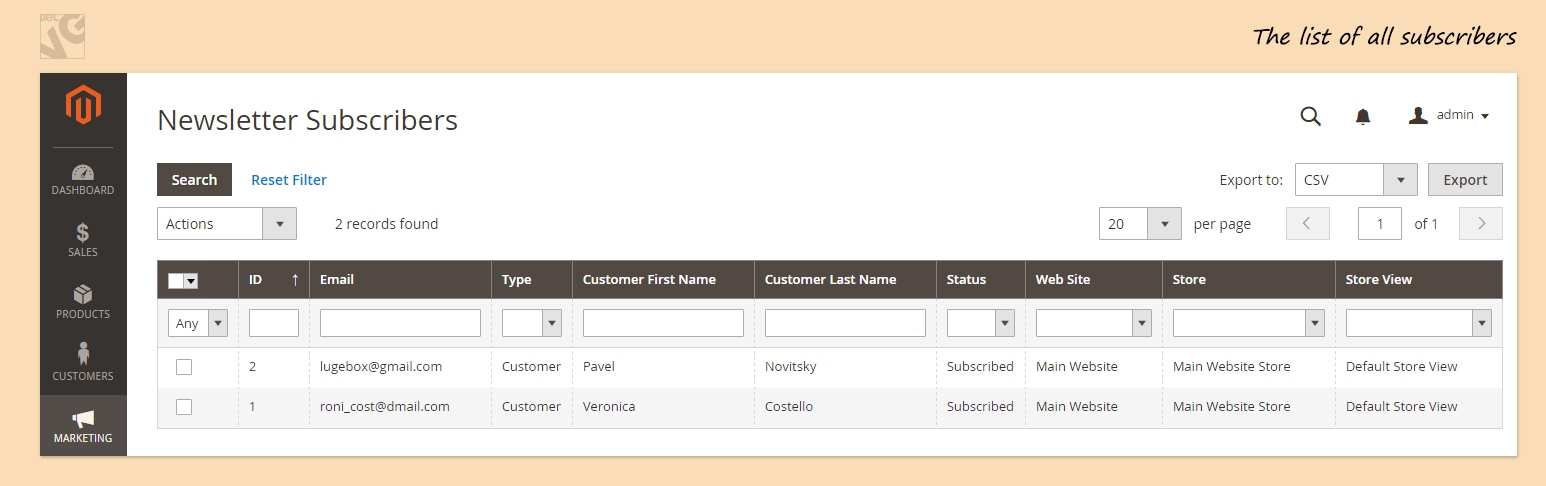
How to send
We have arrived to the last step. Here I will explain you how you can actually send your Newsletter to your subscribers in Magento 2.
The path is simple.
Marketing -> Newsletter Template.
Then you select the template you would like to send and select Queue Newsletter in Action column.
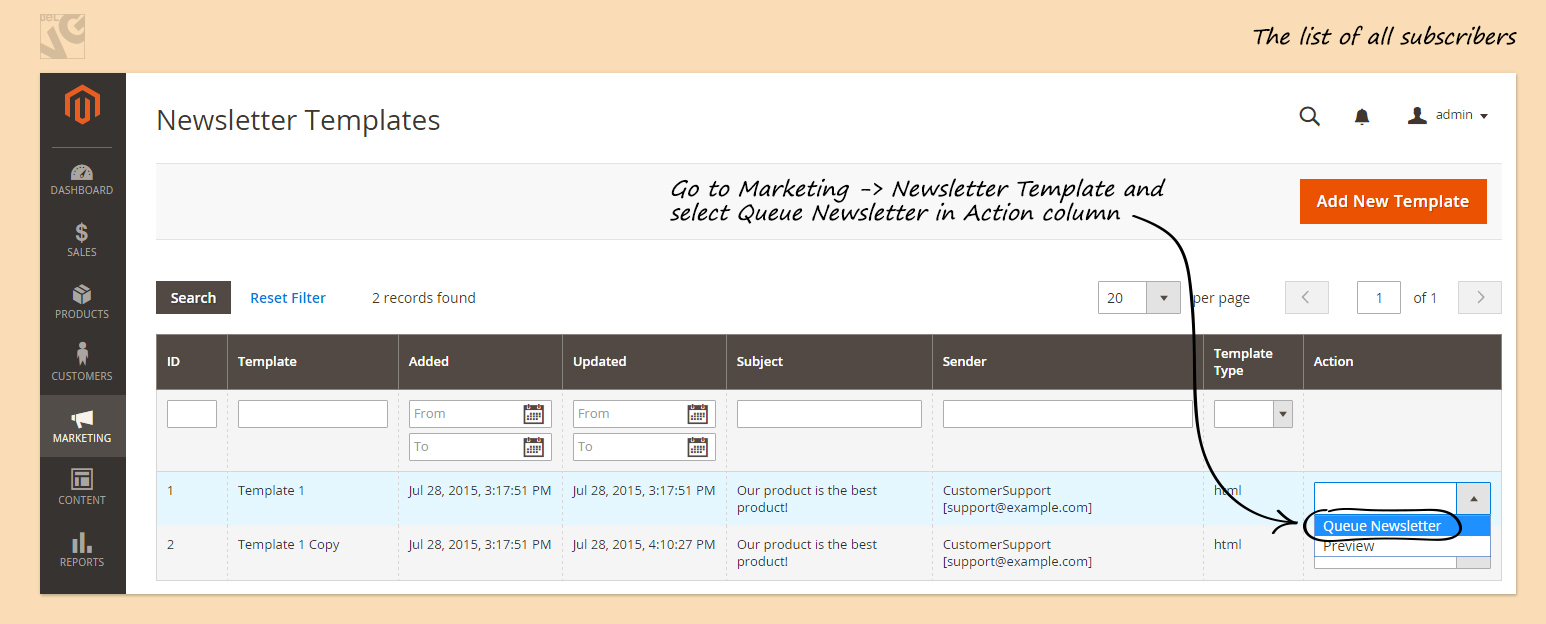
Then you choose the Date and Time when you want your Newsletter to be sent and press the Save Newsletter button.
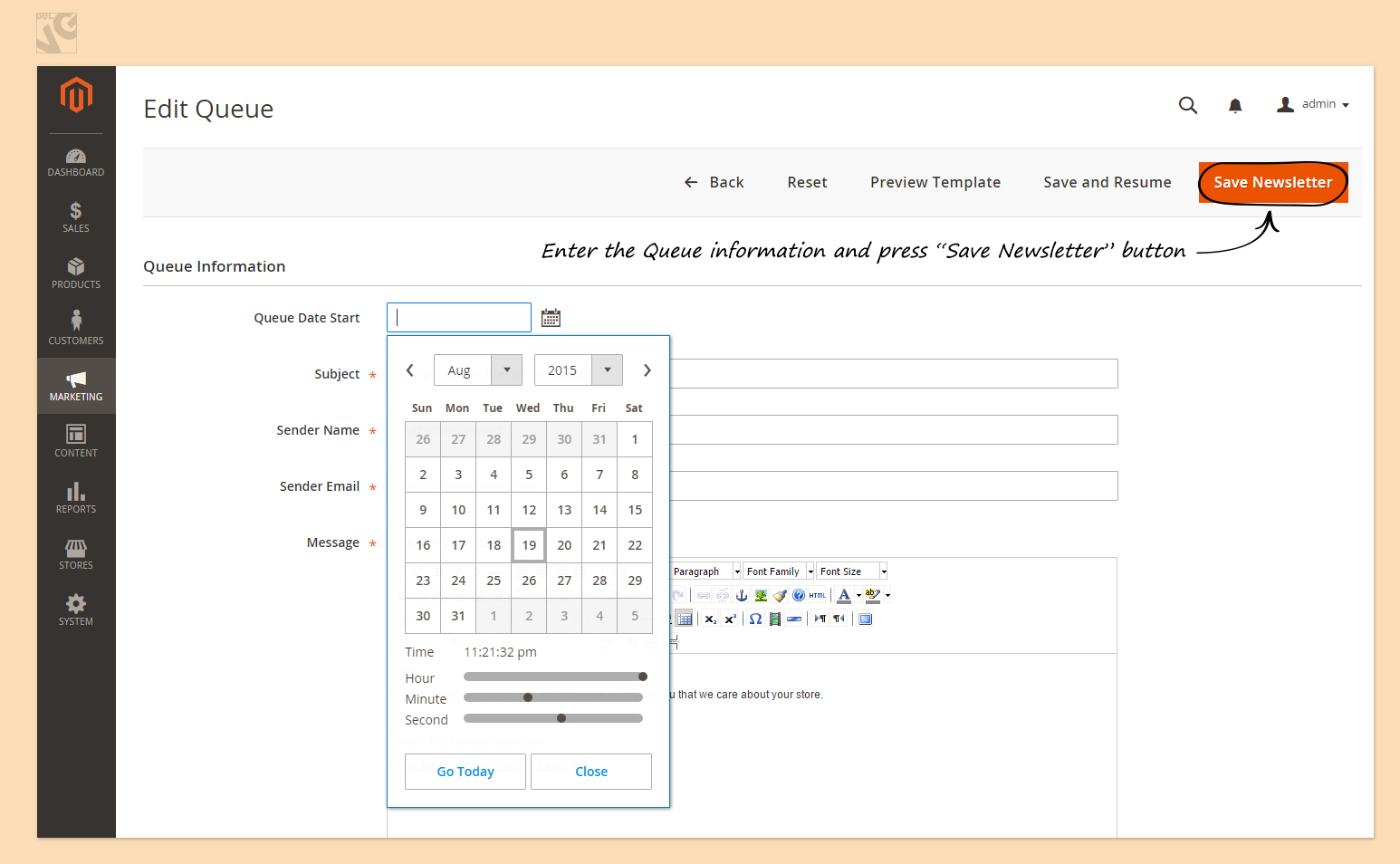
In the column Subscribers From you have to choose the group of subscribers you want to send the Newsletter to. But if you don’t press it, by default your Newsletter will be sent to the whole list of your subscribers.
Hope that I have been helpful.
In case you have questions, do not hesitate to leave a comment or contact me directly via email [email protected].






@Smita, check logs for the real exception message.
Hi, when I tried to subscribe the email from magento 2. I got error message that “Something went wrong with the subscription.” How to resolve this issue .please help me to fix it.
@see /vendor/magento/module-newsletter/view/frontend/layout/default.xml
Do you know how to place newsletter subscribe content into a static block in Magento 2?
Hi, How can I publish newsletter block on different position? I am not able to find the solution. Please help! :(