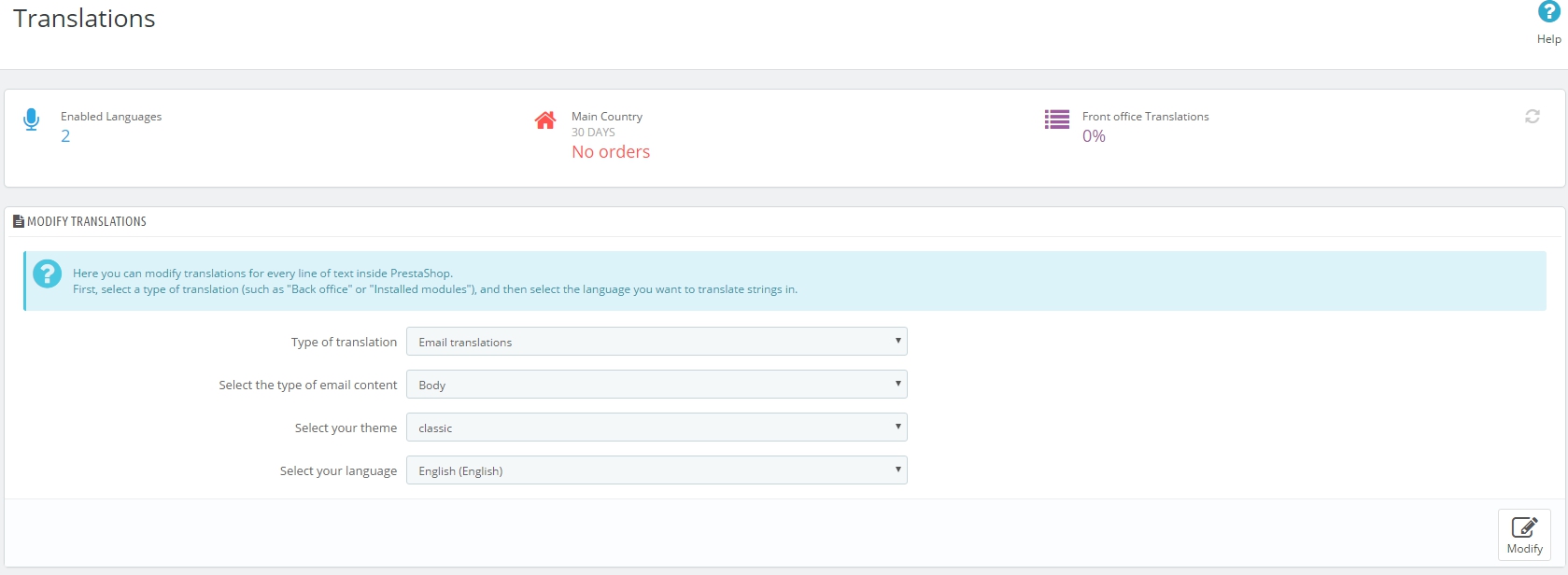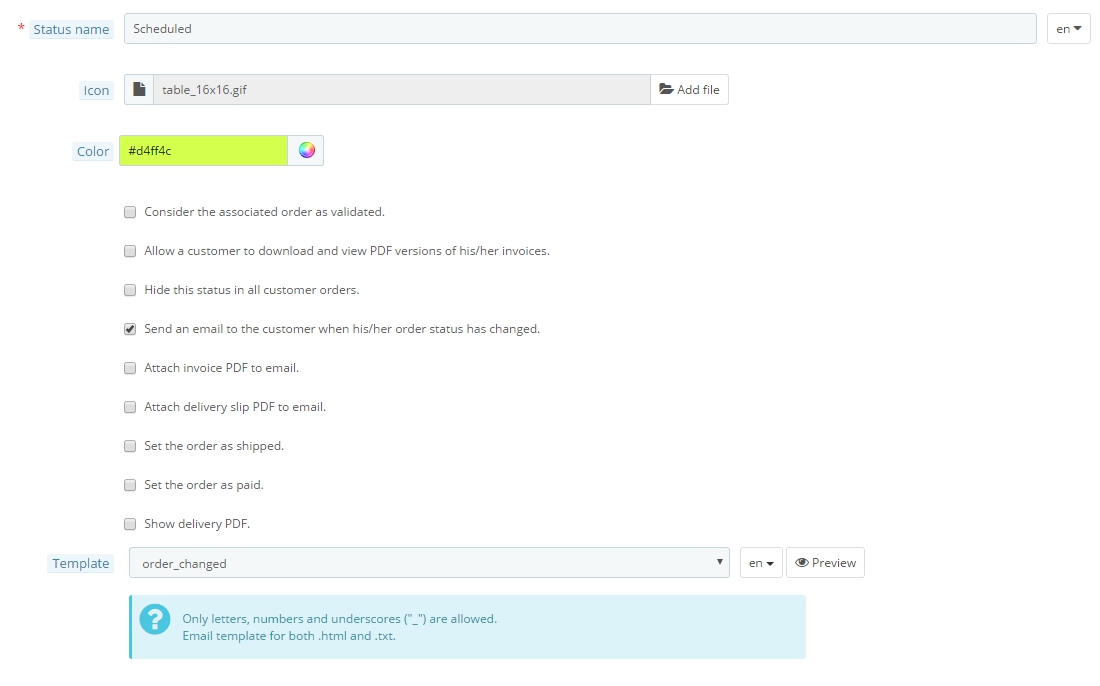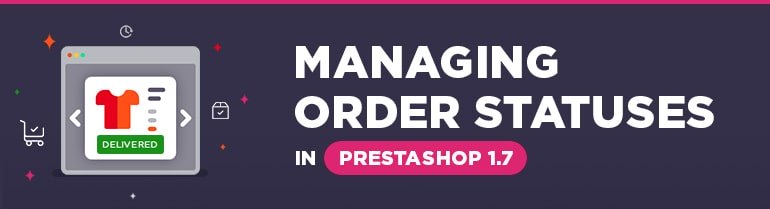
Every order has a special status, that shows its current progress. And if a customer wants to check a status of his order, he easily can do it through his personal account on the website. By default, Prestashop 1.7 provides you with some predefined order statuses, but it might be not enough because it depends on the functionality you want to achieve and modules that will be installed. So let’s take a look how to edit, add and delete order statuses using admin panel of Prestashop 1.7.
You can find statuses configurations by following this path in Configure section:
Shop Parameters => Order Settings => Statuses (tab)
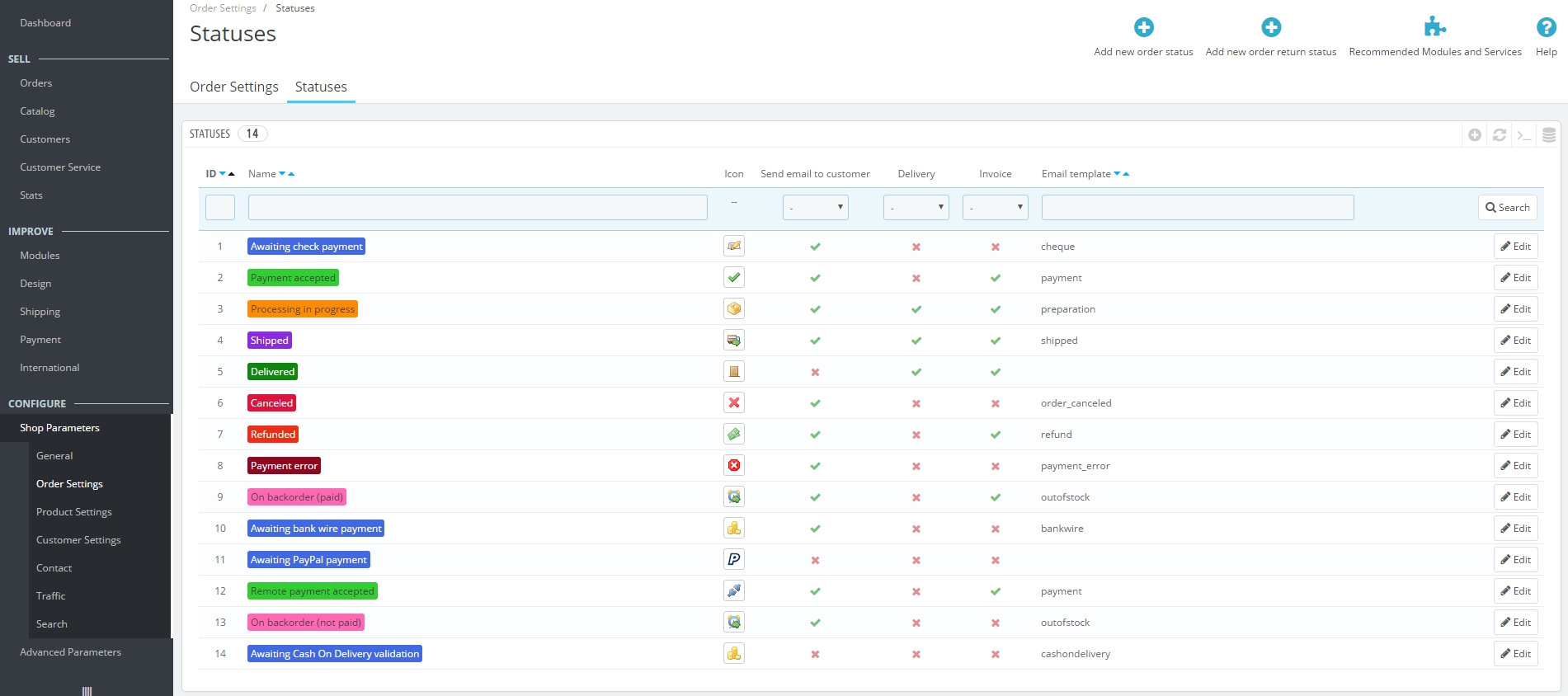
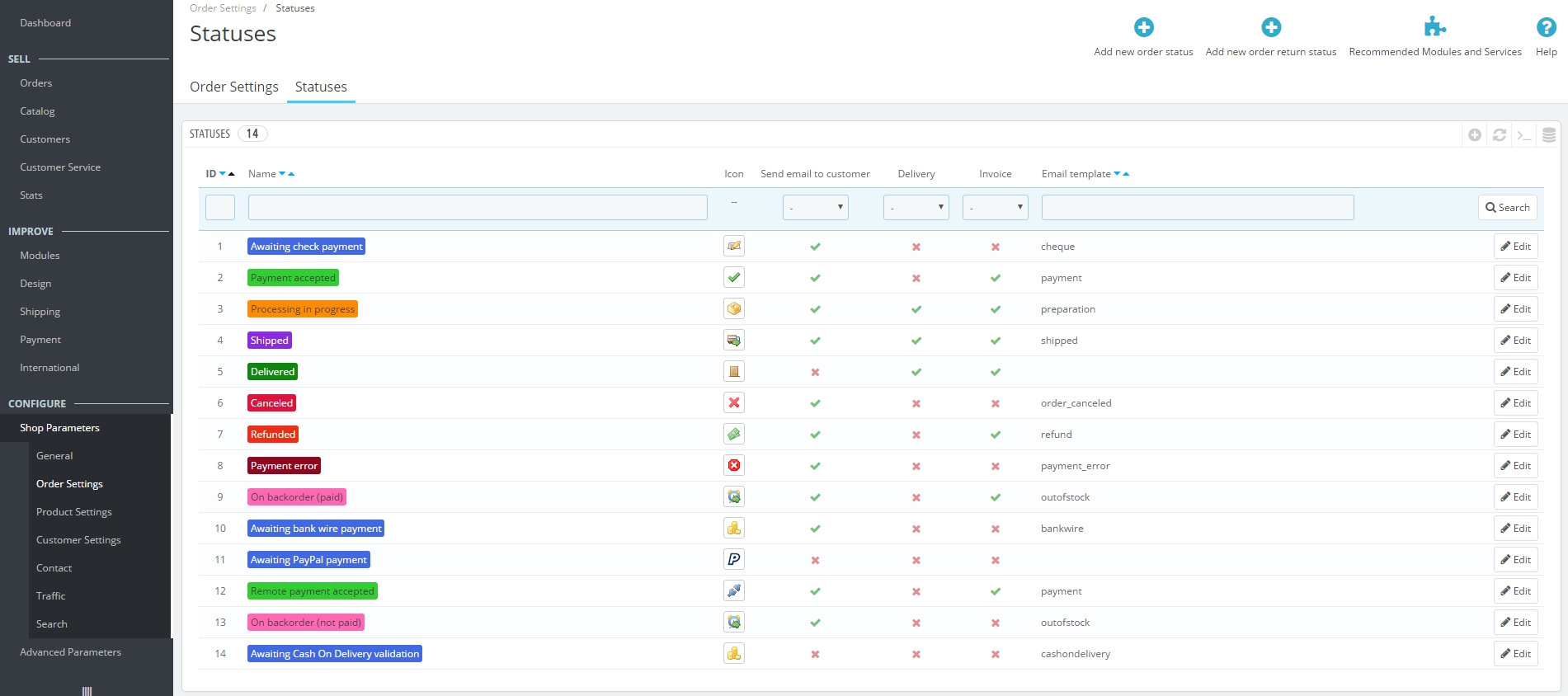 Statuses
Statuses
Here you can see all available statuses for order and you can notice Return statuses below. They don’t have so many options as order statuses because they are used not so often and they are not so important.
Each status is assigned with a certain color to make identification process easier. For example, if you see red or dark color, it means that there are some issues with this order, and conversely, if you see green, blue or some other light and restful color, it tells you that order goes well.
Additionally, you can notice other info for a particular status, such as:
- Icon (image of the status);
- Send email to customer (is it necessary to send email in case order status has been changed);
- Delivery and Invoice (capability to download invoice or delivery ticket);
- Email template ( the template that was chosen for the current status).
And Edit button, that allows you perform some changes in the particular status.
Ok, now let’s create a new order status. Just click Add new order status button:
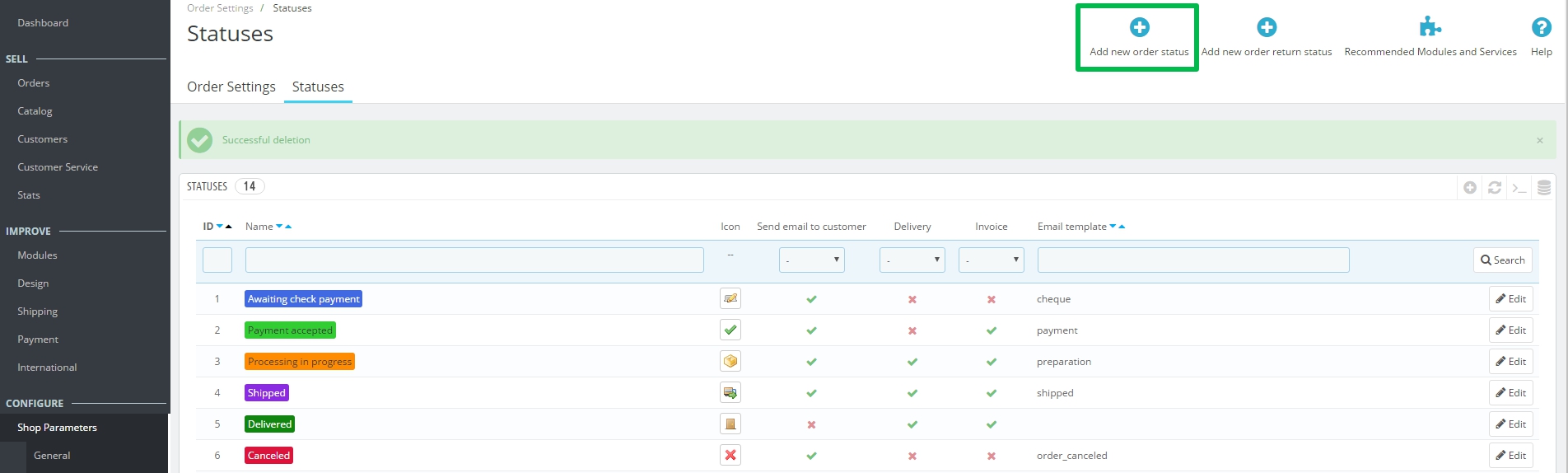
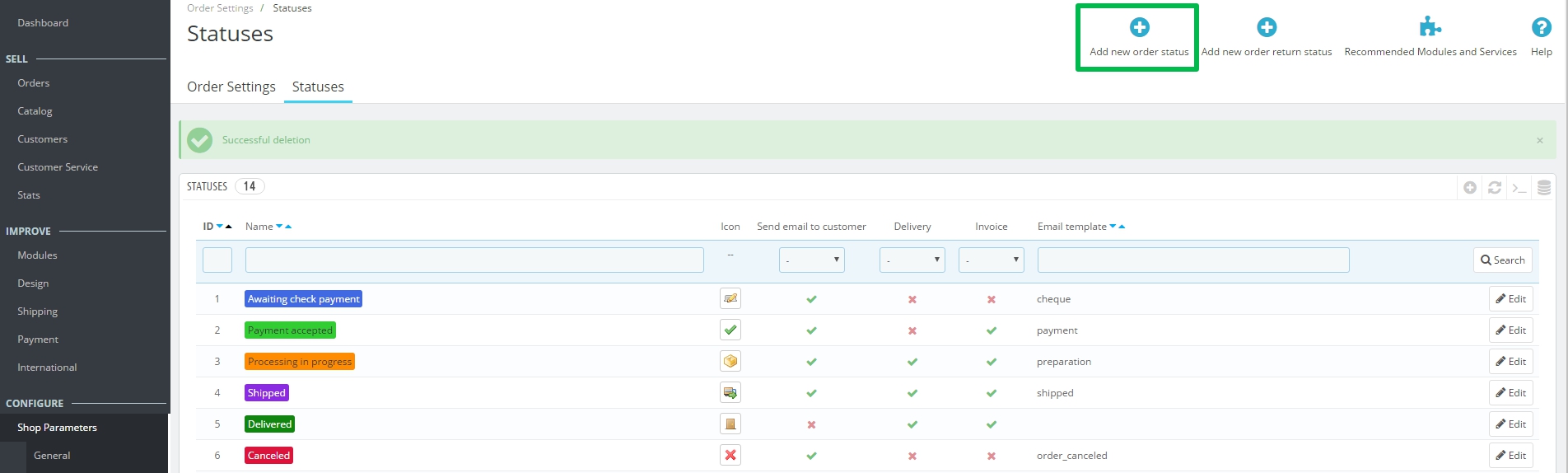 Add new order status
Add new order status
And now you are on the page of status creation. Let’s break down every field you need to complete there:
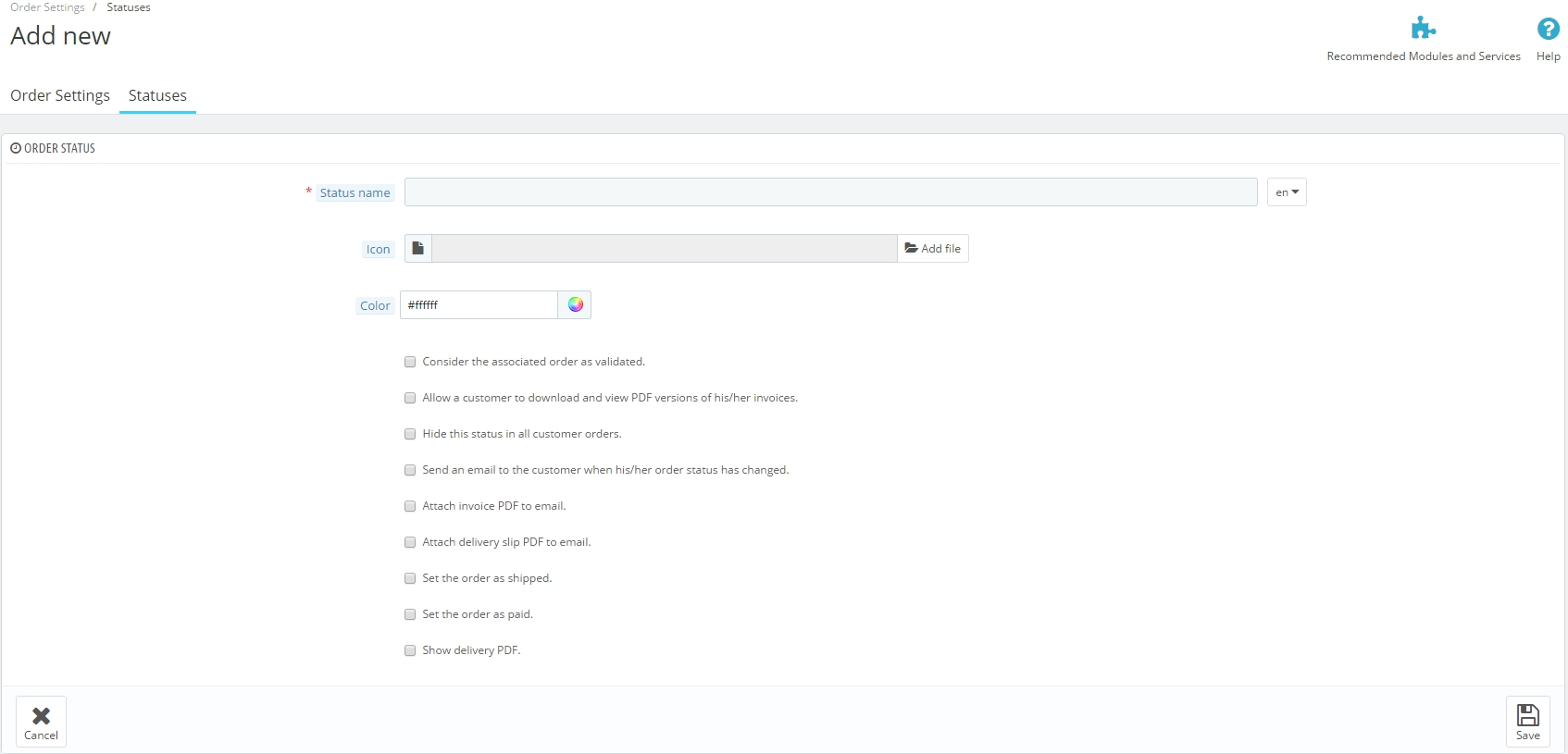
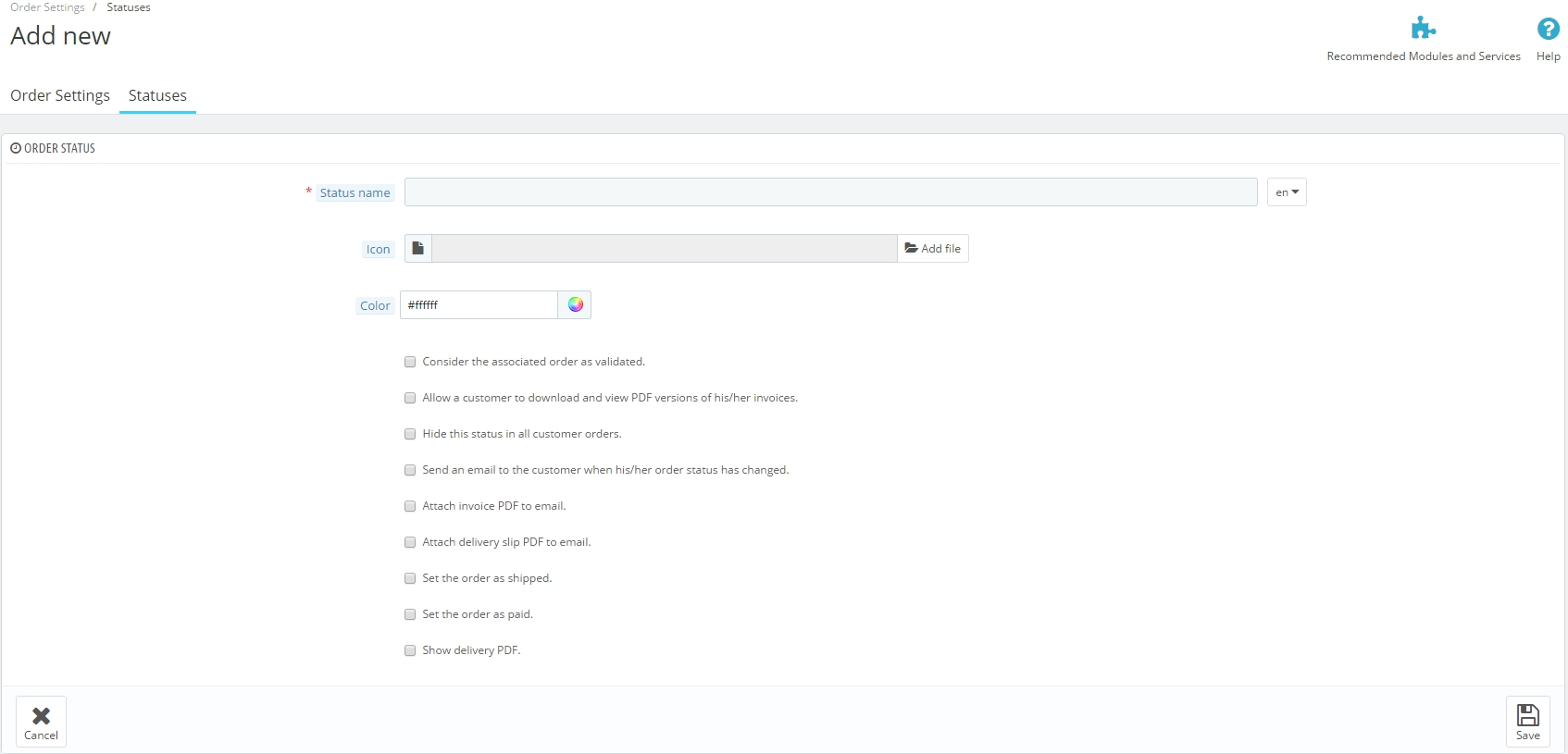 New Status
New Status
Status Name: make it not so long, but unique. It will be displayed on the frontend and backend. Also, you can choose a language in the drop-down and specify a different name for each language.
Icon: here you can specify any image for your status (the size of image should be 16×16 pixels). It will be shown on the Order details page.
Color: please assign a color to your status.
And below you will see several checkboxes:
Consider the associated order as validated. It means that the payment for this order can be considered as accepted.
Allow a customer to download and view PDF versions of his/her invoices. It allows a customer to download PDF versions of an invoice in his account (Order History).
Hide this status in all customer orders. Allows you create invisible for customers statuses.
Send an email to the customer when his/her order status has changed. It’s easy: you decide whether a customer should receive notifications via email about changes of order status.
Attach invoice PDF to email. Let you attach invoice PDF to email.
Attach delivery slip PDF to email. Let you attach delivery slip PDF to email.
Set the order as shipped. Please be very attentive, because once the status is set as shipped it can’t be set to previous one.
Set the order as paid. The same here. You will not be able to set back previous status.
Show delivery PDF. It displays delivery PDF.
And in case you enable “Send an email to the customer when his/her order status has changed” a Template field will appear. Here you can choose required template for email and preview it, to make sure that everything looks fine.

 Email Template
Email Template
By the way, you can modify email templates in Improve section, following International=> Translations. Just choose necessary type, theme, and language.
Well, let’s finally create our own status. We called it Scheduled.
Just added an icon and set the color, then specified that we should send an email to the customer when his/her order status will be changed. And don’t forget to click Save button.
That’s it, now you can find your new status in the list.
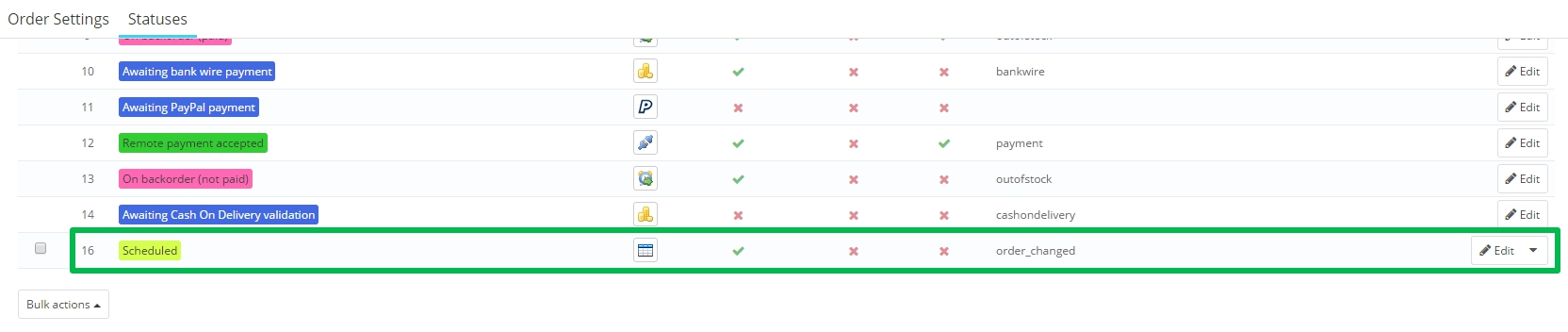
Now let’s see how to change order status on the Order page.
Please navigate in Sell section to Orders, select the order you want to modify and click on it.
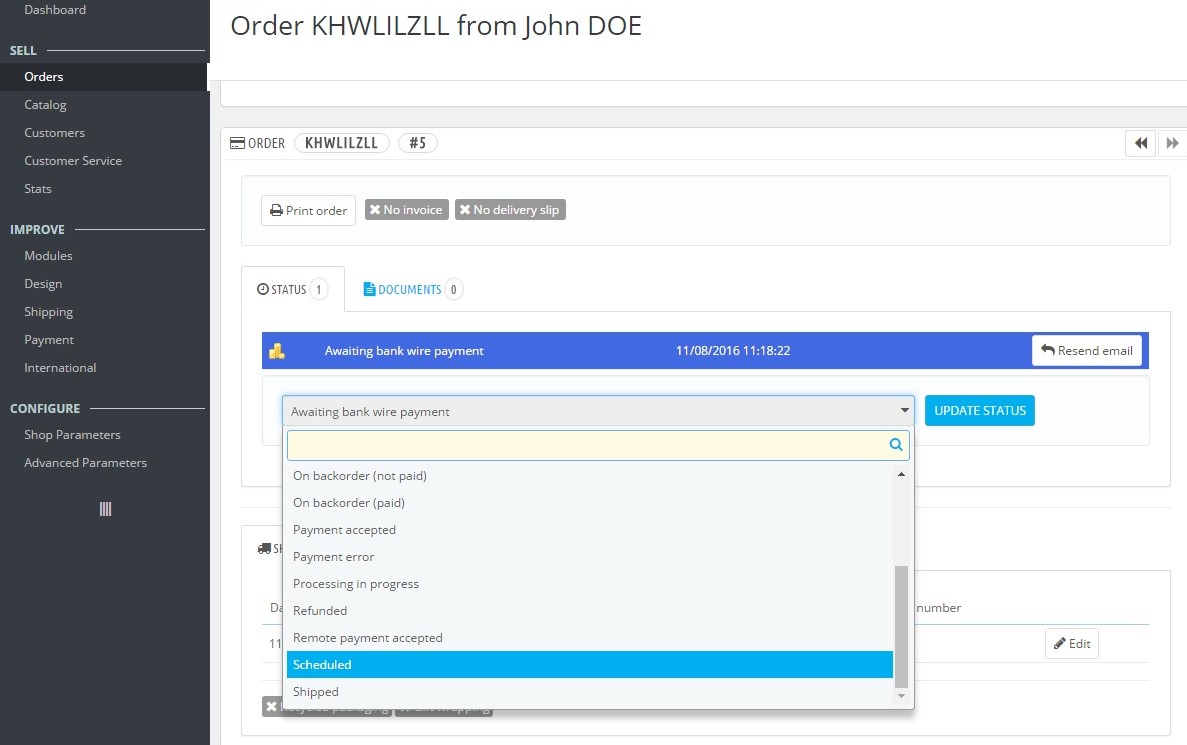
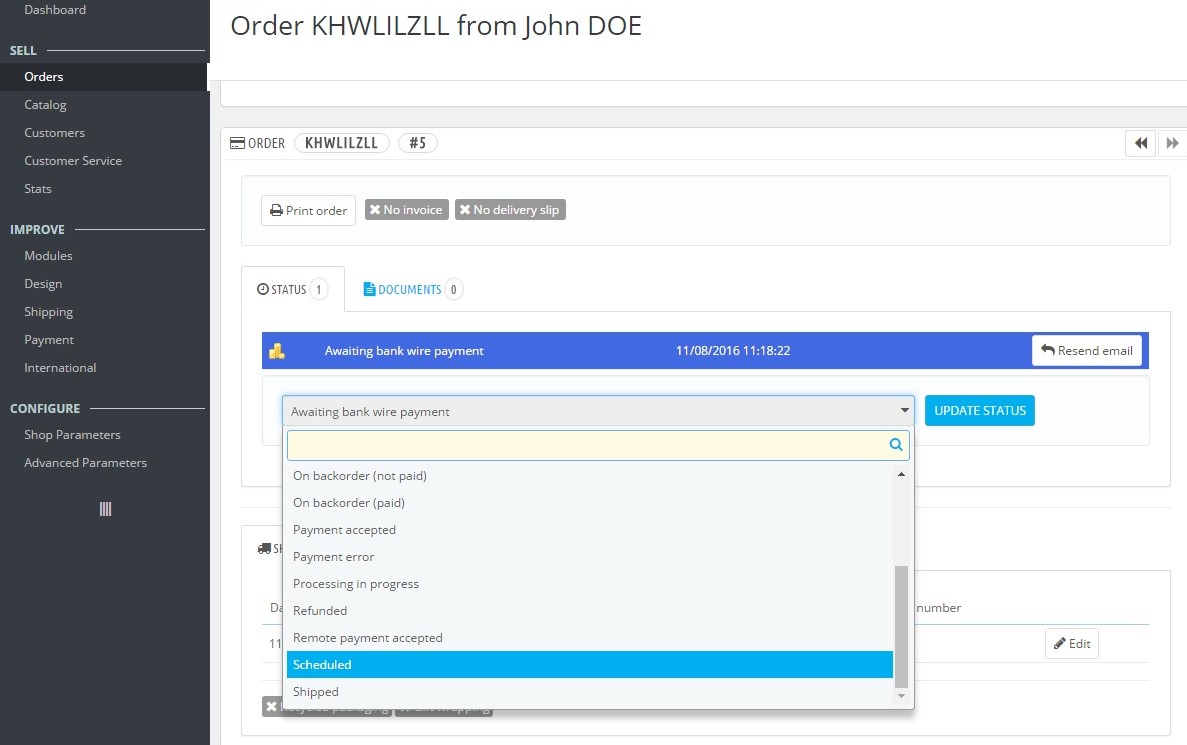 Orders to modify
Orders to modify
Here you will see all information about the current order, including its status. Just select in the drop-down list the status you need and click Update Status.
Make the sales grid of your webstore more informative with Orders Grid Extended Magento extension by BelVG.
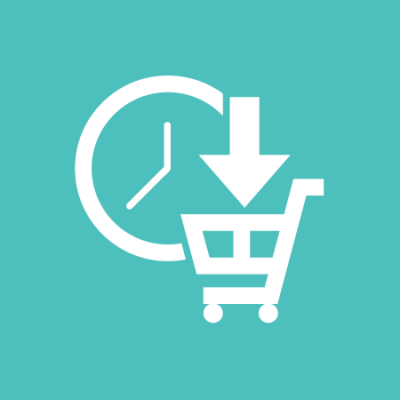
Prestashop Extensions by BelVG
Take your online store to the next level with BelVG extension
Download here