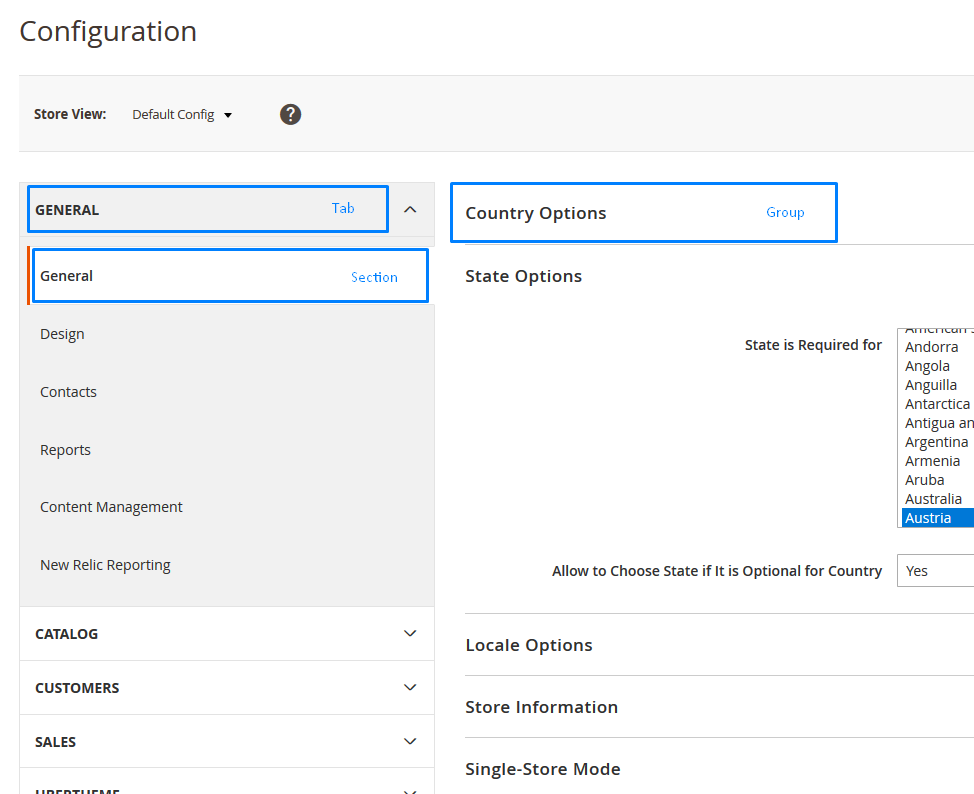Magento 2 allows you to extend the system configuration using modules. This will allow you to integrate the configuration of your module into the Magento 2 system menu.
Adding such custom settings is done using the app/code/Vendor/Module/etc/adminhtml/system.xml file
|
1 2 3 4 5 6 7 8 9 10 11 12 13 14 15 16 17 18 19 20 21 22 23 24 25 26 27 28 29 30 31 32 33 34 35 36 37 38 39 40 41 42 43 44 45 46 47 48 |
<?xml version="1.0"?> <config xmlns:xsi="http://www.w3.org/2001/XMLSchema-instance" xsi:noNamespaceSchemaLocation="urn:magento:module:Magento_Config:etc/system_file.xsd"> <system> <tab id="custom_tab" translate="label" sortOrder="100"> <label>Custom Tab</label> </tab> <section id="custom_section" translate="label" type="text" sortOrder="100" showInDefault="1" showInWebsite="1" showInStore="1"> <label>Custom Config Section</label> <tab>custom_tab</tab> <group id="general" translate="label" type="text" sortOrder="10" showInDefault="1" showInWebsite="1" showInStore="1"> <label>General</label> <field id="yesno_dropdown" translate="label" type="select" sortOrder="10" showInDefault="1" showInWebsite="1" showInStore="1"> <label>Custom Yes/No Dropdown</label> <source_model>Magento\Config\Model\Config\Source\Yesno</source_model> </field> <field id="custom_dropdown" translate="label" type="select" sortOrder="10" showInDefault="1" showInWebsite="1" showInStore="1"> <label>Dropdown with custom source model example</label> <source_model>Vendor\Module\Model\Config\Source\Custom</source_model> </field> <field id="custom_text" translate="label" type="text" sortOrder="20" showInDefault="1" showInWebsite="1" showInStore="1"> <label>Custom Text</label> </field> <field id="logo" translate="label" type="image" sortOrder="30" showInDefault="1" showInWebsite="1" showInStore="1"> <label>Custom Image</label> <backend_model>Magento\Config\Model\Config\Backend\Image</backend_model> <upload_dir config="system/filesystem/media" scope_info="1">logo</upload_dir> <base_url type="media" scope_info="1">logo</base_url> <comment><![CDATA[Allowed file types: jpeg, gif, png.]]></comment> </field> <field id="depends_example" translate="label" type="text" sortOrder="40" showInDefault="1" showInWebsite="1" showInStore="1"> <label>Dependant text field example with validation</label> <depends> <field id="*/*/custom_dropdown">1</field> </depends> <validate>validate-no-empty</validate> </field> <field id="custom_textarea" translate="label" type="textarea" sortOrder="50" showInDefault="1" showInWebsite="1" showInStore="1"> <label>Custom Textarea</label> </field> <field id="custom_secret" type="obscure" translate="label" sortOrder="70" showInDefault="1" showInWebsite="1" showInStore="1"> <label>Custom Secret Field</label> <backend_model>Magento\Config\Model\Config\Backend\Encrypted</backend_model> </field> </group> </section> </system> </config> |
And now in parts:
|
1 2 3 |
<tab id="custom_tab" translate="label" sortOrder="100"> <label>Custom Tab</label> </tab> |
This xml code allows you to add a new tab to the settings menu of Magento 2.
Next:
|
1 2 3 4 5 6 |
<section id="custom_section" translate="label" type="text" sortOrder="100" showInDefault="1" showInWebsite="1" showInStore="1"> <label>Custom Config Section</label> <tab>custom_tab</tab> ... </section> |
This code adds a new section and assigns it to the custom_tab tab. Here can be used any tab from existing ones.
The parameters showInDefault = “1”, showInWebsite = “1” and showInStore = “1” indicate the scope in which our section will be visible.
This code adds a new section and assigns it to the custom_tab tab. Any tab from existing ones can be used here.
The parameters showInDefault = “1”, showInWebsite = “1” and showInStore = “1” indicate the scope in which our section will be visible.
Elements
Simple Text Field
|
1 2 3 |
<field id="custom_text" translate="label" type="text" sortOrder="20" showInDefault="1" showInWebsite="1" showInStore="1"> <label>Custom Text</label> </field> |
Yes/No Dropdown
|
1 2 3 4 |
<field id="yesno_dropdown" translate="label" type="select" sortOrder="10" showInDefault="1" showInWebsite="1" showInStore="1"> <label>Custom Yes/No Dropdown</label> <source_model>Magento\Config\Model\Config\Source\Yesno</source_model> </field> |
Dropdown With The Custom Source model
|
1 2 3 4 |
<field id="custom_dropdown" translate="label" type="select" sortOrder="10" showInDefault="1" showInWebsite="1" showInStore="1"> <label>Dropdown with custom source model example</label> <source_model>Vendor\Module\Model\Config\Source\Custom</source_model> </field> |
And our custom model can look like this: app/code/Vendor/Module/Model/Config/Source/Custom.php
|
1 2 3 4 5 6 7 8 9 10 11 12 13 14 15 16 |
<?php namespace Vendor\Model\Model\Config\Source; class Custom implements \Magento\Framework\Option\ArrayInterface { /** * @return array */ public function toOptionArray() { return [ ['value' => 0, 'label' => __('Zero')], ['value' => 1, 'label' => __('One')], ['value' => 2, 'label' => __('Two')], ]; } } |
File Upload
|
1 2 3 4 5 6 7 8 9 10 11 12 13 14 15 |
<field id="logo" translate="label" type="image" sortOrder="30" showInDefault="1" showInWebsite="1" showInStore="1"> <label>Custom Image</label> <backend_model>Magento\Config\Model\Config\Backend\Image</backend_model> <upload_dir config="system/filesystem/media" scope_info="1">logo</upload_dir> <base_url type="media" scope_info="1">logo</base_url> <comment><![CDATA[Allowed file types: jpeg, gif, png.]]></comment> </field> Dependent Field <field id="depends_example" translate="label" type="text" sortOrder="40" showInDefault="1" showInWebsite="1" showInStore="1"> <label>Dependant text field example with validation</label> <depends> <field id="*/*/yesno_dropdown">1</field> </depends> <validate>validate-no-empty</validate> </field> |
<validate>validate-no-empty</validate> checks to ensure that the field is not empty when saving the configuration.
Depends tag allows you to show this field only when yesno_dropdown is set to “Yes”.
Textarea
|
1 2 3 |
<field id="custom_textarea" translate="label" type="textarea" sortOrder="50" showInDefault="1" showInWebsite="1" showInStore="1"> <label>Custom Textarea</label> </field> |
Secret Field
|
1 2 3 4 |
<field id="custom_secret" type="obscure" translate="label" sortOrder="70" showInDefault="1" showInWebsite="1" showInStore="1"> <label>Custom Secret Field</label> <backend_model>Magento\Config\Model\Config\Backend\Encrypted</backend_model> </field> |
type=”obscure” hides the field value from the frontend, but in this case, the data will still be stored as plain text.
Setting Magento\Config\Model\Config\Backend\Encrypted as a backend model allows you to encrypt the data in the database.
Most of the source models are located in app/code/Magento/Config/Model/Config/Source and backend models are located in app/code/Magento/Config/Model/Config/Backend.
Setting Default Value
To set the default value for any of our custom settings, you need to create the app/code/Vendor/Module/etc/config.xml file
|
1 2 3 4 5 6 7 8 9 10 11 |
<?xml version="1.0"?> <config xmlns:xsi="http://www.w3.org/2001/XMLSchema-instance" xsi:noNamespaceSchemaLocation="urn:magento:module:Magento_Store:etc/config.xsd"> <default> <custom_section> <general> <yesno_dropdown>1</enable> <custom_text>Test Value</display_text> </general> </helloworld> </default> </config> |
Getting Values
We will use Helper Class to get the values from our configuration: app/code/Vendor/Module/Helper/Data.php
|
1 2 3 4 5 6 7 8 9 10 11 12 13 |
<?php namespace Vendor\Module\Helper; use Magento\Framework\App\Helper\AbstractHelper; use Magento\Store\Model\ScopeInterface; class Data extends AbstractHelper { public function getConfigValue($field) { return $this->scopeConfig->getValue( $field, \Magento\Store\Model\ScopeInterface::SCOPE_STORE ); } } |
This method receives a string representing the path to the required option in the form of section/group/field. That means that to get the value of custom_text field, we need to pass the string custom_section/general/custom_text.
Need a ready-made and quality Magento solution? Visit BelVG store and find the one you needed.