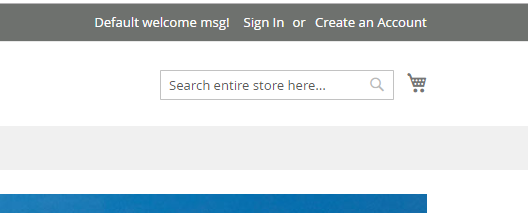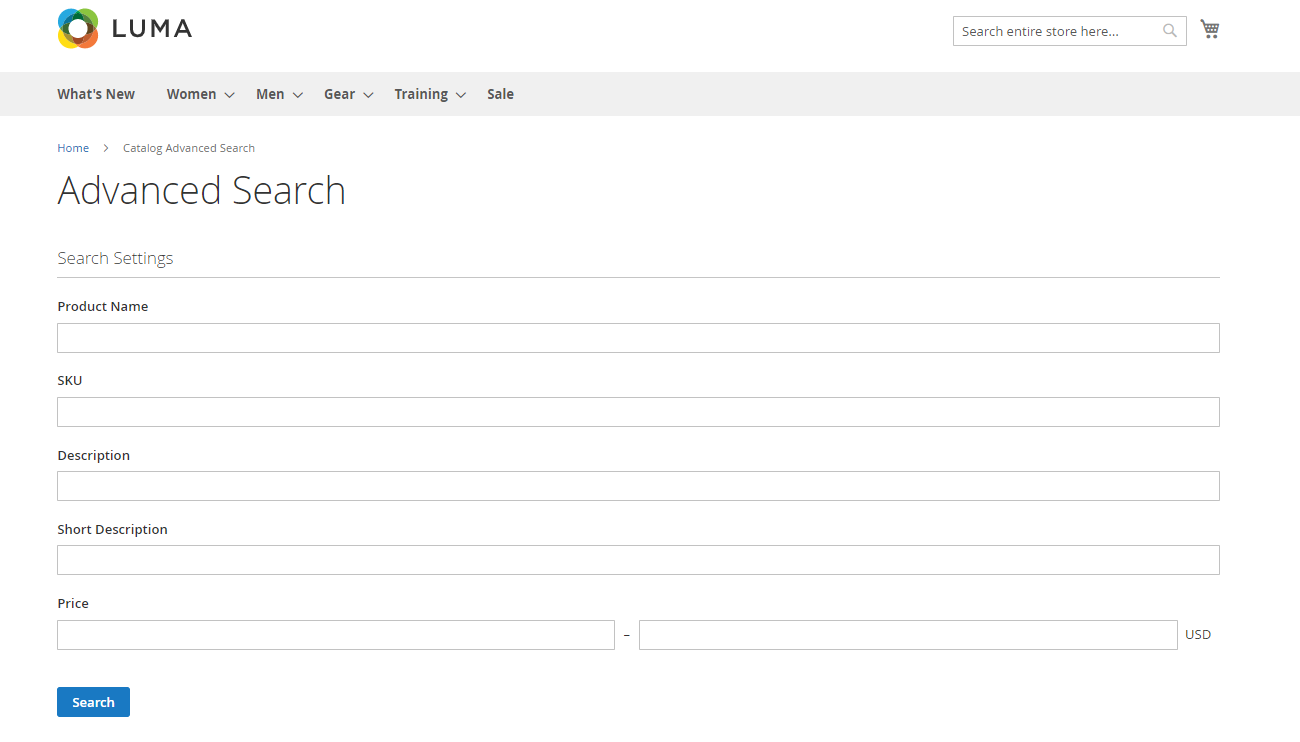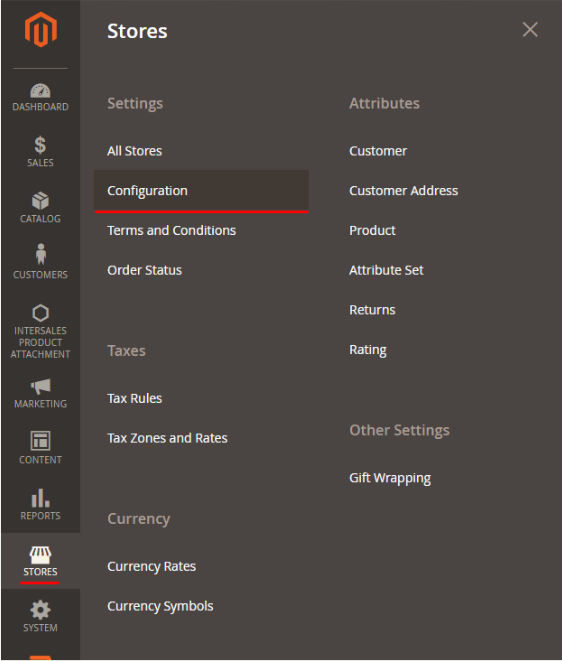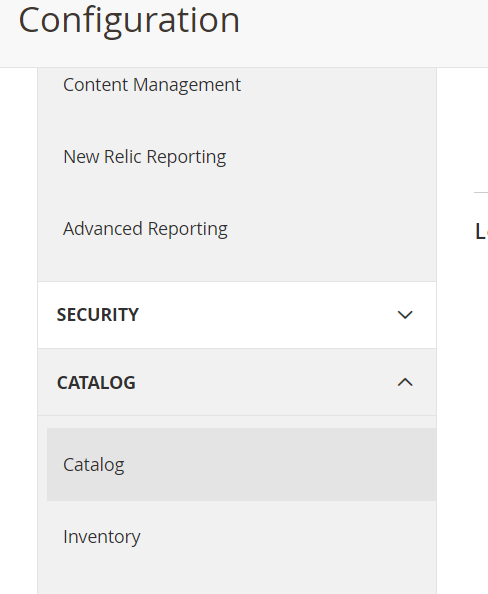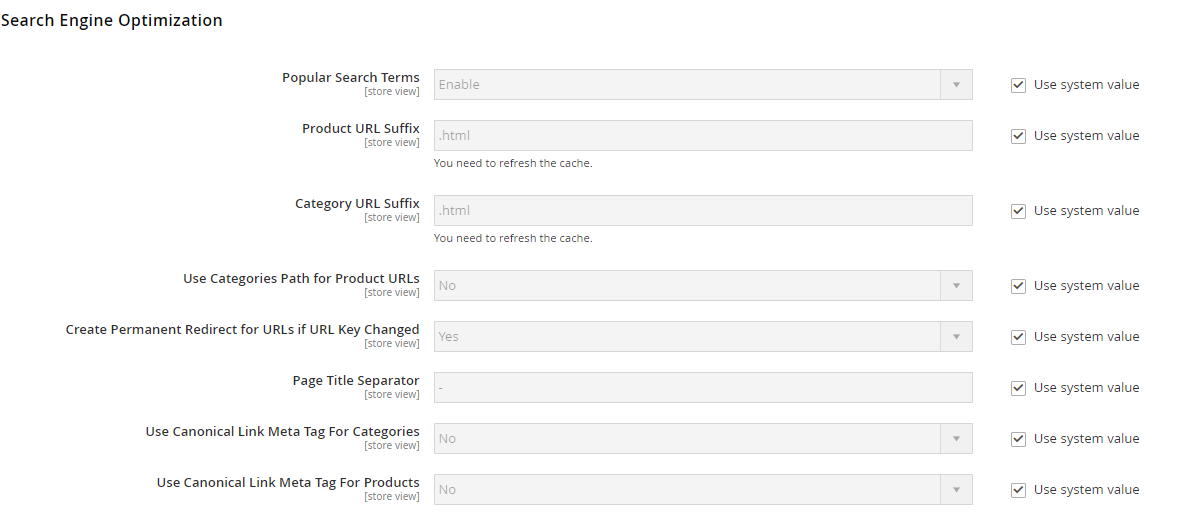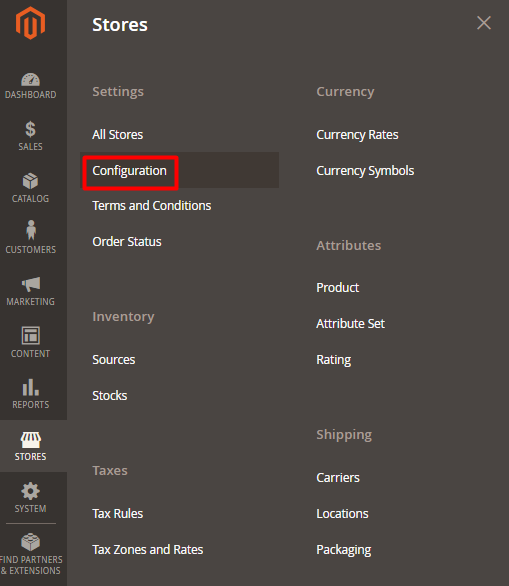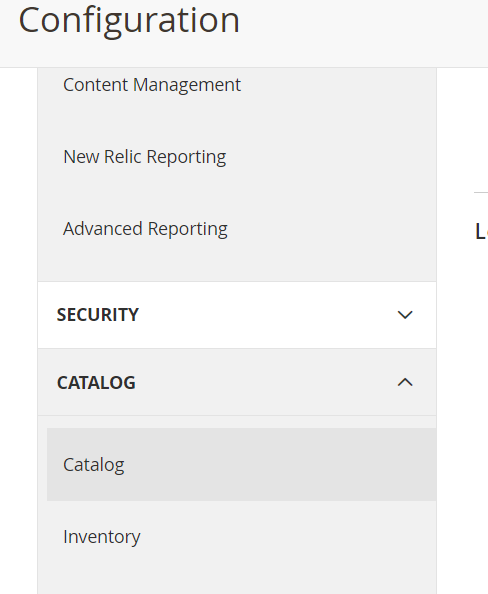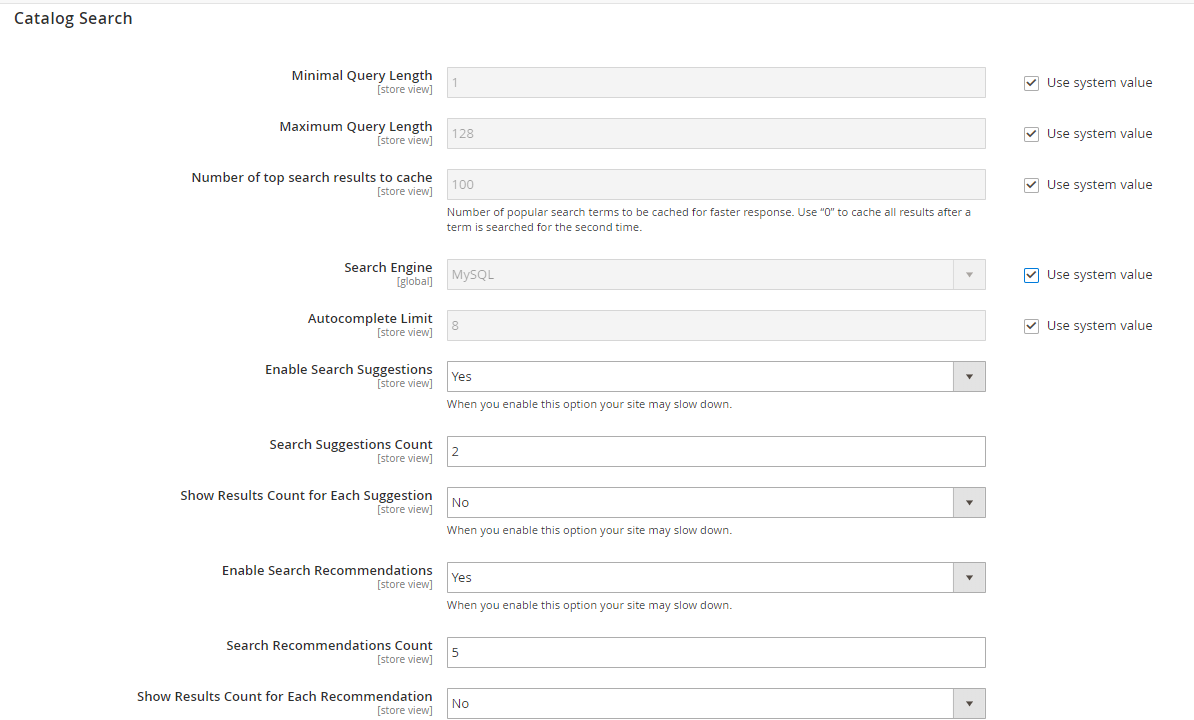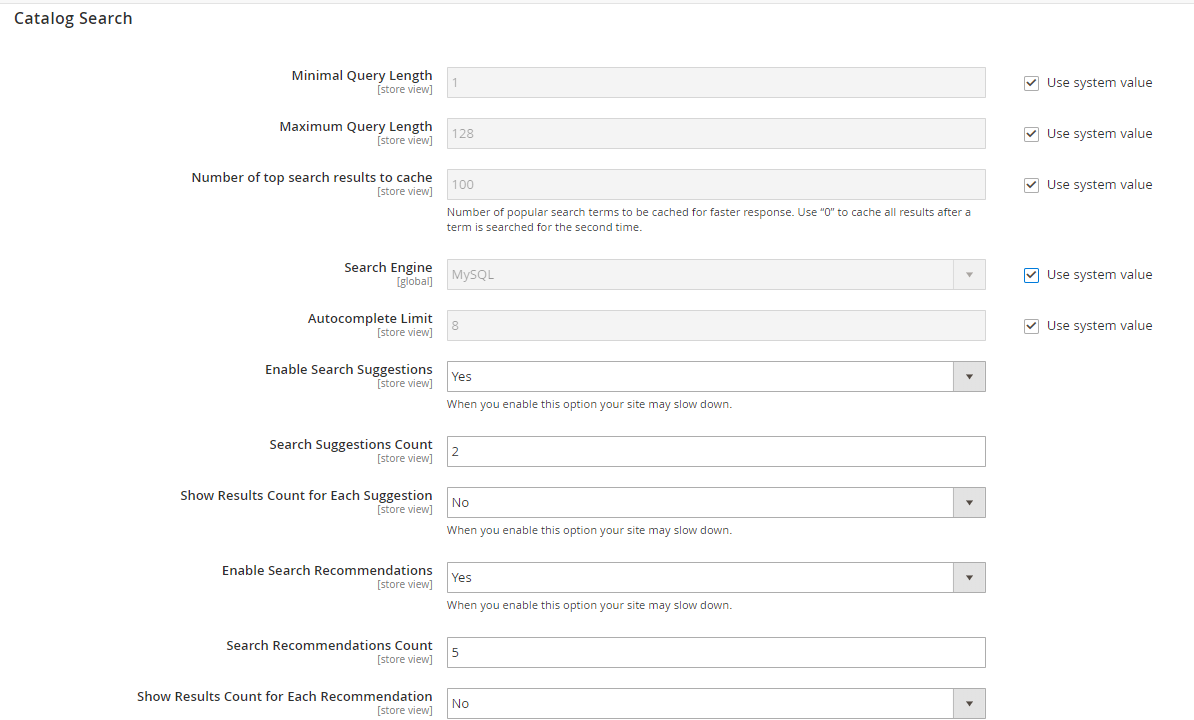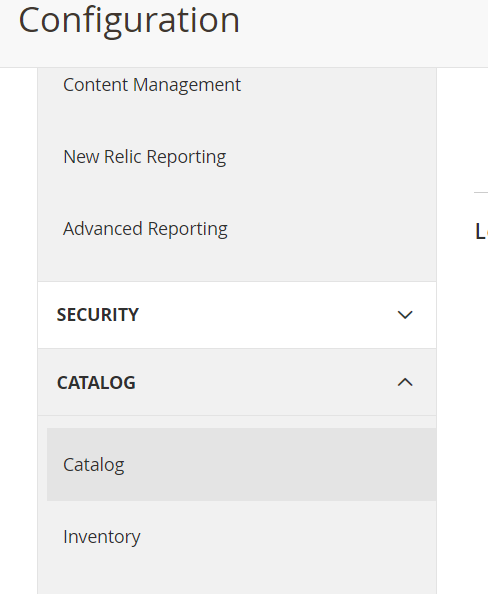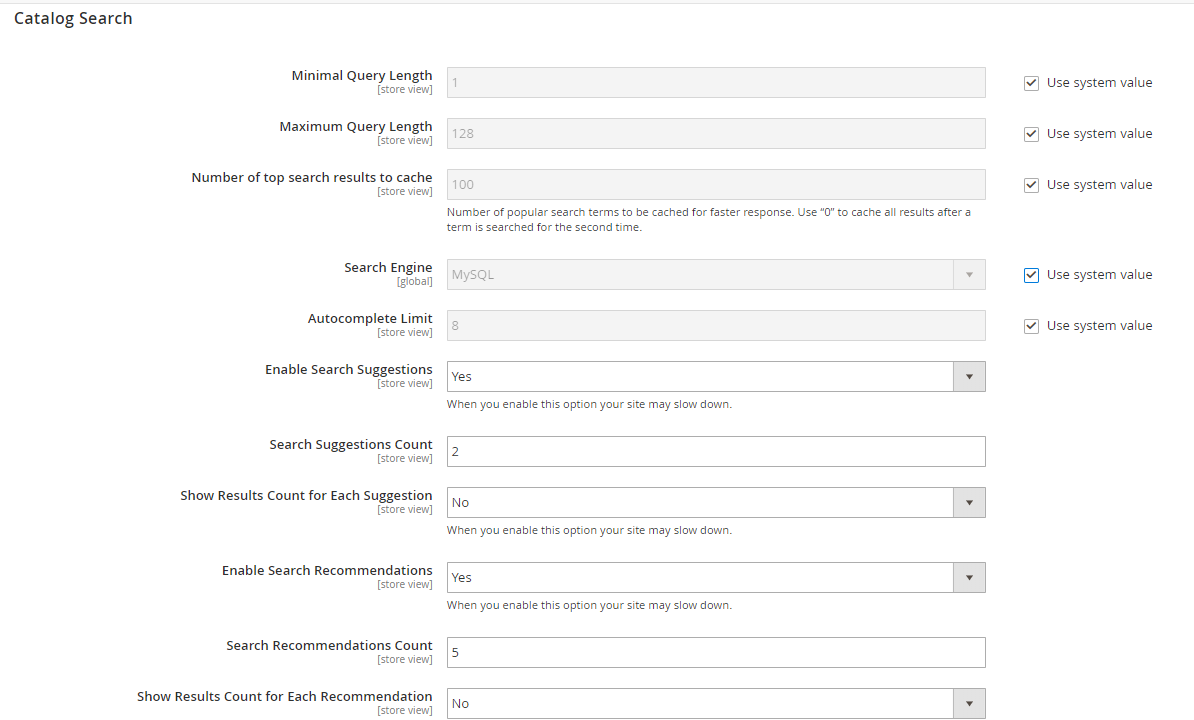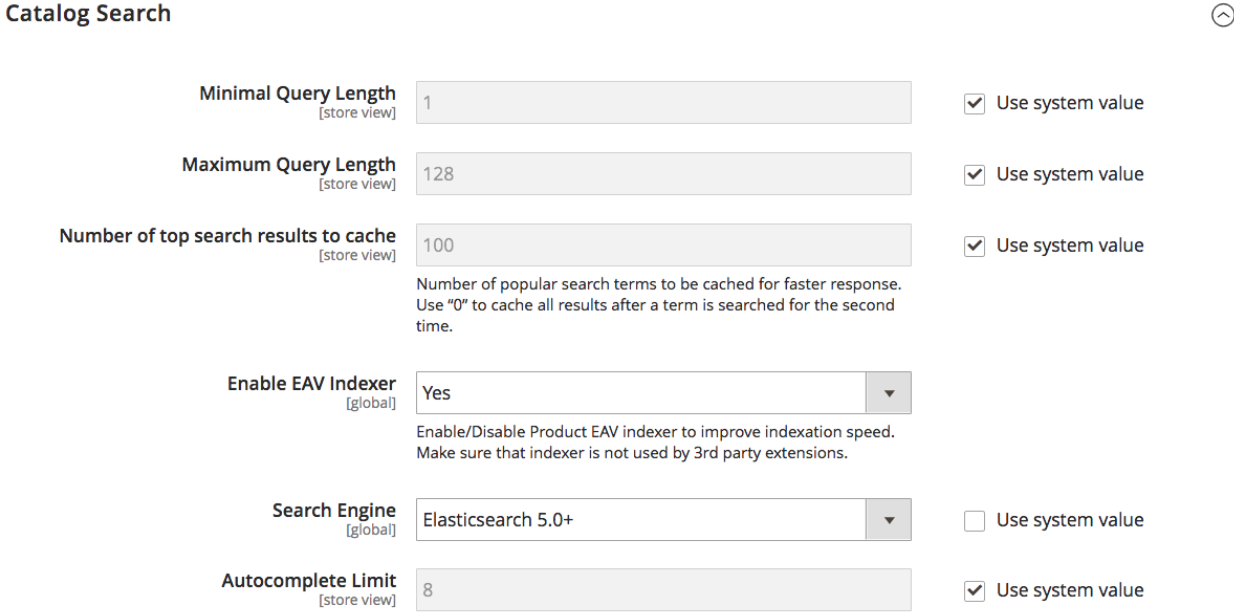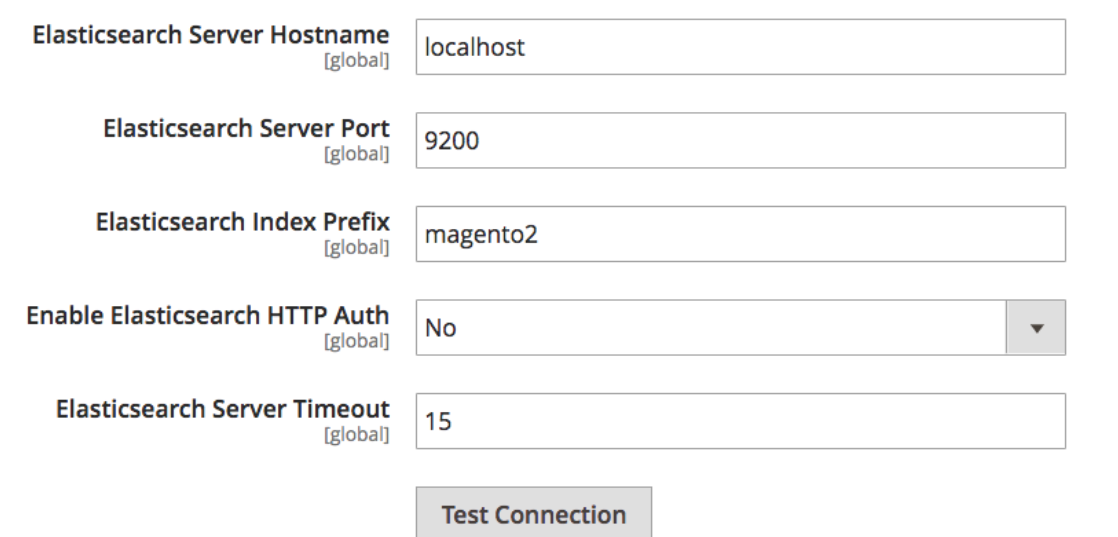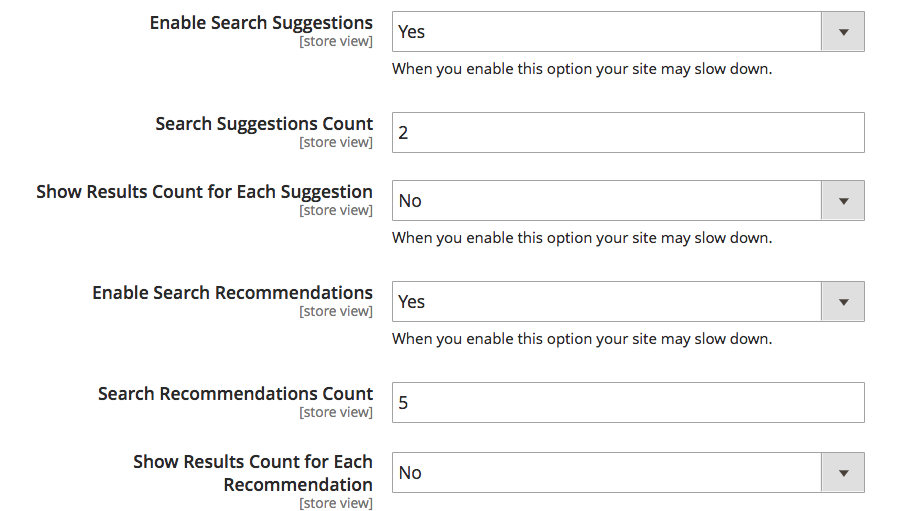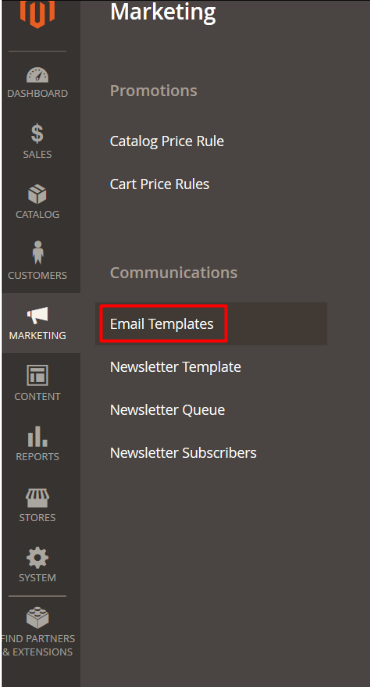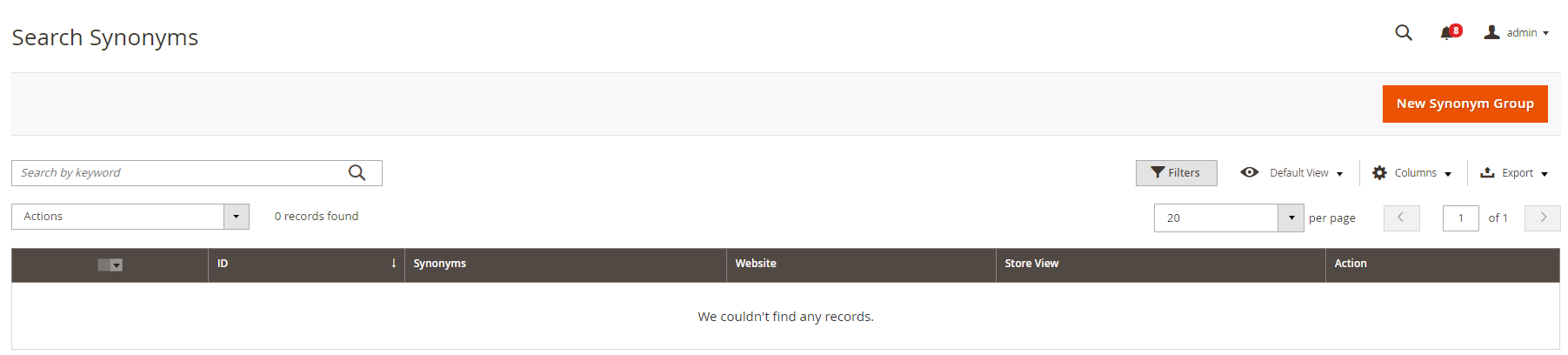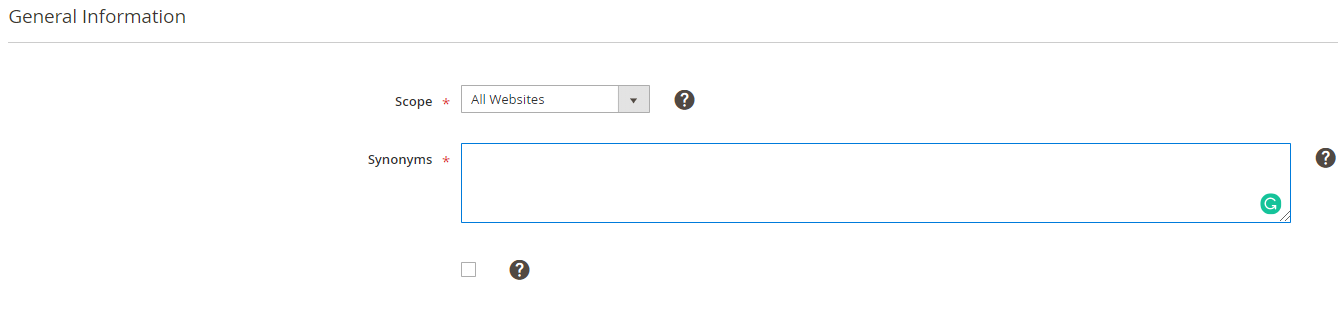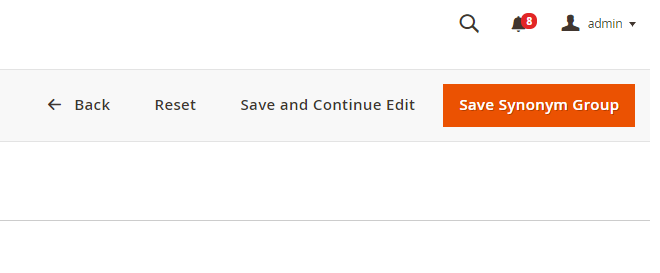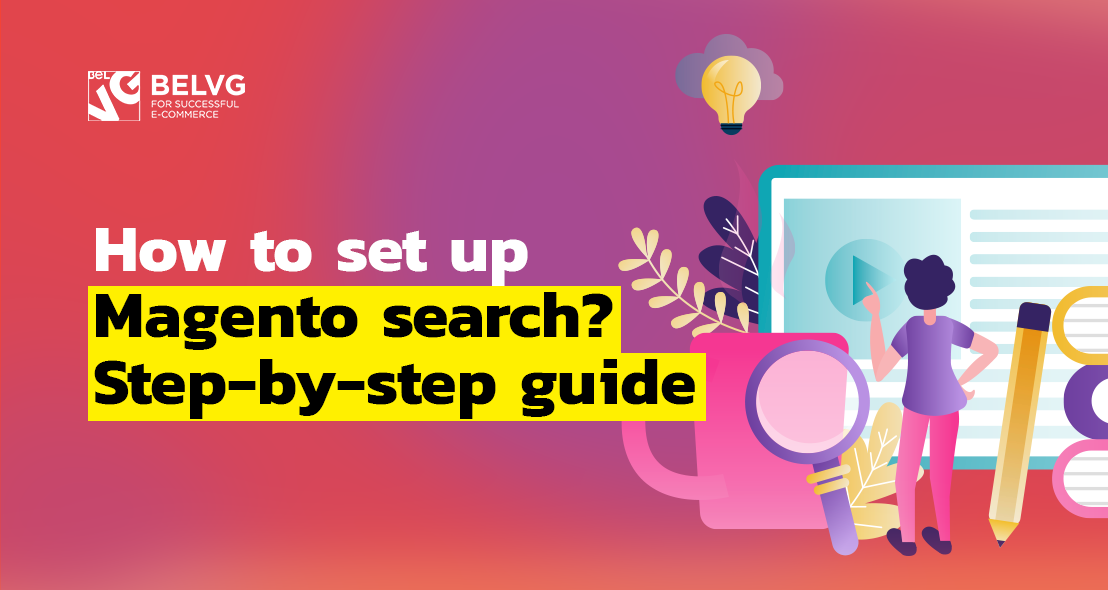
Does your store have an onsite search? Do you think it is good? For a great many of online enterprise owners and managers, the webstore search is an insignificant element in the shop construction that can exist unattended for a long time.
However, the onsite ecommerce search was found to be the preferred strategy for finding an item, and also a method faster than catalog navigation. At the same time, the whopping 70% of ecommerce search solutions are unable to yield relevant results to the customer query. As a result, a significant share of visitors leaves without finding what they wanted to, resulting in loss of profits for the store owners. Apart from this, the search and navigation usability are ranked among the factors, that directly impact website search engine result position.
If you run your Magento online store, the issues of irrelevant search results or broken onsite search engine will never concern you. Magento ecommerce solution offers a wide range of ecommerce search site functionalities that, if set up correctly and customized to suit the individual parameters of your webstore, will make up a reliable and smart webstore search engine.
From this comprehensive guide, you will learn how to set up Magento ecommerce website search and what are the best additional Magento tools you can install to enhance your webstore search engine capabilities.
Table of contents:
Magento category search
How to configure Magento catalog search
How to configure Magento search synonyms and misspellings
Top 5 Magento search extensions
Magento Category Search
Magento ecommerce platform offers wide search practices and possibilities to both the Magento admin and a customer. I will explore the aspect of Magento catalogue search from the perspective of both roles.
First, I will identify the client capabilities. A customer can make a catalog search query two ways – using Magento quick query and Magento advanced query.
Magento Quick Search
A quick search in Magento is a search box in the online shop header, where the customers type in the search query. It is up to the customer how to search for the product – enter a product name, brand or an attribute that describe it. The system will put out the list of products that contain matching words for a customer to select from.
Magento Advanced Search
Advanced search is a full-bodied search form, allowing customers to make a detailed search query. The link to Magento advanced search can be found in the footer of the store.
The advanced search form consists of fields for multiple parameters, like Product Name, SKU, Description, Short Description, Price, etc.; as a store admin, you can configure the advanced search form and add to it the parameters you need. During the search process, a customer fills in several parameters or all of them and presses the Search button. The system output will contain all the products matching the attributes from your search query. In case there is no matching item in the search results, a customer will be offered to modify their search results.
Magento Popular Search Terms
In case your customers are unsure of what they are looking for, it will be really helpful to them to visit the popular search page, where most popular search terms are presented. One can find it in the footer of the main page, near the Advanced Search tab. The larger the size of the search term is, the more popular it is among your customers.
To enable Magento search terms, follow this course of actions:
Step #1: navigate to Stores -> Configuration.
Step #2: go to Catalog -> Catalog.
Step #3: expand the Search Engine Optimization tab.
Step #4: set Popular Search Terms at Enable.
Step #5: press Save Config button in the upper right corner.
How to configure Magento catalog search
A Magento store admin is able to select a search engine for their webstore: MySQL or Elasticsearch. Each of them has a set of individual configurations and additional features the Magento store manager can perform.
How to configure MySQL in Magento
This is a default Magento search engine, so there is no need to instal MySQL if you choose as a solution. MySQL configuration allows to set up individual search operation behaviours, the query text length and search recommendations display. Apart from this, MySQL contains the EAV Indexer that speeds up indexation and disallows the Magento catalog index to use 3rd party extensions.
This is a step-by-step instruction on how to perform MySQL setup:
Step #1: navigate to Stores -> Settings -> Configuration.
Step #2: expand the Catalog section and select Catalog tab.
Step #3: expand the Catalog Search section.
Step #4: set up the fields from Catalog Search menu.
- Minimal Query Length – the minimal number of characters for a search query.
- Maximal Query Length – the maximal number of characters for a search query.
- Number of top search results to cache – how many popular Magento terms can be cached for faster response. If you need to cache results after a term was searched more than one time, use “0”. The default value is 100.
- Autocomplete Limit – how many results will be displayed for autocomplete. The default value is 8.
- Enable Search Suggestions – enable so that in case of misspellings a related word was suggested. Yet bear in mind this may slow down the system performance.
- Search Suggestions Count – how many suggestions can be offered at the Magento search results page.
- Show Results Count for Each Suggestion – whether a number of search result suggestions number is displayed or not.
- Enable Search Recommendations – set up at Yes so that the system will put out recommendations in case the returns no match.
- Search Recommendations Count – the number of recommendations.
- Show Results Count for Each Recommendation – enable to show the number of products found for the proposed recommendation.
Step #5: press Save Config button in the upper right corner.
How to configure Magento Elasticsearch
Elasticsearch is an alternative catalog Magento site search options to the default MySQL. Compared to the latter, it has the following competitive advantages:
- Supports multi-language,
- Supports synonyms and stop words,
- Compatible with a horizontal scale,
- Yields real-time analytical data.
Before you can configure it for your Magento, you will need to install Elasticsearch first.
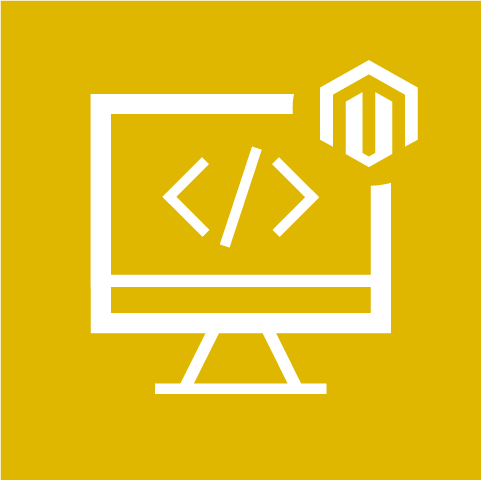
Magento Development Services
Take your online store to the next level with BelVG Magento development
Visit the pageHaving installed the Elasticsearch, you can proceed to its configuration. Here is a consistent guide:
Step #1: navigate to Stores -> Settings -> Configuration.
Step #2: expand the Catalog section and select Catalog tab.
Step #3: expand the Catalog Search section.
Step #4: fill in the fields from Catalog Search menu.
The general catalog search settings are the same as with MySQL apart from several fields:
- Enable EAV indexer – enable to improve indexation speed; the option is only available to Elasticsearch or Elasticsearch 5.0+ Search Engines.
- Search Engine – select the version installed at your server.
Step #5: Proceed with configuring Elasticsearch connection fields:
- Elasticsearch Server Hostname,
- Elasticsearch Server Port,
- Elasticsearch Index Prefix,
- Enable Elasticsearch HTTP Auth – enable to allow HTTP authentication,
- Elasticsearch Server Timeout – the number of seconds after which the system times out.
Step #6: Press Test Connection to check out the configuration correctness.
Step #7: Complete the Elasticsearch configurations with Suggestions and Recommendations fields:
- Enable Search Suggestions,
- Search Suggestions Count,
- Show Results Count for Each Suggestion,
- Enable Search Recommendations,
- Search Recommendations Count,
- Show Results Count for Each Recommendation.
Step #8: press Save Config in the upper right corner.
How to configure Magento search synonyms
Synonyms for search in Magento are the related terms to the query that could be put out together with the results that 100% match the searched term. It often happens so that your customer will search the items your Magento store has, but put the query in words relative to the name they are defined at your ecommerce catalog (for example, they will search an “evening gown” instead of “evening dress”). If you set up synonyms in Magento, it will greatly expand the scope of the output and enhance the level of customer interaction usability.
Step #1: navigate to Marketing -> Search Symbols.
Step #2: press New Synonym Group button in the upper right corner.
Step #3: configure the synonym group settings.
- Scope – select the store, if you manage multiple from single admin panel to which the synonyms group will apply.
- Synonyms – enter the synonyms, separated by commas, into this field. The first word you enter should be the search term itself, and the rest – its synonyms.
- Merge existing synonyms – enable so that the synonyms that relate to the same scope are merged.
Step #4: press Save Synonym Group button.
Misspells happen, and misspells in search queries especially, for Magento search will return no results. Do not let your customers inattentiveness harm your performance. In Magento, you can provide for misspelt search queries and associate them with the correct words. To do this, enter into the Synonyms box the misspelt words and add them to the Synonyms Groups.
Top 5 Best Magento search extensions
Some store owners may want to expand the webstore search capabilities, available by default. Magento is an open source ecommerce solution, which provides developers working with it unhindered freedom of customization. But even if you do not possess certain technical skills or just do not have time for from-scratch development, it is not a problem. At the Magento marketplace, one can find a wide variety of Site Search & Navigation Extensions.
Feel that Magento search is not working to its full capacity? This is the selection of the best five most functional and popular in the Magento community.
Sphinx Search Ultimate. This Magento extension will empower your ecommerce search with advanced capabilities. Its capability to process over 500 queries in a second among a million SKUs will be especially useful to large Magento webstores. Apart from this, Magento Sphinx supports search among various content types, from blog to CMS pages.
Compatible with: Community 2.2
Price: $249.00
Search History for Magento 2. Personalize your search results and provide your visitors with individualized results that are based on the customer search history. The search auto suggestions are made based on either session information or browser cookies. With Search History by BelVG, you can minimize the search time for your loyal customer and improve the level of their satisfaction.
Compatible with: Community 2, Enterprise 2.
Price: $69.00.
Advanced Search. This extension serves to streamline the experience for users of your Magento webstore. It offers such Magento search function, as smart search autosuggestion, index management and rapid workflow. Apart from this, the Advanced Search developers guarantee from three to twelve months of free technical support for their product.
Compatible with: Community 2.1, 2.2, Enterprise 2.1, 2.2.
Price: $199.00
Admin Menu search. This free extension is aimed to improve Magento back office navigation and simplify the store management process for admins who need to work with a large amount of data and links. Powered to Ajax, this Magento extension will diversify the search process and streamline admin capabilities.
Compatible with: Community 2.2, 2.3.
Price: Free.
Search Suite. Search Suite Magento extension is based on the best Magento search solutions – Sphinx, Solr and xSearch. Empowered by the three of them, the this Magento search plugin will improve accuracy, related searches, autocorrect as well we put out detailed activities reports.
Compatible with: Community 1.4.1.1 – 1.9.3, Enterprise 1.10, – 1.9.2.0.
Price: $149.00.
Wrapping it up
We hope this article was useful to the beginning and experienced admins. It contained not only a detailed step-by-step guide on Magento search configuration and management but also a collection of tools you can implement to your online store to enhance its capabilities.
If you have any questions or comments, leave them down below.
You can find Search History for Magento 2 extension at our store https://store.belvg.com.
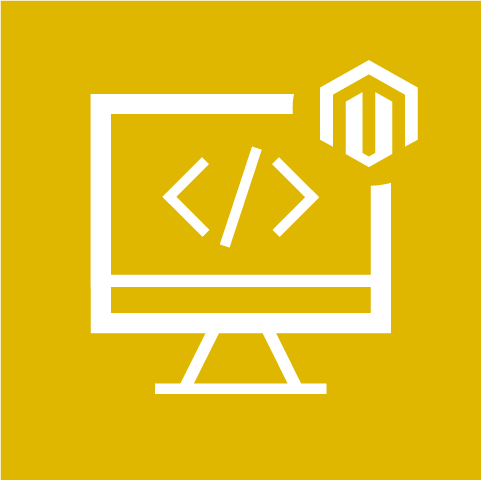
Magento Development Services
Take your online store to the next level with BelVG Magento development
Visit the page