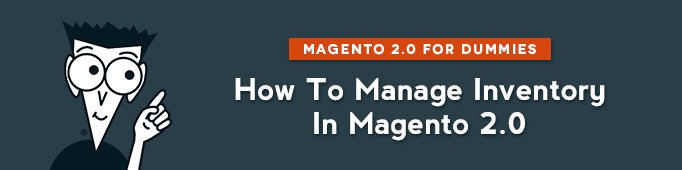
In this article I will show you how you can configure and manage Inventory in Magento 2.0. There are 2 kinds of settings: general that are applicable to all products in the shop and individual applicable to each particular product.
Let’s configure General Default Inventory Settings first.
Follow the path:
Stores -> Configuration -> Catalog -> Inventory
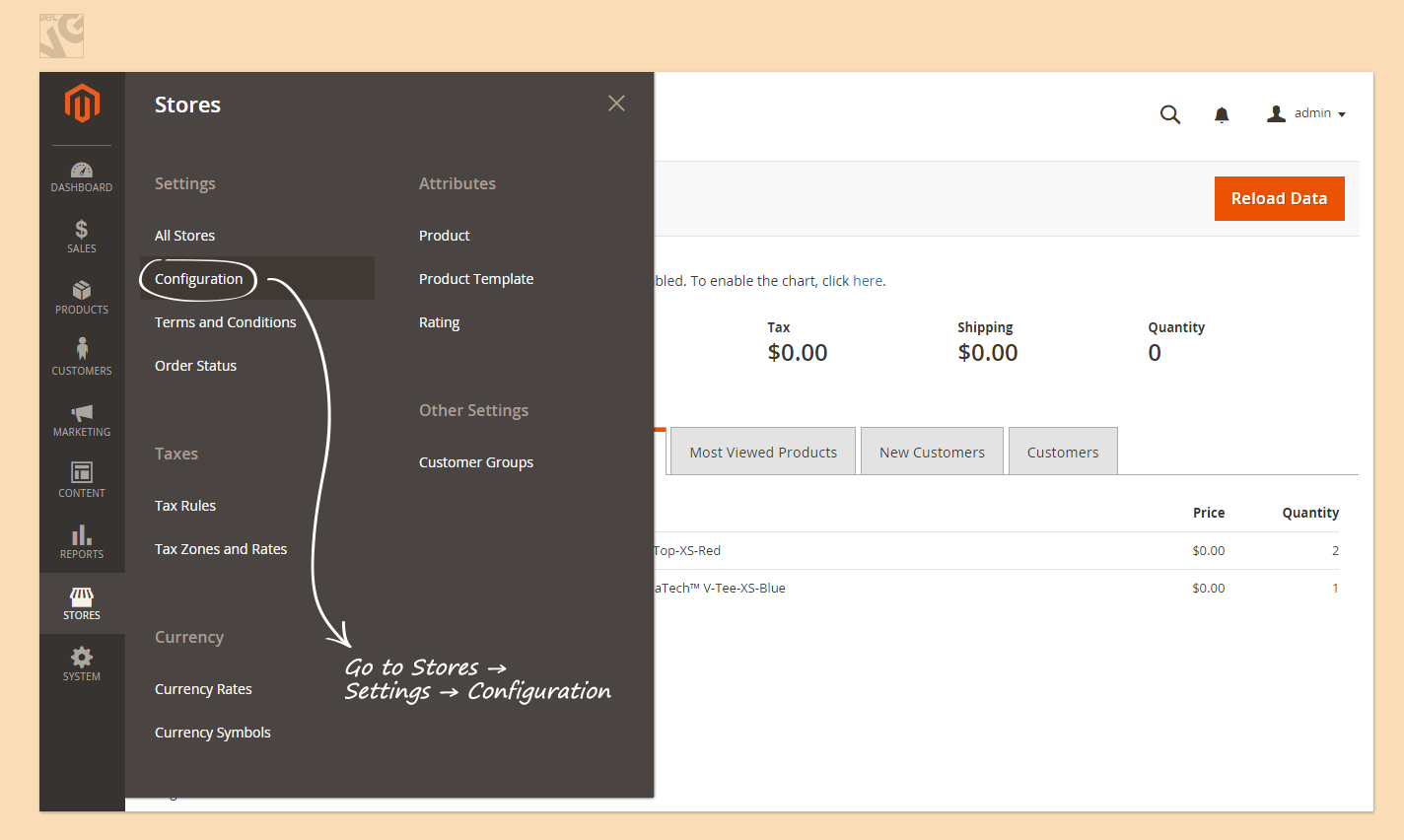
You will see 2 panels: Stock Options and Product Stock Options:
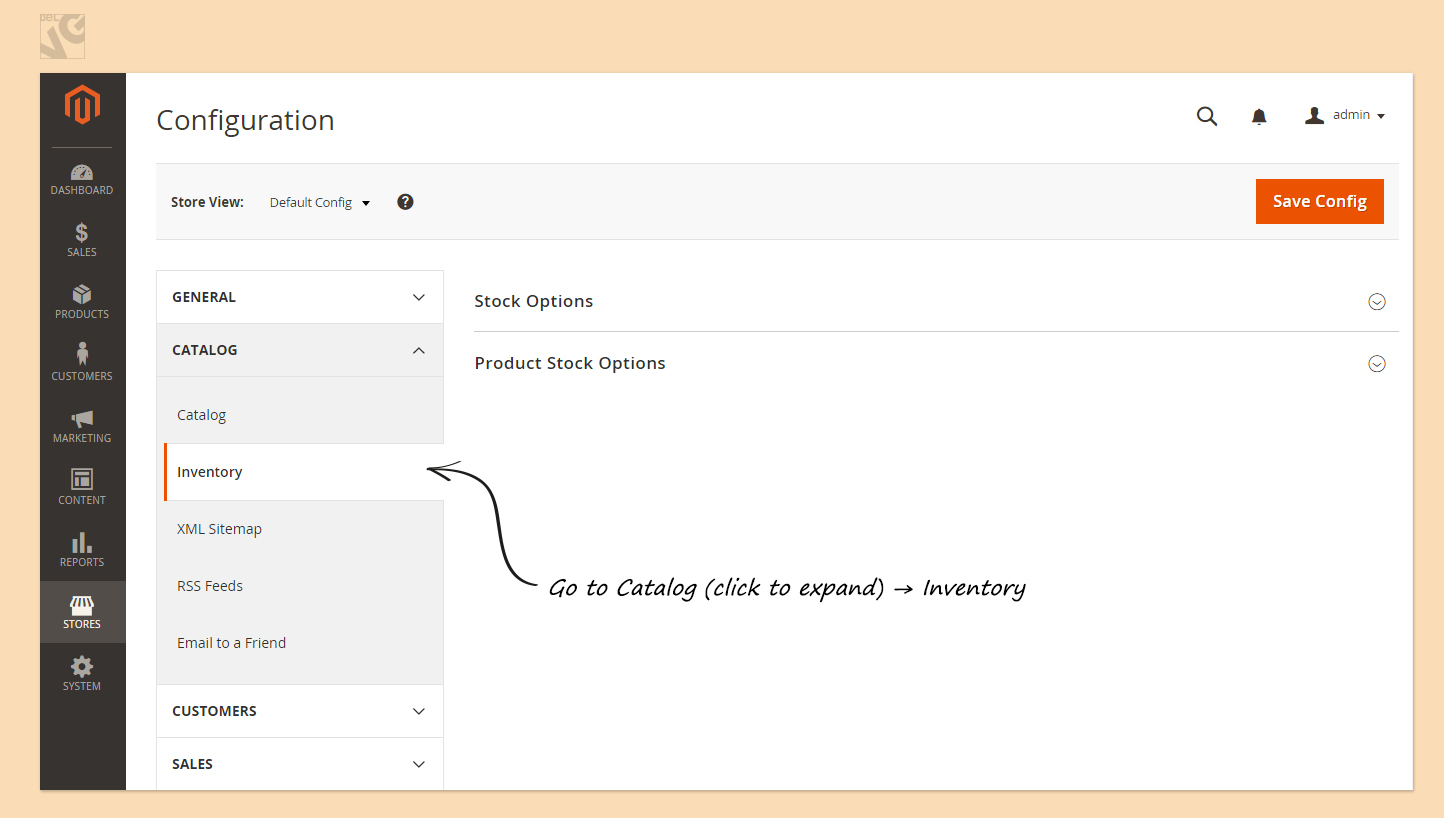
In Stock options you can configure the following.
If you would like to place items from cancelled orders back in stock, select “Yes” in the first line.
If you would like to decrease stock right after an order is placed, select “Yes” in the second line.
If you would like to display products that are out of stock in your shop, change the 3rd line to “Yes”.
If you would like something like “Only N products left” to be on your product page by default, in the next line write the number of products left. Note that you can set this option for your products individually. There is no need to make it a default setting.
If you would like to display your stock availability on your product pages, select “Yes” in the last line of this section.
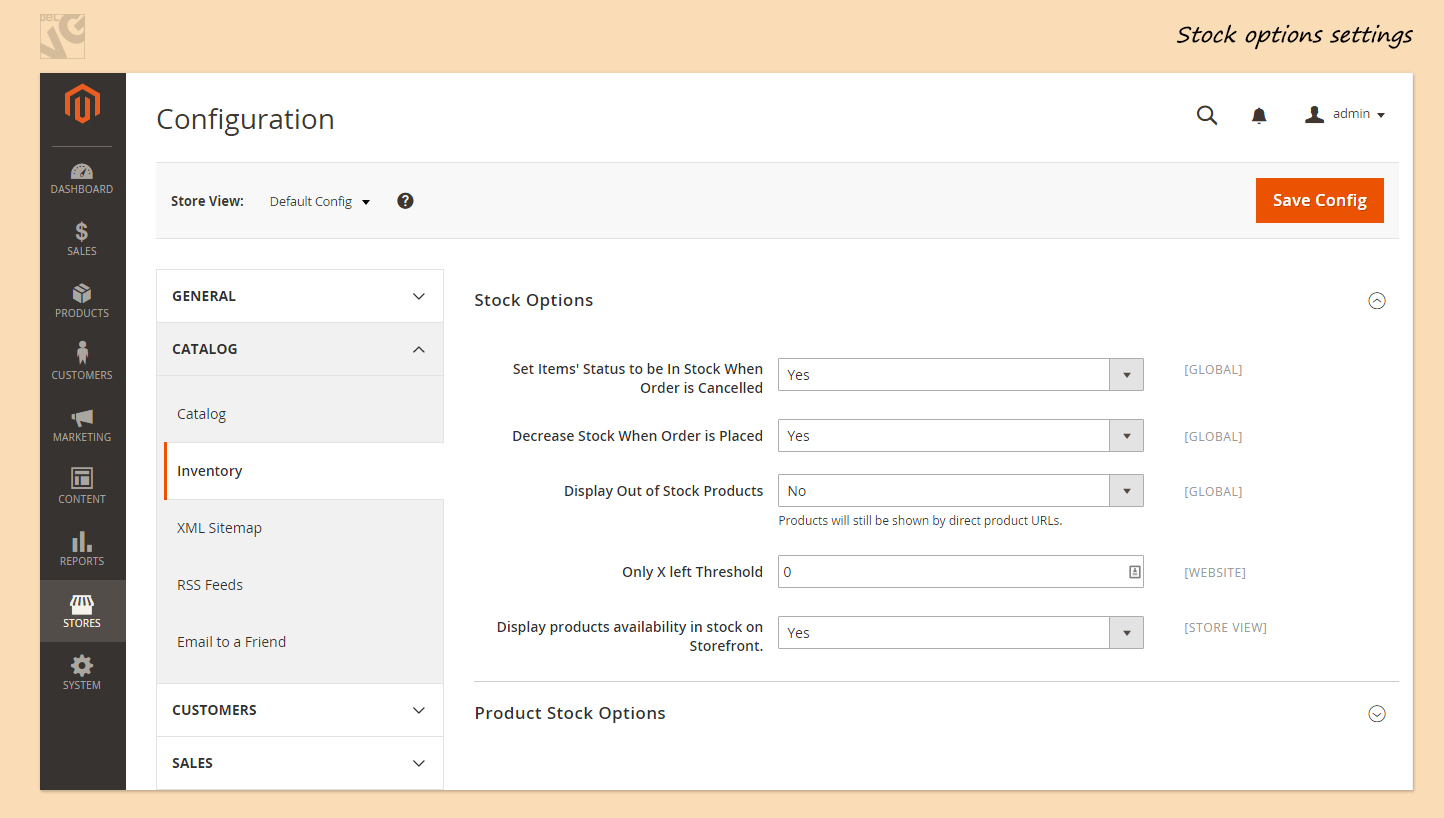
Now let’s switch to Product Stock Options.
Enable Manage Stock. By default, it is enabled. But if, for example, you only sell products that cannot get out of stock (maybe, Downloadable or Virtual), you can cancel this option and won’t have to count how many products are left in stock.
If you would like to allow customers to buy products that are currently out of stock but that will be in stock later, you need to choose “Allow Qty Below 0” in “Backorders” section. In this case you (the merchant) will have to ship the product when the product becomes available again. If you would like to notify customers that order can be placed even if the product is currently out of stock, choose “Allow Qty Below 0 and Notify Customer”.
In the next line define how many products can be bought in a single cart.
Now “Out of Stock Threshold”: let’s say, we select 2 here. When there are only 2 products left in stock, the sign “Out of stock” will be displayed on product page.
You can also define the minimum number of items that customer needs to have in cart to make a purchase. By default it’s “1”. You can select different values for different customer groups.
“Notify for Quantity Below”. If you would like to get notified when there are 3 items left in stock here, indicate “3” here.
If you would like to establish the quantity of a product in a single lot that you add to your stock, select “Yes” to enable Qty Increments and indicate the number in the field that has just appeared.
“Automatically Return Credit Memo Item to Stock”: determines if products added to a cart are automatically accounted to be out of stock and if they return there when an order is cancelled.
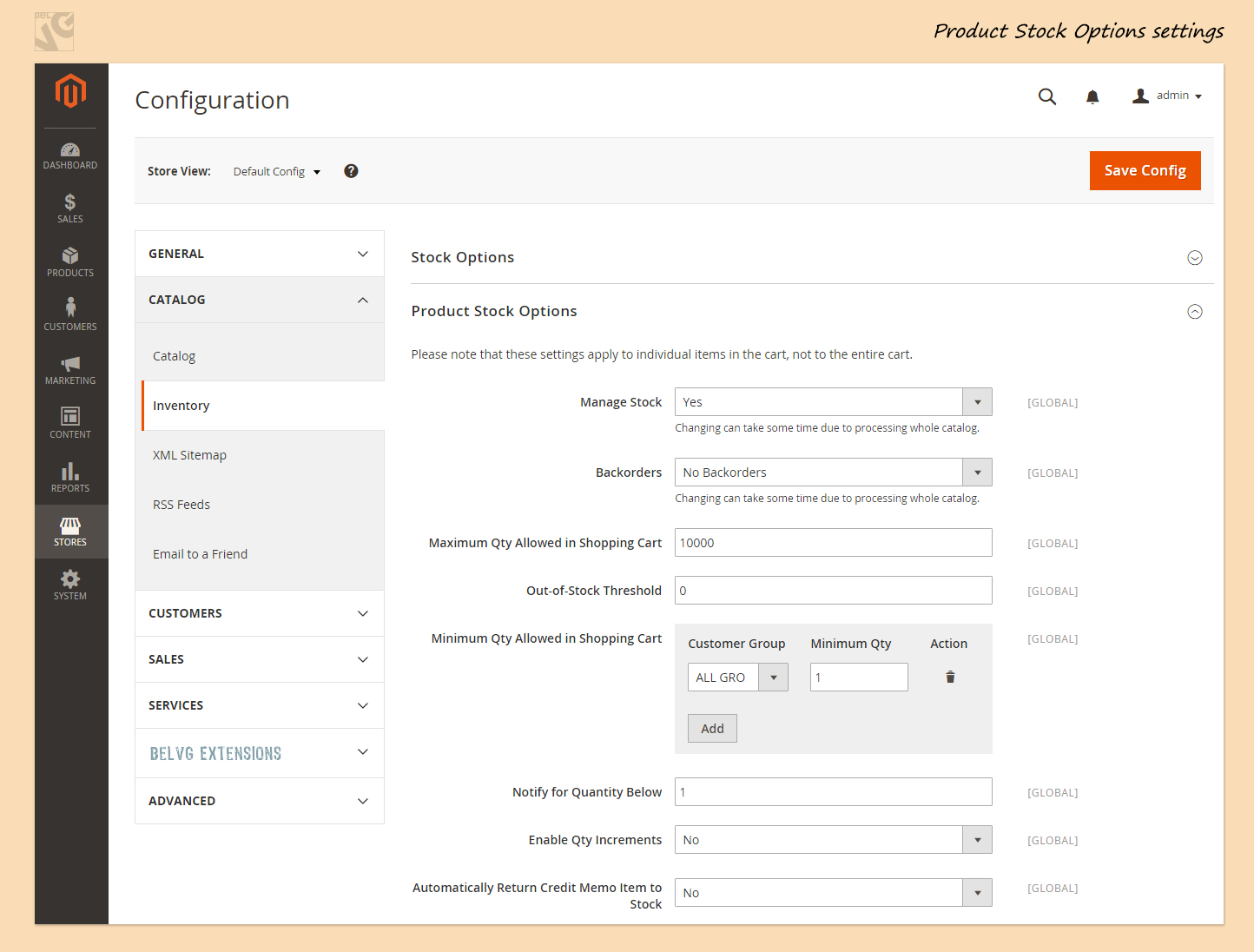
Now let’s configure Inventory for each individual product. To access these settings, follow the path:
Products -> Catalog
Now click on the product you want to configure. Then Advanced Settings -> Advanced Inventory
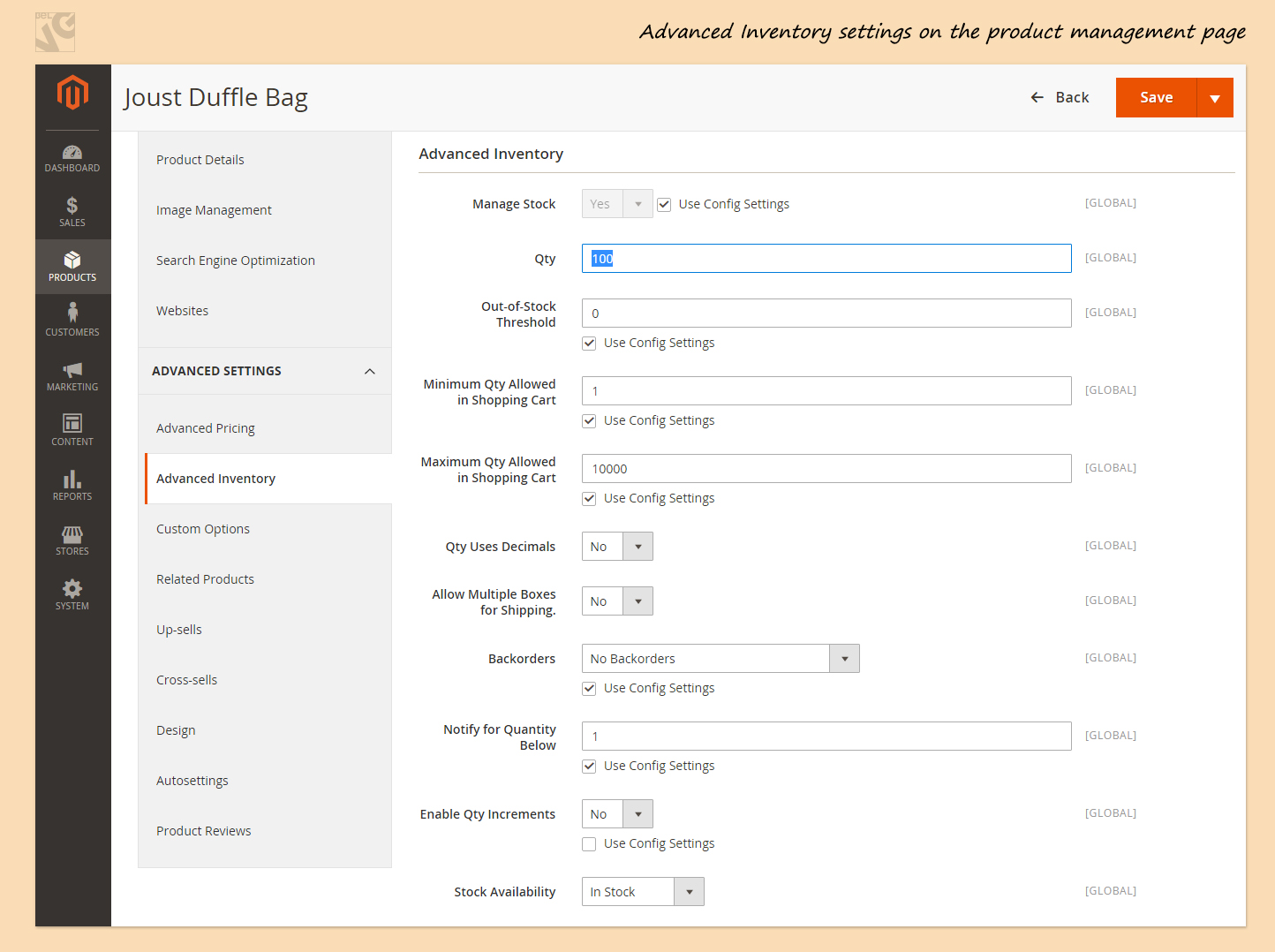
Now select if you would like to manage stock for the product. If you don’t agree with Default Settings, unselect the “Use Config Settings” box and change the value.
Define the quantity of your product.
Define the “Out of Stock” threshold (you can find the explanation below).
Define Min and Max quantity allowed in Shopping Cart.
Define if user can use decimal number meaning if a customer can order a part of your product instead of ordering the whole product.
If you Allow Multiple Boxes for Shipping, it means that you allow parts of your product to be shipped separately.
Allow backorders if you like.
Decide if you would like to enable Quantity increments (explained below).
And the last but not least: change stock availability if necessary.
Note that if you would like to quickly change availability and quantity of your product, you can do it in Product Details:
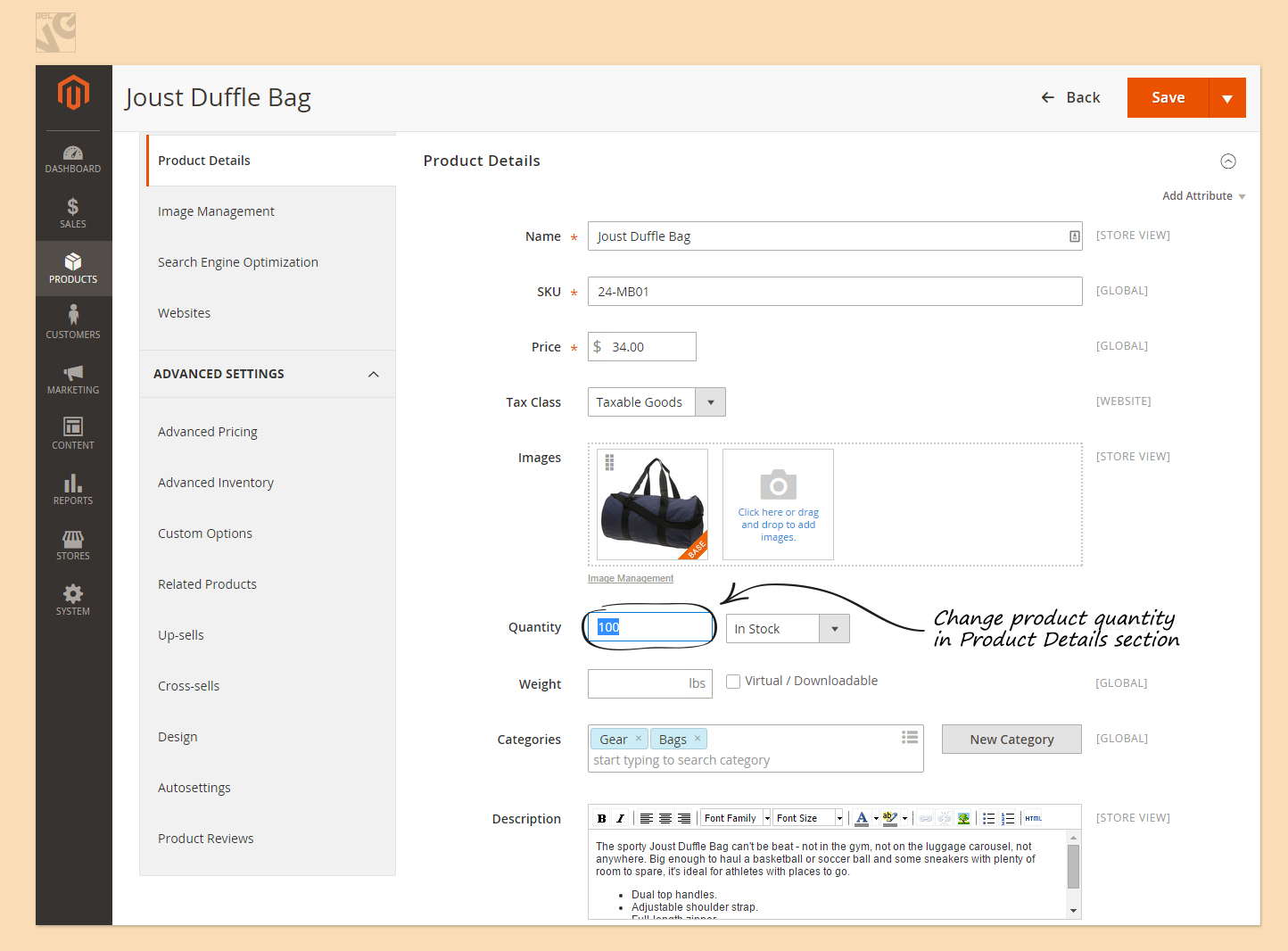
If you have any questions about how to manage inventory, please write a comment and I will try to help you.





Hi,
My problem is I get a product in bulk and then subdivide in various quantities. (4 ounces, 8 ounces, etc). If I get 20lbs, I want to be able to sell the product in preset increments. The prices will vary, so 16 ounces will not be 4 ounces x 4, but will have it’s own price break for higher quantity. I want to keep track of the master inventory, and deduct from that. Every solution is dealing with products like shoes or handbangs – easy to manage. But not items that are sold by various weights.
How do ‘Notify for Quantity Below 5’ work on magento2? email to admin or other
Hi Am using put method to update inventory But it’s updating
Hi Why is my inventory not auto reducing on order completion…Even though my Decrease Stock When Order is Placed is Yes bydefault in magento 2.2.0?? Please help!
I am going to develop a magento2 site.
I wonder is it possible to create 2 stores in magento and they point to their own inventory?
If it is possible, please let me know how to set up in magento2.
Thanks.
My SysAdmin is trying to help me, but he has limited knowledge in PHP. That’s what he send me:
“I’m not sure why those settings don’t show up. Magento 2 changes a lot it seems, so that could be it. I don’t know.
BUT. I think I figured out how to fix the ‘out of stock’ nonsense, and also FINALLY got your new products to show up in the store.
For the ‘out-of-stock’ I just turned off ‘Manage Inventory’. You *might* have to set this manually for each item (in which case an export/import might be easier).
For the items not showing, I had to rebuild the indexes manually. Now, Magento is supposed to automatically run the indexers and update the contents but it doesn’t look like it’s been doing that for some reason. I’m going to see if I can figure out what’s up with that and fix it, but at least now you can work on selling your shirts, and people can see new items as you put them up once I get the index thing working automatically.”
@Andrew, screenshots were taken from the Magento 2 installation with Sample data installed. Your attribute sets differ from used here.
According to the inventory view — you can check block \Magento\Catalog\Block\Adminhtml\Product\Edit\Tab\Inventory and app/code/Magento/Catalog/view/adminhtml/templates/catalog/product/tab/inventory.phtml template to troubleshoot issue with missing fields.
Andrey,
How come my Advanced Settings -> Advanced Inventory looks much shorter then yours? (I can not attach screen-shot here).
So I copy & paste as text from screen:
Advanced Inventory
Manage Stock “dimmed “Yes” “Checked” Use Config Settings
Enable Qty Increments “No”
“Checked” Use Config Settings
Stock Availability “in Stock”
That’s it. Why? In your article it’s 3 times bigger.
And also in my Product Details:
Quantity is dimmed “0” and “In Stock”.
May be it’s connected with my Main problem right now?
I have just set up a new website where I transfered the database from my previous website.
Then, I tried adding a new product by Add Product button.
On now at the front it shows “Out of stock”. And no show for color & size configurations.
But in admin it’s “in Stock” & color & size configurations are set the same as all other items.
Than I tried to duplicate existing item – Iron Man Watercolor Marvel Superman,
and the same problem on duplicate too, front page -> “Out of stock”:
Looks like, after initial transfer all items, Magento 2 put all new created items by default in “out of stock” despite the fact in admin I’m setting as “in Stock”.
Please help me to understand this problem.