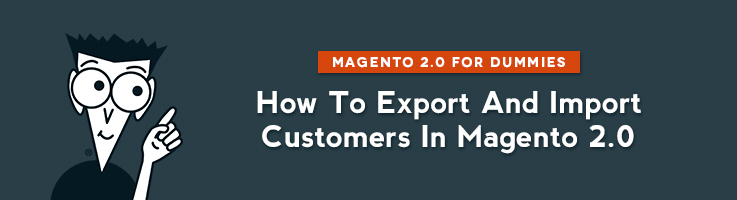
It takes too much time to manually add new customers to your store especially if there are too many of them. In order to facilitate the process, there is an automatic import in Magento 2.0. Let’s take a look at the ways how to import new customers to your site.
The format for the files to import in Magento is CSV.
What comes first: import or export?
This may look similar to the chicken-and-egg question, but in our case, we know the answer.
In order to import in Magento, you need to export a file and fill it according to its structure.
How to export Customers?
System -> Export
Then choose Customers Main File.
You can mark the boxes that you would like to exclude from the file, but since we only want to see the structure of the document, we leave all the fields.
You can also select your segments according to different criteria:
- age (Date of Birth),
- date of purchase (Created at)
- or other.
After that, you scroll down to the bottom of the page and click Continue. You save the file on your computer and open it.
Here you can see how it looks after you download it:
In order to make it look normal, you need to select the first column. Then press Data then Text to Columns. Then select Delimited. Then Press Next. After that, you need to select the Comma box and unselect other boxes. Then press Next again and Done.
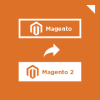
Magento 2 Migration
Take your online store to the next level with BelVG Magento 2 Migration
Visit the pageAnd after all the changes your file will look as following:
Now you need to follow the example to fill in the file with your data. If you would like to create accounts for your existing customers at your newly created website, you insert emails in the first column, write down the name of your website in the second.
These are required fields.
Remaining fields are up to you to fill.
After your file is completed, make sure you save it in Unicode (UTF-8). In order to do so in Excel, you need to press Save As and on the left from Save button, you find the Service button and you select Web document settings and there you find Coding section. You need to select Unicode (UTF-8). Then press OK and Save your file.
When this is done, you can proceed to the next step.
How to import Customers?
To start the process, you need to access System -> Import.
Note: Your file cannot be bigger than 8M.
After that you need to select which kind of data you want to import in the Entity Type tab:
- Customers Main File
Then in Imports Behavior you need to select Add/Update Complex Data if you would like to add new customers (this is what we actually want to do). If you select Delete customers, your customer database will be replaced by new one.
Then you choose the File to Import, browse, find it on your computer and upload it. Then you press Check Data. If you filled the file correctly, new customers will be added to your site.
In case, you have any problems with your store or want to migrate from Magento 1 to Magento 2, our support is happy to assist.
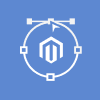
Magento Webdesign
Take your online store to the next level with BelVG Magento Webdesign
Visit the page
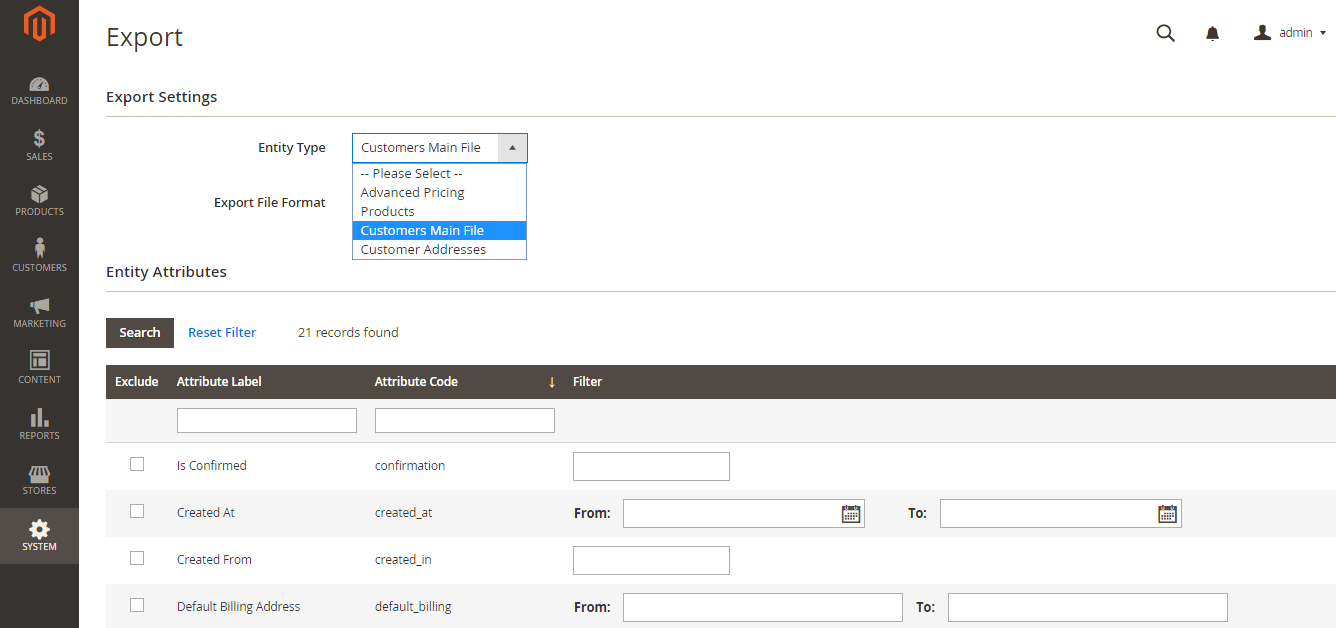




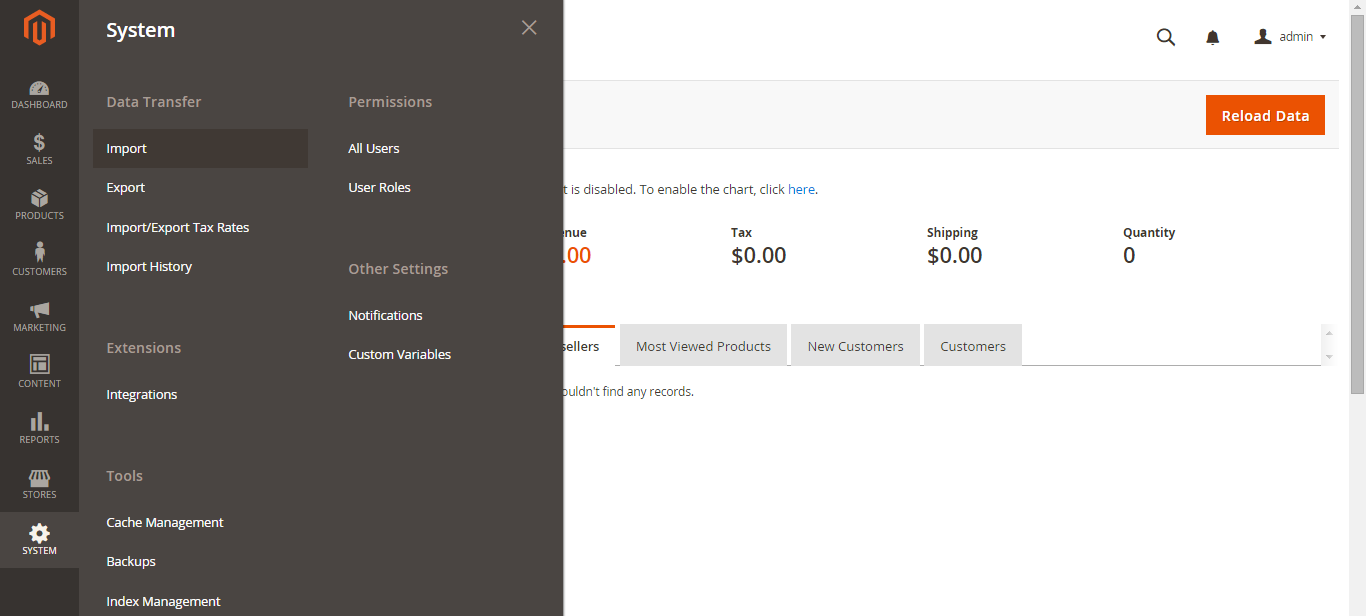
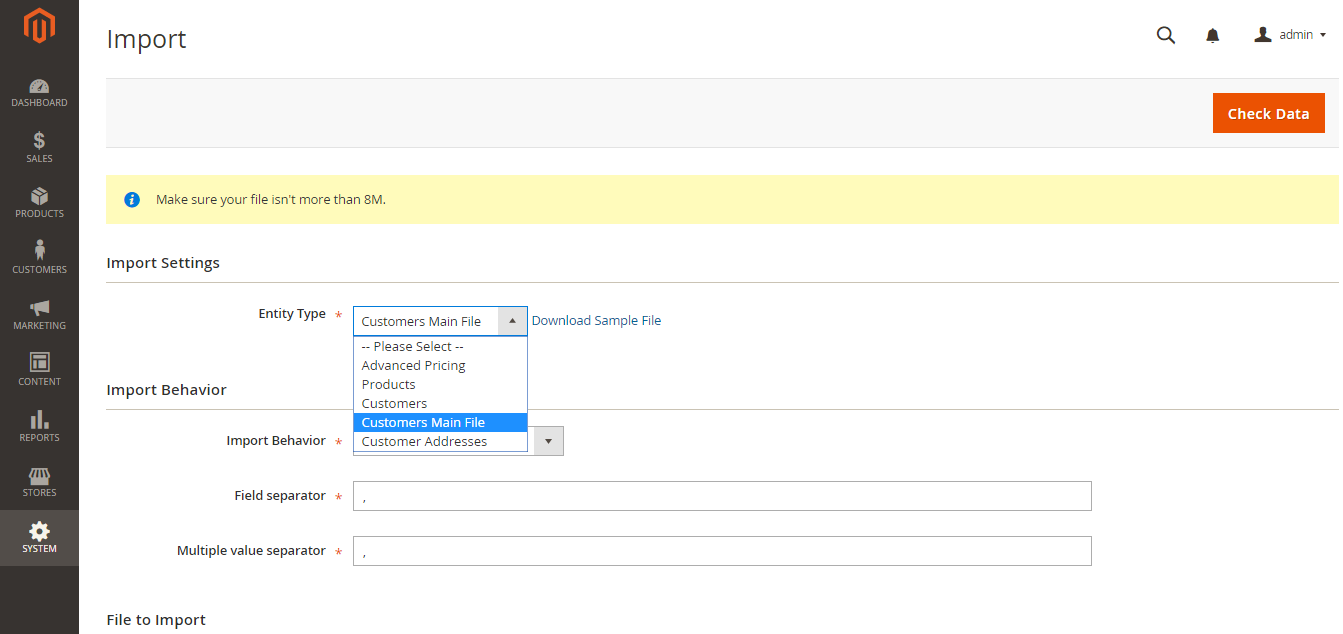



Hi, Insha!
Thanks for you question. This topic is rather complicated, so we won’t be able to give you a comprehensive answer in one comment.
We want to dedicate a whole article to your question, so stay tuned – it will be published soon.
can i change product description according to variation in magento2???
You have to re-index your database
I tried to import customer from csv file in magento2. Its validating the records correctly, and showing import successfully. But No records showing in customer grid. May I know the reason this please? Please share your email id, So I can share my csv file with you and let me know what wrong with this file?
@VV just use column “password” to provide password in a plain view and skip “password_hash” table
What about the column “password_hash”? How do you suppose we fill that?