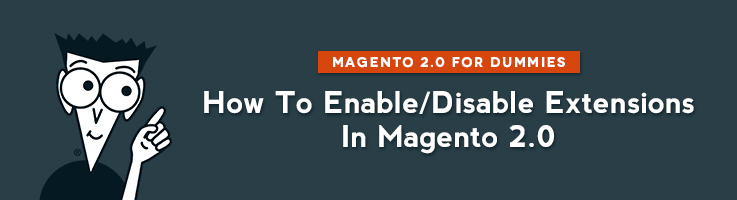
Often when a development team starts working with you, they ask a question: what extensions you have on your store and do you actually use them all? Often clients are confused to provide a proper answer to this question. In this article I will show you:
- Where you can check the list of your extensions in Magento 2;
- How to disable / enable an extension frontend output in Magento 2.
Where can you check the list of your extensions in Magento 2?
- Open your admin panel
- Navigate to Stores => Configuration => Advanced => Advanced
Here you can see the list of your extensions.
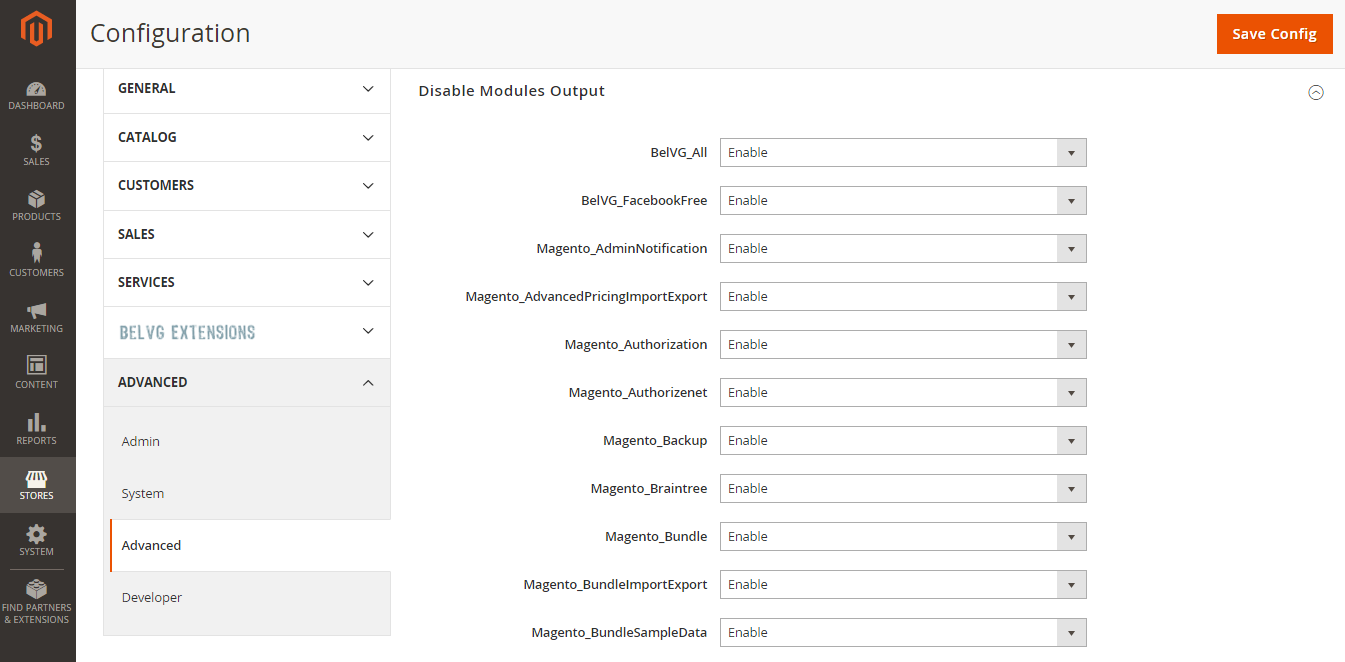
Note that the ones with prefix “Magento_” are default ones. On this screenshot you can see 2 BelVG extensions and a number of default Magento extensions.
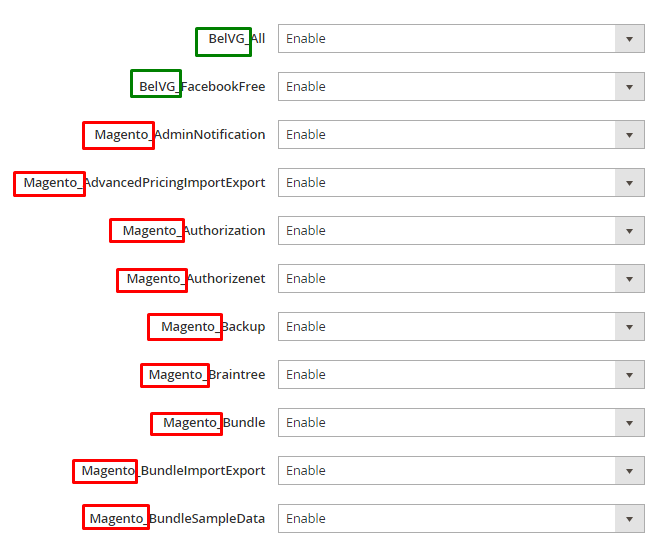
Many extension providers add a separate tab into the configuration section. So another possibility to check what extensions you have is to navigate to Store => Configuration, and you will see tabs for some of vendors of your extensions. This won’t allow you to get the full list of the installed extensions, but the most of them. For example, on this screenshot you can see BelVG tab and BelVG extensions that are installed on the store:
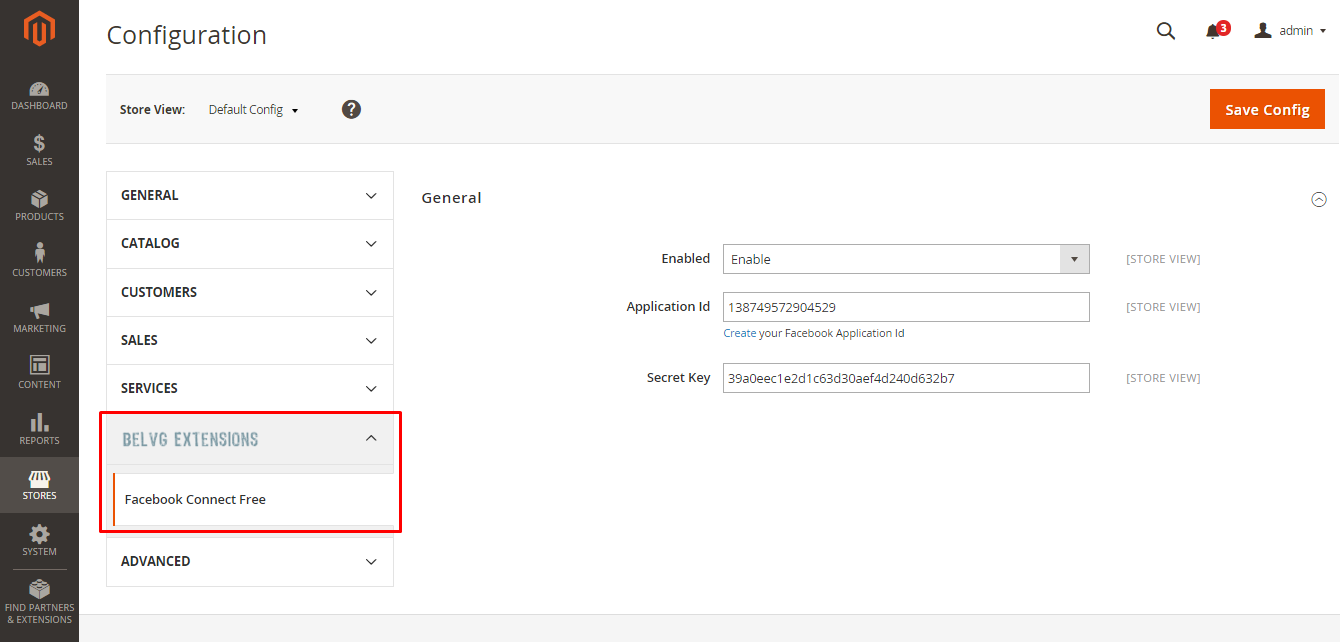
Another place to look is the Component Manager. It’s located in the admin panel under System => Web Setup Wizard => Component Manager. Here you can see the list of all installed modules. Ex.:
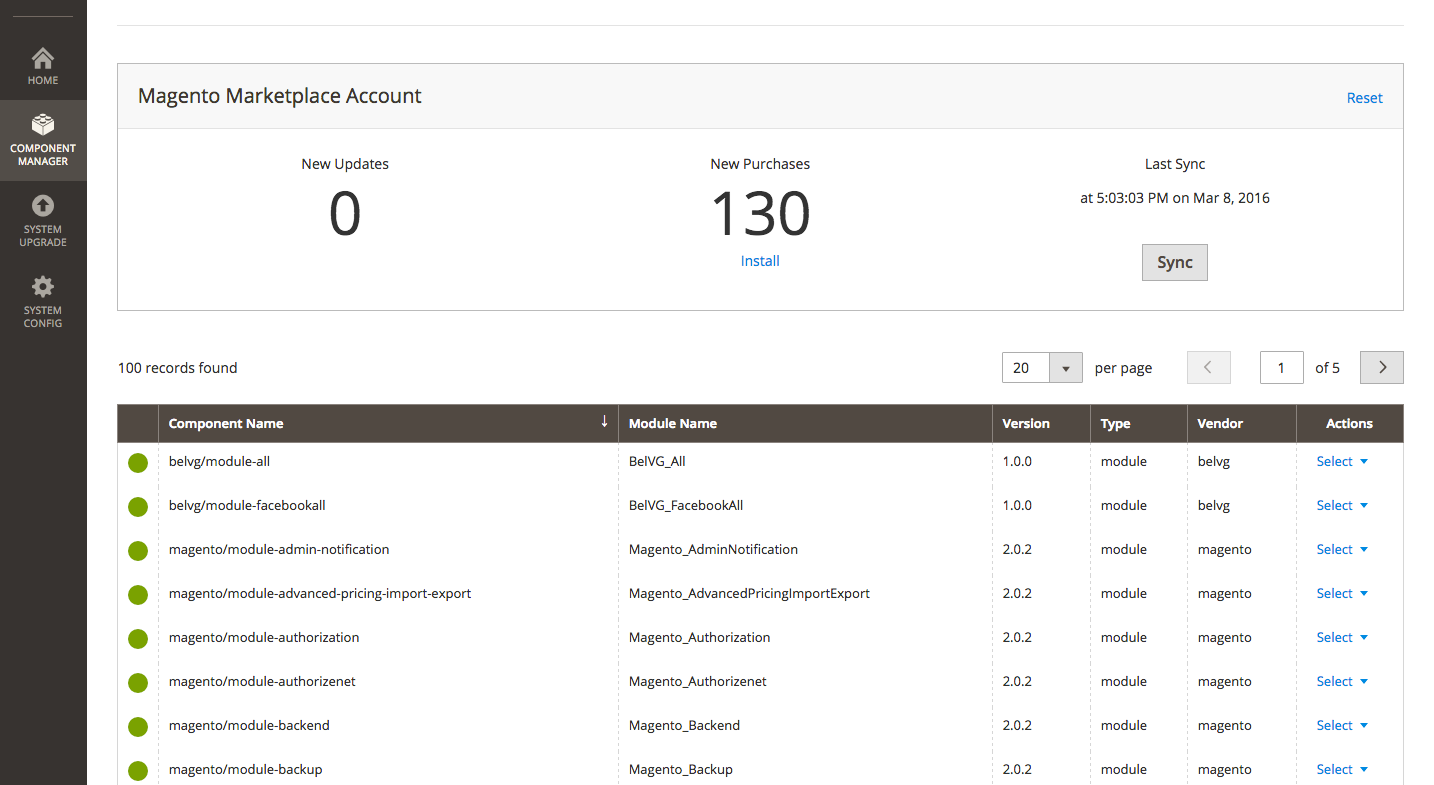
How to disable / enable an extension frontend output in Magento 2?
Solution 1
Navigate to Stores => Configuration => Advanced => Advanced tab. Find the extension, select “Enable” or “Disable” and press the “Save” button. Refresh cache and the extension will be either enabled or disabled on your store.
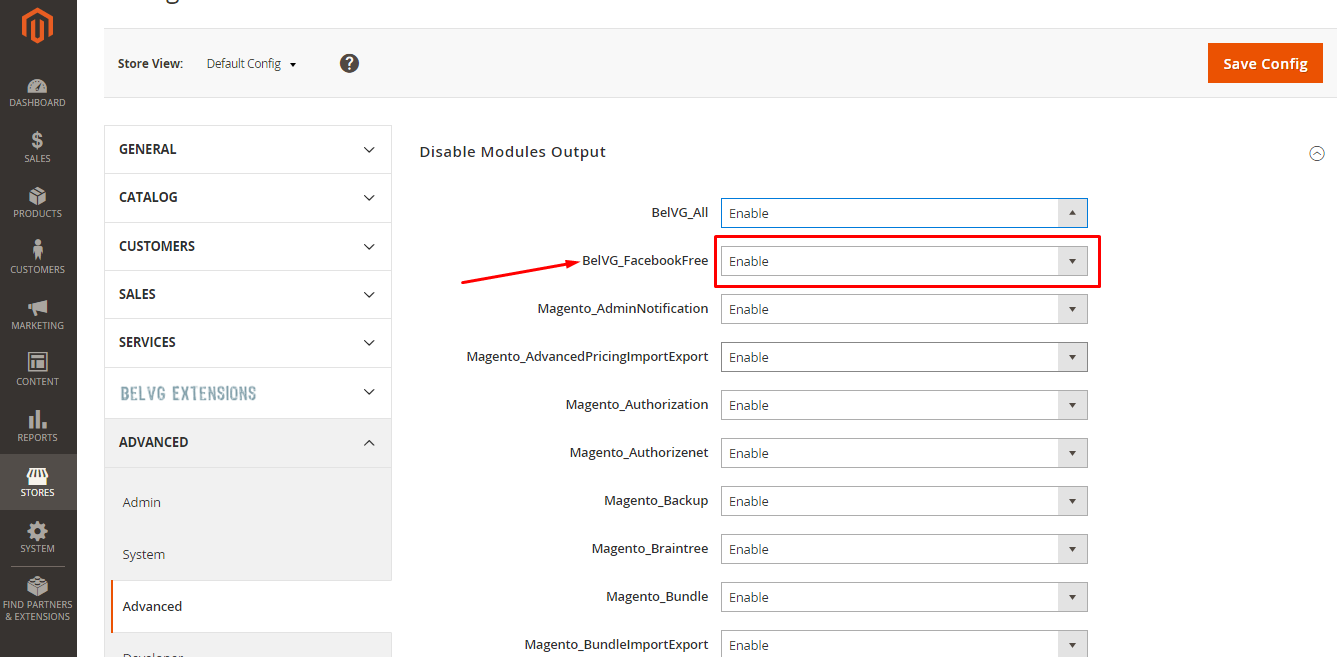
Solution 2
Many extension providers include the enable / disable functionality in the module’s configuration. Ex.: navigate to Store => Configuration, find the vendor, select the extension, Enable / Disable it, and refresh cache.
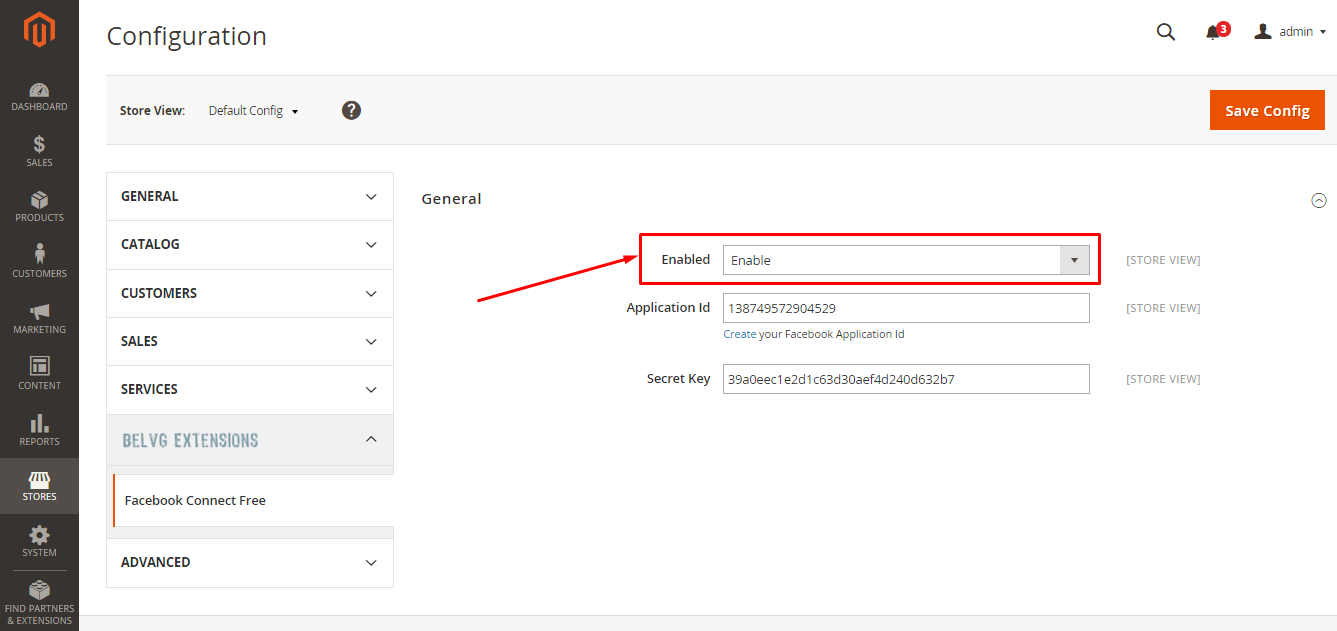
Solution 3
Use Component Manager and mark module as Enabled / Disabled with the appropriate action near the module’s name.
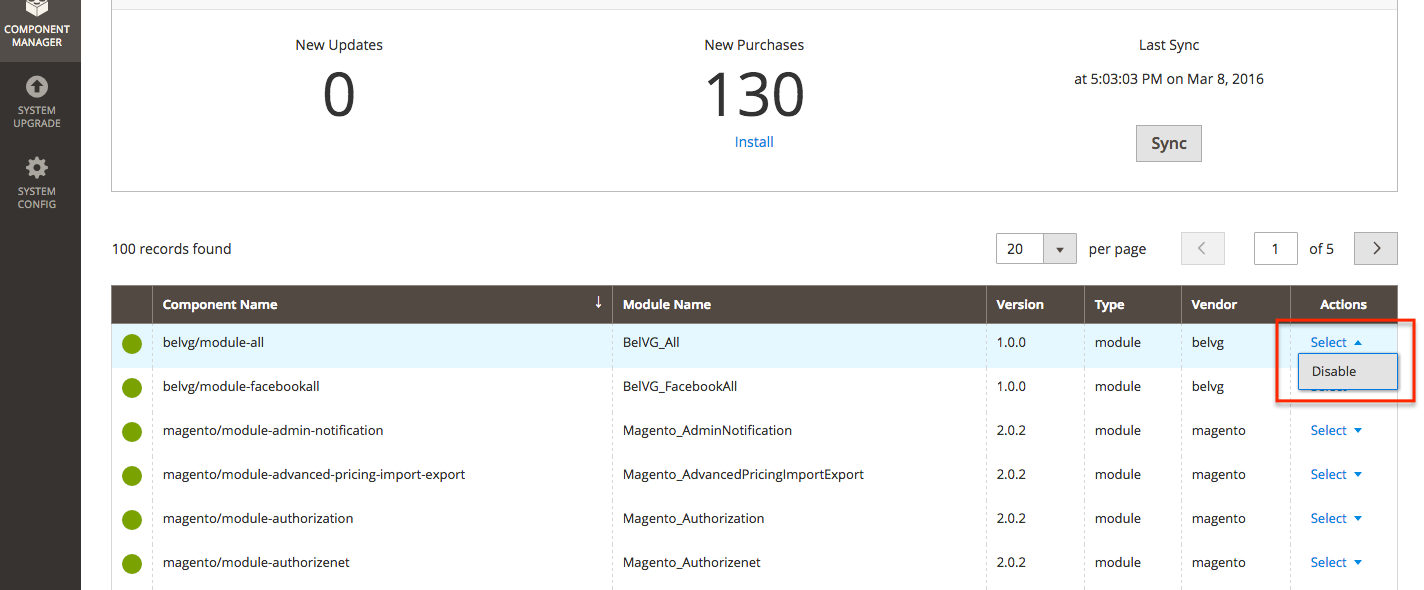
Solution 4
Use Magento CLI. You can run “php <your Magento install dir>/bin/magento module:disable VendorName_ModuleName” to disable any installed module.

Magento Webdesign
Take your online store to the next level with BelVG Magento Webdesign
Visit the page



