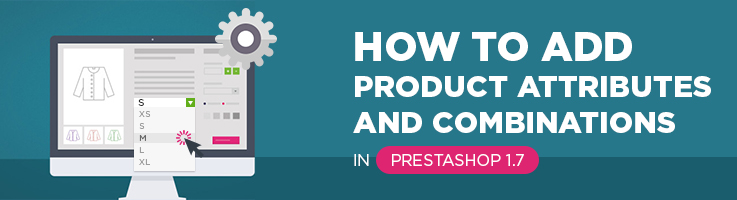
We continue an overview of Prestashop 1.7 and let’s cover another very important topic for newcomers. For example, your business is connected with selling apparel, so almost every model of shirt or dress has its own attributes. Let it be size, color or material, therefore your customers have a choice and they are able to find a certain product that suits them. So how to add attributes to the products and give more options to your customers during they are shopping? Let’s have a look at it:
Here you can see the attributes on the product page. There are 3 variations of size (S, M, L) and 2 of color (Black or White):
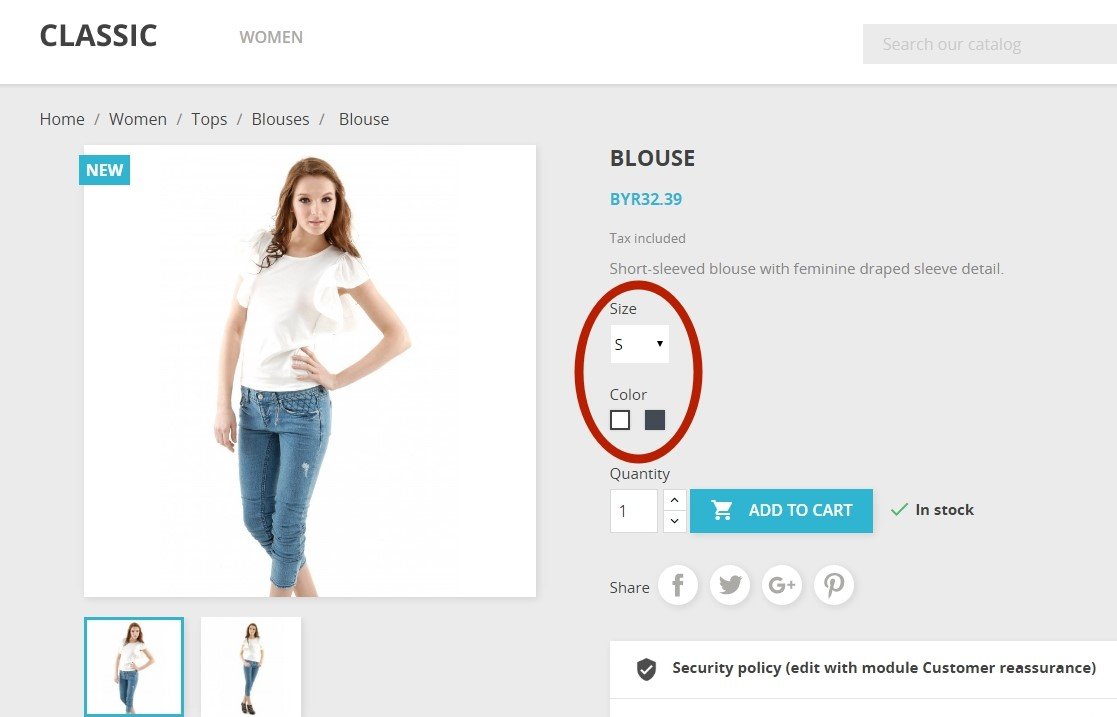
You know that the final price could depend on the chosen attributes, for example the black blouse could be more expensive, or S size could be cheaper than L size.
And now let’s find out how to manage attributes in admin panel.
After you successfully logged in, please navigate in Admin Menu to:
Catalog => Attributes & Features
Here you can the see the attributes that your products have. These are Size, Shoes Size and Colour.
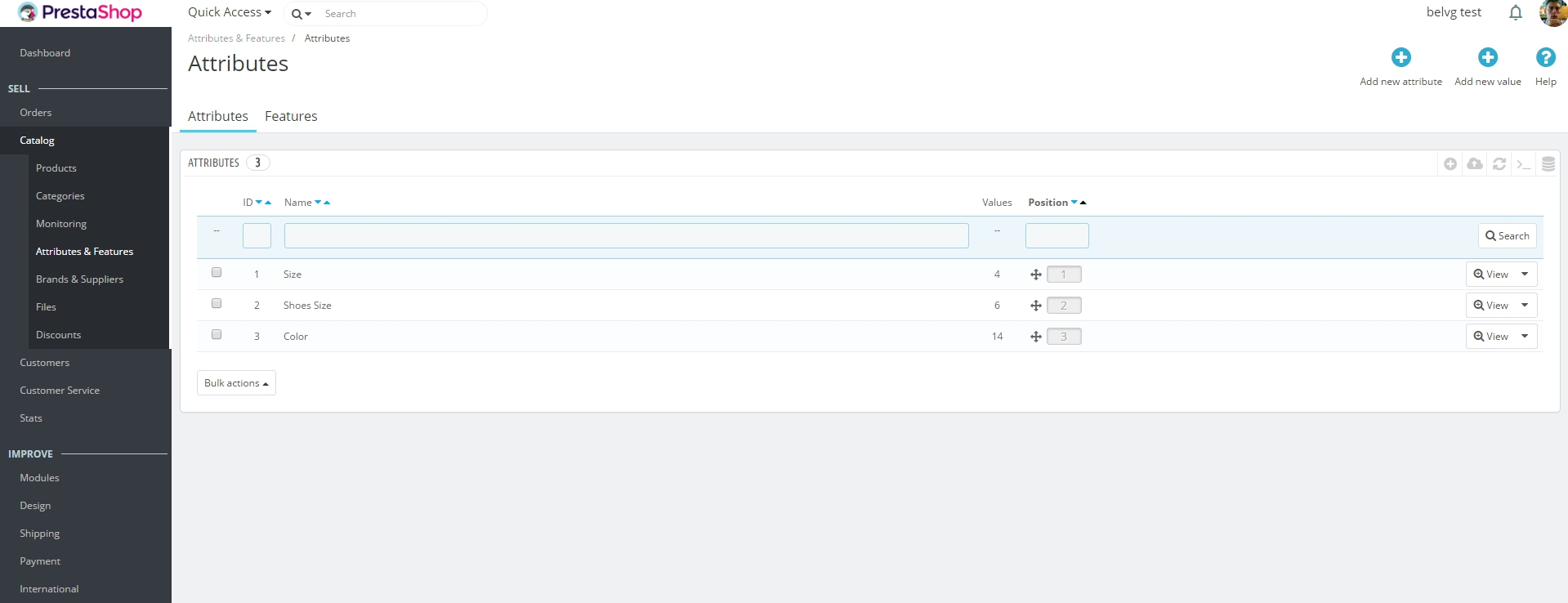
If you click on the Size attribute, you will see that this attribute has 4 options:
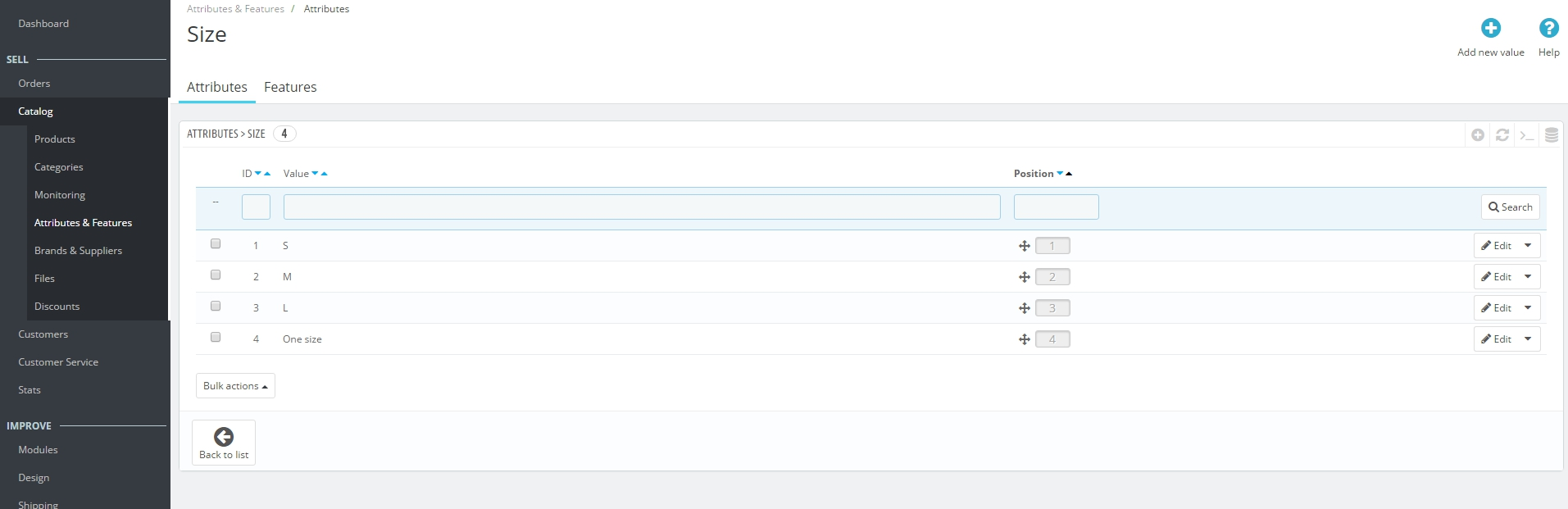
So when you create a new attribute it should contain some value, in this case there are different sizes.
Let’s create a new attribute.
Just click on ‘Add new attribute’ button:
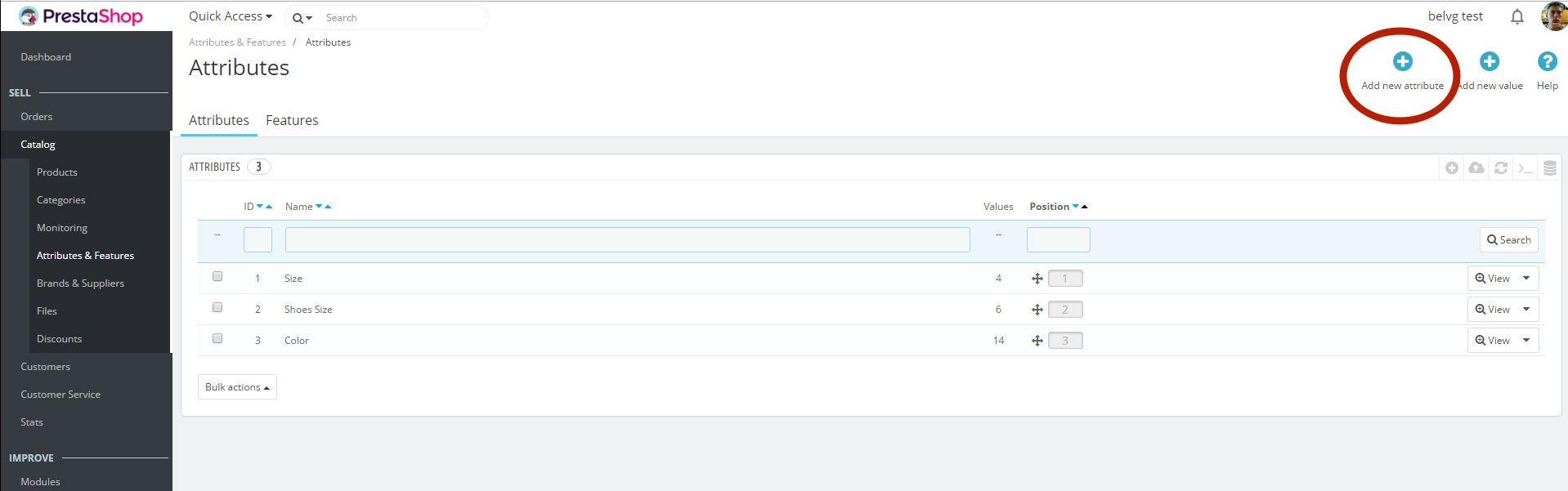

PrestaShop Modules
Take your online store to the next level with BelVG PrestaShop Modules
Visit the storeHere are only 2 fields and 1 drop down you must to complete:
- Name. That is a short description of the attribute. Please make it specific to avoid confusing with other attributes.
- Public name. This is attribute name that will be displayed right on the product page and will be seen by customer.
- Attribute Type: Here you should choose the way how the attribute will be displayed on the product page. You are able to choose between Drop-down list, Radio buttons, Colour and texture.

Then just press ‘Save’ button to create a new attribute.
As you can see I’ve just created a new attribute that is called Texture.
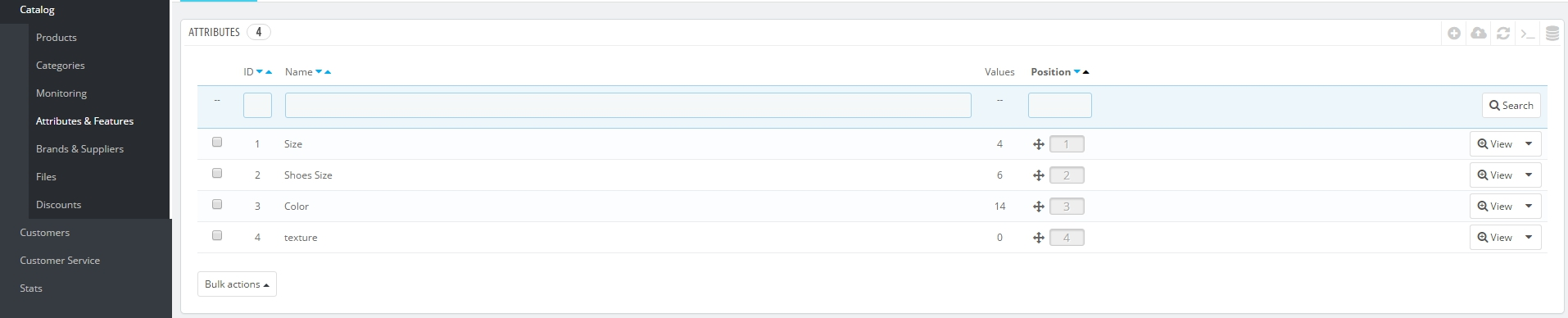
But if you click on ‘View’ button you will notice that there are no Values in this attribute. That’s why the next step is Adding new values:

There are 4 steps you need to complete for value creation:
- Attribute group. Please make sure that you creating value exactly for that attribute group that you need. In our case that is ‘texture’.
- Value. That is a name of value. In our case it should be related with texture. So let it be Silky.
- Colour. In case your attribute is a colour, you can set up required colour.
- Texture. You can upload an image to define the texture or type of your product. This image will be displayed on a product page. I uploaded an image with Silky texture of material.
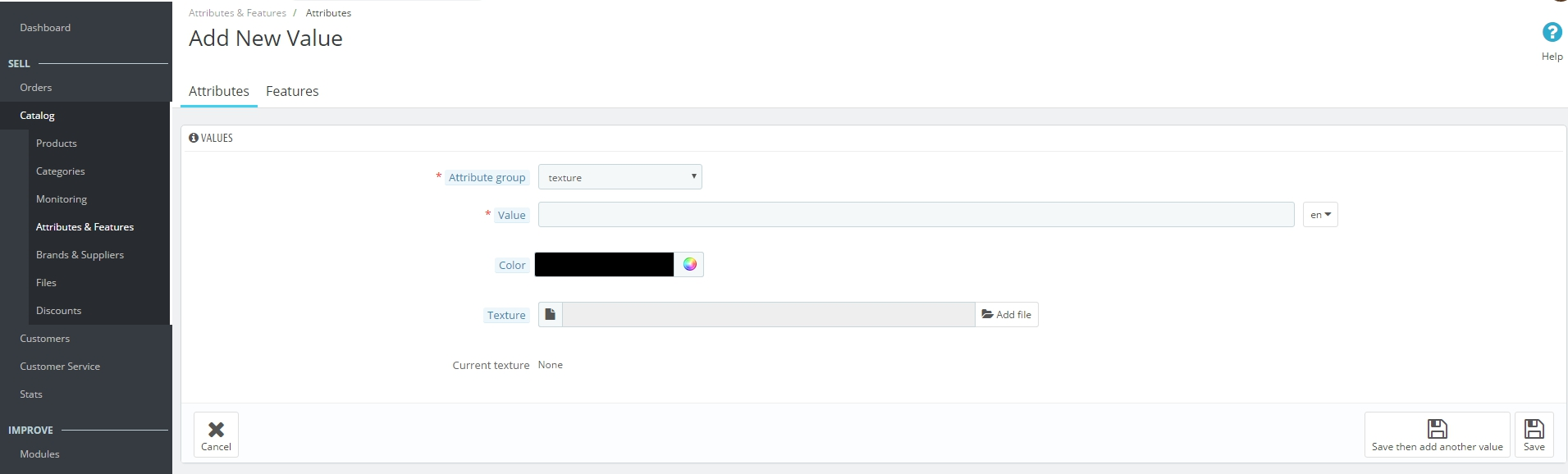
Don’t forget to click ‘Save’ button, after you filled out all the fields.
Let’s create one more Value and call it Rumple.
So here what we got:
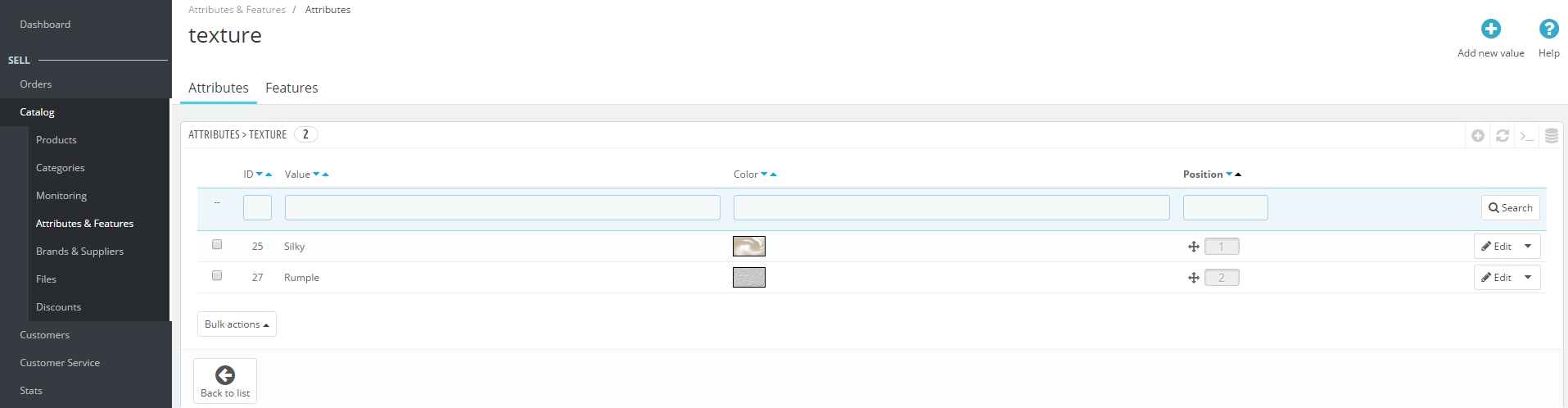
Now you know how to create new attributes and add different values. But now we need to add this attributes to required products. For that we have to create new combinations with our attributes.
Just navigate in Sell sector to Catalog=>Products.
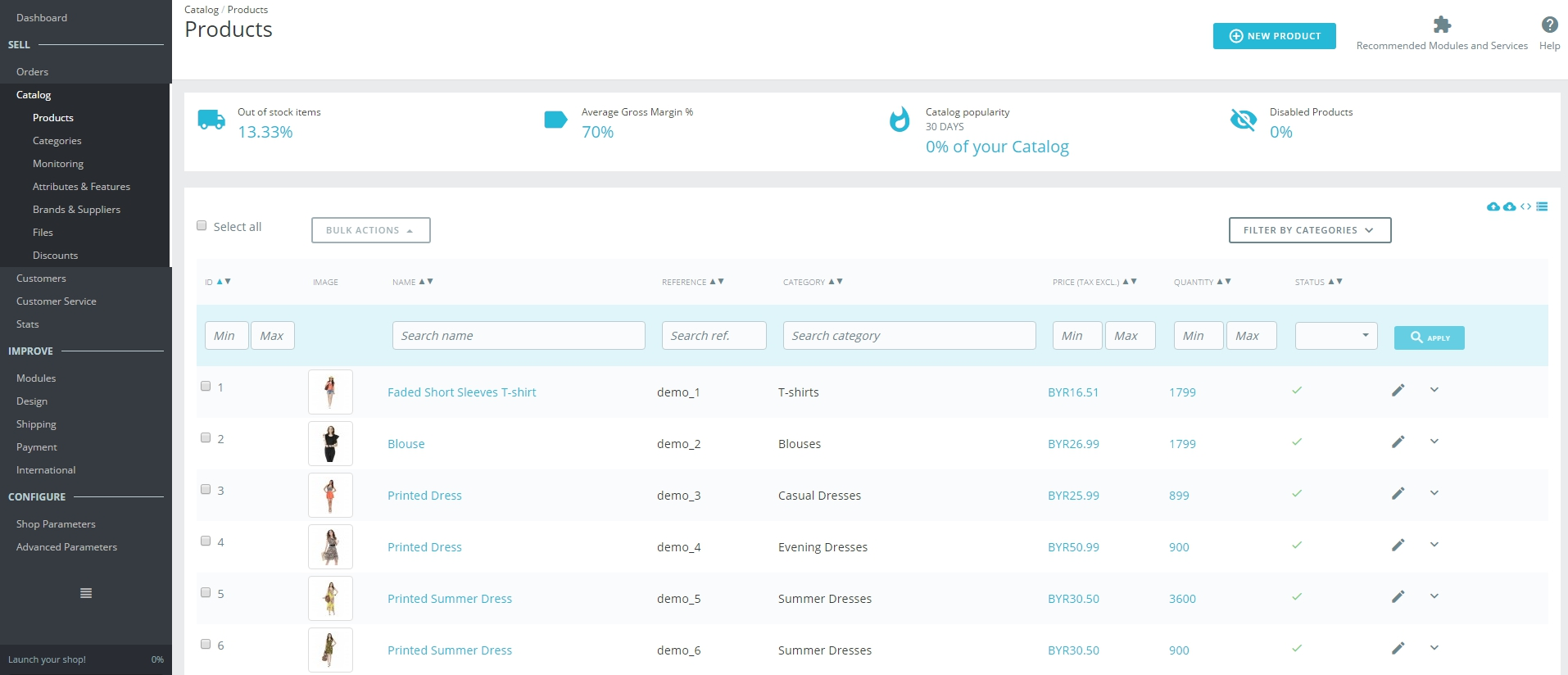
Choose the product you need and you will see the following screen:
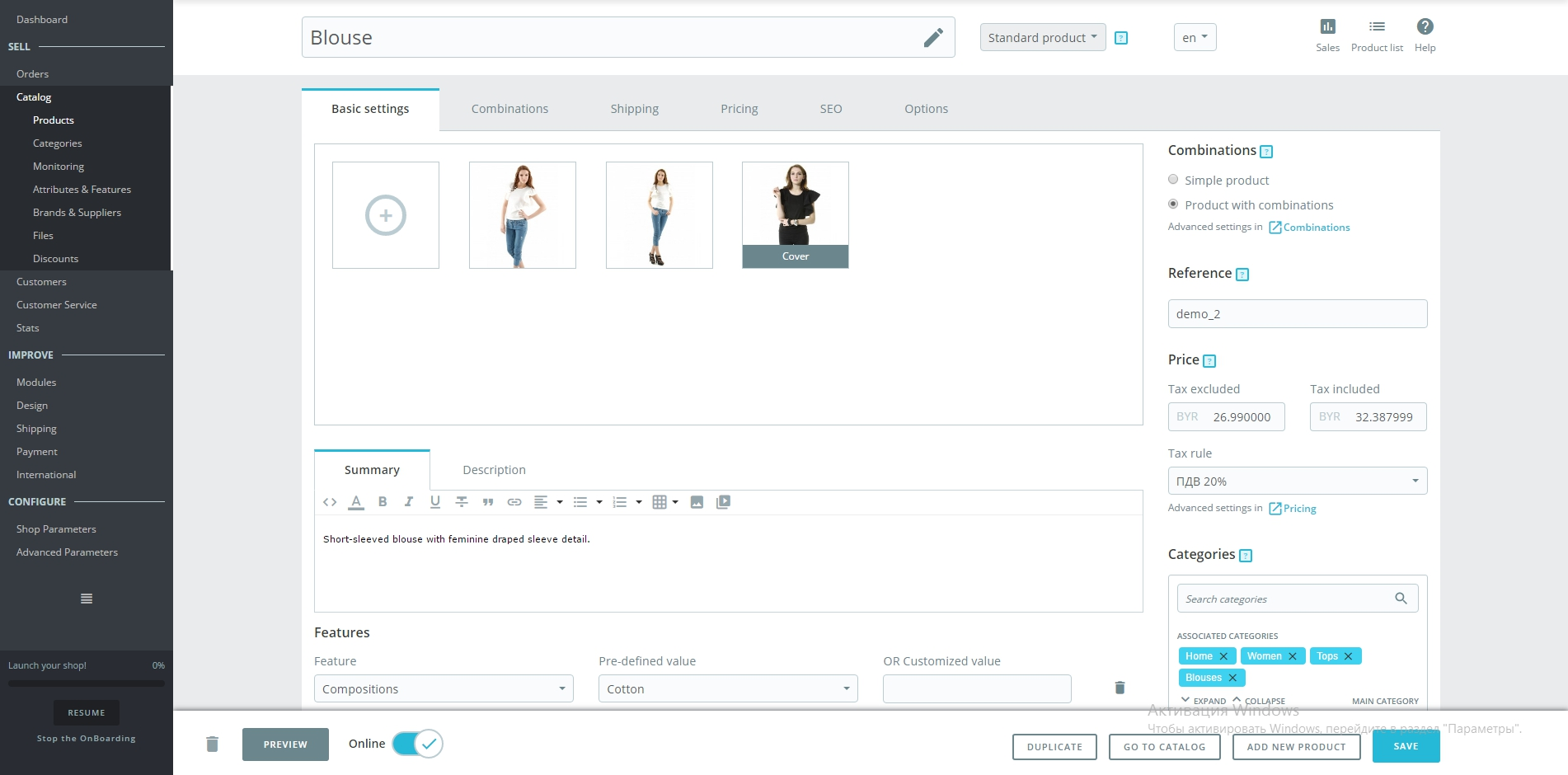
So now switch to Combinations tab and create a new Combination. For that, enter the wanted attributes (like “size” or “color”) and their respective values in the field below; or select it in the right column. Then click on “Generate”: it will automatically create all the combinations for you.
As the result we will get this combination:
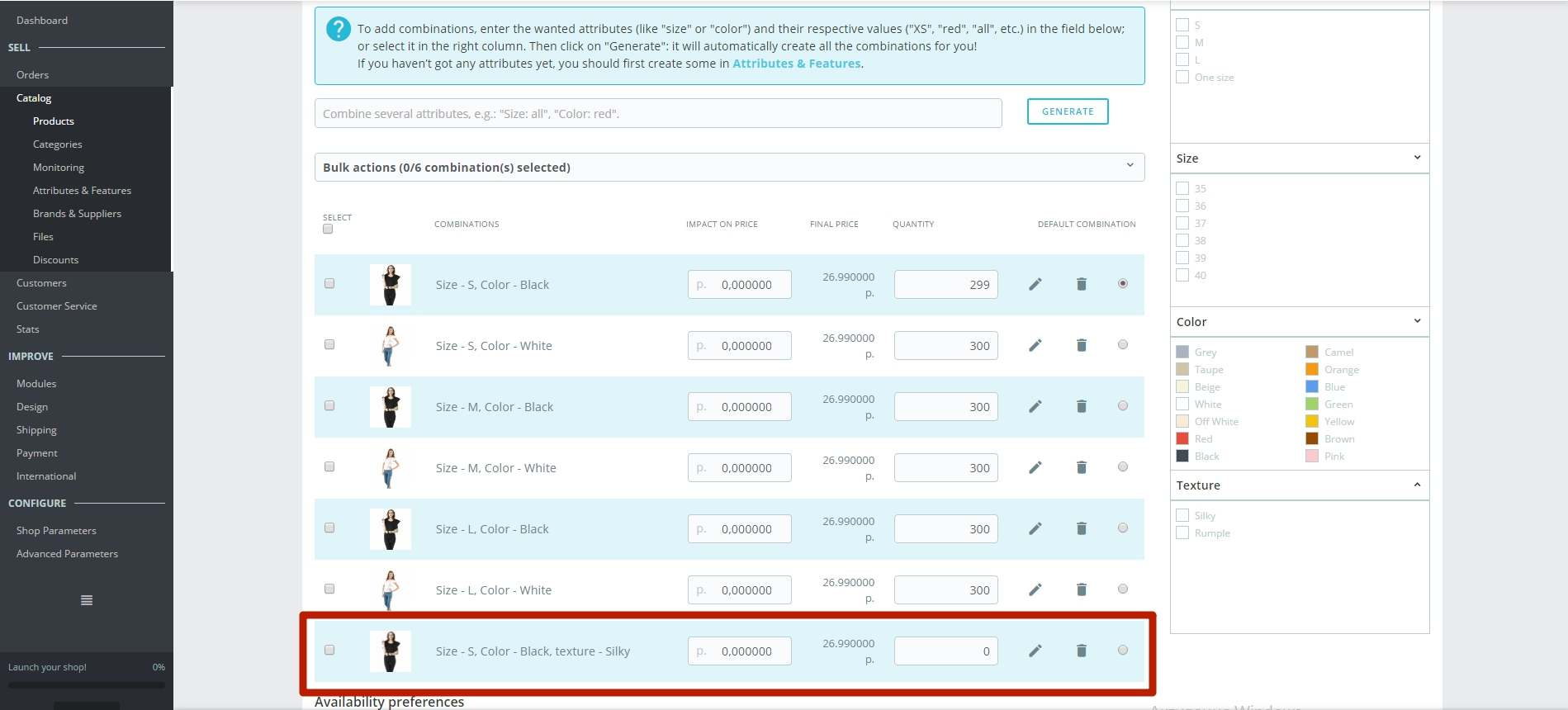
Then you can edit some details of your new combination or just set is as default:
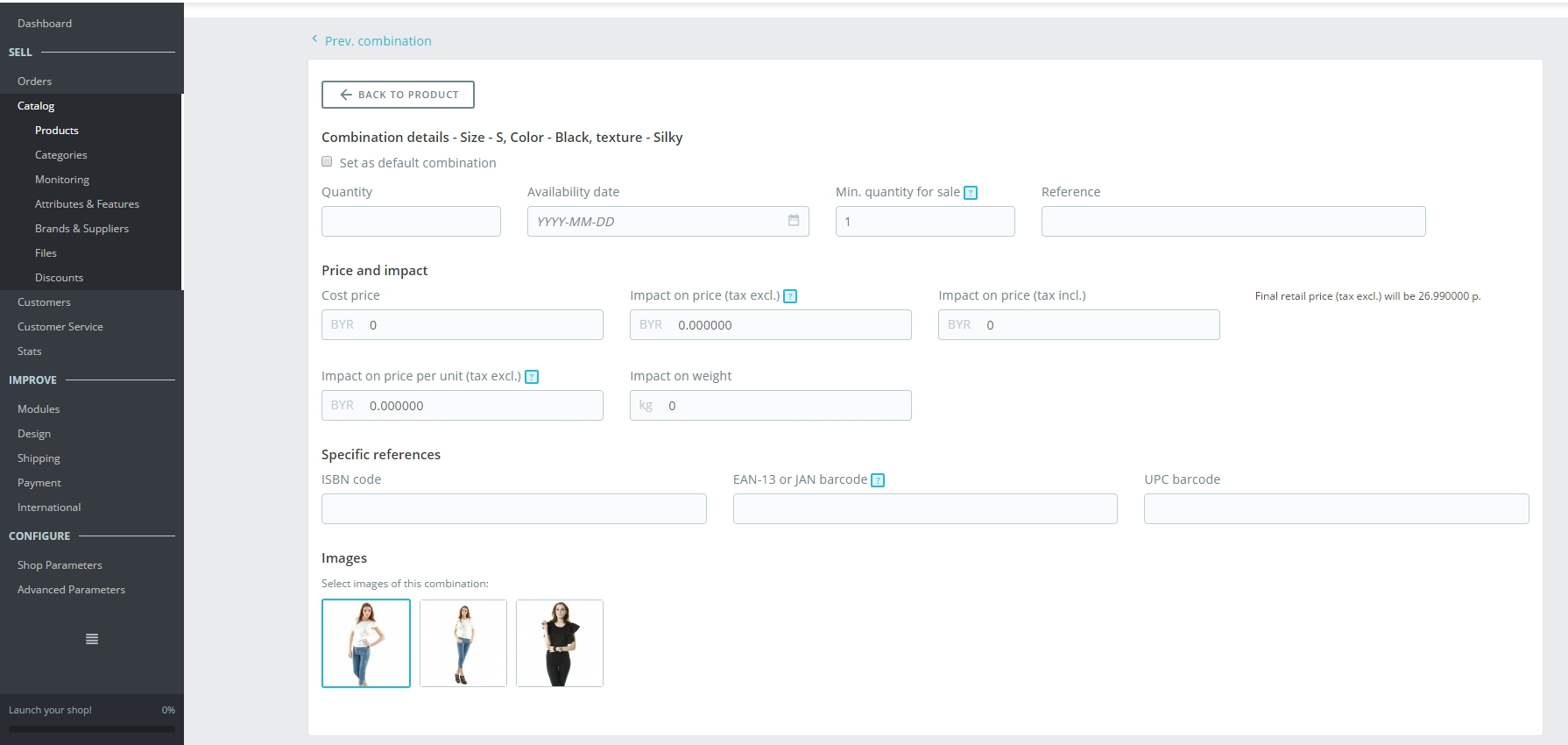
That’s all, save all changes and check if the new attribute appeared on the frontend. And if everything is fine, you will see this attribute on a product page and will be able to choose between suggested texture.
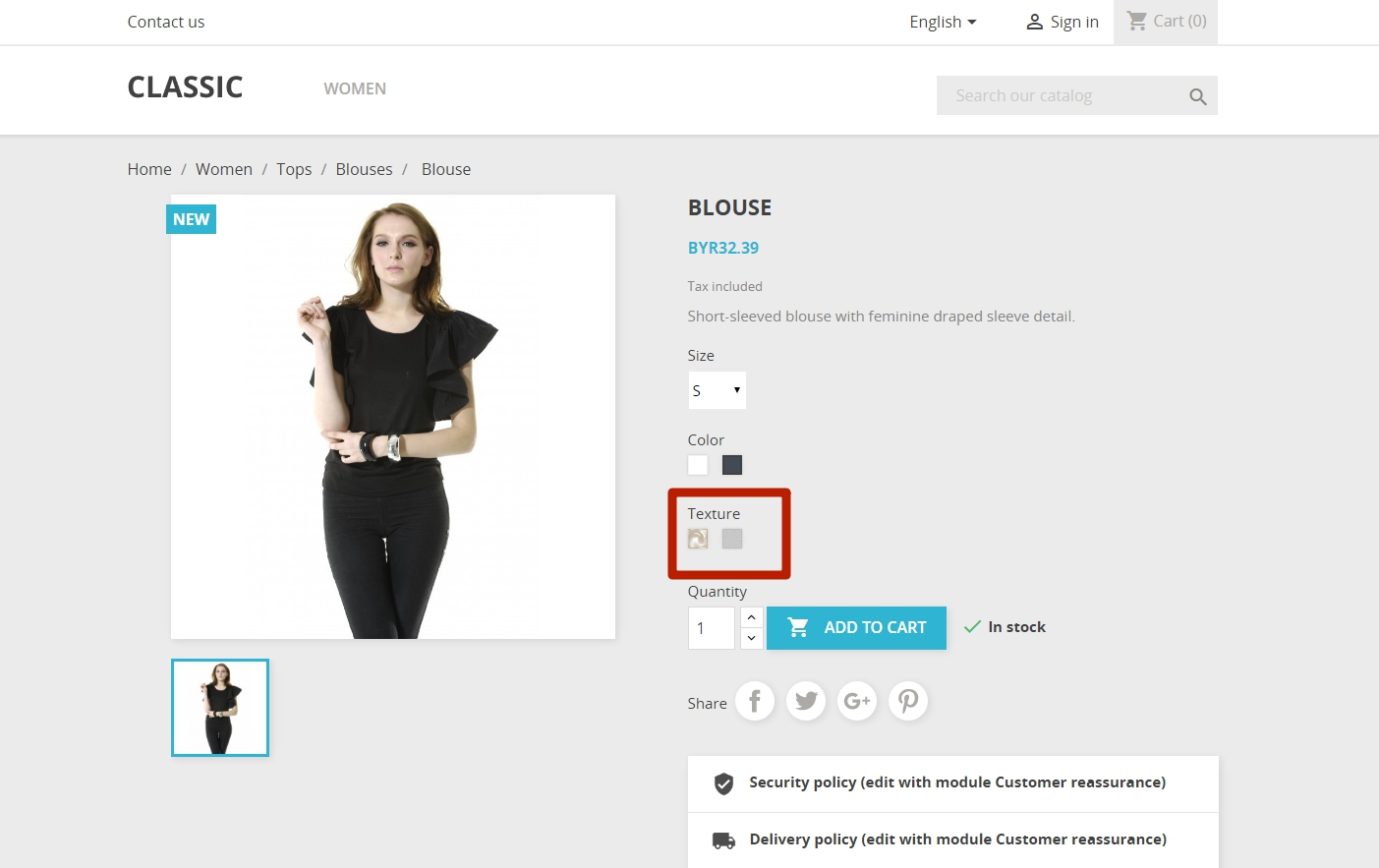
Need a quality PrestaShop module to upgrade your way of working with prices? Check out our Price Match and Custom Price extensions for PrestaShop!
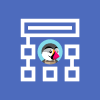
PrestaShop Development
Take your online store to the next level with BelVG PrestaShop Development
Visit the page




Hi Stimu! To do what? If you want to add custom attributes or create combinations, just use the corresponding module.
How we can do this via module?
Доброго времени, скажите пожалуйста, как увеличить размер иконок в атрибутах (текстура/цвет), где править? PS 1.7.3.0
Hi Naveed, I don’t think there are some limits for product attributes are shown on the product page. Probably there are some issues with CSS
hi Dear all
if any one know how to increase color chart in Prestashop so please help me. actually i have entered 23 colors in the color attribute but it show only 15 color in the webpage for selection. i need to show more then 15 colors for the selection.
your help will be appreciated
Thanks
Naveed Anjum
I really don’t understand why there is no way to modify attributes of an existent combination in Prestashop 1.7 !!!
Why a new version should have less functionalities of the previous one? This is really penalizing merchant activities..
Best
Nice article.
I have the follow problem with importing via CVS, the product combinations, the supplier give me the combination products with the prices and weights..but in these case, you have manualy calculate every combination product manualy againts the main product. I can’t understand that there are no option to link the supplier price/weight of the combination products and import them. I’m ready with more than 5000 combination products!
Best Regards,
Roger
Hi Chris, thank you for reading our blog.
Yes, it’s good for a small number of combinations. In case you have 1000’s of them, you should better use Prestashop modules (Combinations Configurator), which allow creating new combinations, only after attributes have been chosen. (e.i. customer specifies width, height, color, mounting style, then clicks “add to cart” and the new combination is being created).
Hi,
This seems logical when there are a small number of combinations, like your example.
But I am having an issue when a product has 1000’s of combinations.
e.g. Curtains/Blinds. Have 20 widths(300mm to 3300mm) to choose from and 20 heights(300mm to 3300mm), each affecting the price. Then there are other attributes that do not change the price(but are not features), e.g. Colour or Mounting style. So there are 10 colours to choose from and 5 mounting styles. Do all these need to created as a combination?
If you could offer any advice that would be great.
Kind Regards,
Chris
Dear Iryna,
Thank you very much for your reply.
I guess that I won’t do that as this is a Prestashop issues as such. I’ll report it there. I just think that if you do not provide working solution here for 1.7 versions, you shouldn’t indicate it. Kindly said it would be worth to mention in the article that it’s not valid for Prestashop 1.7.2 for sure.
Kind regards,
Priska
Dear Priska,
I am afraid the question is pretty complicated and requires detailed consideration.
Let me know whether we could offer you an individual assistance or drop a line to our support team [email protected]
Regards,
Iryna
Dear Iryna,
That’s highly appreciated.
If they know something that could help, pls let me know. Otherwise I would need to search through programming. The only thing I found is this: http://forge.prestashop.com/browse/BOOM-3120 and another thread of other Prestashop owners facing problems with spec chars on product pages (they get a rewrite error). I see this error on our shop too but in my case I do not face the issues they mentioned. They say that they cannot click on the cart button anymore.
Best wishes,
Priska
Hi, Priska!
I redirected your question to our developers. I’ll reply you as soon as possible :)
Regards,
Iryna
Dear team,
We have followed your instructions but just get half of it. E.g. we can see size but second attribute is showing titel only with colors missing (incl. function to click and select). Do you have any idea what could cause this? We use 1.7.2.1.
Kind regards,
PR