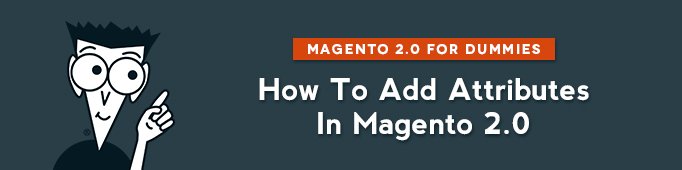
Basically, attribute is a property of the product. You can use it to describe your product for your customers. In Magento 2.0 the functionality to set properties is even more flexible than in its previous versions.
Adding a new attribute in Magento 2.0 is pretty simple. You start by creating a new product or editing an existing one.
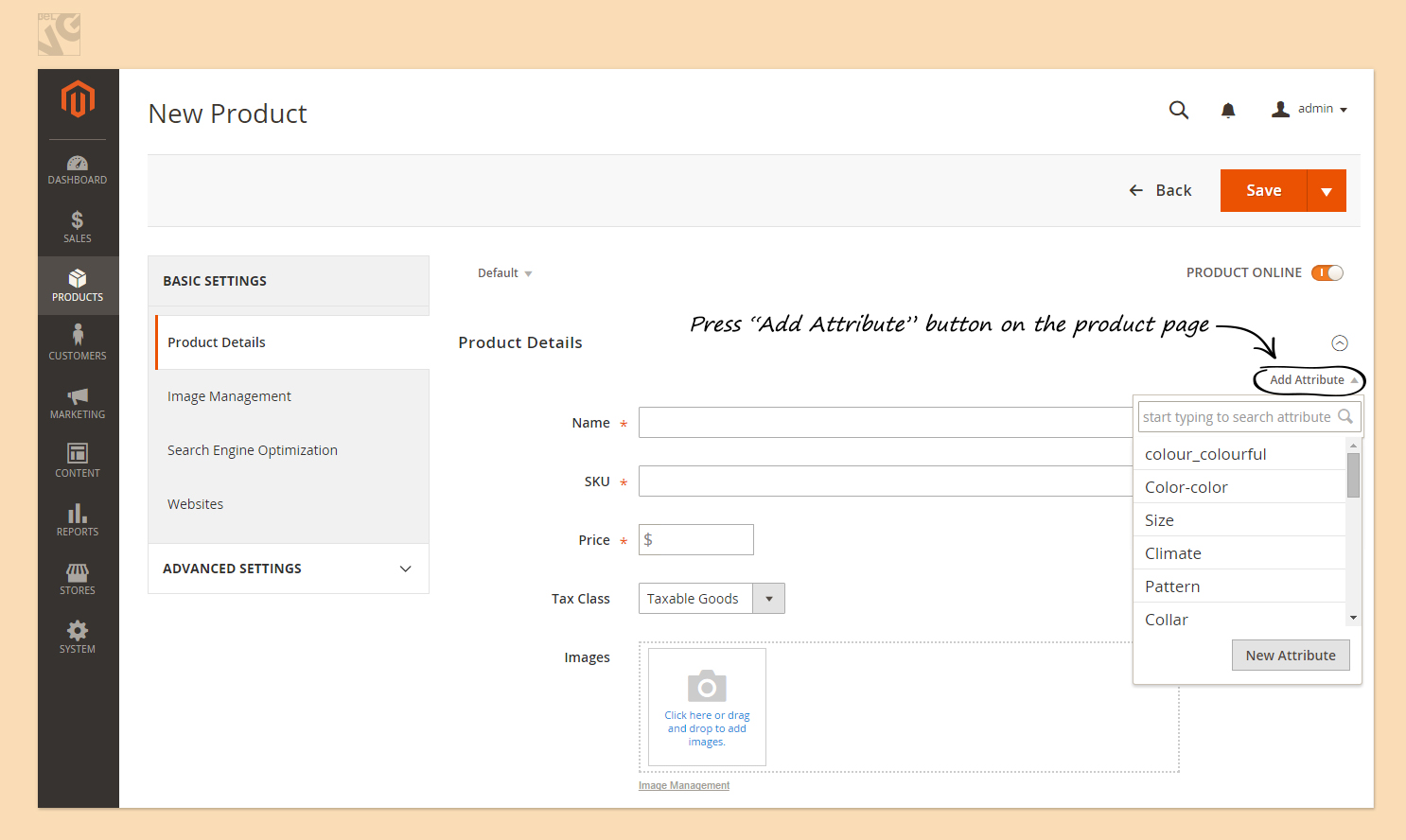
In Magento 2.0 you can add attributes with 9 different input types for store owner:
- Text Field
- Text Area
- Date
- Yes/No
- Multiple Select
- Dropdown
- Price
- Media Image
- Fixed Product Tax
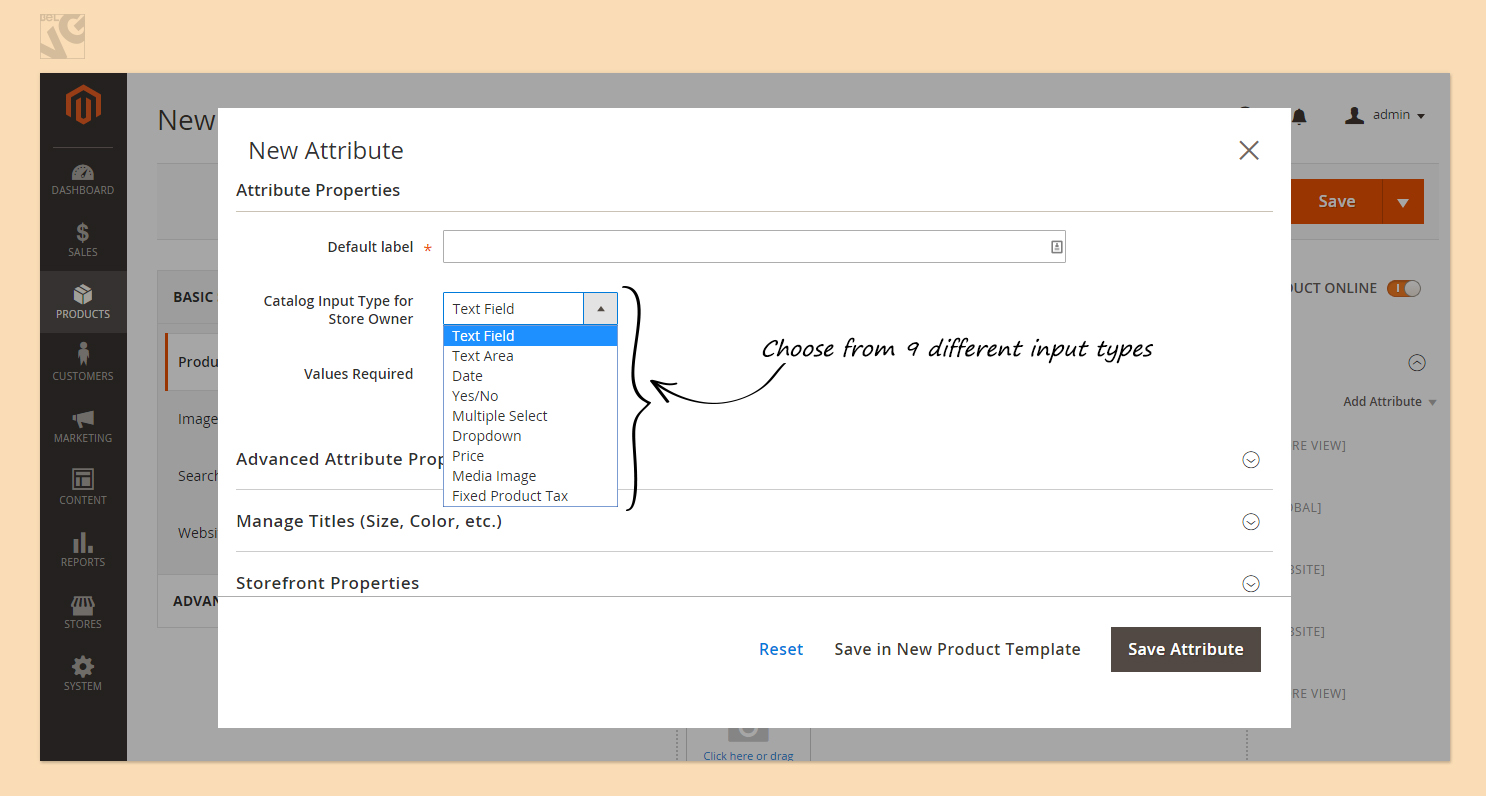
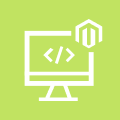
Magento Custom Development
Take your online store to the next level with BelVG Magento Custom Development
Visit the pageLet’s say, we need to set the zoom for the cameras that you sell. We have cameras with 2x, 5x and 10x zoom. I choose Dropdown and input the values below.
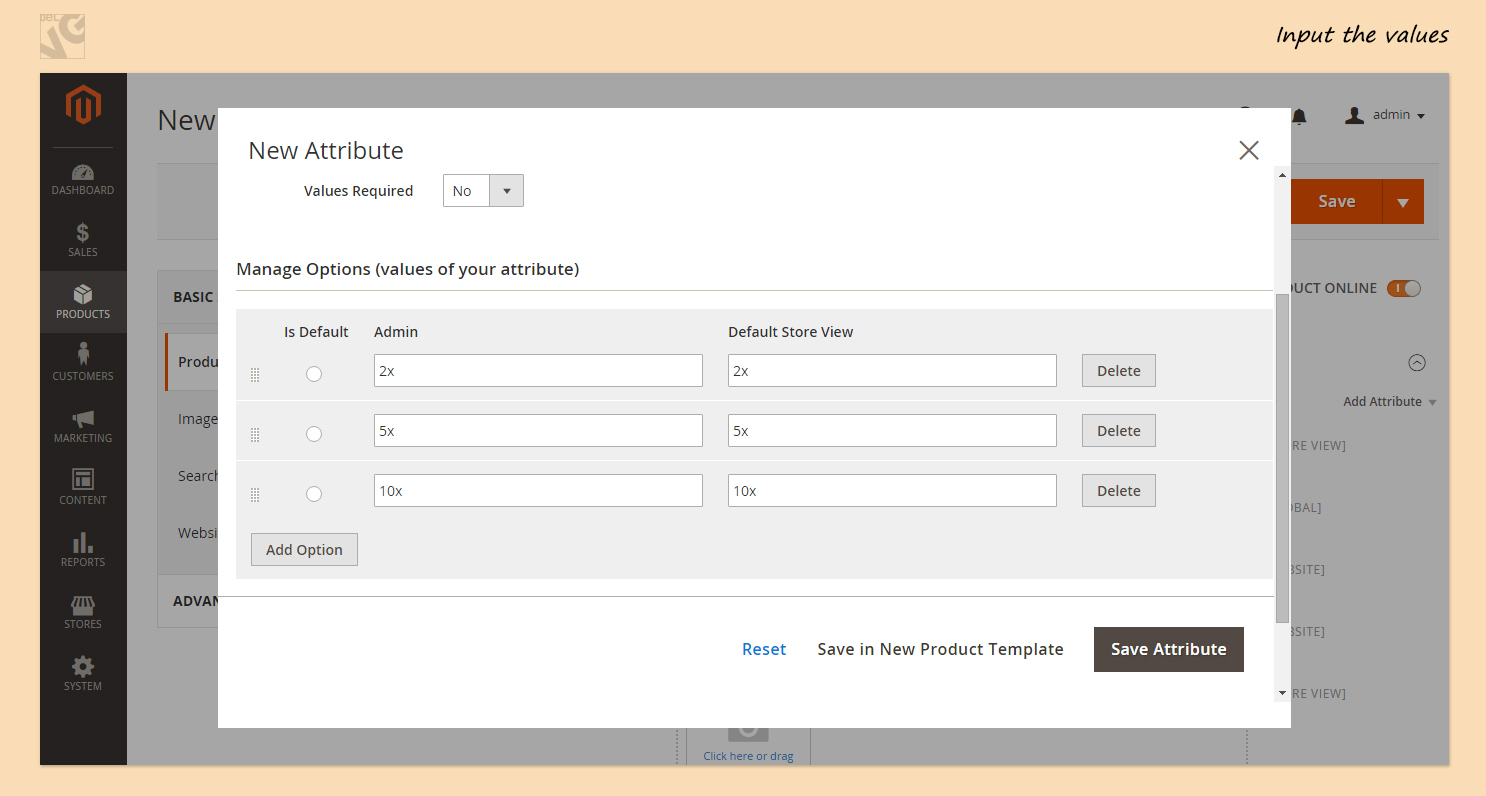
Admin table is only seen to Store Owner.
If the value is required (and it is required in our case, you cannot sell a camera without letting the customer know about such attribute as zoom), we select “Yes”.
We can also manage Advanced Attribute Properties and Manage titles and change Storefront Properties.
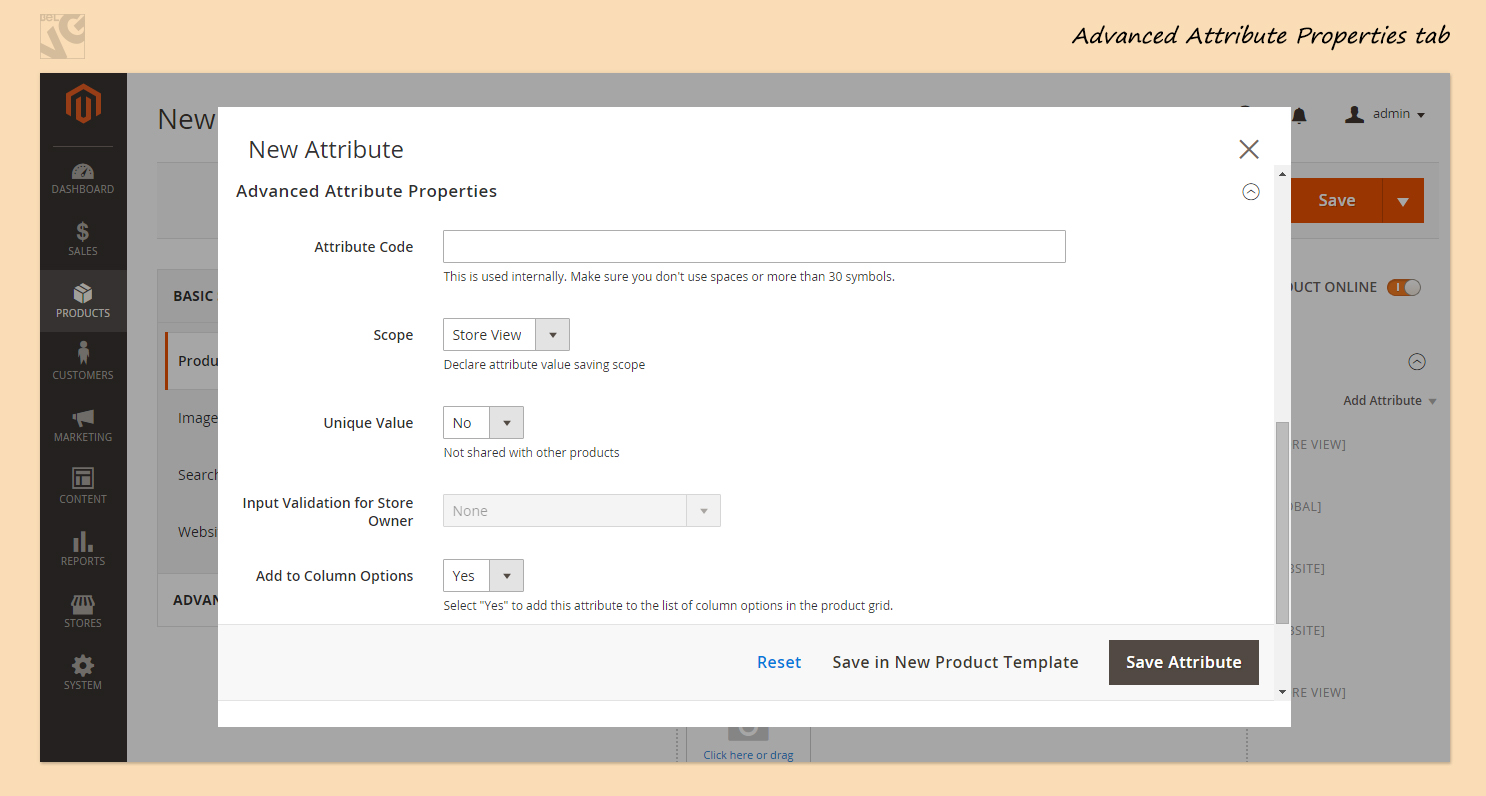
Advanced Attribute Properties
Let’s take a look at some of Advanced Attribute Properties that we can manage in Magento 2.0.
Attribute Code. We can enter a unique attribute code that will help to identify the attribute internally. Note that we can only use lowercase letters and no spaces.
Scope. We use it to select where we want to display our Attribute: on our website or globally.
Default Value. We can input the default value, but this is not applicable to all Input types for Store Owner. In the case of Dropdown menu we cannot select a default value.
Unique Value. If you would like your attribute to be applicable to only one product, you select “Yes”. If you would like it to be applicable to all products on your store, you select “No”.
So, we selected everything that we needed. After that we can Manage Titles. Here we can change the name of the attribute that will be displayed on the store.
In Storefront Properties you can select whether you would like to use the attribute in search, layered navigation, product listing and make other changes if necessary.
You can see how our new Attribute is displayed in the Product Details page after all settings are done.
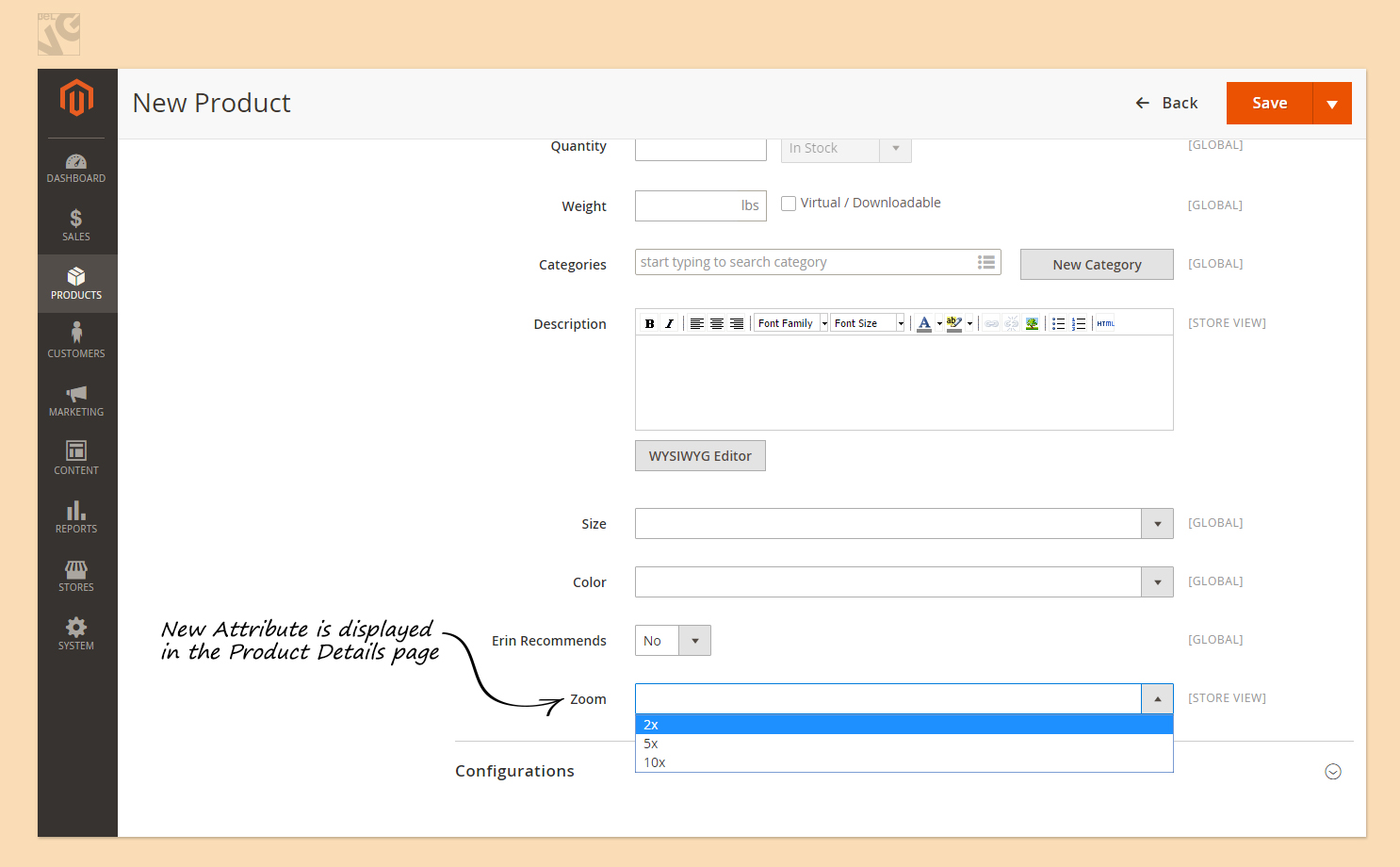
We could have selected Text Field input and write down the attribute as text by hand. But it is more convenient to select it from Dropdown Menu if we only have 3 zoom options.
Note that the customers will not be able to choose between 2x, 5x and 10x zoom.
In order to let them select between the zoom options, you need to use Configurable products.
If you have questions about Attributes, please leave a comment or write me directly to [email protected].




