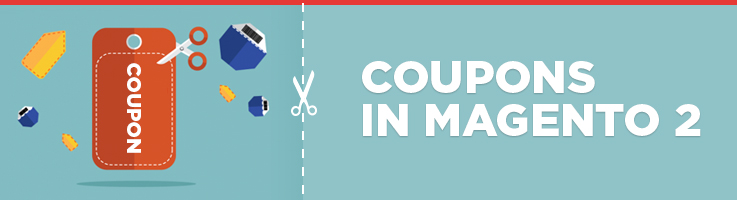
Before the season of big sales and long holidays, you may need to think about ways to promote your products and treat your customers with special offers. And what can be better promotion than a personalised coupon code sent in a personal chat with a client or emailed with beautiful Christmas images in the background?
Magento 2 as well as Magento 1 has a beautiful way to create such kind of promotion. You can create specific coupon per product as well as for all products in a category, for several categories or for all products in a store. Also you can define conditions for a discount to be applicable.
Let’s check a couple of particular cases and see how coupons should be set upon them:
1. A general coupon code on all products
The simplest and the most common case is when you create one coupon code with one discount amount and this code is applicable for all products on your shop.
Log in to the admin panel and navigate to Marketing => Cart Price Rules
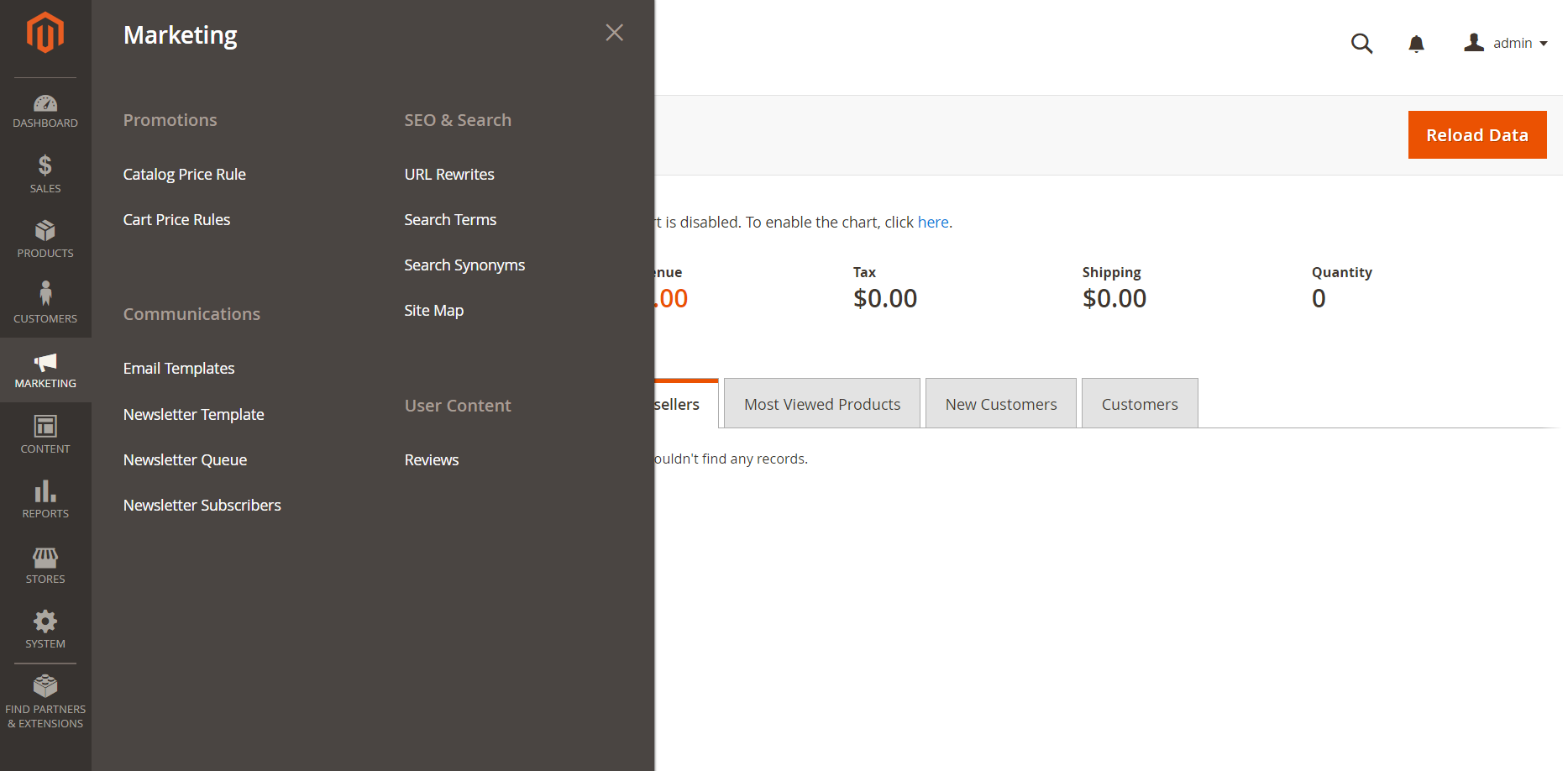
You will see a list of cart prices rules that have already been created or if you have never created any cart price rules, you’ll see a couple of default ones.
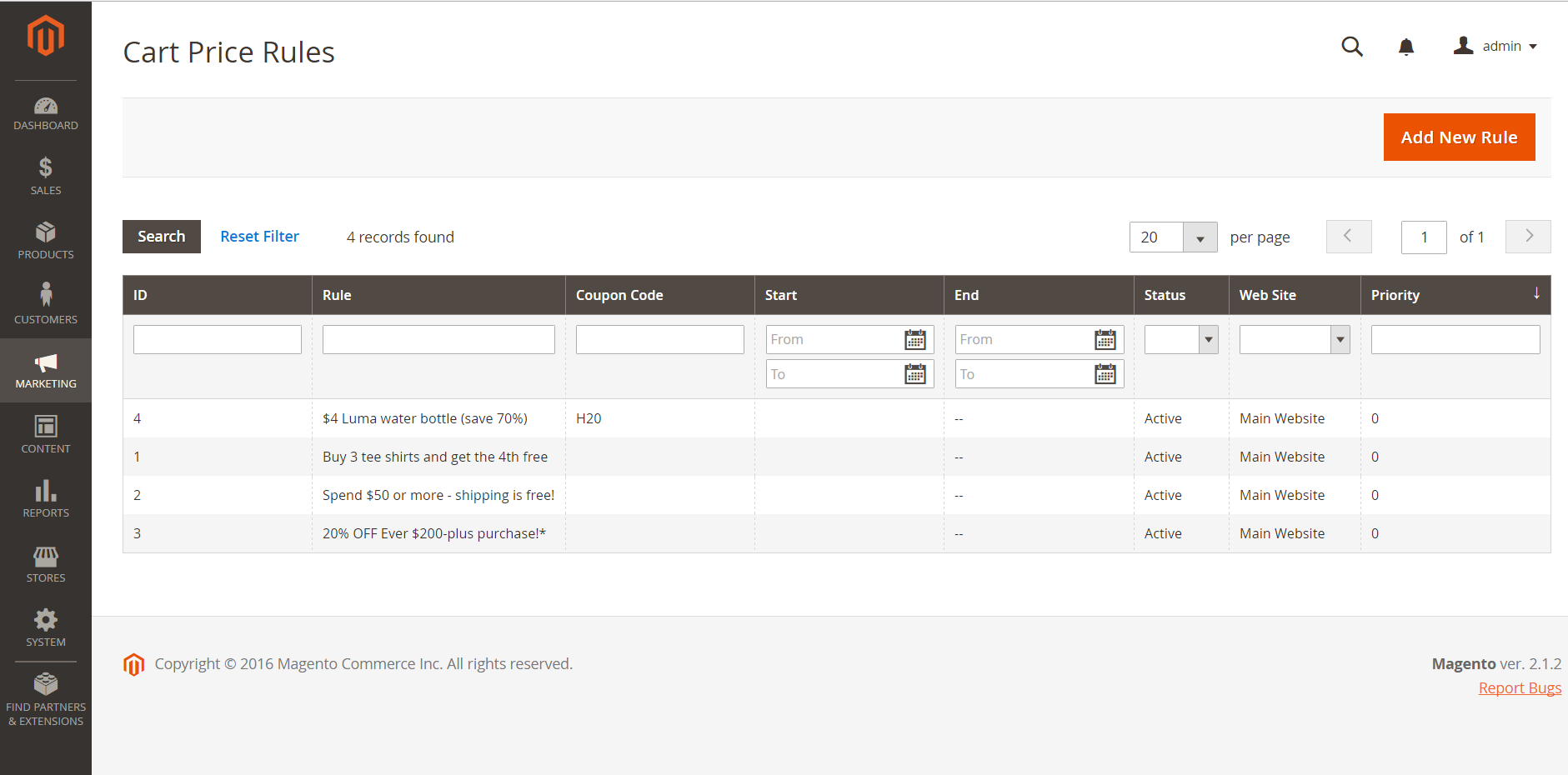
To create a new coupon promotion that is applicable for all products unconditionally, click Add New Rule.
Then enter the name of your coupon code promotion:
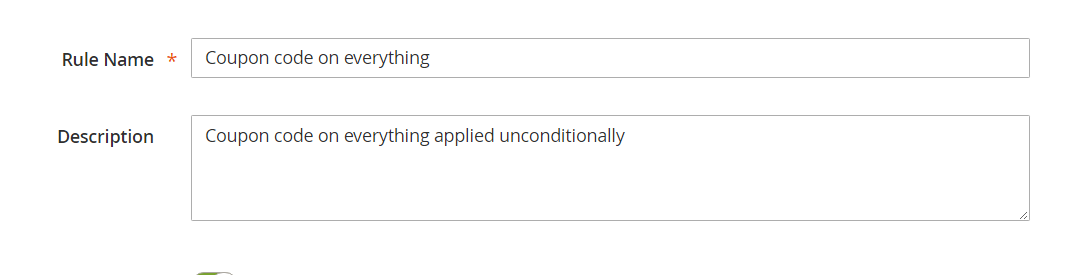
Set promotion status to Active, select Websites on which the coupon code is applied, define Customer groups that can benefit from the discount set in coupon code:
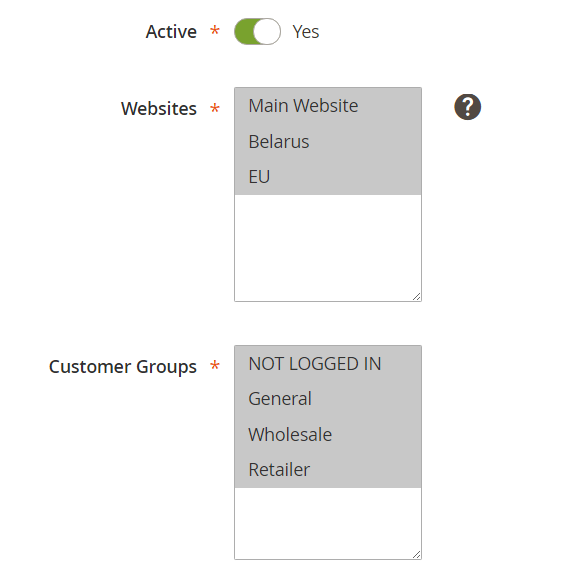
Select Coupon-Specific Coupon and enter the code that your customer will need to enter in cart to purchase products with a discount:
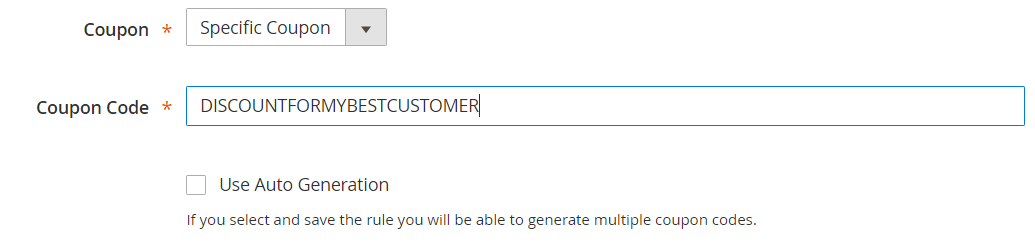
If you don’t want to invent a coupon code, you can use auto-generation.
Then if you want, you can limit the number of uses per customer.
Don’t forget to set up the period when your coupon code is applicable.
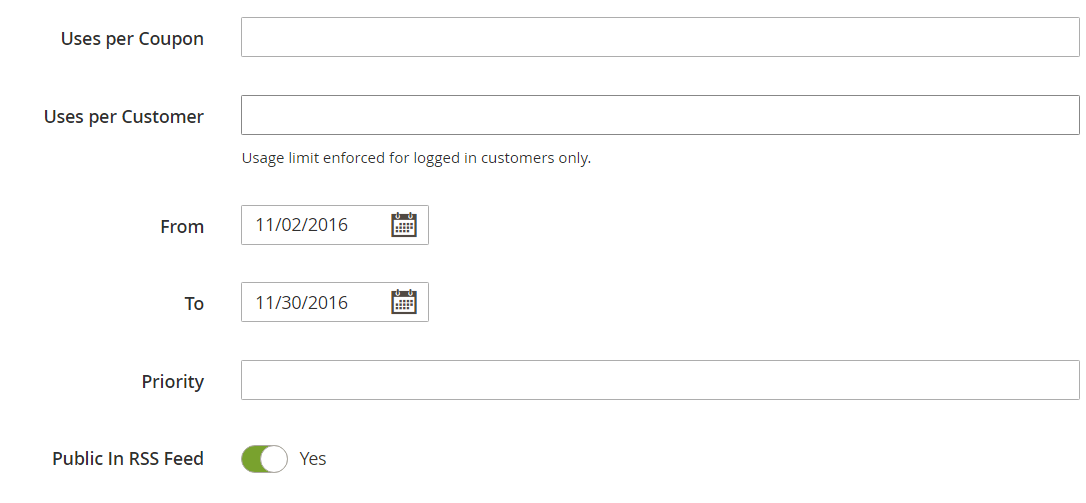
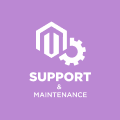
Magento Support & Maintenance
Take your online store to the next level with BelVG Magento Support & Maintenance
Visit the pageSince our promotion is unconditional, we skip the Conditions section:

Navigate directly to Actions and do as following to set up 31% discount on all products:

Skip the rest of settings and press Save.
Now your client can use your discount coupon in Apply discount code section in checkout if after all customisations to default Magento 2 that you did there is still such a section.
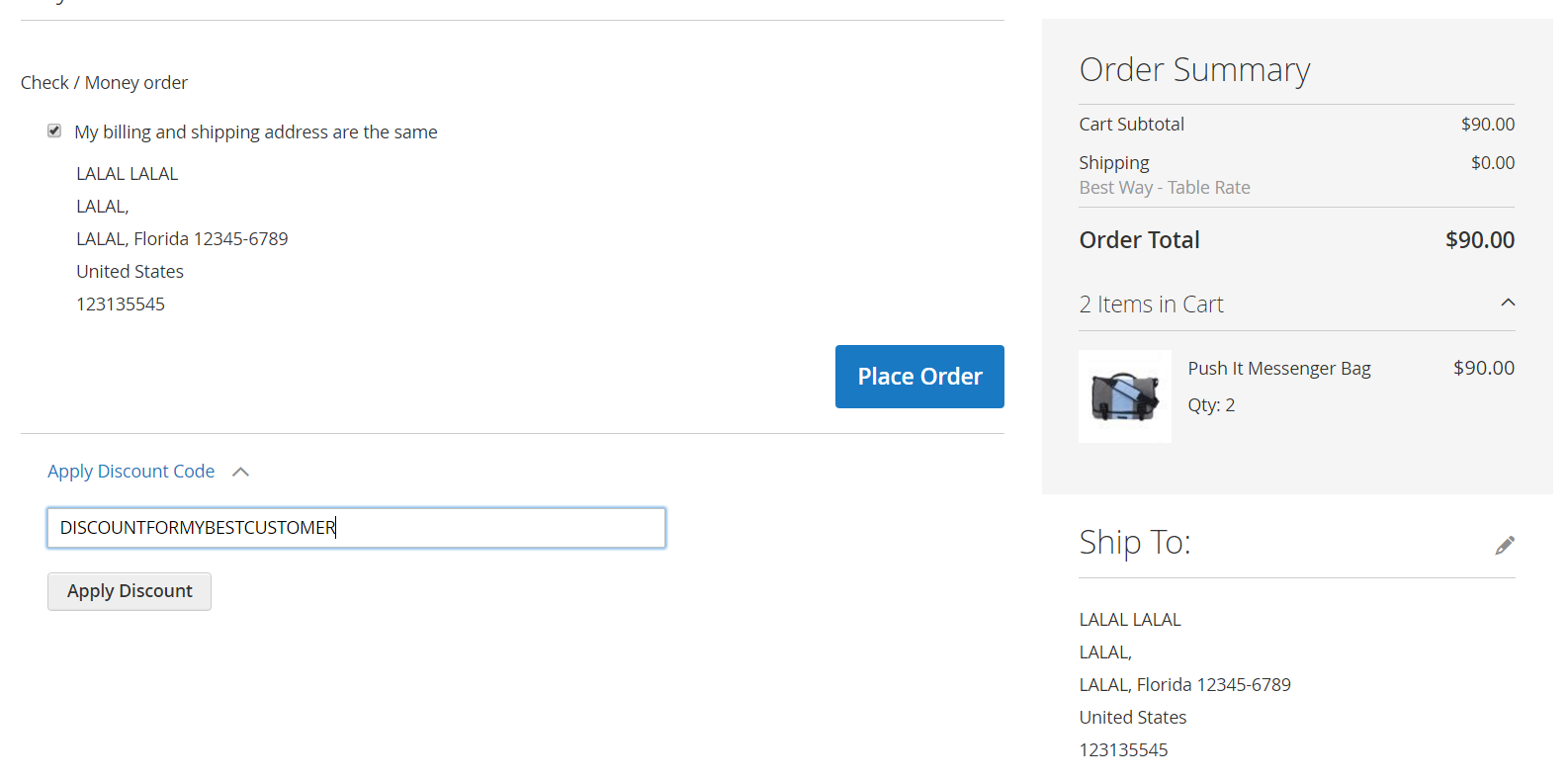
Here is what will happen when a coupon code is applied:
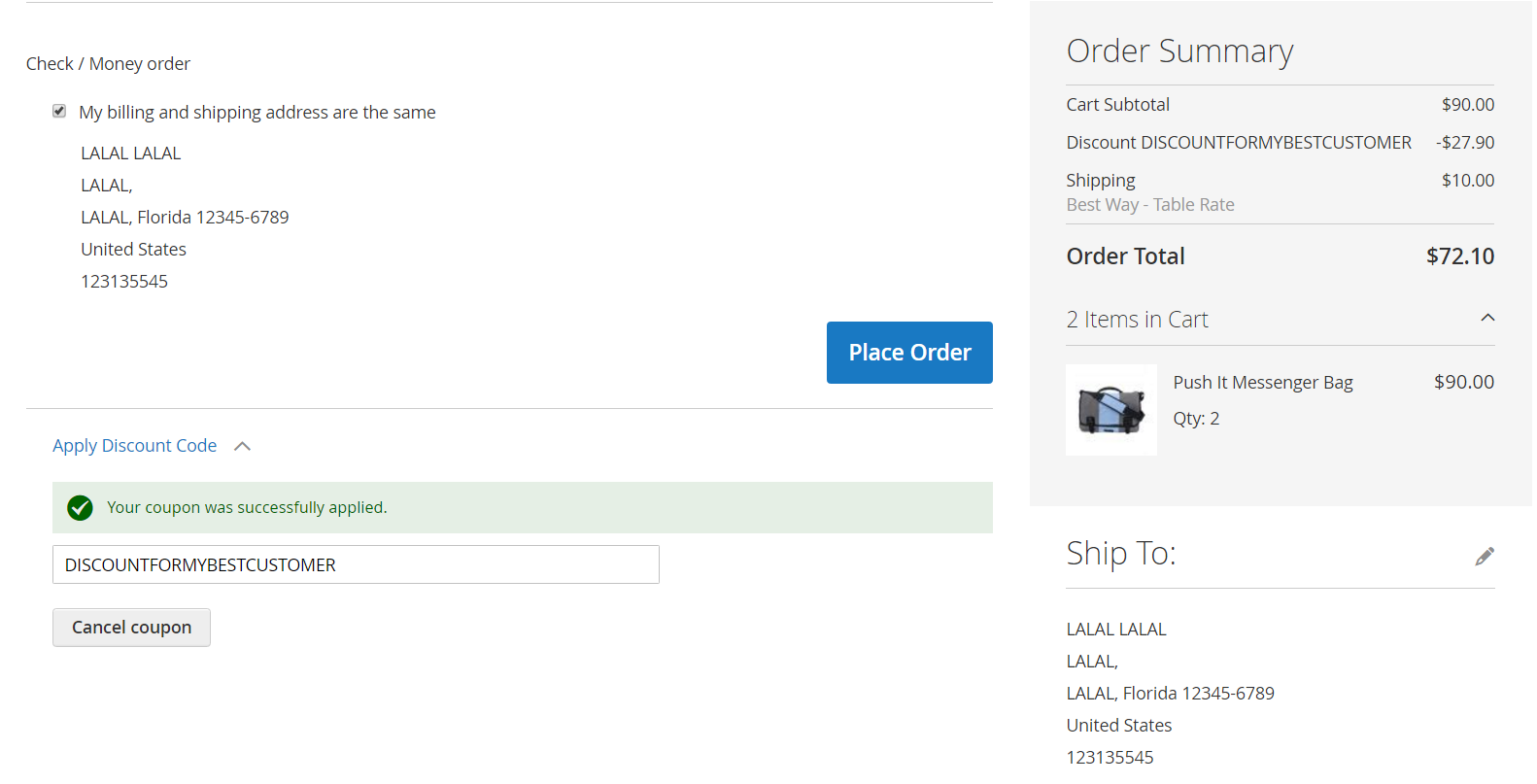 2. Setting up a coupon per specific product
2. Setting up a coupon per specific product
You may want to apply your coupon not for all products of your shop, but for a specific product only. Setting up a coupon code is pretty the same as in case 1 here. The only difference being setting up conditions in Actions section (not in Conditions). At the bottom of Actions section you can see the following sentence:
Apply the rule only to cart items matching the following conditions (leave blank for all items).
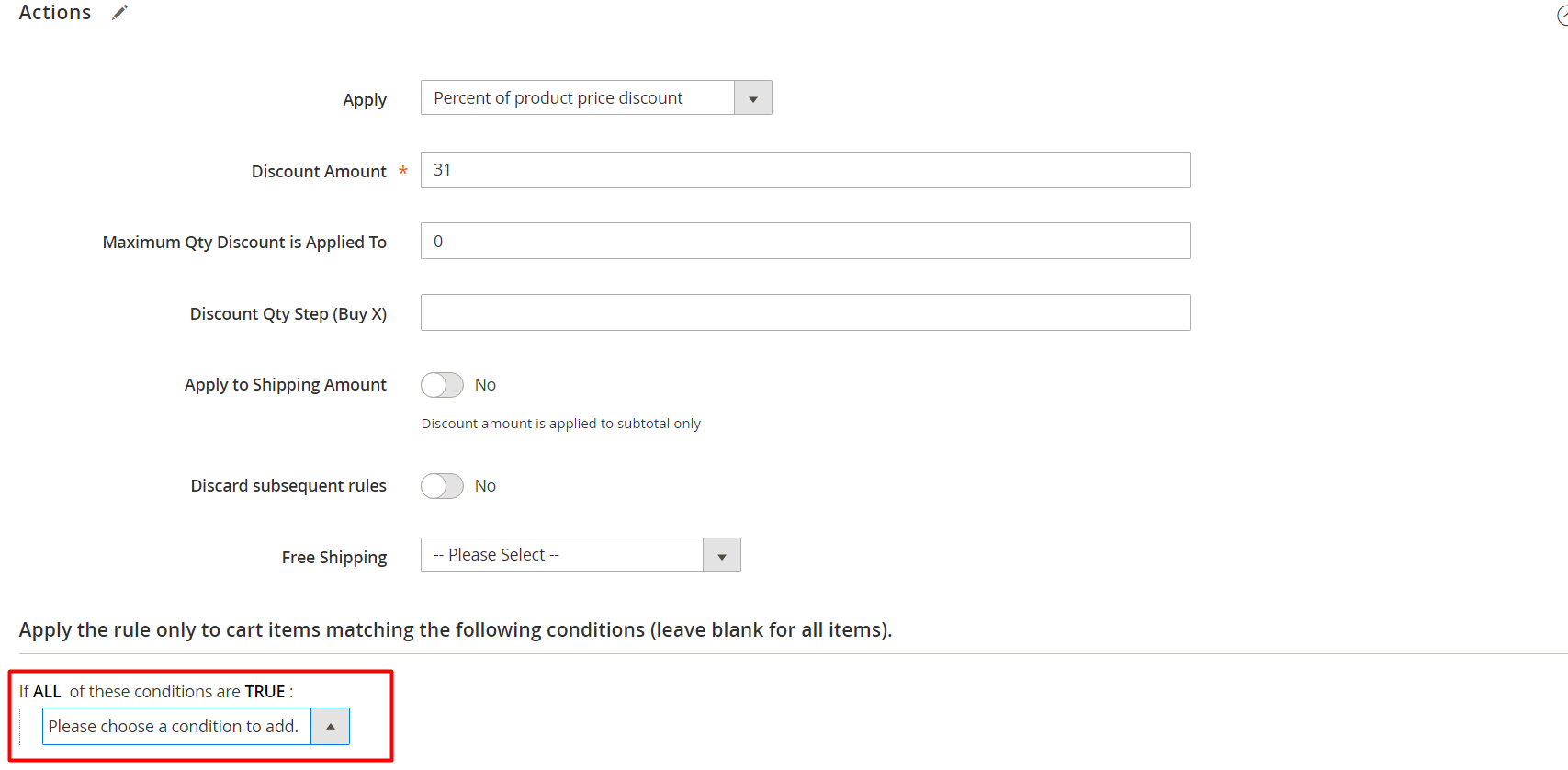
Leave the following default setting as it is:
If ALL of these conditions are TRUE:
Click on the green button:

In the dropdown list select SKU:
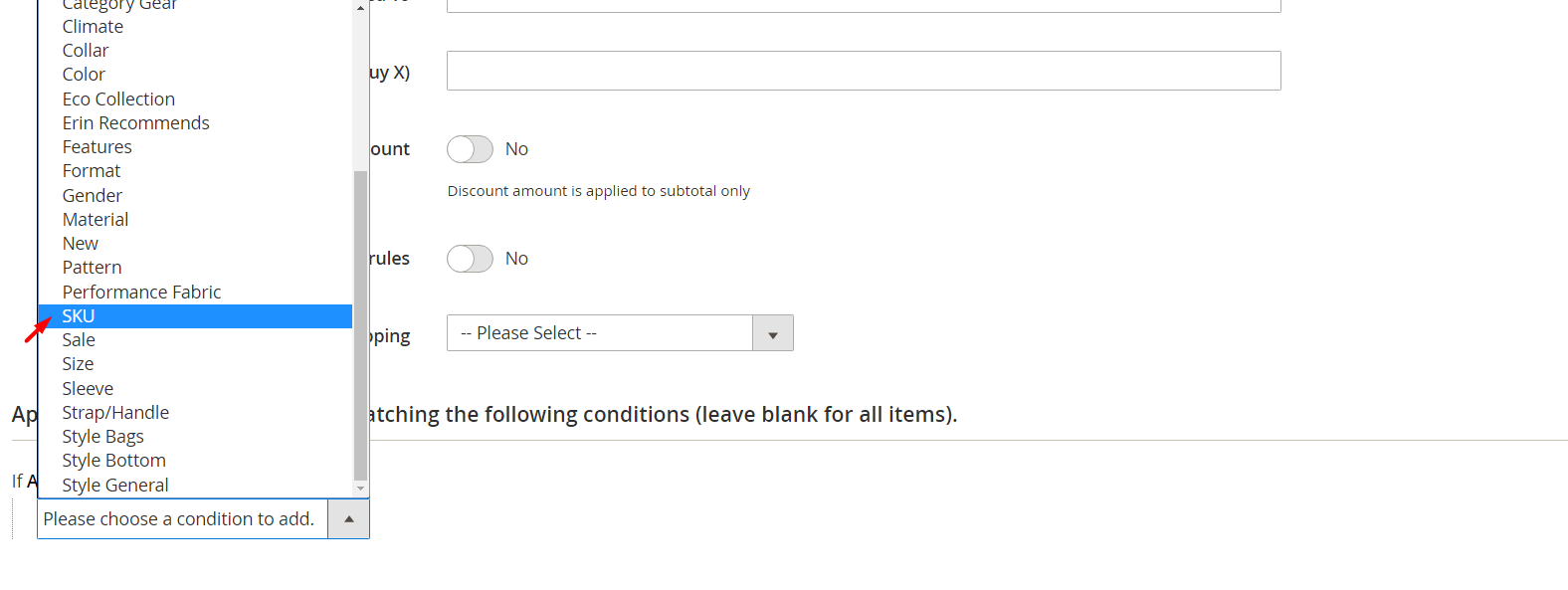
You will see the following:
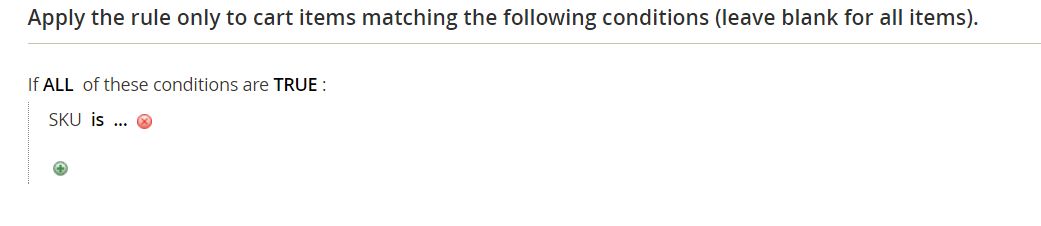
Click on … :
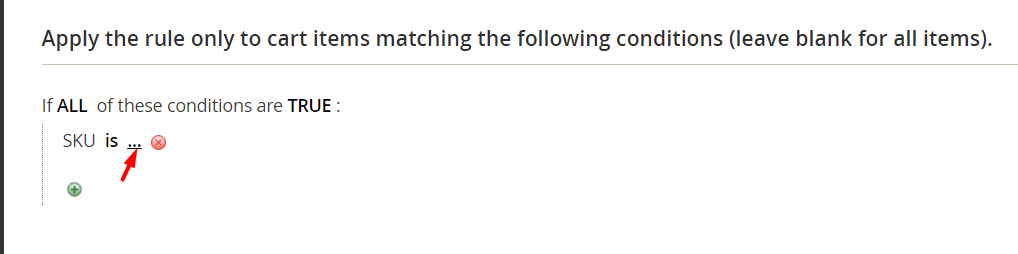
Then click on Open chooser button:
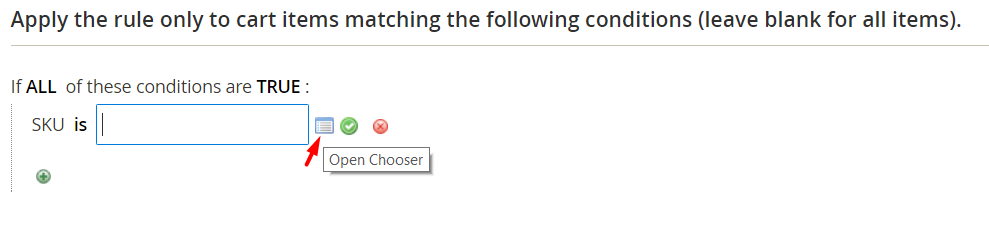
It will open the list of products:
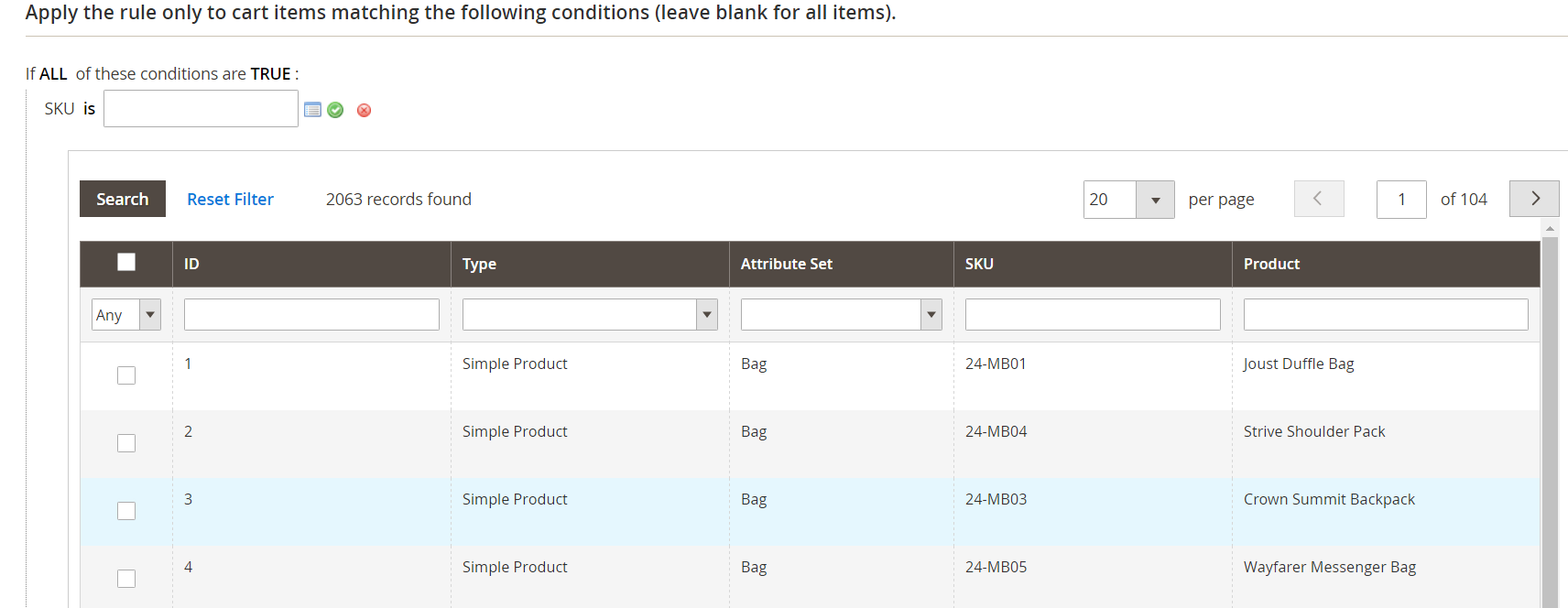
If you don’t want to scroll a lot to find your product, you can find the product by SKU or by simply entering the product name:
Enter product name here and press Enter:
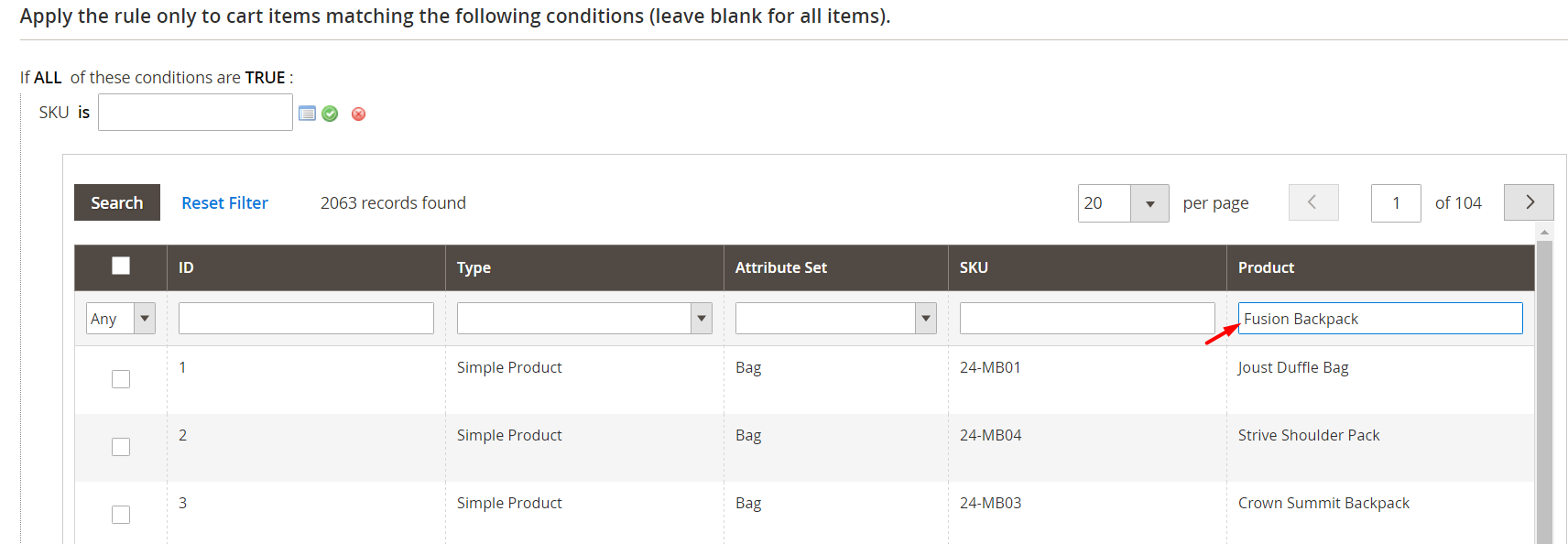
Copy its SKU:
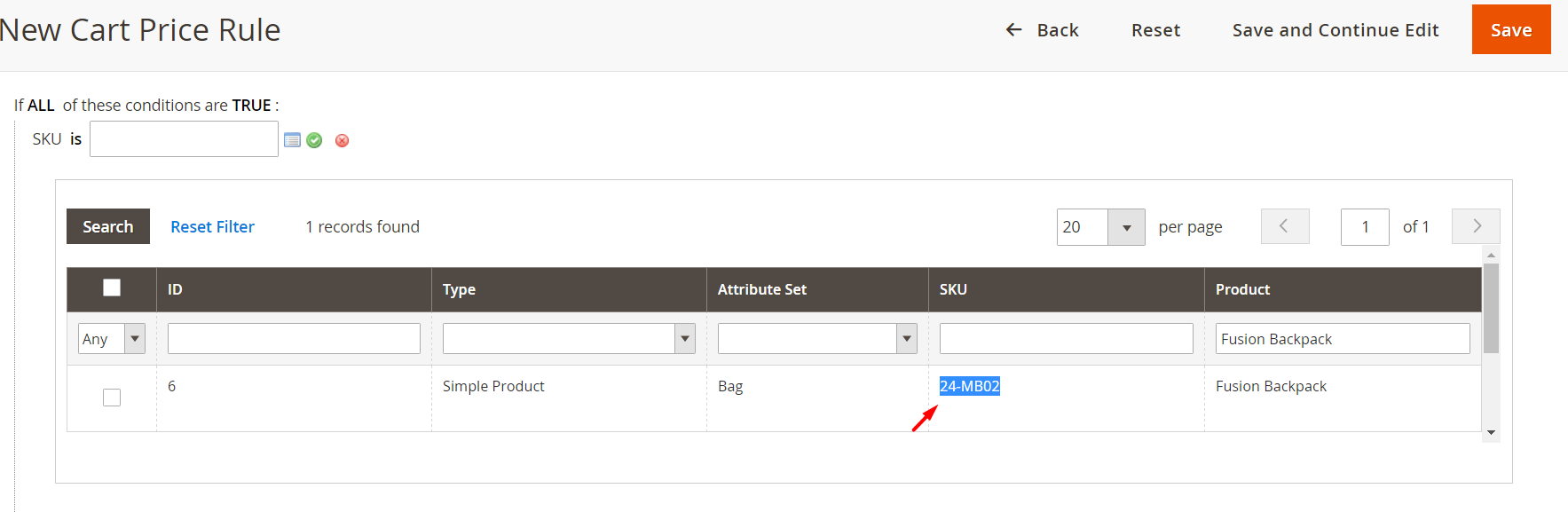
Enter it here and press the green button to apply:
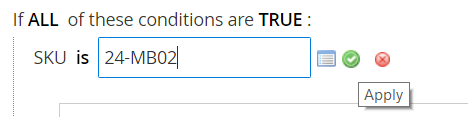
Press Save.
Now you can give this coupon code to your customers so they could buy it with discount:
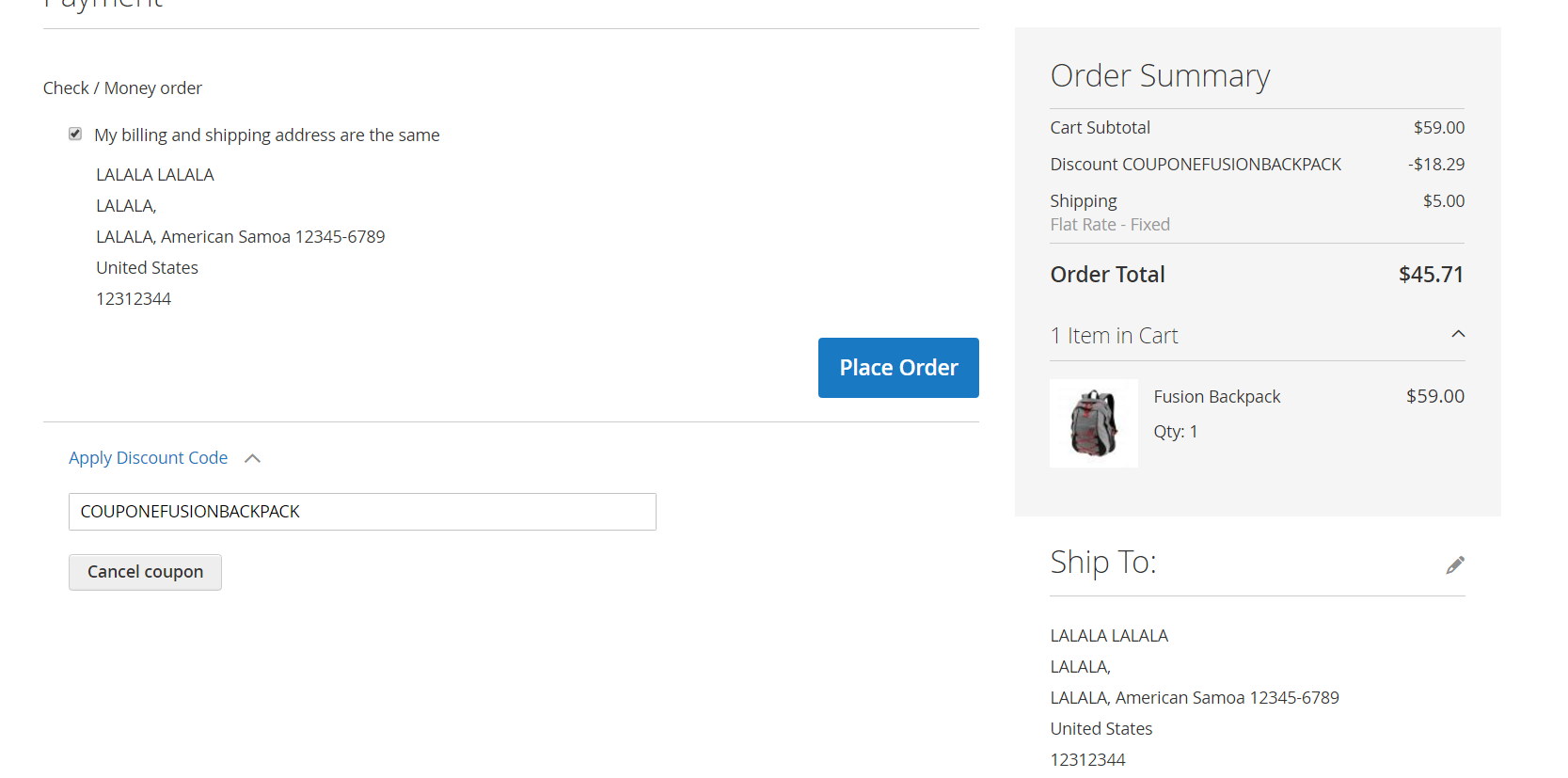
As you can see here, you can’t apply the discount on other products:
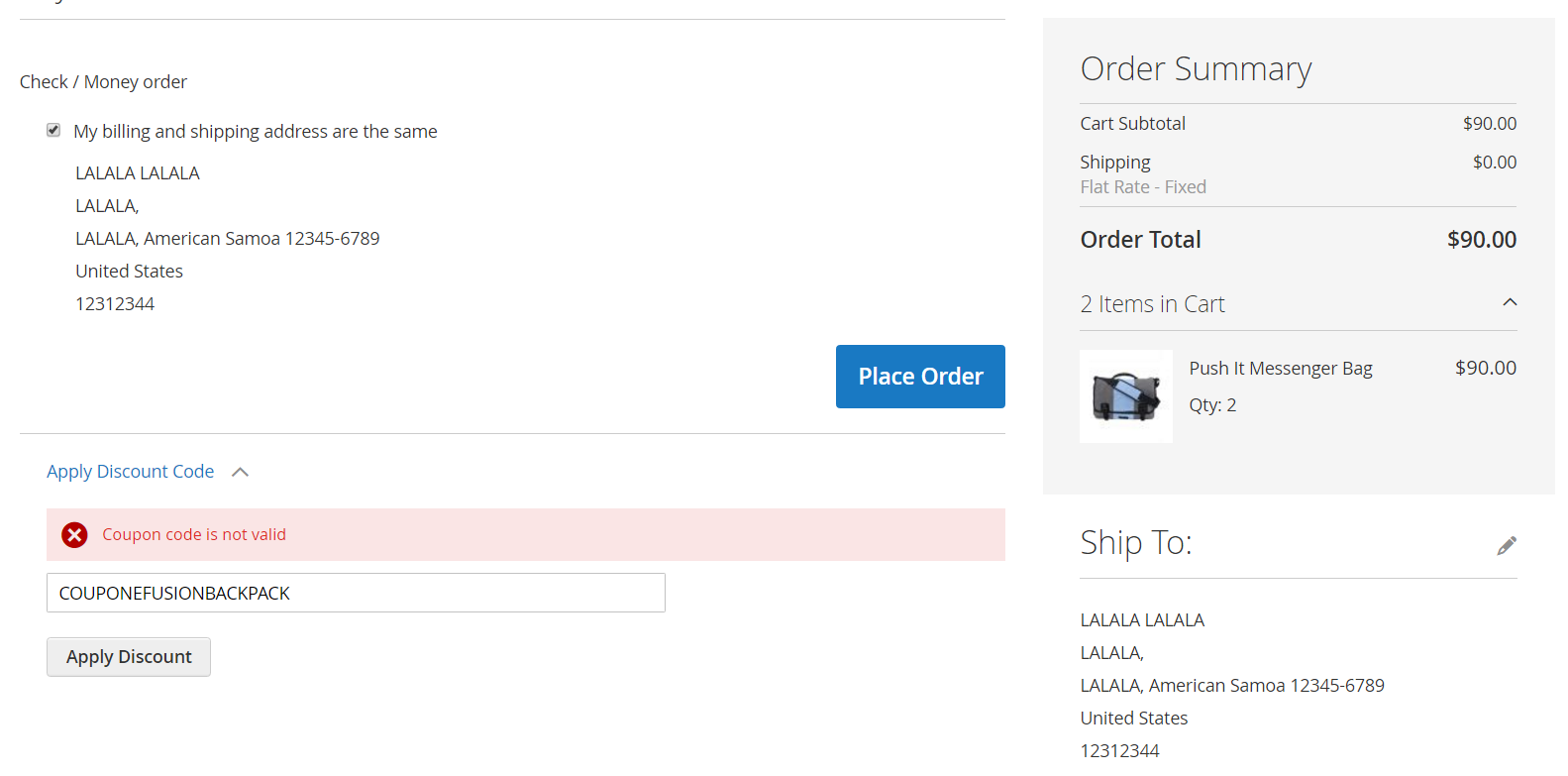 3. Setting up a coupon per category or anything else
3. Setting up a coupon per category or anything else
To set up a coupon per category, you need to do the same as in point 1 and point 2 of this article, the only difference with point 2 is settings in the following part of Action section:
Apply the rule only to cart items matching the following conditions (leave blank for all items).
From the dropdown list you can select Category and then check the categories for which the coupon will be applicable.
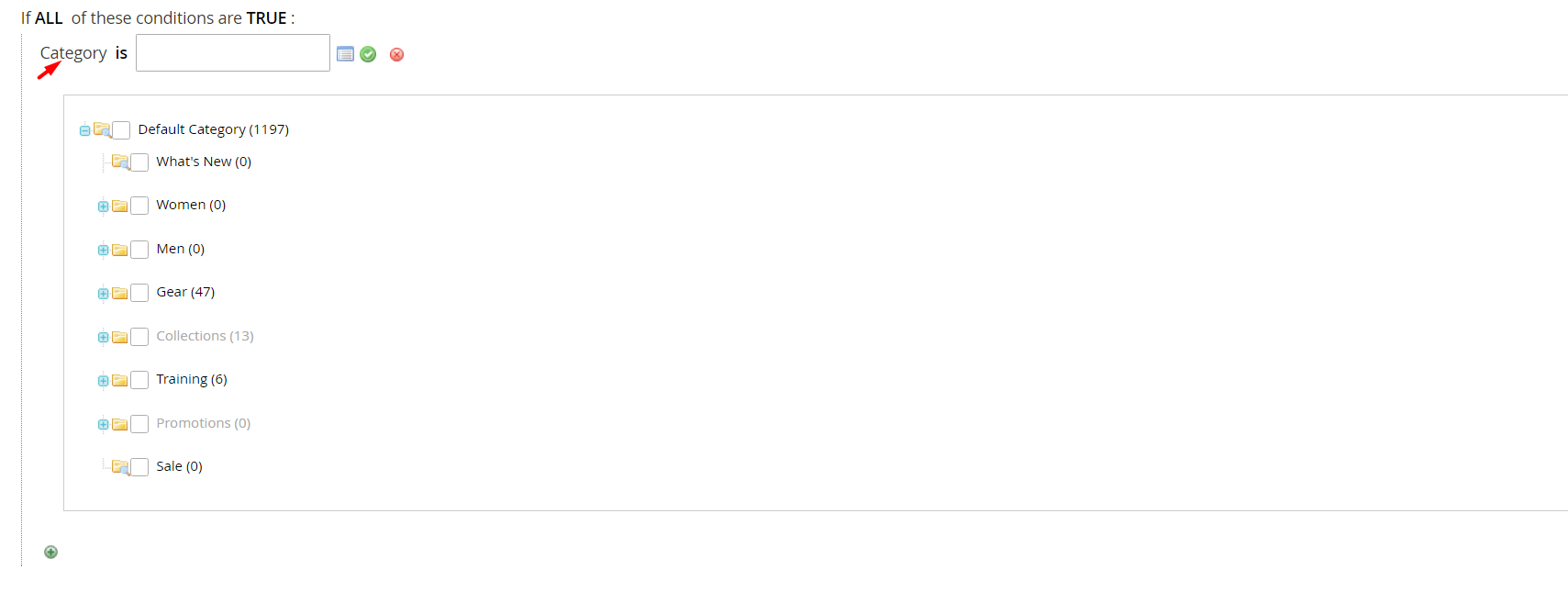
You can also create a coupon for products that have specific attributes – the process is pretty similar.
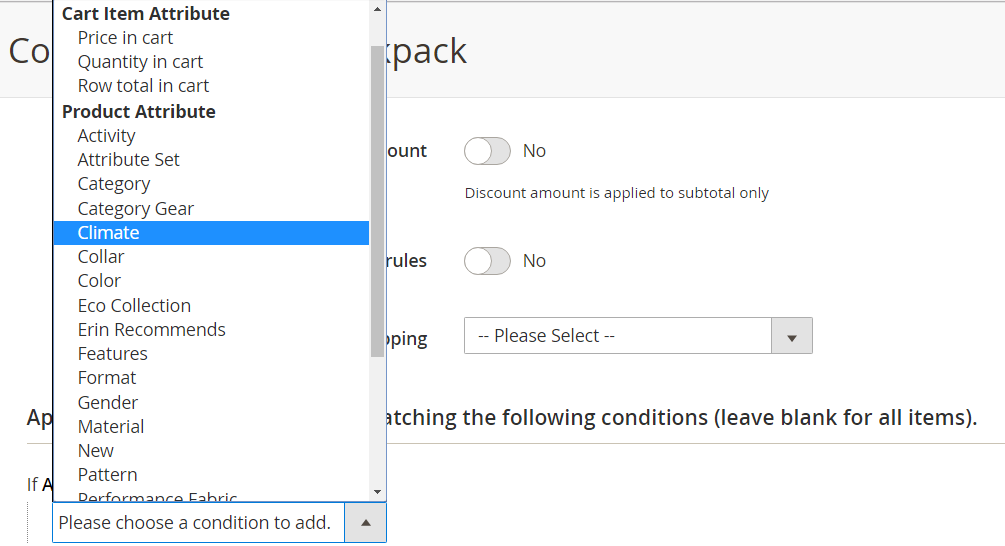
Magento Development Services
Take your online store to the next level with BelVG Magento development
Visit the page




