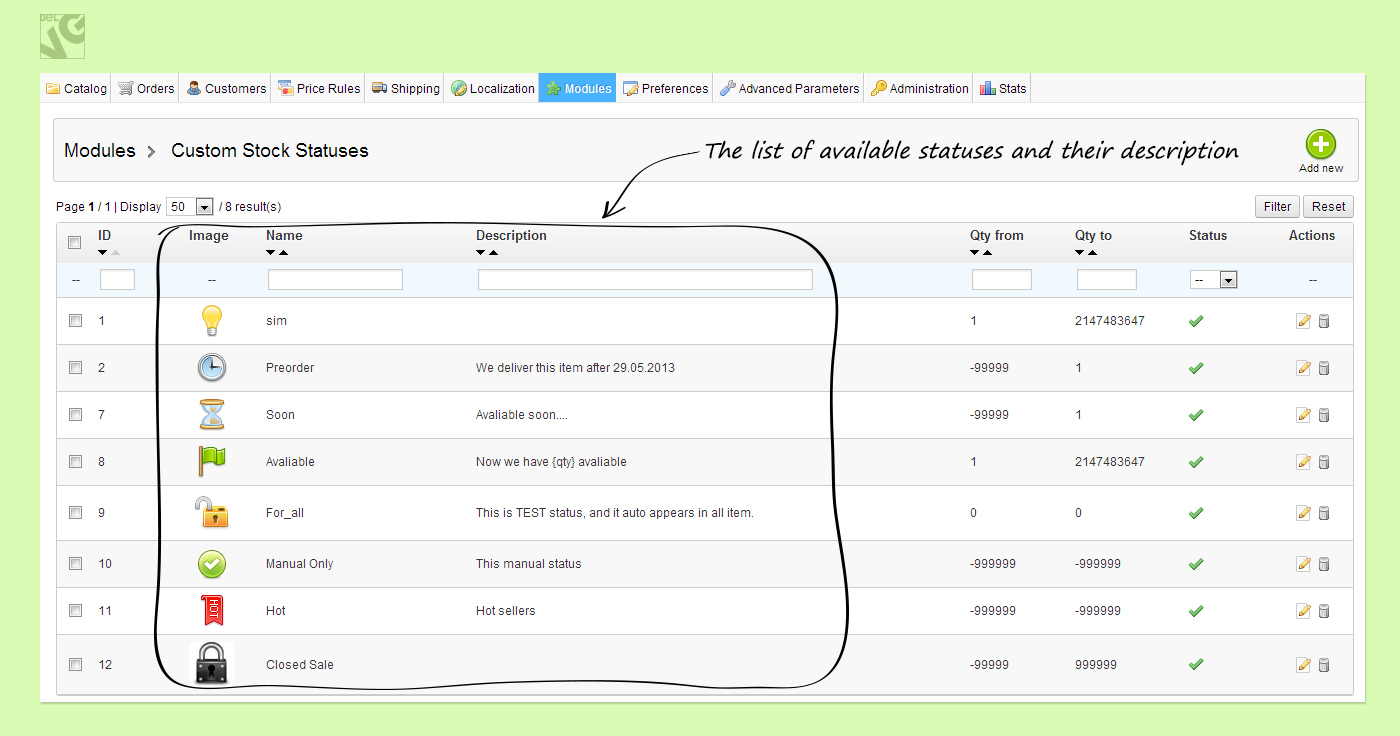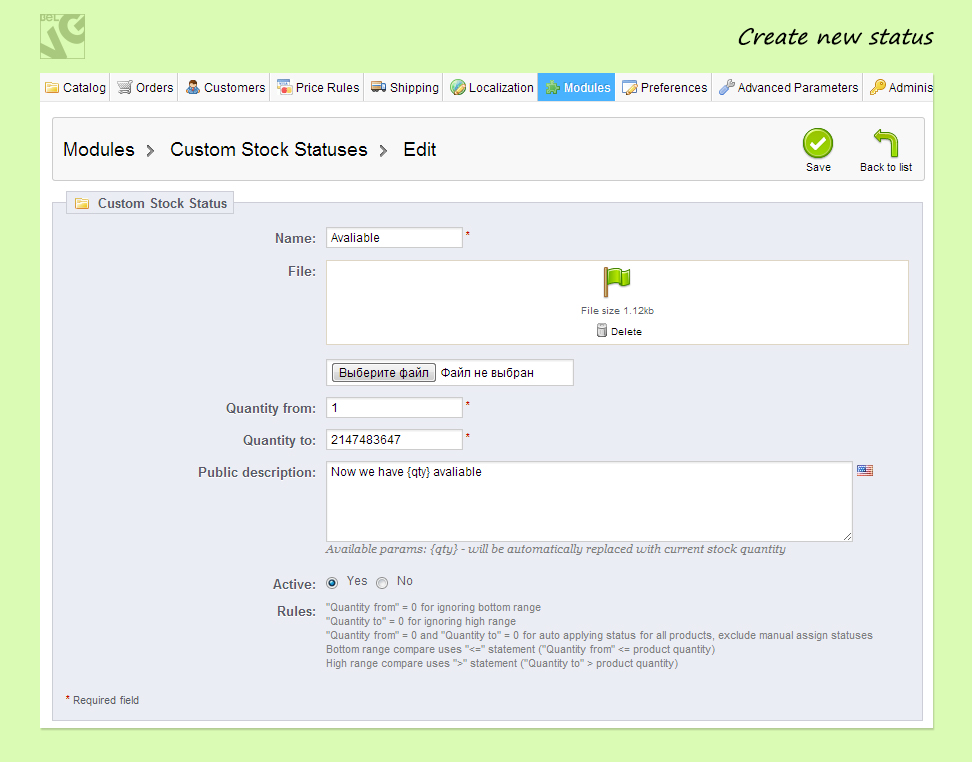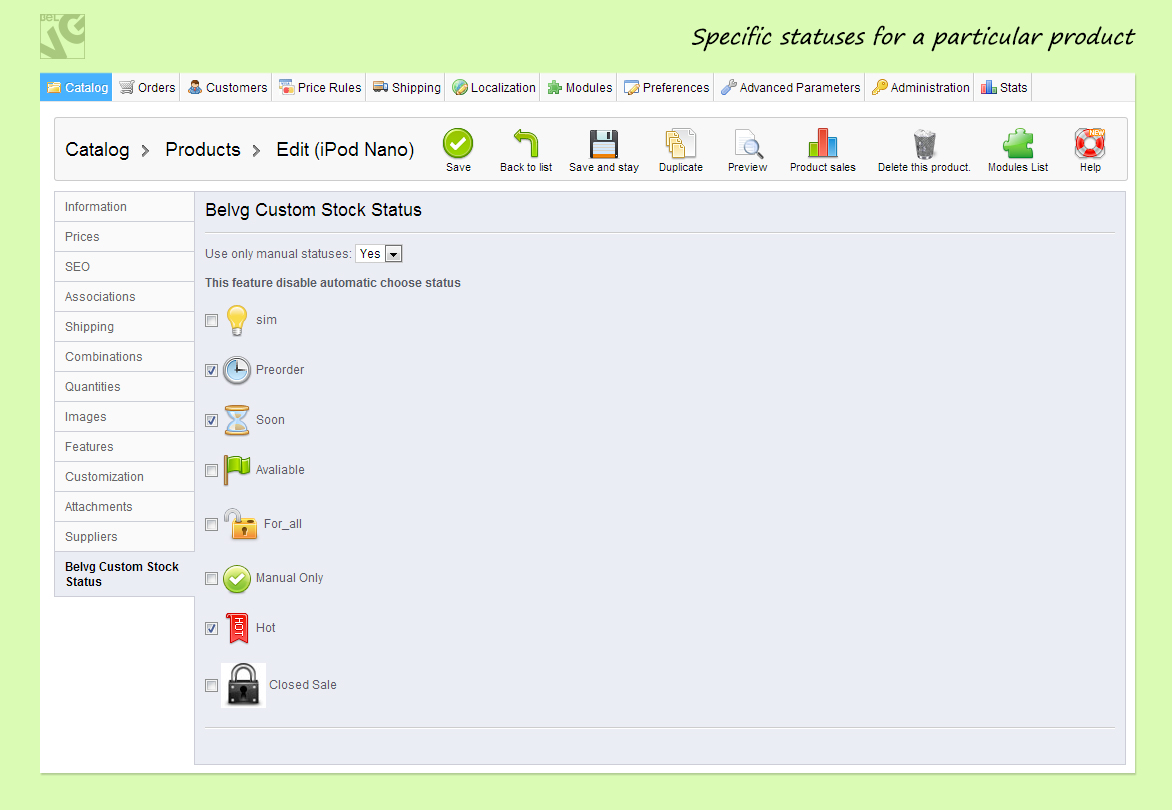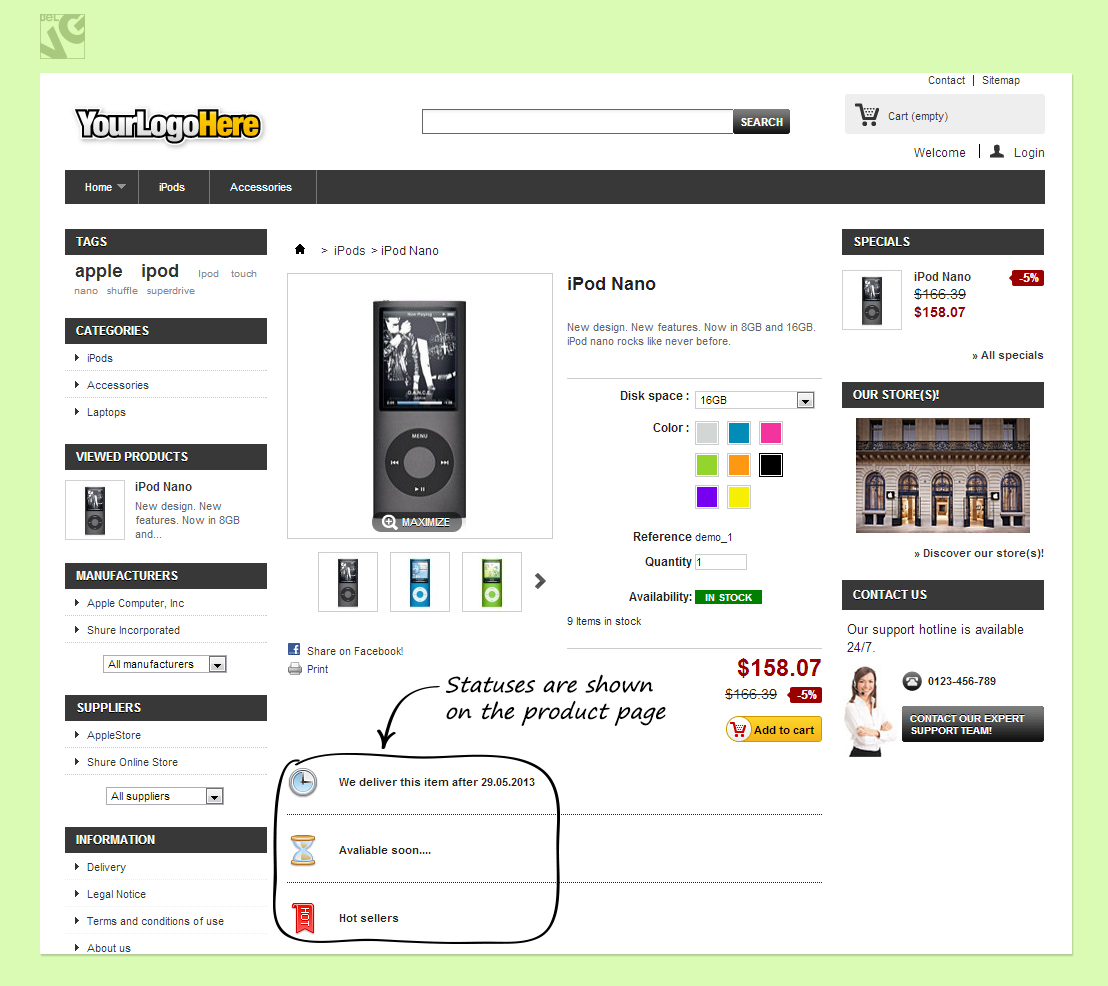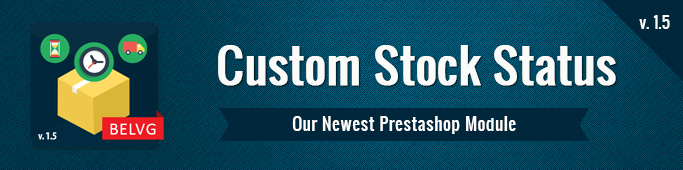
It’s sometimes very useful to show a customer how many items are left in stock, or give any other useful info based on the Stock amount. With Prestashop Custom Stock Status module you can assign anything, image or text-based, to appear on your product page once a certain stock number is reached. The default use would be to inform the customer that there are almost no items left (and he has to hurry up) but you can find more creative uses for the extension as you can input anything and set any stock number as a trigger.
Key features:
- Use various status icons which can be applied to the products in your store;
- Upload your own images and supply your statuses with any text;
- Create a custom status either for a single product only or for the whole group of items;
- Create and assign as many statuses as you want;
- Module can select a necessary status based on stock automatically;
- All product types supported.
Quite often there is a need to add some type of status indication for specific products in a store. For example, when you need to indicate the number of remaining items in stock or to mark the products which soon will be available for purchase etc.
What the module does is that it allows you to create your own custom statuses which can be applied to any product. You just choose and upload the image you want to use as a status indication, add some text description and set up the rules which will define what products will be covered by that status.
In a simple manner you can also assign a specific status(es) either for the whole group of products or just for a particular item.
How to Configure
Now, after we installed the module, let’s see how we can create our first status.
Log into the admin panel and go to Modules -> Custom Stock Statuses section.
In this section you will see all the statuses which have been previously created and are available in your admin panel.
To create a new status click the Add New button.
In this section you need to configure the following settings:
- Name – give name to your new status;
- File – upload an image file which will be used on the frontend for that status;
- Quantity from/Quantity to – set the range of available number of items, for which this specific status will be applied. Quantity means how many items of specific product are still available in your store. Setting up from and to range you can specify at which point this status will start showing up for some product. To make the status show for all products (except for manually configured), you need to enter 0 into both fields;
- Public description – the text which will show up next to the status icon on the frontend. Use the variable {qty} in your text description to indicate the exact number of product items available;
- Active – select Yes to enable this status.
Once the settings are ready click Save and you will see that the new status will be added to the list of available statuses in your admin panel.
How to assign specific statuses for a particular product only?
The settings described above are applied globally, to all your products. However, if you wish to assign some specific statuses for one product only, you need to follow these steps:
Go to Catalog -> Products -> click the necessary product and go to the Custom Stock Status tab.
In this section you need to select Yes under the Use only manual statuses dropdown and then select those statuses you wish to be displayed for that product only.
In case you choose No – apart from the statuses you select in this section the module will also show up statuses which are applied under the global settings.
How to use
So, not let’s see how these statuses look online, after you created and activated them in your admin panel.
As soon as the remaining product quantity enters the quantity range, specified in the status settings, the module will start showing that status for the product on the product page.
Each status will bear the icon and description which have been set in the module settings for that status.
The number of statuses which can appear on the page is unlimited, so you are free to create as many as you want.
Need custom PrestaShop module? We are ready to transform your ideas into your website features.