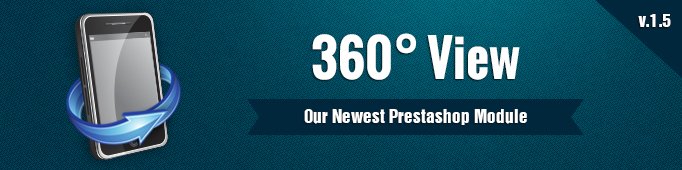
Provide your customers with outstanding panoramic experience. Prestashop 360° View extension allows rotating products to check them out from different angles. Users will appreciate the possibility of spinning your items 360° round to view them closely, just like in a regular store. Simply upload images in the back office and leave your customers no doubt they should purchase your products.
Key features:
- 360° view option for all products in your store
- Using mouse to view 360° product
- Extra button on a product page
- 360° image and popup size configuration
- Touch devices support
Innovative 360° view capture technology can now be easily used in your store, without any professional photo studios involved. Simply shoot the product from different angles using any camera and upload images in the back office with one click. The user can check out 360° view along with regular item images.
Popup window for 360° view is fully customizable. All images can be automatically adjusted for every 360° view so that you wouldn’t upload them one more time. Don’t hesitate any longer, upload photos and inject real life experience into you virtual store!
So, what’s inside?
Log in to the admin panel.
Navigate to Modules –> Belvg 360 view –> Configure.
Define width and height of the 360° view popup window. All the images, uploaded after you define the size, will be adjusted to these dimensions. To adjust elder images to the popup window, click Regenerate Images.
To create a 360° view, upload pictures of a product taken from different angles. To upload images, proceed to Catalog -> Products. Click the Edit action in the respective line.
In the Belvg 360 view tab, click Upload an Image. You may upload several images at once.
After the upload, thumbnails appear. Configure position of an image by entering the respective number or delete it.
Now that you have created a 360° view for the product, buttons on the product page appear:
The user moves the pointer to rotate the product:
Read the user guide to see how the 360° View module works.
Do not want to install and configure module on your own? We are here to provide you with the best PrestaShop support.




