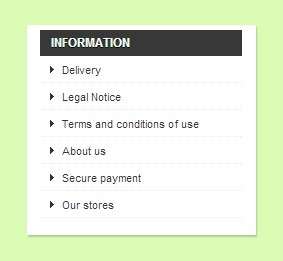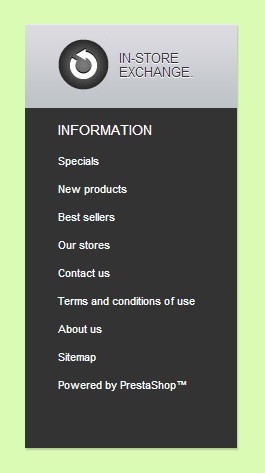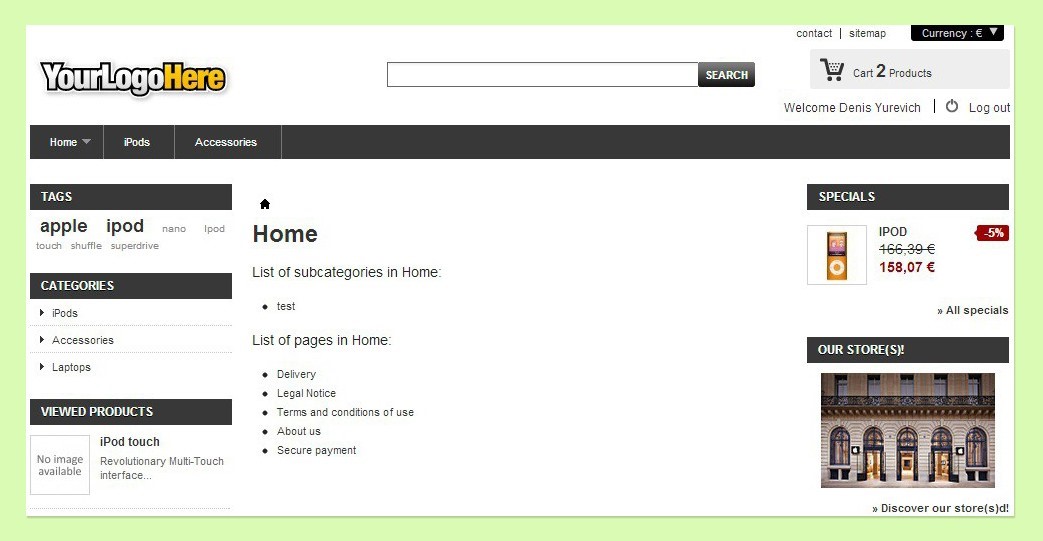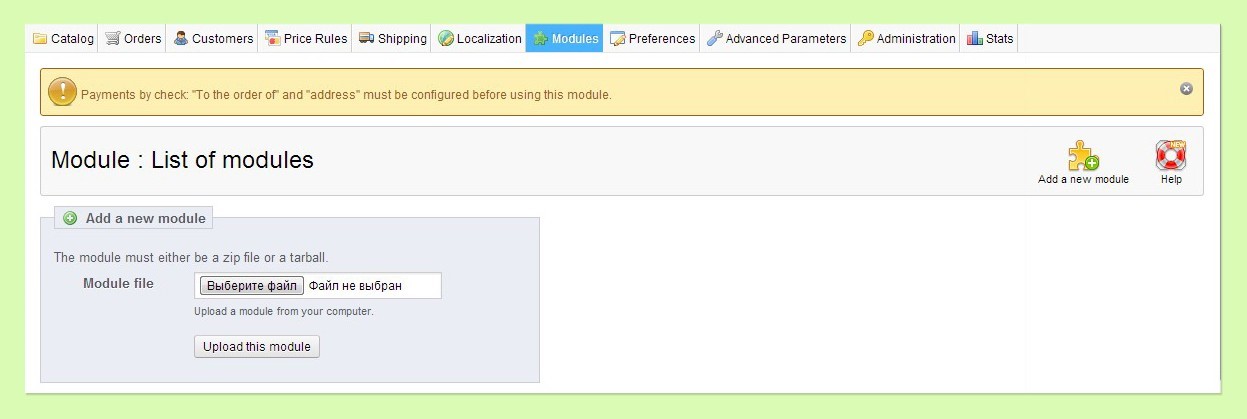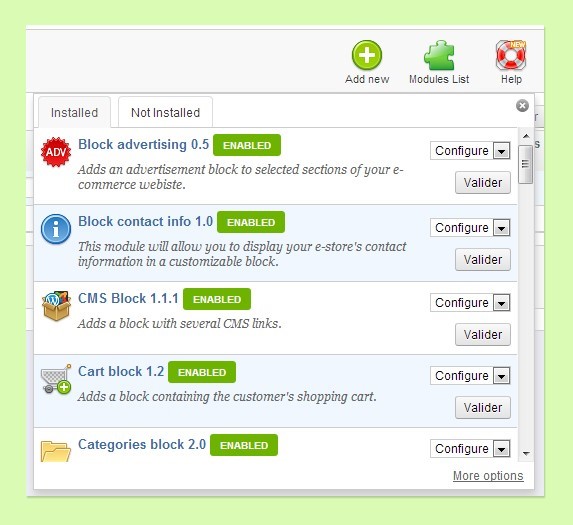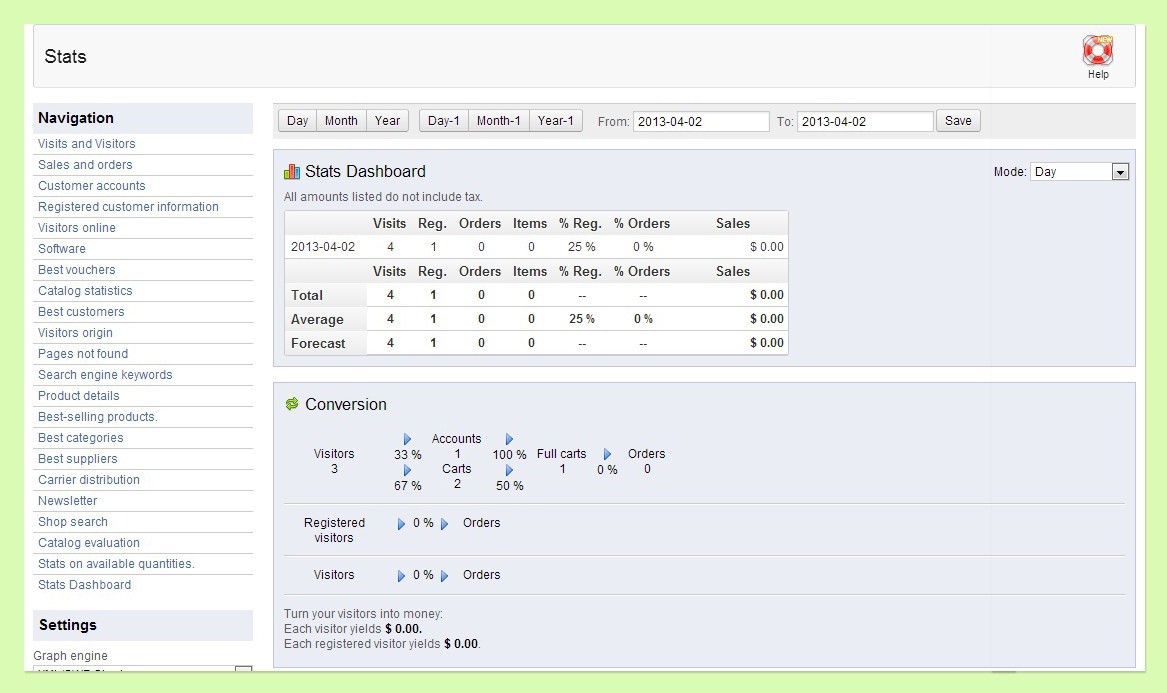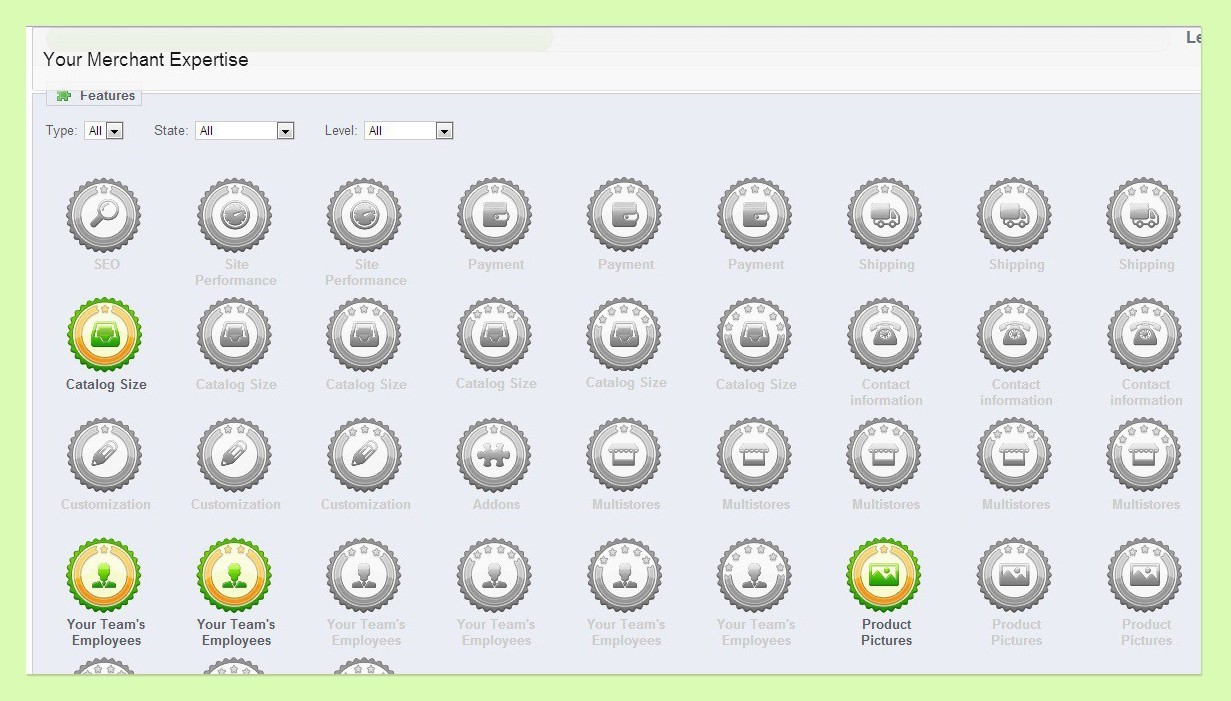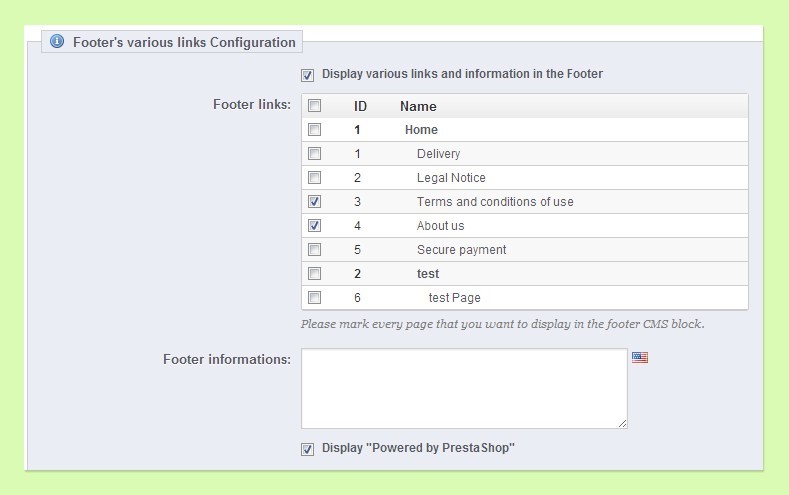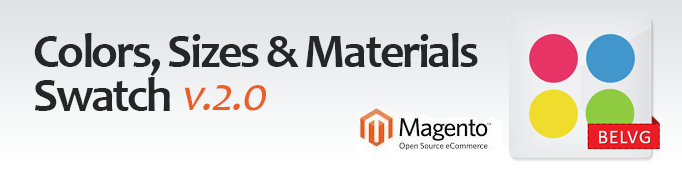
Add swatches to configurable products easily with Magento Colors, Sizes and Materials Swatch v.2.0. Users click visually appealing swatches and product image as well as thumbs change respectively. Swatch icons are uploaded right through the admin panel either for the whole configurable attribute or for a particular product when they are supposed to be different for each product. Swatches of out-of-stock products can be set to be displayed.
Features:
- Replace configurable product options with swatches
- Upload swatches both for attributes and products
- Swatch icons uploaded in the back office
- Change product images and thumbs when applying product options
- Configure size of swatches
- Integrated zoom feature with flexible settings
How this new version works?
Magento Colors, Sizes and Materials Swatch v.2.0is an outstanding professional tool to set up Magento configurable products. It is a perfect for huge and growing clothes stores or any other store which needs to grant its customer a possibility of great shopping.
Upload swatch icons easily in the admin office. You may assign swatches to attributes so that they would be displayed globally for all the products that have these attributes enabled. There is also an option of uploading special swatches for particular products.
Change the size of product images for them to fit your store’s theme. And of course enjoy Magento Colors, Sizes and Materials Swatch v.2.0 image zoom bonus.
Icons appear on the front end.
You can display the unused or out of stock colors. They keep present but can not be clicked.
You can select a special image to be displayed for the option selected.
If several options are available, when the first option is selected, all further options are chosen automatically to the first value and the customer doesn’t need to pick them all to display the product type.
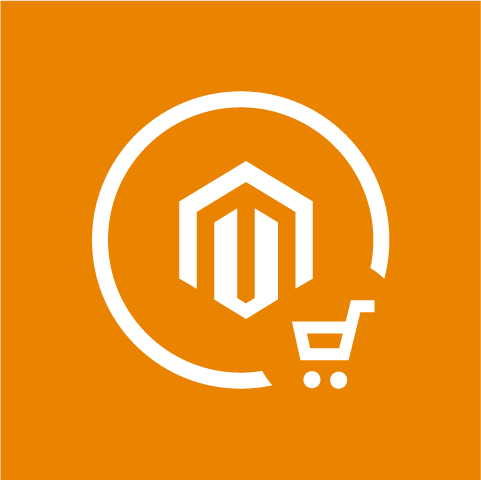
Magento Themes and Extensions
Take your online store to the next level with BelVG Magento extensions
Visit the storeHow is it configured?
Log in to the admin panel, and we will show you how to configure the extension step by step.
Go to System -> Configuration -> Color Swatches on your dashboard.
You’ll see page for Colors, Sizes and Materials Swatch Pro extension settings.
In the Attributes to replace menu, select the attributes you want to be replaced with icons.
In the Swatch Width and Swatch Height fields, enter the size of your icons displayed. It is defined in pixels.
Select if available options only or all the options should be displayed.
In the Image Switcher area, configure the size of images on product pages of your store.
Select Enable for product images to change respectively to the selected option.
Configure main image’s and thumbs’ width and height.
In the Zoom Settings area, configure zoom.
If you enable it, configure width and height of a popup window, it’s position, enter preload text and define image opacity.
Now that the extension is configured, upload the icons.
In order to upload icons for an attribute, go to Catalog -> Attributes -> Manage Attributes. Select the attribute you want to upload icons for. Go to the Attribute Swatches tab.
Icons you upload for an attribute are displayed for every product that uses it. However, you can upload icons for particular products.
Go to Catalog -> Manage Products. Select the product you want to upload icons for. Go to the Product Swatches tab.
If this product has the attributes that you previously uploaded icons for, these icons will be displayed here. You can delete them and upload other icons for this product.
You can also upload icons for the attributes that you previously didn’t upload icons for. They will only be displayed for this product.
Visit the demo page or read the user guide to see how the Colors, Sizes and Materials Swatch v.2.0 extension works.
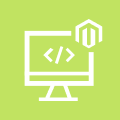
Magento Custom Development
Take your online store to the next level with BelVG Magento Custom Development
Visit the pageLooking for a reliable Magento 2 development team? Turn to BelVG!