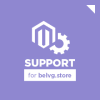Magento 2 gives you a possibility to create different types of backups:
- System Backup
- Database and Media Backup
- Database Backup
To open the Backup section in Magento 2.0, navigate to System => Backup
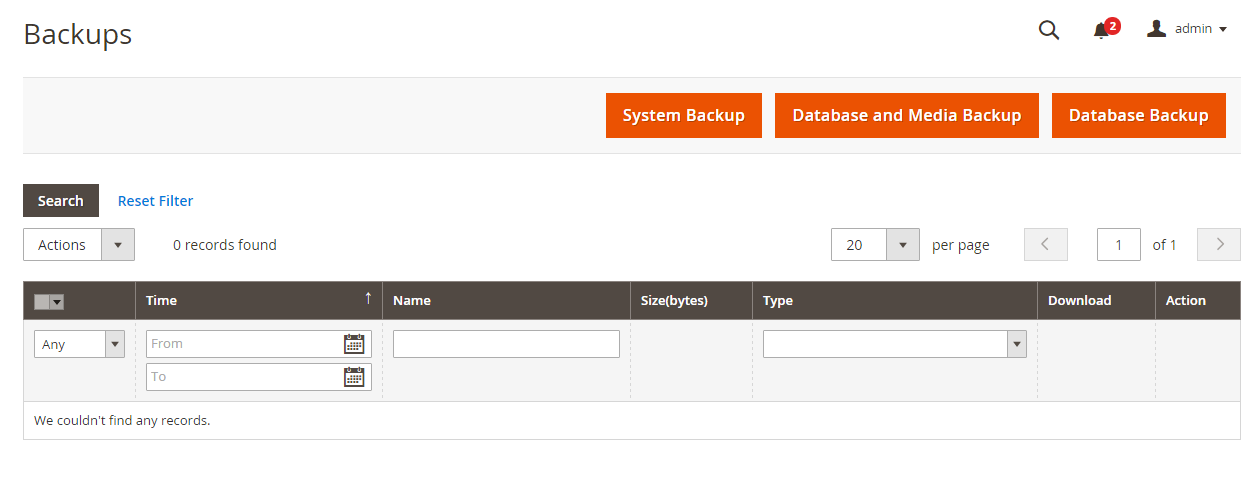
System Backup is the backup of the file system and database.
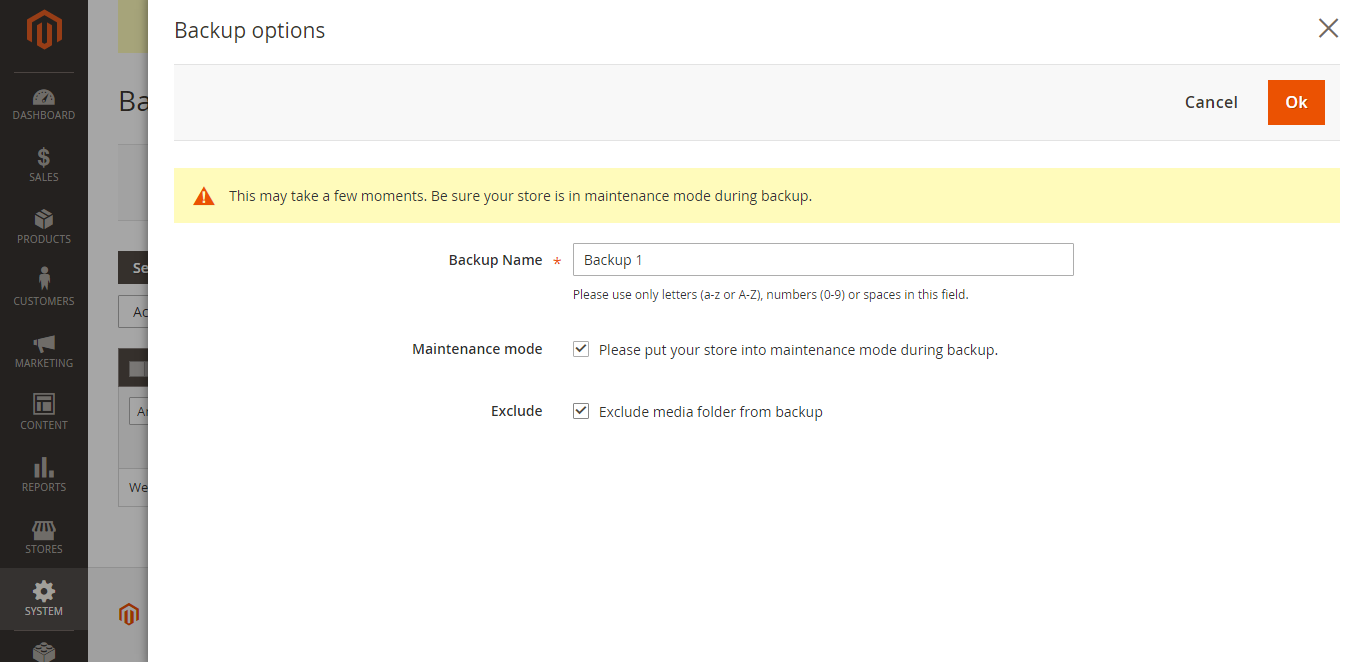
If you select System Backup, you will have to enter the name of the backup.
Maintenance mode: Selecting this option will put your store in the Maintenance mode when creatign the backup. After the backup is created, Maintenance mode is disabled automatically.
Exclude: You can choose whether to include the media folder.
Database and Media Backup
Creates a backup of the Database and the Media folder.
Database Backup
A backup of the database.
How to rollback store from a backup
After you created a backup, you can roll back changes to the state in which your store was at the moment when you created the beckup. All changes that you made since that moment will be lost.
Click the “Rollback” button to start a rollback.
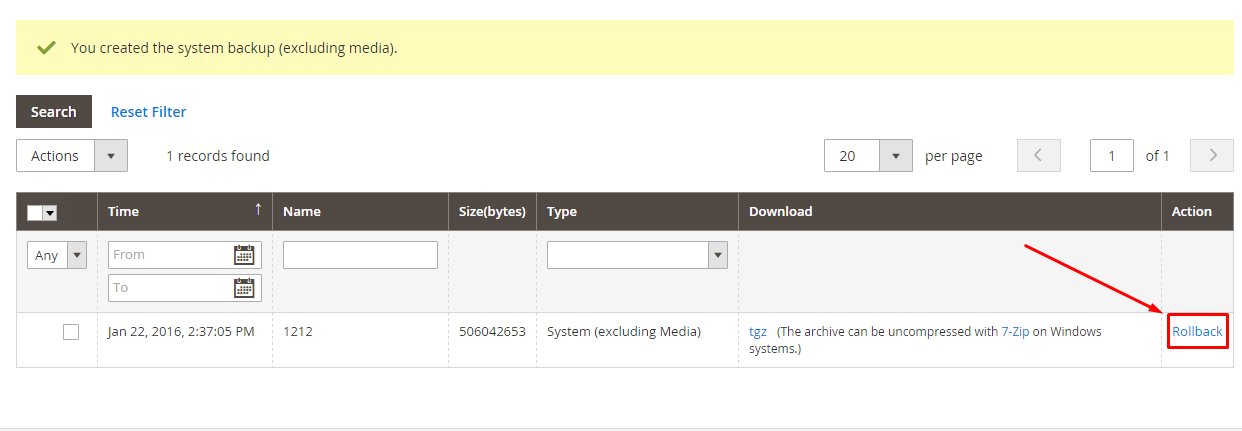
You will see a Warning advising you to think twice before rolling back. “You will lose any data created since the backup was made, including admin users, customers and orders.” it says.
Press “OK’.
Then you will need to enter User password (it’s the one that you use to enter your admin panel).
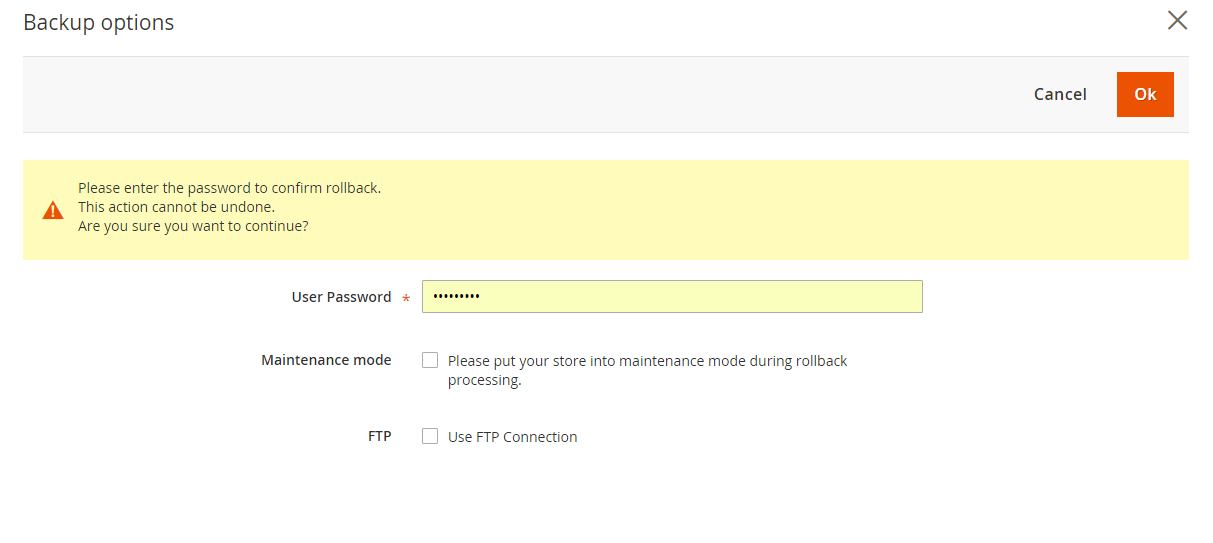
You can put your store into maintenance mode during rollback processing.
And you can choose use FTP connection during the rollback process. To do so, you will need to enter your FTP credentials:
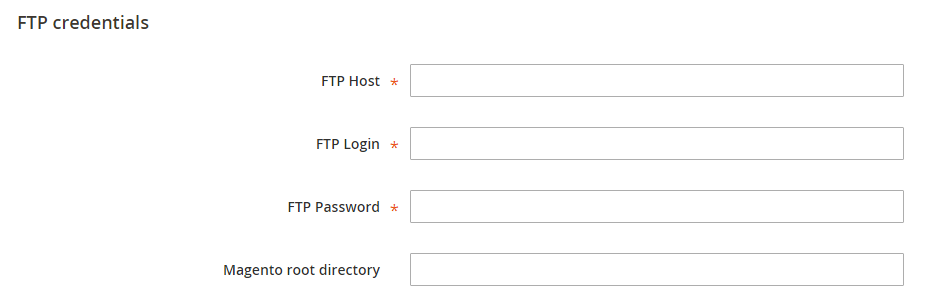
In this case the rollback will be processed via FTP.
Press “OK” and the rollback will start.
After that refresh cache and rebuild required indexes.
That’s it. Your store is as it was when you created a backup.
Looking for a reliable partner to guide you through migration from Magento 1 to Magento 2? Turn to BelVG!