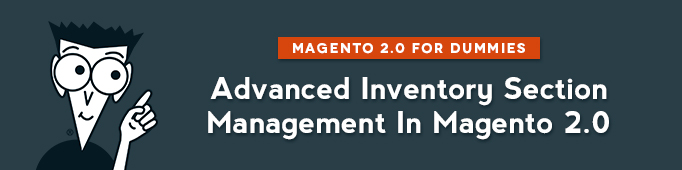
And now some words about the Advanced Inventory section. Here we can set the quantity of units you currently possess in your inventory. Furthermore, you can specify whether or not an item is In Stock or Out of Stock.
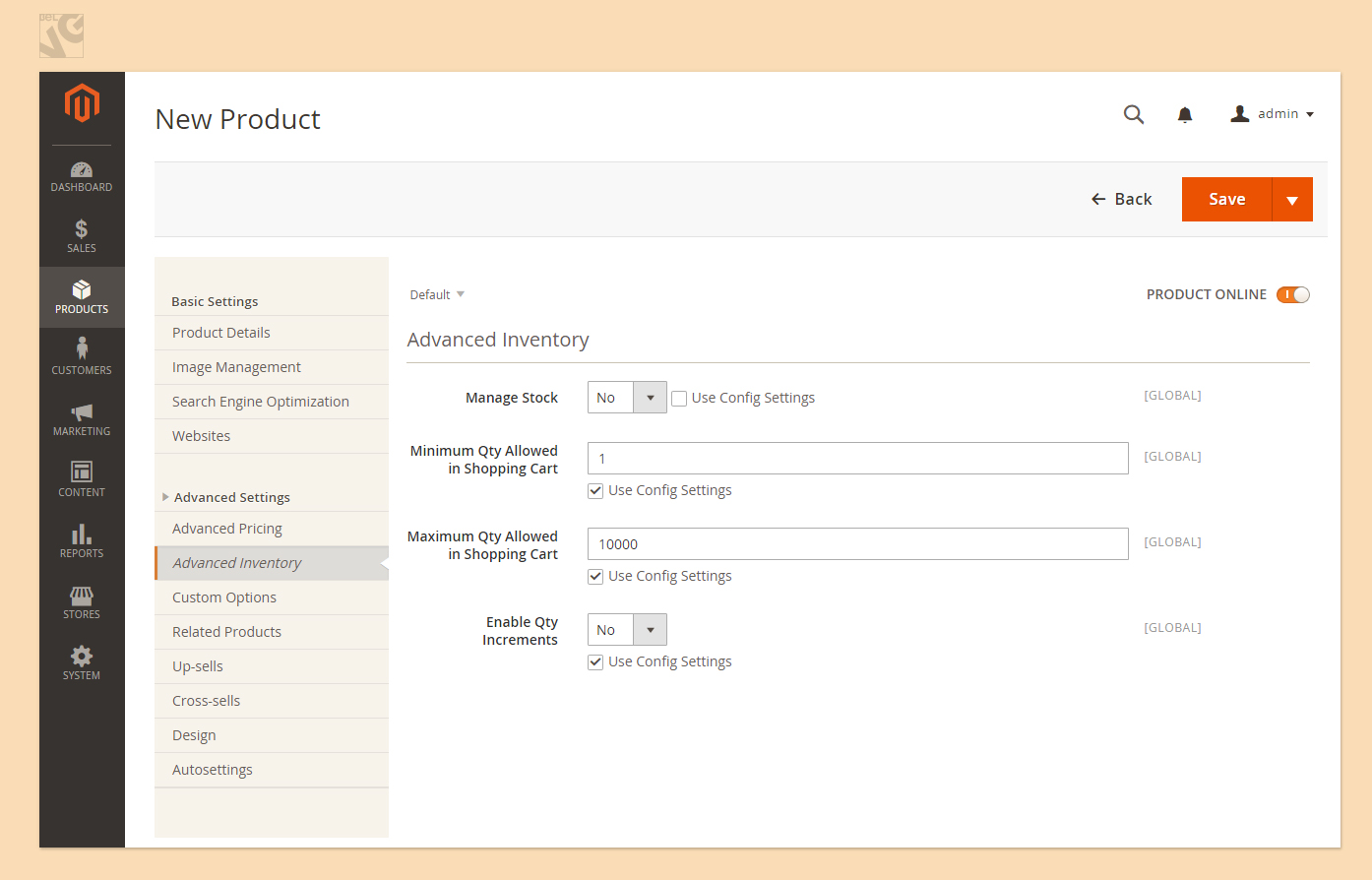
- On the Inventory tab of the configurable product, clear the Use Config Settings checkbox, and set Manage Stock to Yes. The Enable Qty Increments field appears;
- Fill in the Qty with the number of items you have in your store;
- Then write Qty for Item’s Status to Become Out of Stock – it specifies the products’ quantity in stock to be considered as out of stock. Usually the value is set to 0, but you can enter any number in order to keep some quantity at hand “behind the counter”;
- Enter Minimum QtyAllowed in Shopping Cart – this may be useful if you want to encourage wholesale customers buying certain quantities of products available in store;
- Maximum Qty Allowed in Shopping Cart limit the number of products in the shopping cart if, for example, you want to avoid mass buyouts in your store.
Magento Development Services
Take your online store to the next level with BelVG Magento development
Visit the page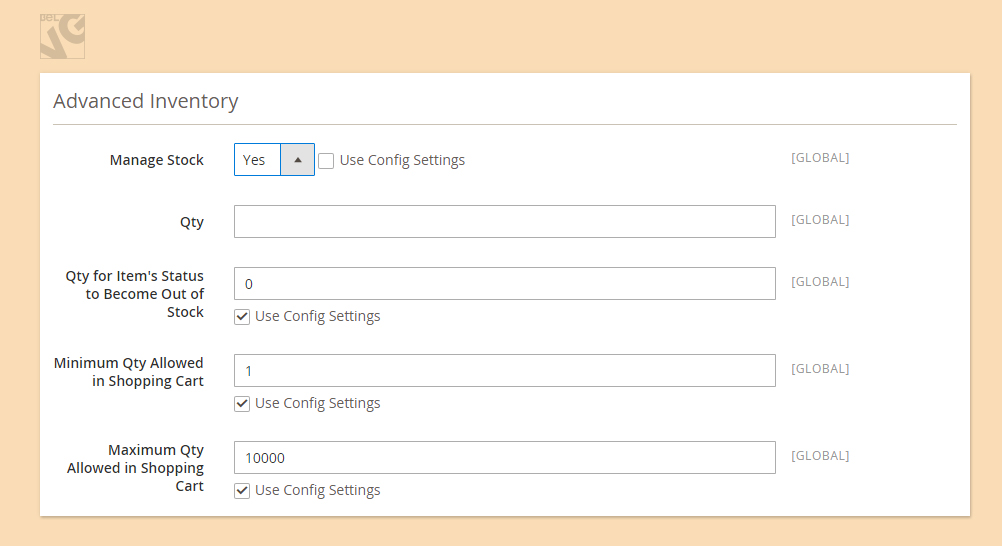
- Decide whether to tick yes or no in Qty Uses Decimals;
- Choose if you want to Divide it into Multiple Boxes for Shipping.
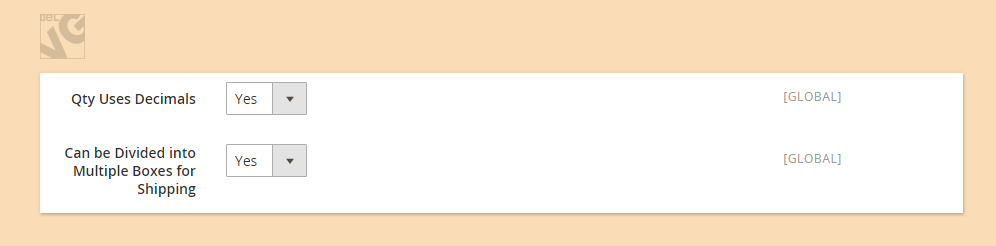
- Next clear the Use Config Settings checkbox and fill in the Backorders – defines whether customers are allowed to place orders for products that are currently out of stock. There can be one of the three available values:
- No Backorders – does not allow placing orders for products out of stock.
- Allow Qty Below 0 – allows placing orders for products with negative inventory.
- Allow Qty Below 0 and Notify Customer – allows placing orders for products with negative inventory. Also, when products appear in stock, customers who have placed orders for these products are automatically notified that they may proceed with checkouts.
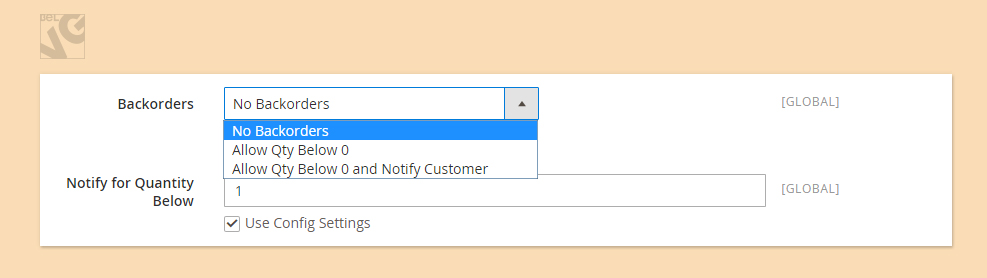
- Then Notify for Quantity Below – when the stock level of any product goes below this level, Magento will automatically notify you via RSS Feed;
- Enter Enable Qty Increments if you want to sell your products in increments set the desired quantity number here. A customer will be able to purchase this product only in the increments that you specify;
- Eventually choose Stock Availability – if you want to temporarily remove an item from sale, select the Out of Stock option in the drop-down menu.
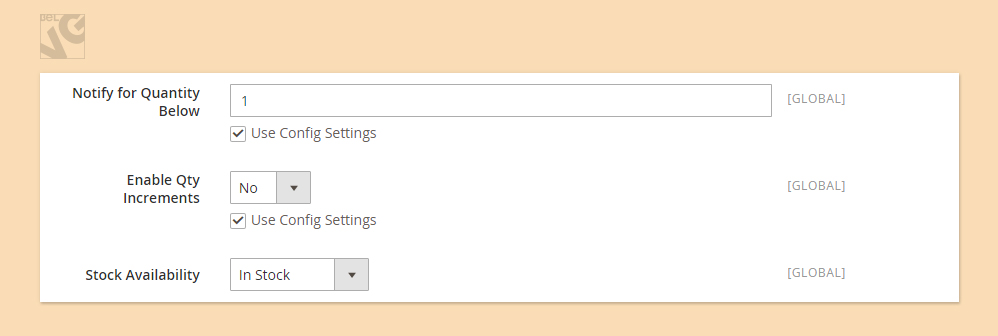
Now the Advanced Inventory section is filled in, so do not forget to press Save if you want to save all changes.
Video guide on how to manage Advanced Inventory Section in Magento 2.0
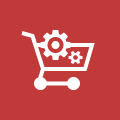
Ecommerce Development
Take your online store to the next level with BelVG ecommerce development
Visit the page
Partner With Us
Looking for a partner to grow your business? We are the right company to bring your webstore to success.
Talk to Andrey




