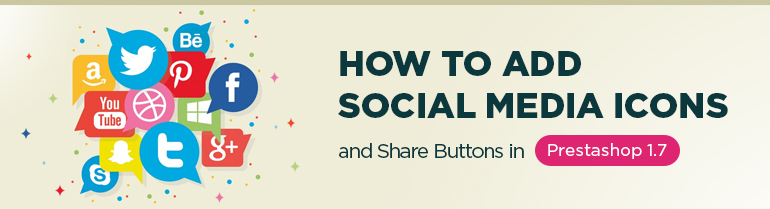
I guess everyone clearly understands the power of social media nowadays. People spend too much time looking through news feed and sharing their thoughts, ideas, and pictures. Once a customer finds some webstore he probably wants to get more information about it in various social networks just because he trusts them and knows he can find more feedback and reviews there. So now connection with those networks is obligatory and it’s a really effective way tell to people all around the world about your product.
Let’s start. As you already understood, modules configuration plays a huge role in Prestashop functionality. Today I’m going to show you how to configure two important modules that will allow you to add social media icons and share buttons to your store.
At first please log into admin panel and then follow this path in Improve section:
Modules => Modules & Services => Installed Modules (tab)
Here you have to find two module: Social media follow links and Social media share button.
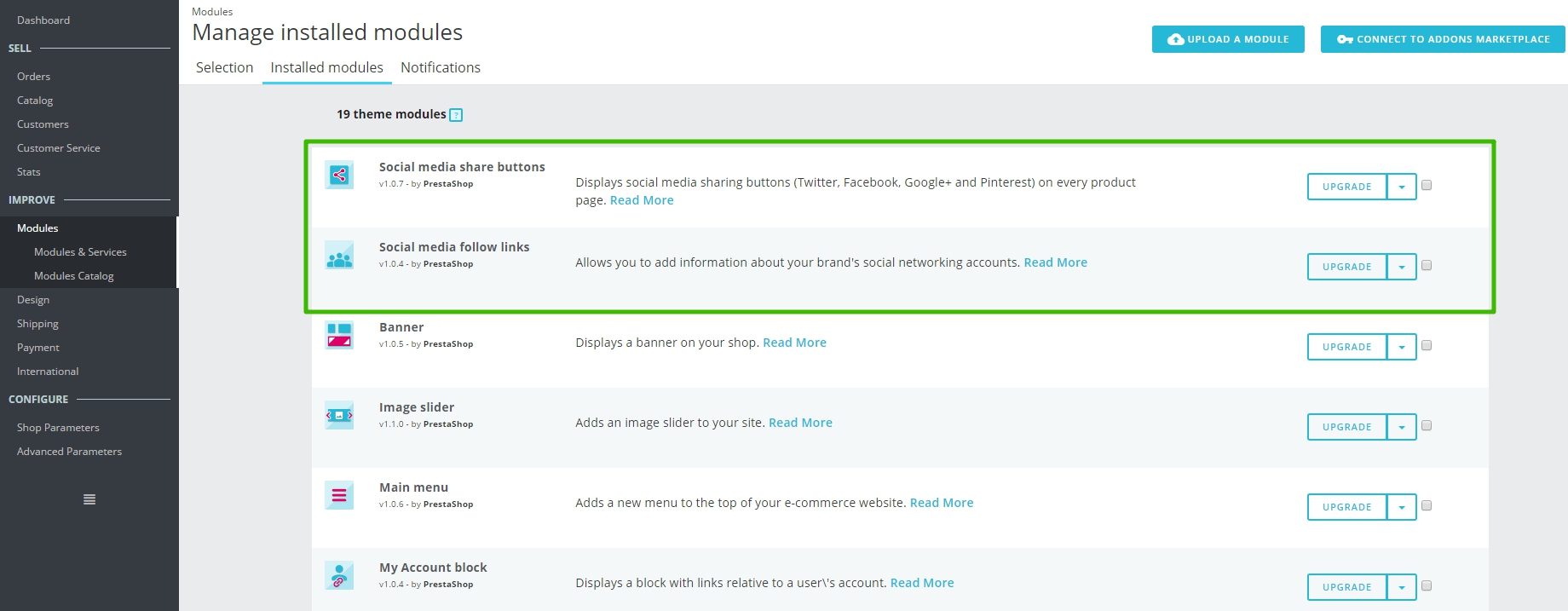
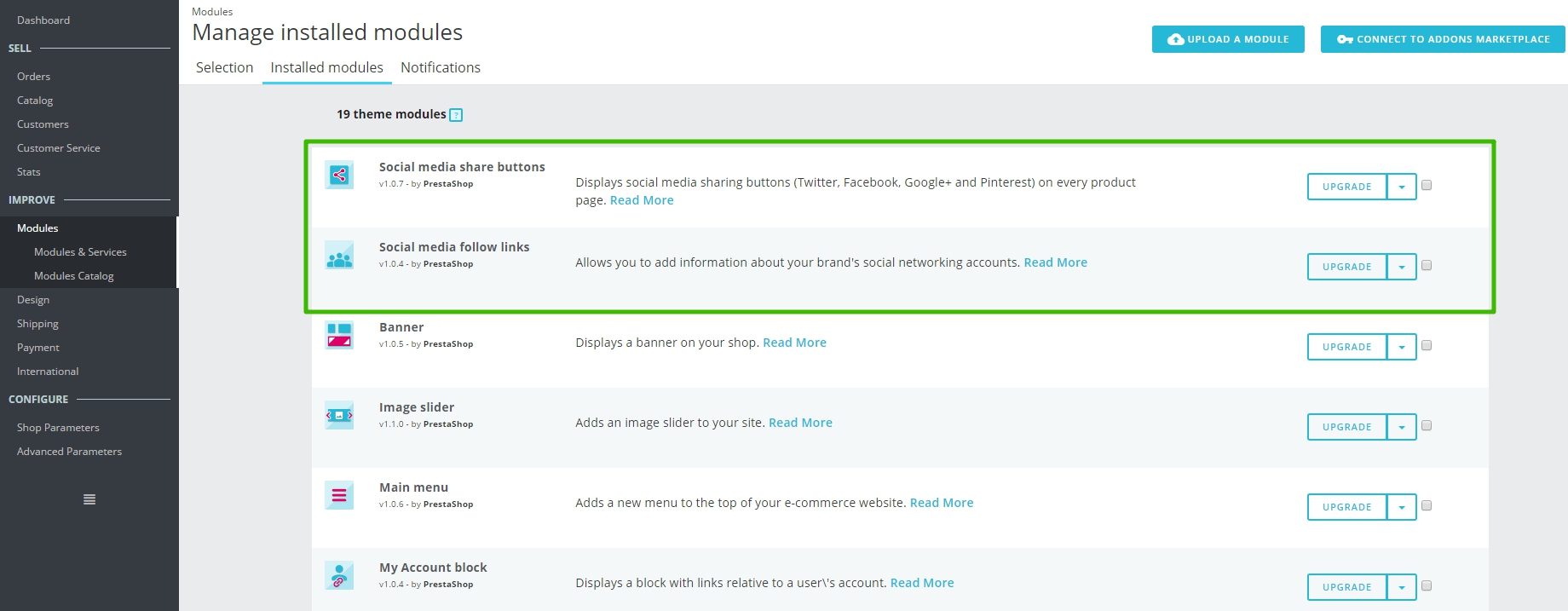 Social Media Modules
Social Media Modules
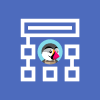
PrestaShop Development
Take your online store to the next level with BelVG PrestaShop Development
Visit the pageLet’s consider how to configure Social media follow links first. For that just select Configure option in drop-down menu of this module. You will face the following screen:
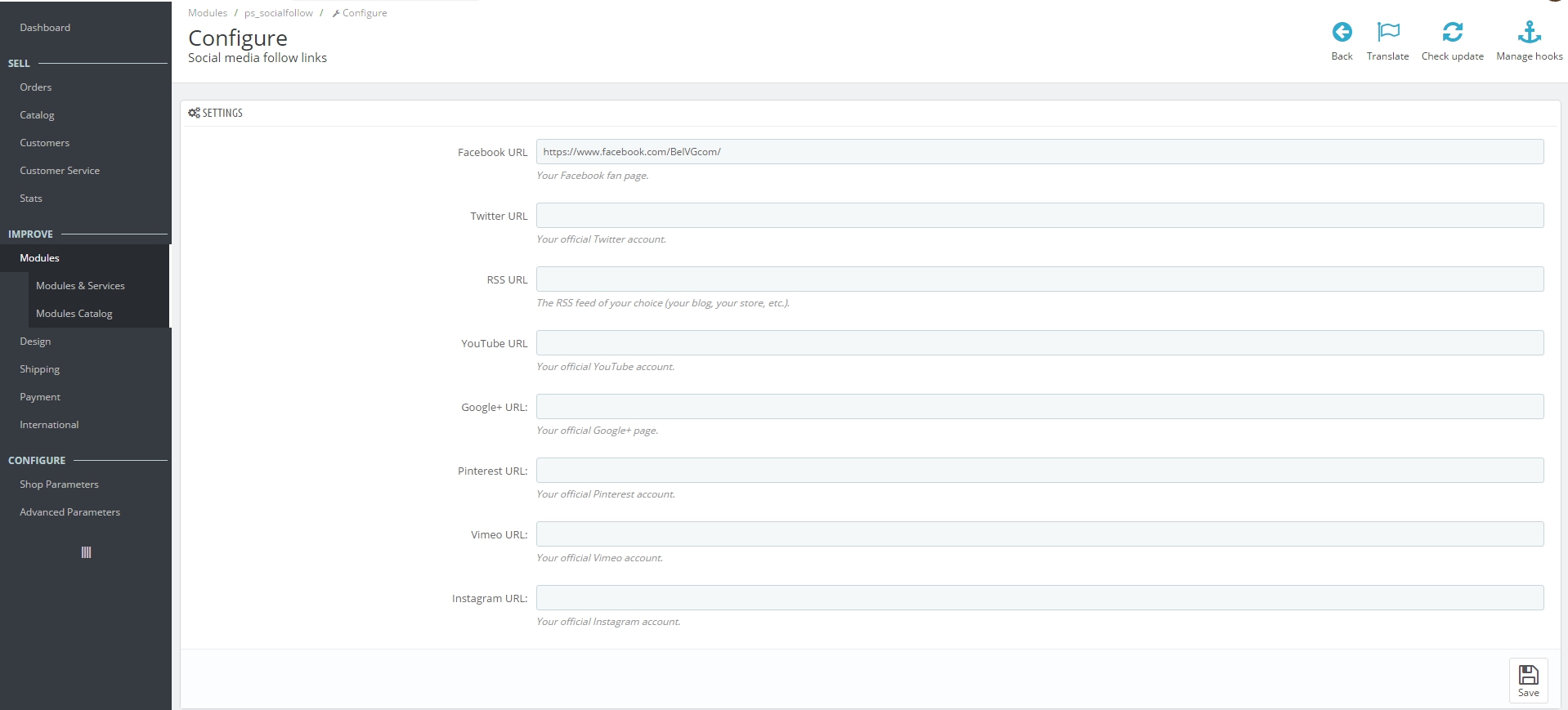
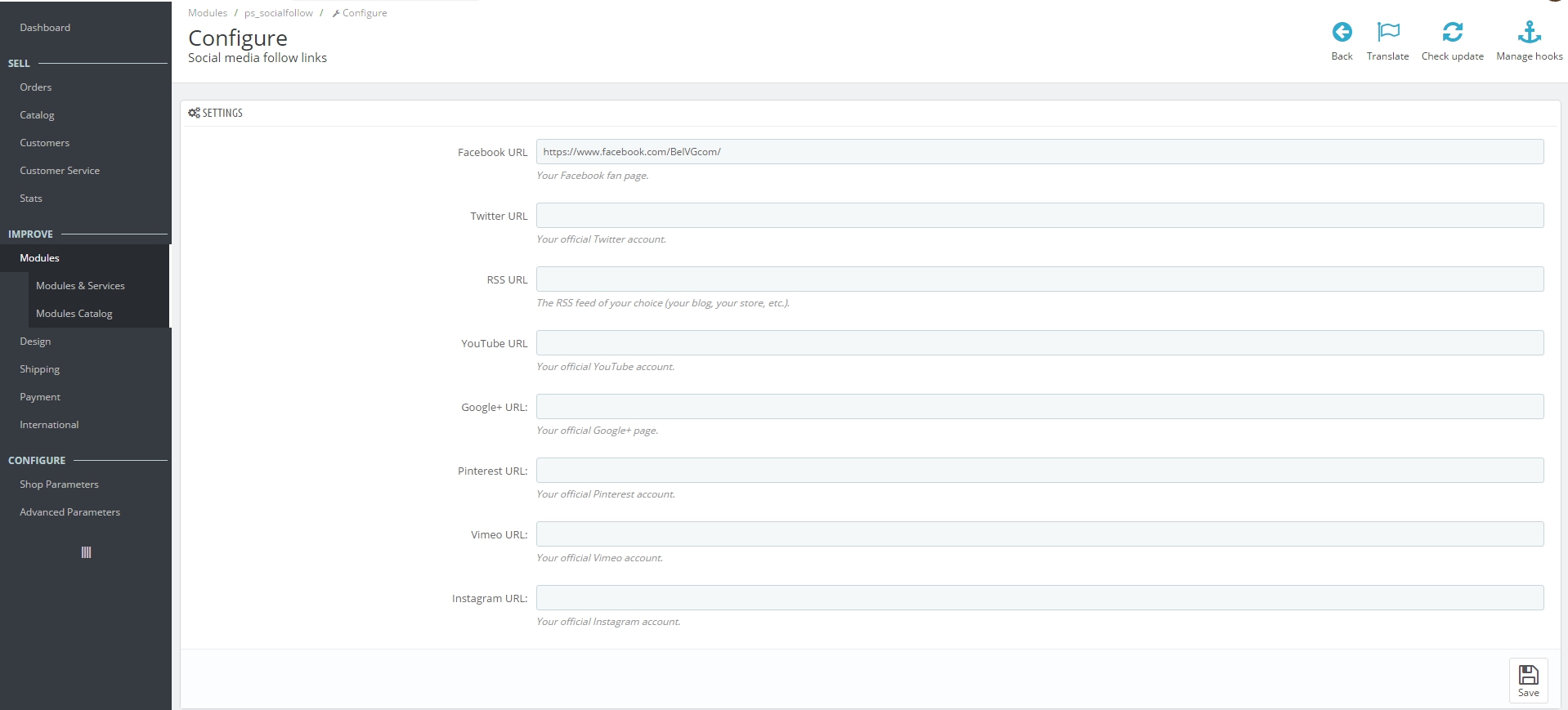 Configure Social Media Follow Links
Configure Social Media Follow Links
Here you can see 8 fields where you can insert links for your accounts in the most popular networks, such as:
- Facebook,
- Twitter,
- Youtube,
- Google +,
- Pinterest,
- Vimeo,
- and RSS (your blog, your store, etc.).
In our case we added links for Facebook and Twitter accounts. So after that don’t forget to save all changes and check if everything is fine on the frontend. If you face any troubles, contact our support team.
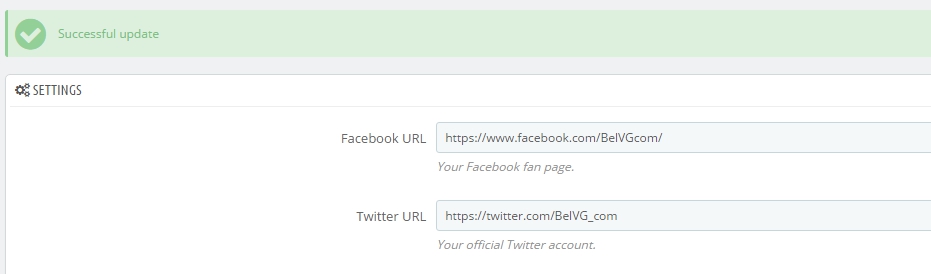
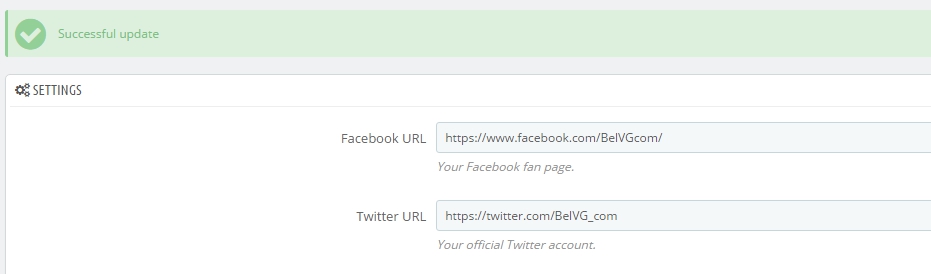 Fill in your social pages
Fill in your social pages
And now in footer on every page you can notice icons of these social networks.
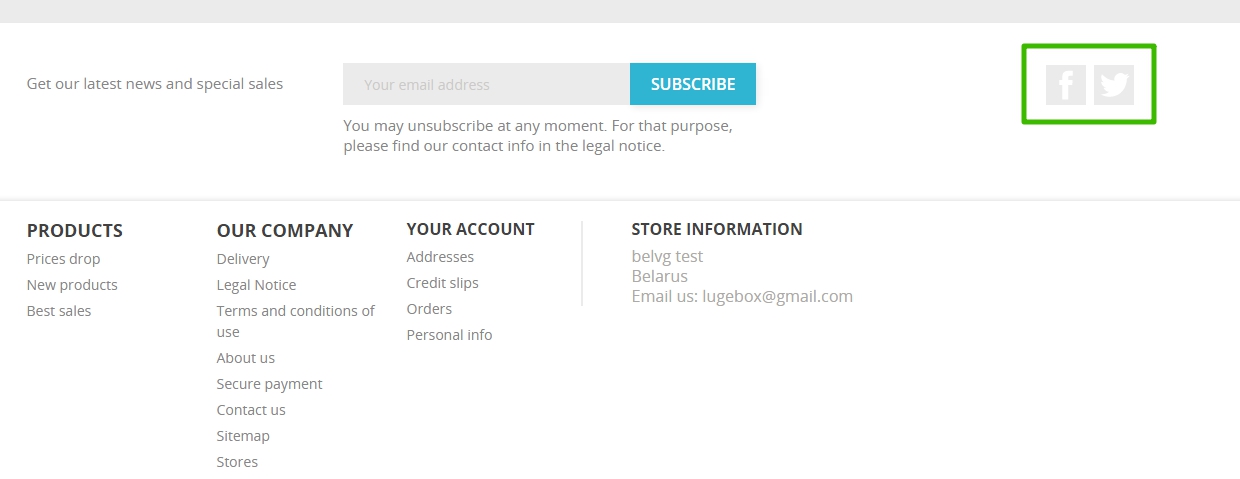
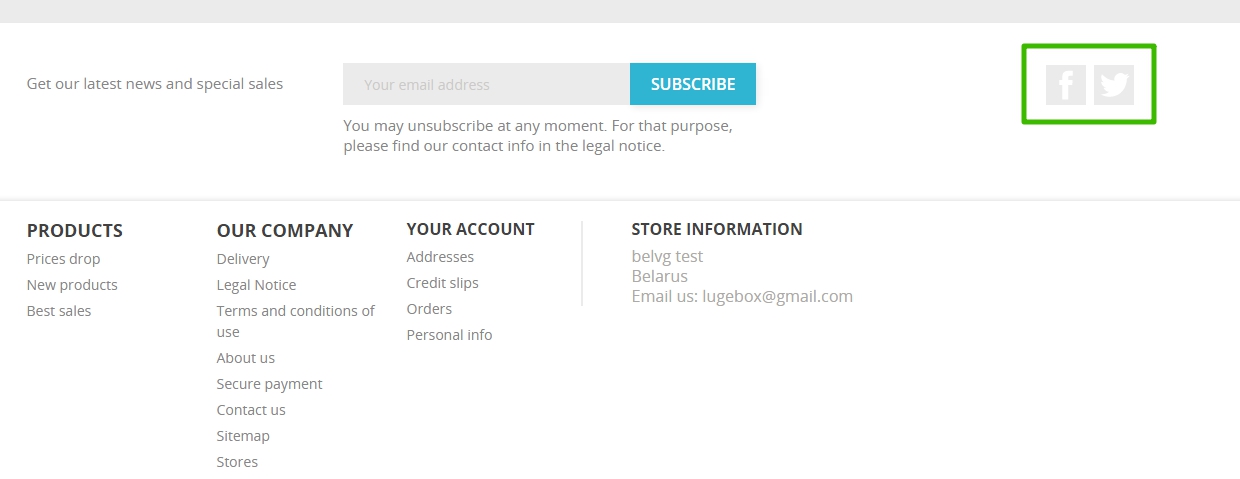 Social networks icons
Social networks icons
Well done. So now let’s add share buttons on product pages, to let customers fast and easy share with their friends the information about your amazing products. Here what we will see when select configure option of Social media follow links module:
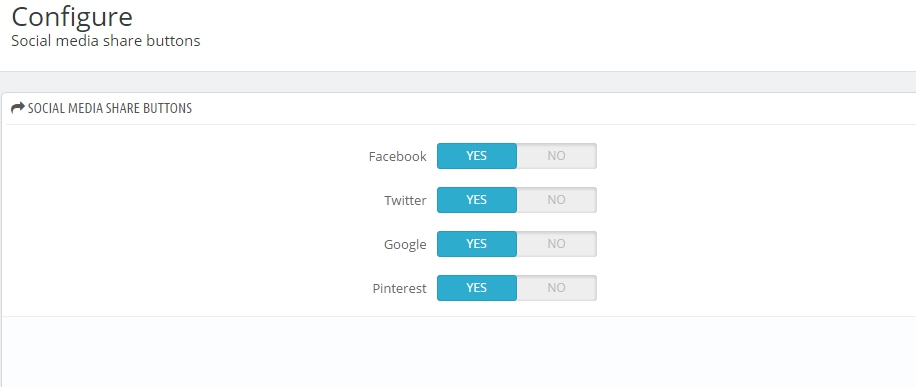
As you can see, it’s just necessary to decide which social network share buttons will be available on the product page. I think the best idea is to make them all available for your customers. Press save and look at frontend:
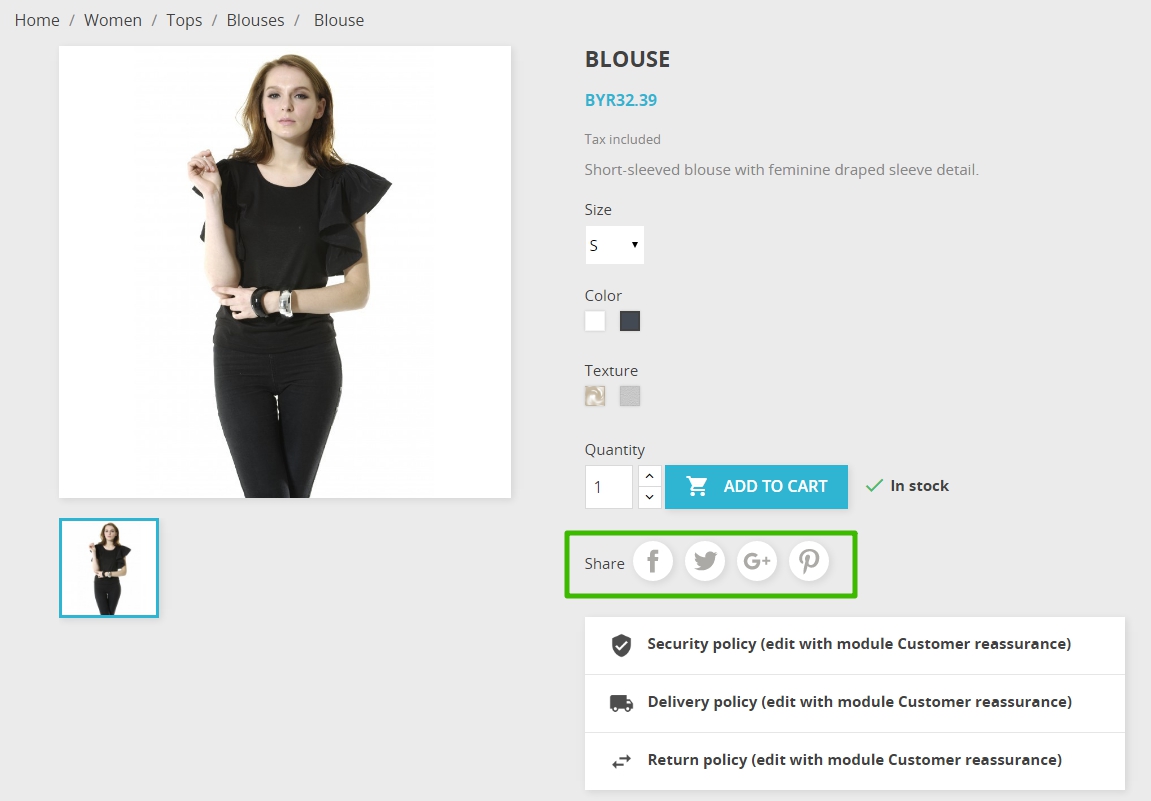
That’s it. Now you know how to connect your web store with social networks.
Want to build customer social engagement on a website? Install out Social Buttons and Share and Follow extensions for PrestaShop.



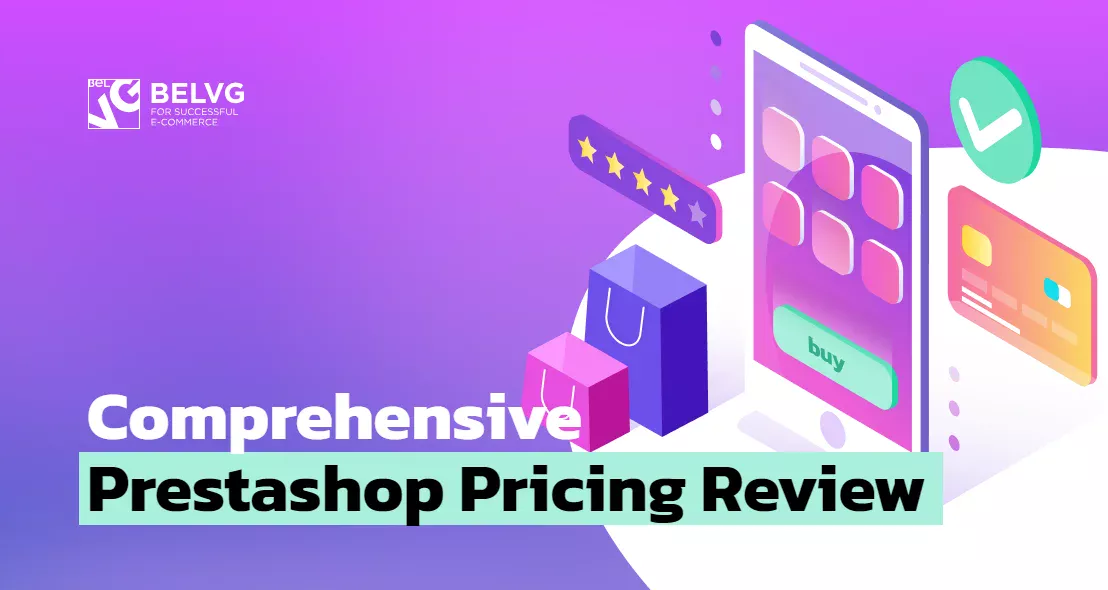


Hi, Azadeh! Thanks for your question.
You have two options for adding a Telegram share button to your share buttons list: either find a specialized module at PrestaShop marketplace, or make changes in the code if you will be unable to find a suitable module.
how can I add telegram to this list?
Hi, Gunde!
Perhaps you have problems with your website theme.css, so you’d better check it.
Is there a way to make the social icons visible on the footer area. The icons can only be seen when you hover your cursor on them.
Hi, Yalcin!
You can try to use this service to add buttons on the cms page.
https://www.addthis.com/login?next=/dashboard#tool-config/pub/ra-54c0c18c50eb552c/tool-select/share
hello its possible to have a share buttons on the cms page thanks
Hi, Ramay
The easiest option is to override the module template and add the 5th link in the template. Ideally, you should rewrite the whole social network module.
on product page there are 4 social media icons or links if i want to add 5th how can i add ???
Hi Devina, could you please send me an example of what you’re trying to add to this field? (screenshot is preferable)
When I added Instagram url it shows 404 error.But I can enter a text in this field. Url with https:// are showing error. url will be saved if ‘//’ not entered.
Hi josie, unfortunately, Instagram doesn’t allow to make posts from 3rd party sources.
Hi Nikki Collyer, please check if the URL you use is correct.
I mean at the product section, there is no instragram link.
What about instagram?
Hi, not sure what is going on but the links are there but not the icons! Am using default theme and haven’t changed anything – just setting up
Hi Matt,
could you please provide some details? It’s not clear what exactly you mean.
module is not getting the picture of product
Hi, Sean!
What module do you use?
How do I make these links pop up in an overlay module in Prestashop 1.7.
I am ok with playing with the tpl files.
Thanks in advance